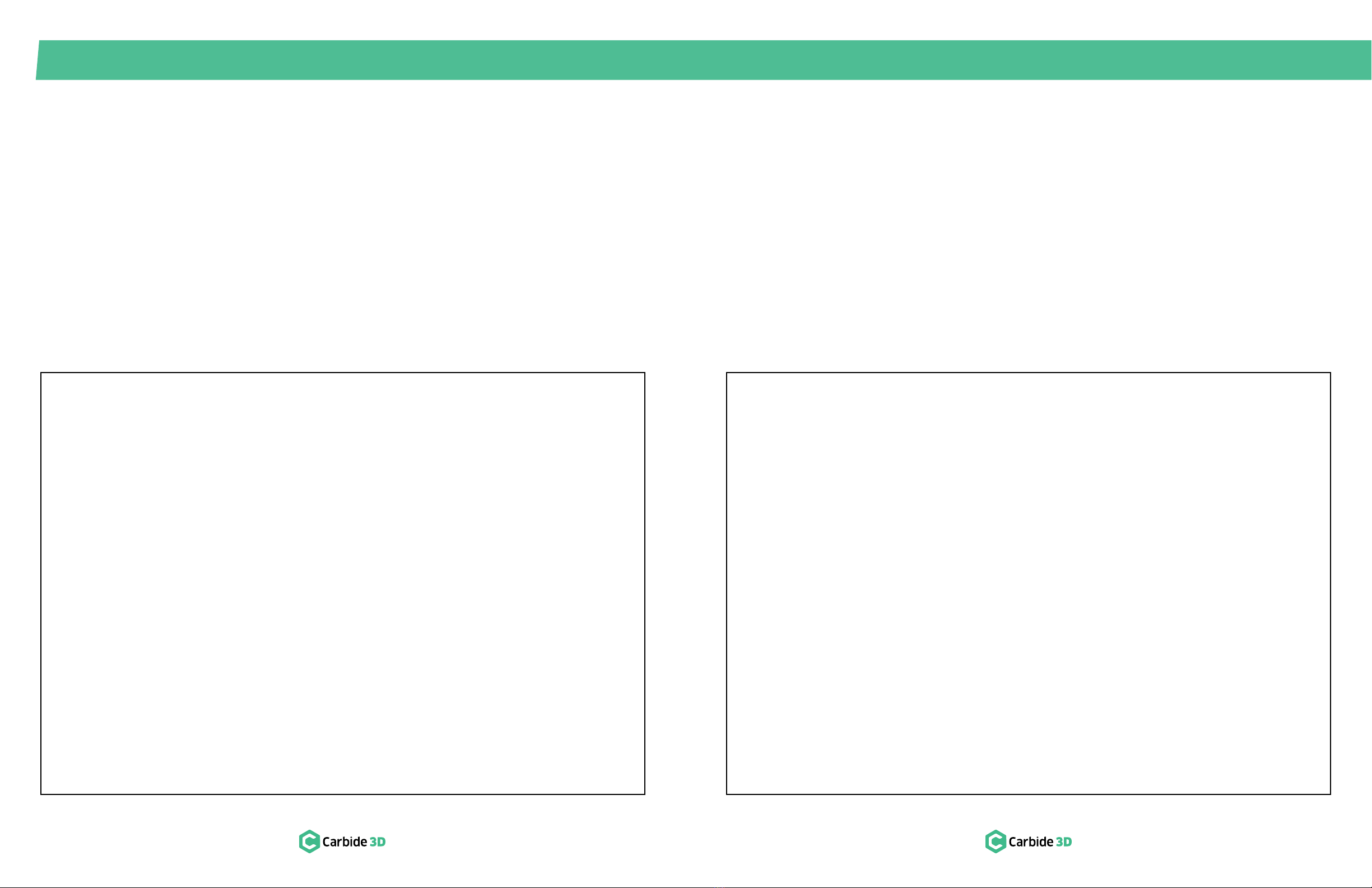Welcome and Congratulations
Stronger. Faster. Beefier. The Shapeoko Pro is an incredibly powerful CNC machine purpose-built for rigidity
and accuracy. An upgraded controller, integrated tool-oset probe, inductive homing switches, and multiple
built-in workholding options will save you time and increase your productivity and workflow eciency.
In this guide we will walk you step-by-step through the assembly of your ShapeokoPro. Precision-machined
parts, pre-assembled components, and self-contained packaging mean assembling your ShapeokoPro is
quick and easy. You’ll be up and machining in no time.
ShapeokoPro Assembly Video
Watch the ShapeokoPro Assembly Overview video at: youtu.be/krwt3C9aSTY.
Power Tools
The use of power tools is not recommended for assembly. Use hand tools only.
Finger-Tight Only
Several steps rely on non-tightened fasteners. Do not tighten fasteners beyond finger-tight until instructed
to do so.
Directional References
In this guide, any reference to direction or placement, such as front, back, left, right, inside, and outside, are
given from the perspective of one standing in front of and facing the machine. This is true, even when the
figure is shown from the rear of the machine.
Notes Used in This Guide
In this guide, you will find information that we’ve called out for you to pay particular attention to. We use
three types of call-outs: Warnings, Notes, and Pro Tips.
Stepper Motors
Your ShapeokoPro gantry is powered by NEMA 23 stepper motors. When the power is o, moving the
motors by hand will cause them to generate electricity.
WARNING: When moving the gantry by hand, go slowly. The power generated by the stepper motors will
feel like bumps. If the lights on the controller are lighting up, it’s very important to slow down because you
are pushing electricity back through the board. Too much back flow could damage the controller.
Firmware
The ShapeokoPro controller ships with GRBL 1.1 firmware, which must be used with Carbide Motion 5. This
document supersedes any information you may find regarding firmware and software on the Carbide 3D
website.
Glossary of Terms
See the Glossary of Terms at the end of this guide for common CNC terms and definitions.
Have Questions? Need Help?
We have a fully-staed support team waiting to help if you run into any trouble while assembling your
Shapeok
oPro.
Just
send
us
an
email
at
[email protected] and
we’ll
get
back
to
you
right
away!
WELCOME AND CONGRATULATIONS ................ 1
IMPORTANT SAFETY INSTRUCTIONS ................2
INVENTORY.......................................3
STEP 1 – BASEFRAME ..............................4
1.1 Position Crossmembers & Drag Chain Support Panels........6
1.2 Assemble the Baseframe ................................7
1.3 Install Cable Tie Mounts .................................7
STEP 2 – Y‑RAILS ..................................8
2.1 Install the Y-Left Rail....................................10
2.2 Install Y-Right Rail ..................................... 11
STEP 3 – ENDPLATES .............................12
3.1 Install Front-Right Endplate .............................14
3.2 Install Back-Right Endplate. . . . . . . . . . . . . . . . . . . . . . . . . . . . . . . .16
3.3 Install Left Endplates...................................17
STEP 4 – GANTRY ................................18
4.1 Install X-Axis Gantry .................................. 20
4.2 Install X-Axis Drag Chain Support Panel ..................21
4.3 Attach Belt Clip to Belt ................................ 22
4.4 Install Y-Axis Belts .................................... 22
4.5 Square the Machine .................................. 25
STEP 5 – X/ZASSEMBLY ..........................26
5.1 Install X/ZAssembly .................................. 28
5.2 Install X-Motor and Belt ....................................28
STEP 6 – DRAG CHAIN ............................30
6.1 Install Head Bracket ...................................32
6.2 Install X-Axis Drag Chain ...............................33
6.3 Attach Transition Bracket...............................33
6.4 Install X/Y Transition Bracket & Y-Axis Drag Chain .........34
6.5 Secure Tails of the X- and Y-Axis Drag Chains............ 35
STEP 7 – ROUTER ................................36
7.1 Install Router Mount....................................38
7.2 Install Router..........................................38
7.3 Prepare Drag Chains.................................. 40
7.4 Insert Power Cable ....................................41
7.5 Install Head Bracket .................................. 42
7.6 Attach Transition Bracket ...............................43
7.7 Install X-Axis Drag Chain................................44
7.8 Install Y-Axis Drag Chain. . . . . . . . . . . . . . . . . . . . . . . . . . . . . . . .44
7.9 Secure Tails of the X- and Y-Axis Drag Chains ............ 45
STEP 8 – HYBRID TABLE ..........................46
8.1 Install HDPE Filler Strips (Optional) ......................48
8.2 Install Hybrid Extrusions .............................. 49
8.3 Install MDF Strips .................................... 49
STEP 9 – CONTROLLER ...........................50
9.1 Install Controller ..................................... 52
9.2 Connect Controller Cables ............................ 52
9.3 Connect Cables...................................... 54
9.4 Tidy Cables ......................................... 55
9.5 Connect Power and USB.............................. 56
9.6 Install an End Mill .................................... 56
STEP 10 – SET UP MACHINE‑CONTROL SOFTWARE ..58
10.1 Download CAD/CAM & Machine-Control Software ....... 58
10.2 Connect to Machine ................................. 58
10.3 Update Machine Settings .............................58
10.4 Check Proximity Switches ............................ 59
10.5 Home the Machine .................................. 59
10.6 Set Up the BitSetter ................................. 60
EXTRAS .........................................62
Beginner Tutorials ........................................ 62
Projects and Inspiration on YouTube and CutRocket........... 62
Join Our Community ...................................... 62
Software User Guides and Tutorials ......................... 63
Machining Guides ........................................ 63
Material Guide Videos .................................... 63
Workholding and Dust Collection Videos .................... 63
Glossary of Terms ........................................ 64
Machine-Use Log......................................... 65
Table of Contents