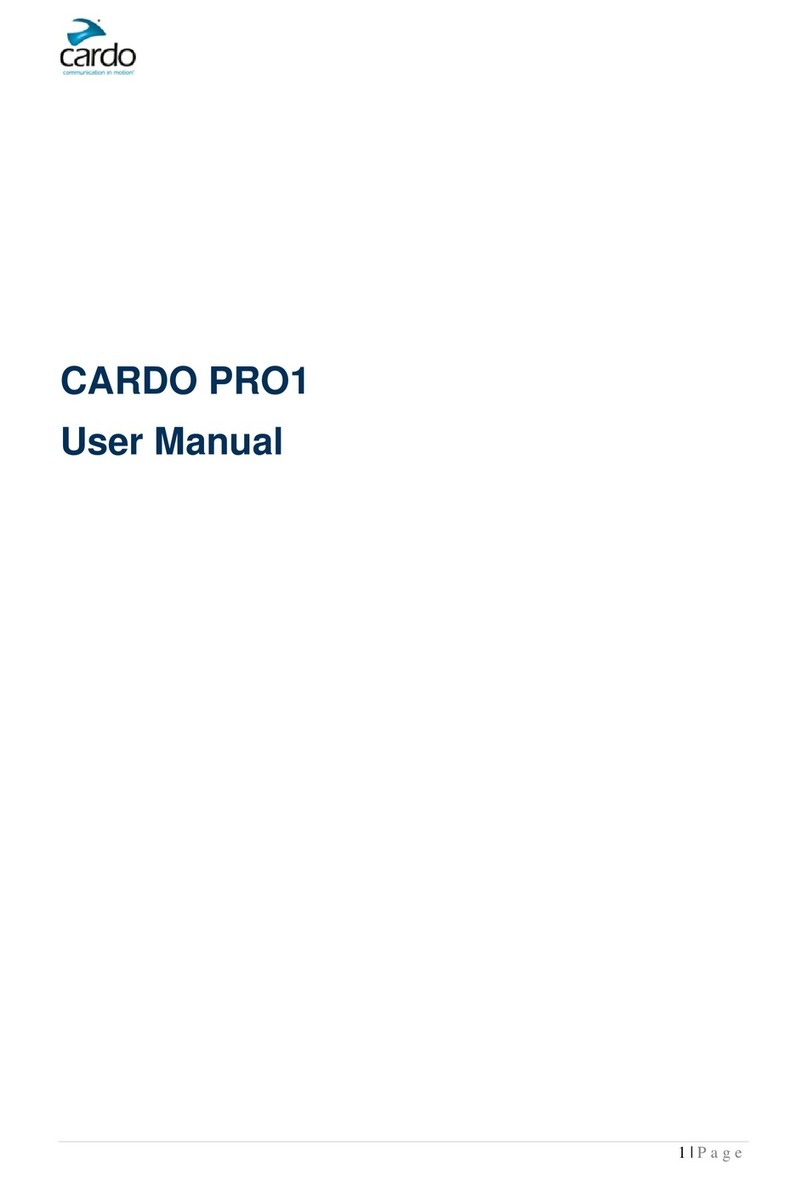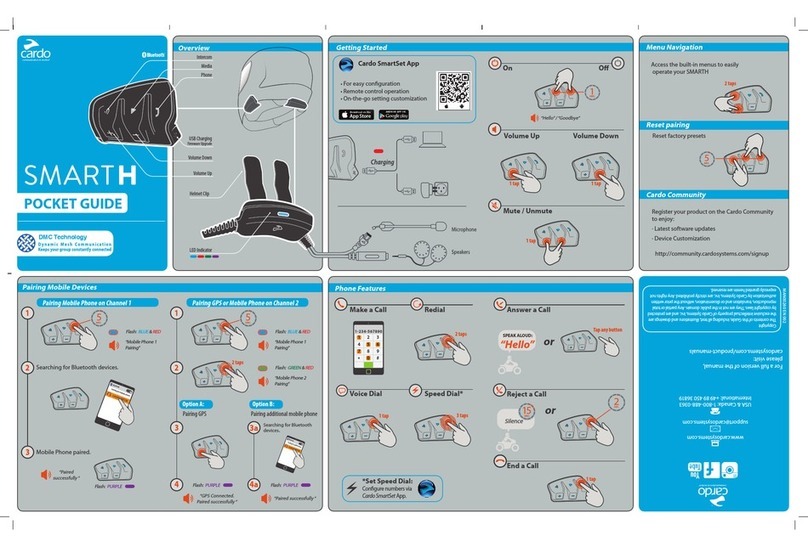T
his Quick Guide is not a substitute to the user manual and addresses only
a limited scope of features and functions of your scala rider G9. Use it to
look up basic functions and commands while you are on the road without the
user manual.
This Quick Guide can be printed and folded for easy reference while on the
road, or it may be viewed directly on your smartphone or tablet.
scala rider G9 Unit
1
|
GENERAL FUNCTIONS
Power ON / OFF Press for 2 seconds
• ON: 3 BLUE ashes + ascending tone
• OFF: 3 RED ashes + decending tone
Volume Tap or to adjustand setvolumeofcurrentaudio source
Mute Tap and simultaneously
Battery level
indicator
In Standby, press for 2 seconds
• Blue LED = Full charge
• Purple LED = Half charge
• Red LED = Almost empty
Hear Your Buddy
Name In Standby, tap and simultaneously
Paired Device
Indication
In Standby, press and for 2 seconds
If “One+8” Buddies are within range, purple LEDs ash for
2 seconds
Group Signal Tap twice
Enable / Disable
Spoken Status
Announcements
Press and for 2 seconds
2
|
SETTINGS MENU
Enter Menu In Standby, press and for 2 seconds
Exit Menu Press for 2 seconds
3
|
MAIN UNIT LED INDICATION
None scala rider G9 is OFF
1 BLUE ash every 3 seconds Standby mode – No active audio
2 BLUE ashes every 3 seconds Active mode – Call in progress / music or other
audio source is ON
1 RED ash every 3 seconds Standby mode – Battery is low
2 RED ashes every 3 seconds Active mode – Battery is low
Solid RED Charging
4
|
VOICE CONNECT VOX
VOX Sensitivity
(Default: Medium)
Adjust via the Settings Menu, the App or the Cardo Community.
High:Use this setting if it is dicult to activate VOX
Low:Use this setting if it is too easy to activate VOX
VOX Operation Mode VOX can be set to activate the Voice Command (default) or to
start an Intercom Call via the Cardo Community or the App
Enable / Disable VOX
(For Intercom calls only)
In Standby, press and for 2 seconds
• Enabled
: Blue ash for 2 seconds
• Disabled
: Red ash for 2 seconds
5
|
VOICE COMMANDS
1. In Standby, tap or speak any word loudly to activate VOX
2. Speak a Voice Command from the table below:
Current Mode Desired Action Say this:
Standby / FM / A2DP
/ AUX
“One+8” Intercom Call <<Buddy Name>>
Intercom call with A or B “Call Intercom”
Standby Start A2DP “Music ON”
Turn on FM “Radio ON”
FM Radio
Turn o FM “Radio OFF”
Next Station Preset “Next Station”
Previous Station Preset “Previous Station”
A2DP Music
Next track “Next track”
Previous track “Previous track”
Stop / Pause A2DP “Music OFF”
6
|
PAIRING BLUETOOTH DEVICES:
MOBILE PHONE/GPS/A2DP MUSIC PLAYER
Bluetooth Channel 1 pairing mode In Standby, press for 5 seconds
Bluetooth Channel 2 pairing mode In Standby, press for 5 seconds
To pair a GPS, when LEDs begin rapidly alternating, tap .
7
|
PHONE CALLS
Answer a call Tap or speak any word loudly to answer by VOX
Reject a call Remain silent for 15 seconds, or press for 2 seconds
End a call Tap
Voice Dial* (if supported by
mobile phone) Tap and follow the prompt from the mobile
Redial* Double-tap
Hot Dial** Double-tap or tap and simultaneously
Set default mobile*** While on a phone call, press for 5 seconds
Change default mobile In Standby, press and for 5 seconds
INTERCOM CONFERENCE MODE
Add/Remove Channel “A”
to/from a call Tap while on a phone call
Add/Remove Channel “B”
to/from a call Tap while on a phone call
*This feature is not available during intercom or mobile calls.
** Before using Hot-Dial, congure the number via the Cardo Community.
*** If 2 mobile phones are paired directly to your scala rider G9, set one to use as
default for outgoing calls.
Channel A / MP3
Channel B / FM
Voice Command
Volume / RewindMobile button (On / O)
Volume / Forward