Cardo Systems SMARTH User manual
Other Cardo Systems Intercom System manuals

Cardo Systems
Cardo Systems Spirit HD User manual

Cardo Systems
Cardo Systems PACKTALK CUSTOM User manual

Cardo Systems
Cardo Systems Packtalk NEO User manual

Cardo Systems
Cardo Systems Scala Rider G9 User manual

Cardo Systems
Cardo Systems FREECOM 4+ User manual

Cardo Systems
Cardo Systems Freecom 4 Plus User manual

Cardo Systems
Cardo Systems cardo BK-1 User manual

Cardo Systems
Cardo Systems PACKTALK User manual
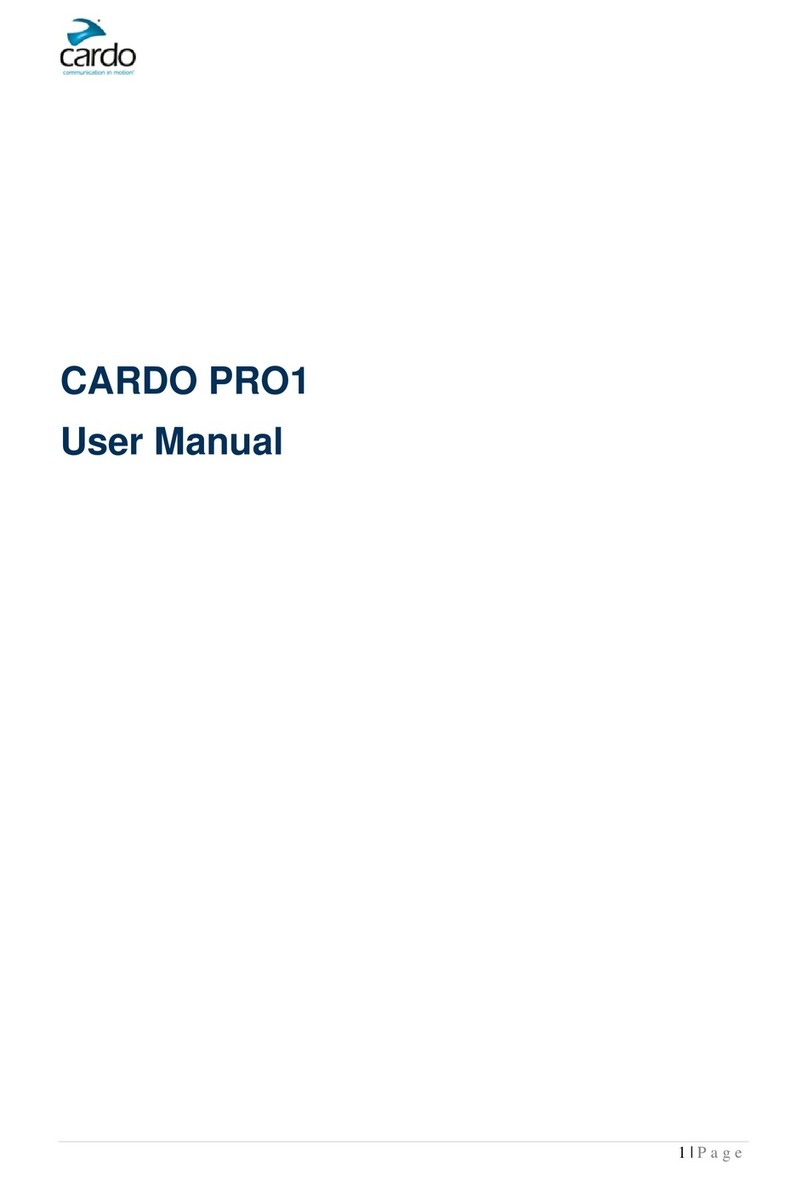
Cardo Systems
Cardo Systems PRO1 User manual

Cardo Systems
Cardo Systems G9 Powerset User manual

Cardo Systems
Cardo Systems FREECOM 1+ User manual

Cardo Systems
Cardo Systems PACKTALK CUSTOM User manual

Cardo Systems
Cardo Systems FREECOM 1 Plus User manual

Cardo Systems
Cardo Systems FREECOM 4+ User manual

Cardo Systems
Cardo Systems FREECOM 1 Plus User manual

Cardo Systems
Cardo Systems SHO-1 User manual
Popular Intercom System manuals by other brands

MGL Avionics
MGL Avionics V16 manual

SSS Siedle
SSS Siedle BVI 750-0 Installation & programming

urmet domus
urmet domus AIKO 1716/1 quick start guide

urmet domus
urmet domus IPerVoice 1039 Installation

Alpha Communications
Alpha Communications STR QwikBus TT33-2 Installation, programming, and user's manual

Monacor
Monacor ICM-20H instruction manual













