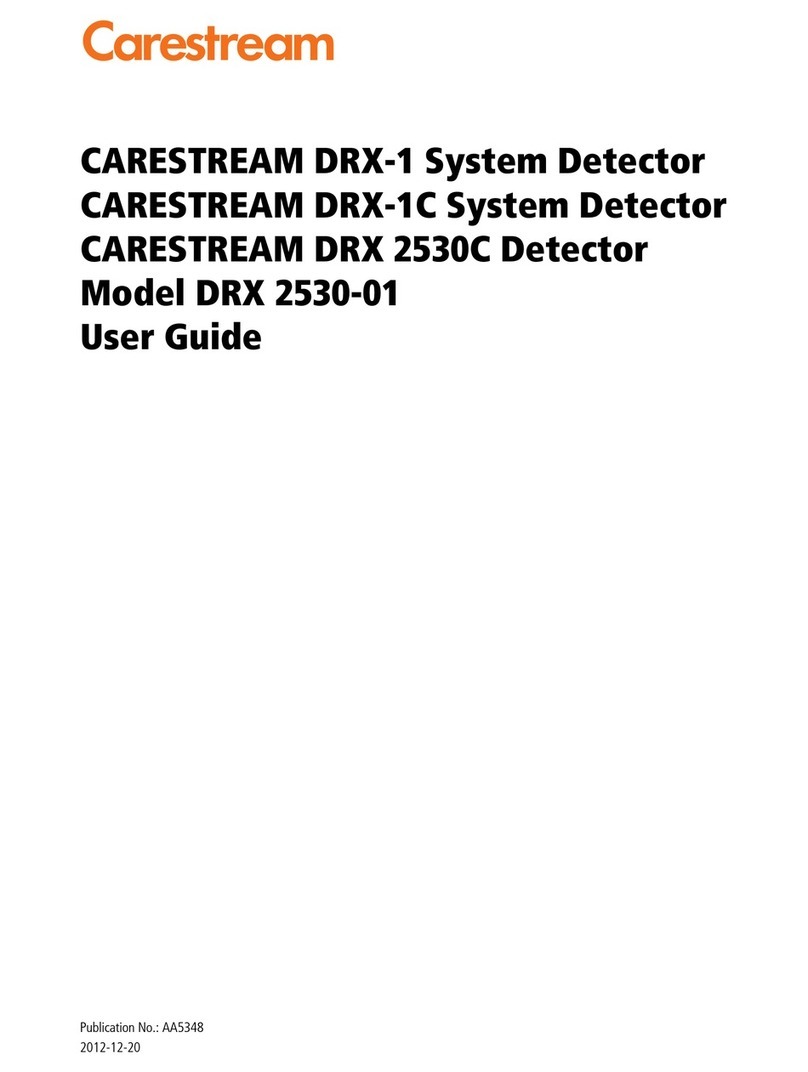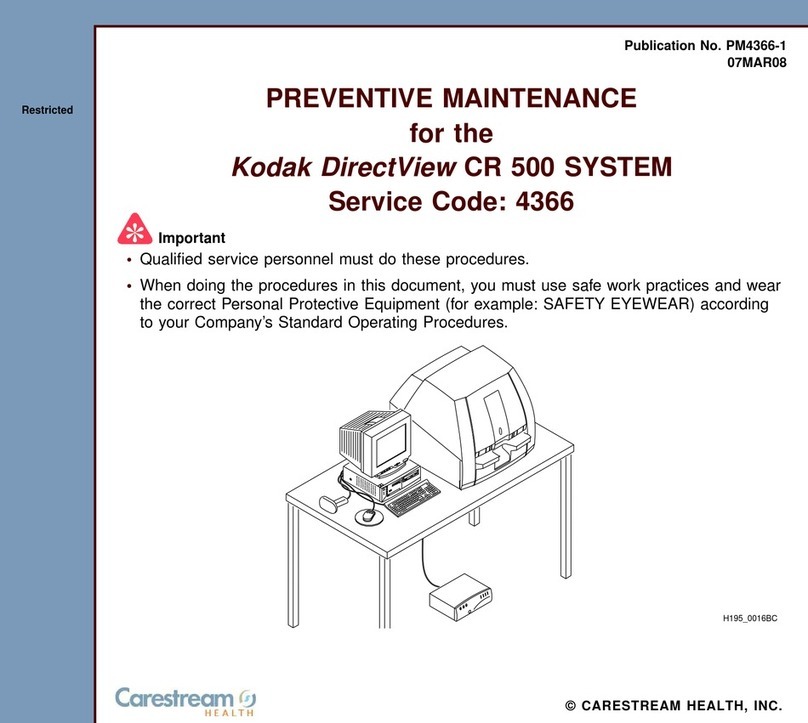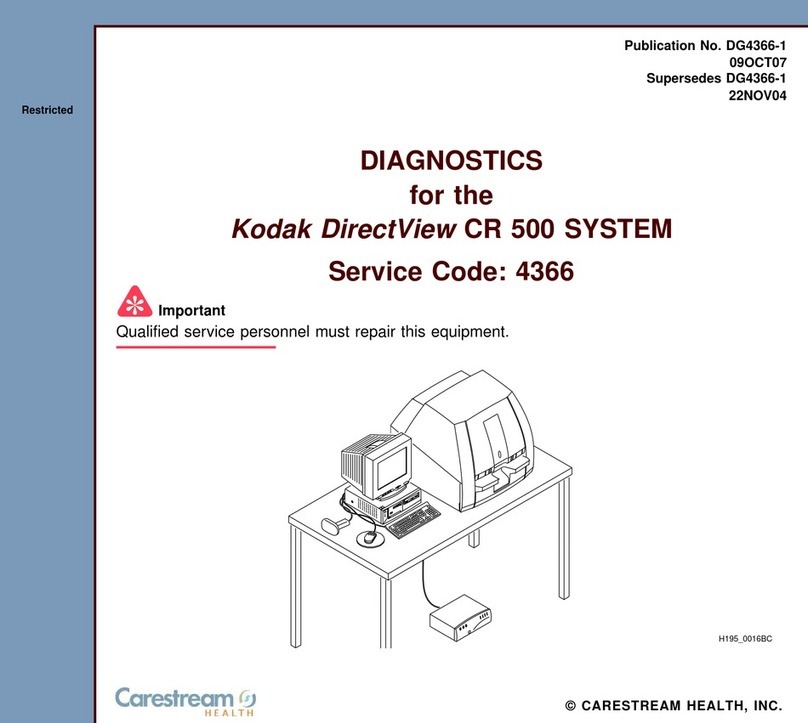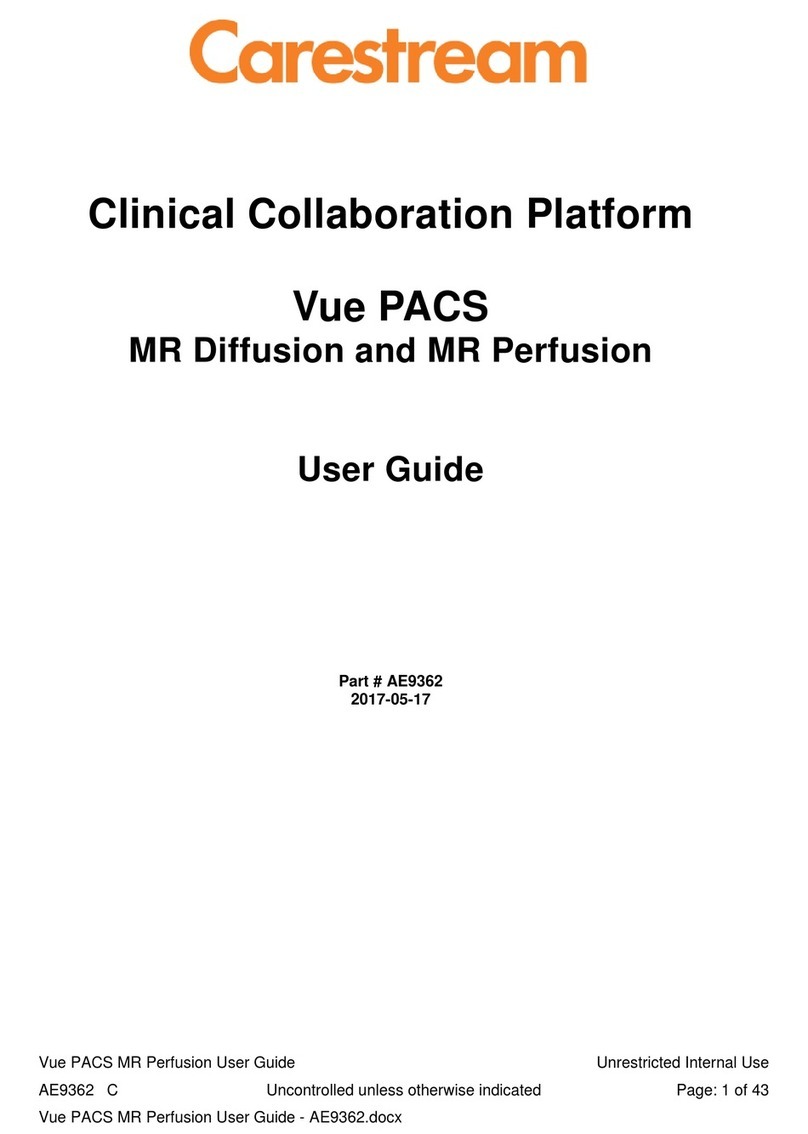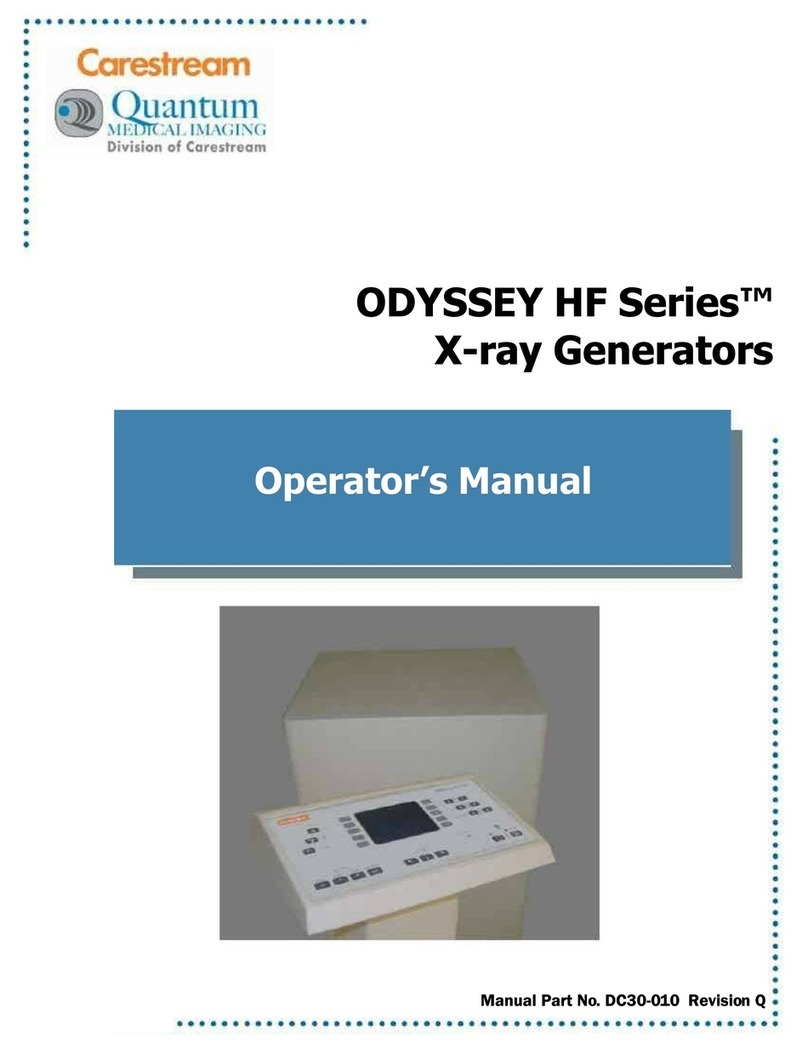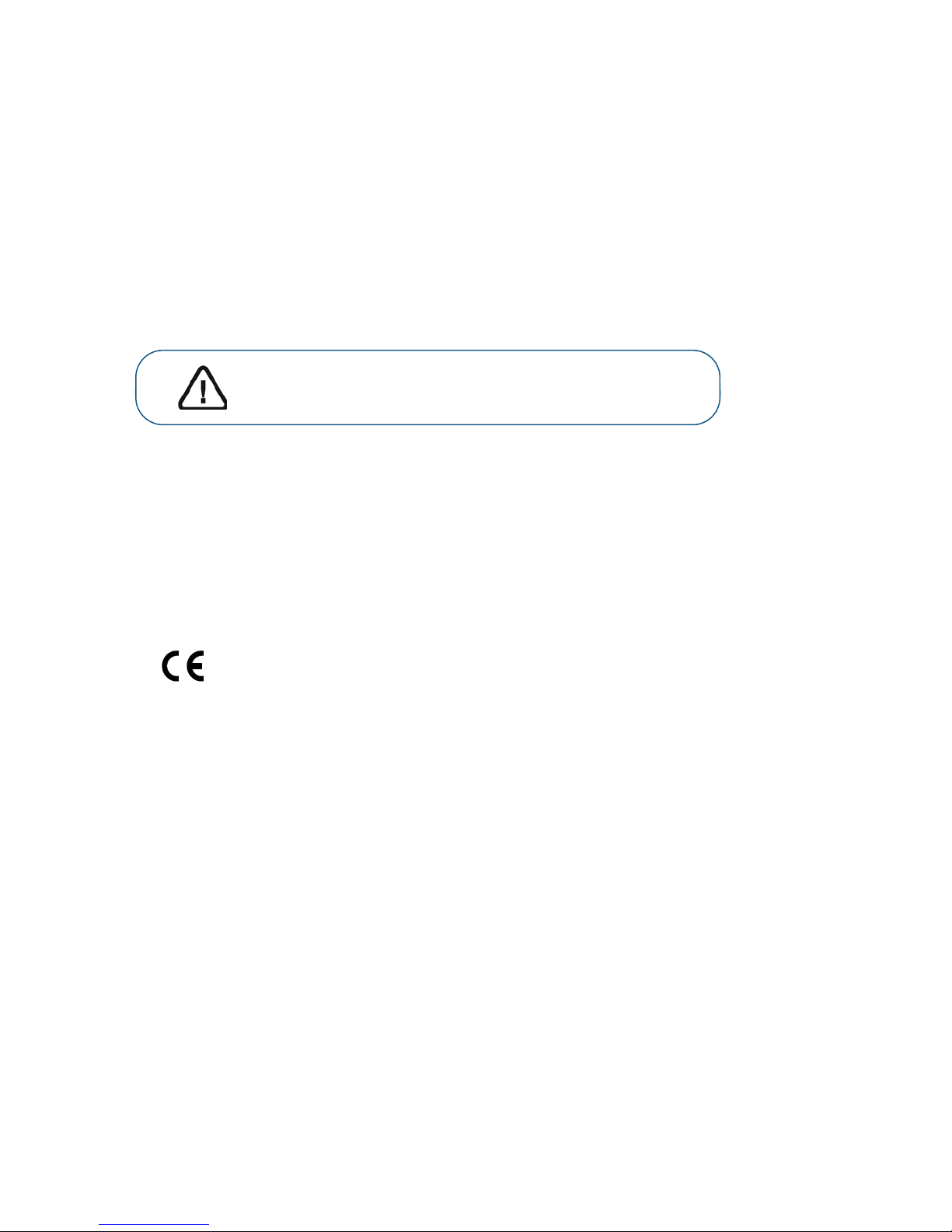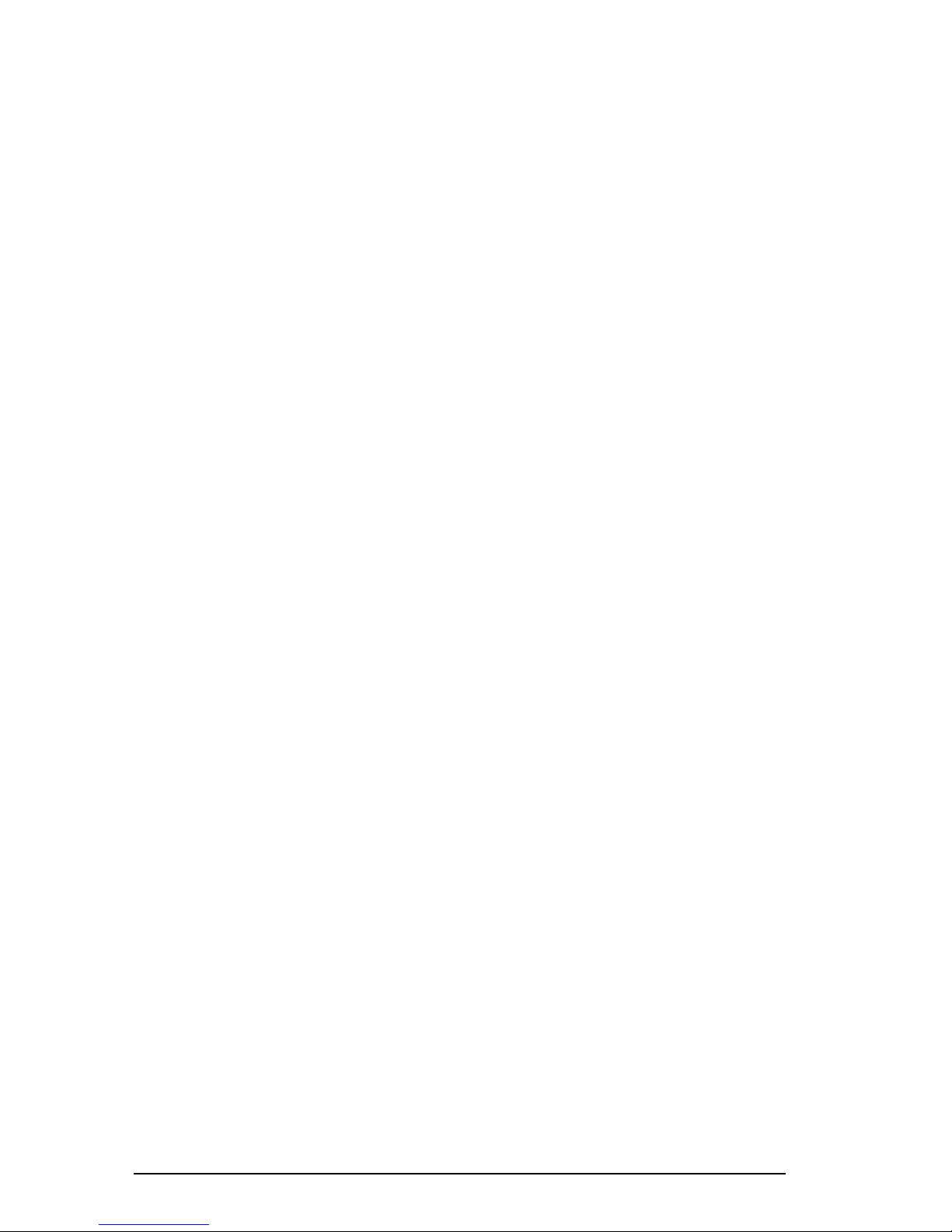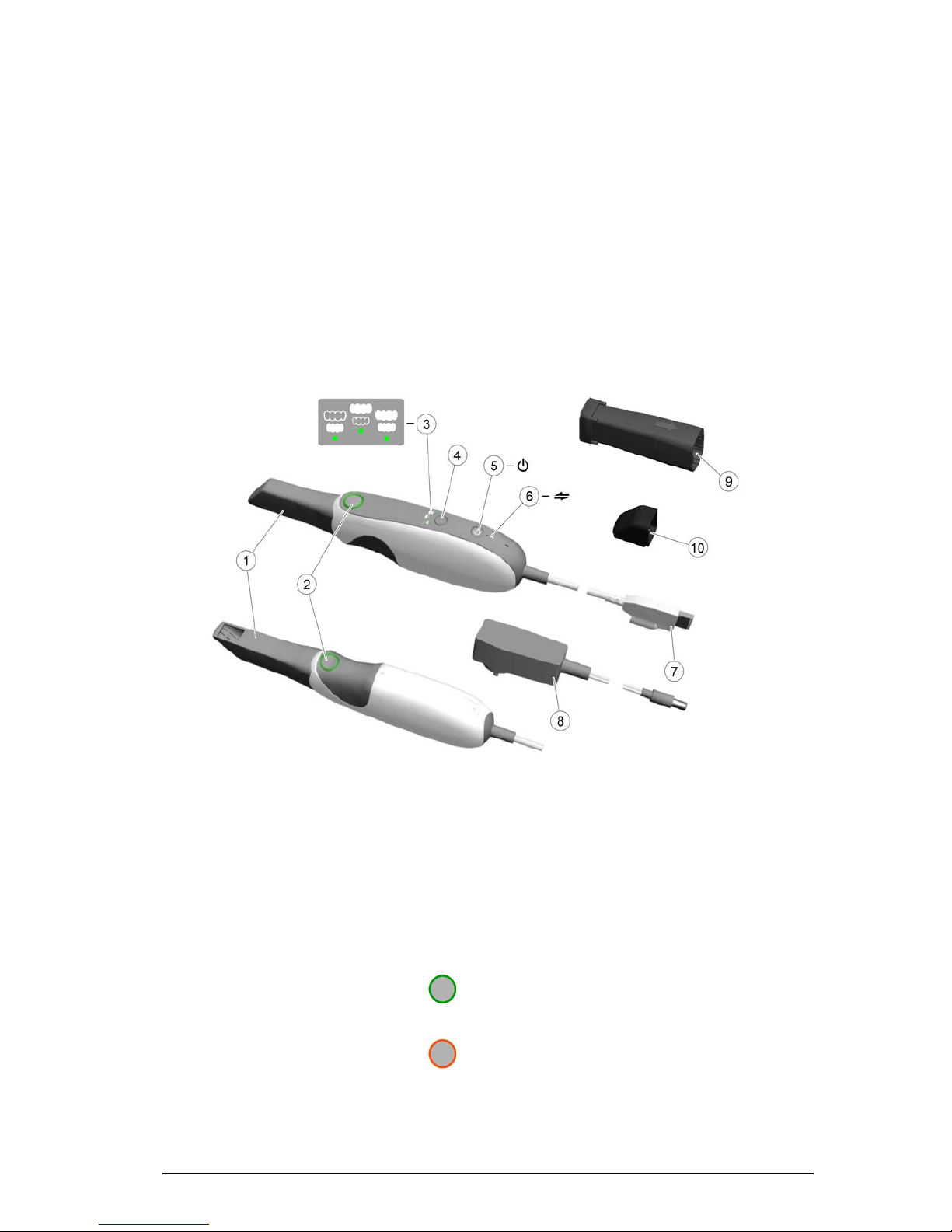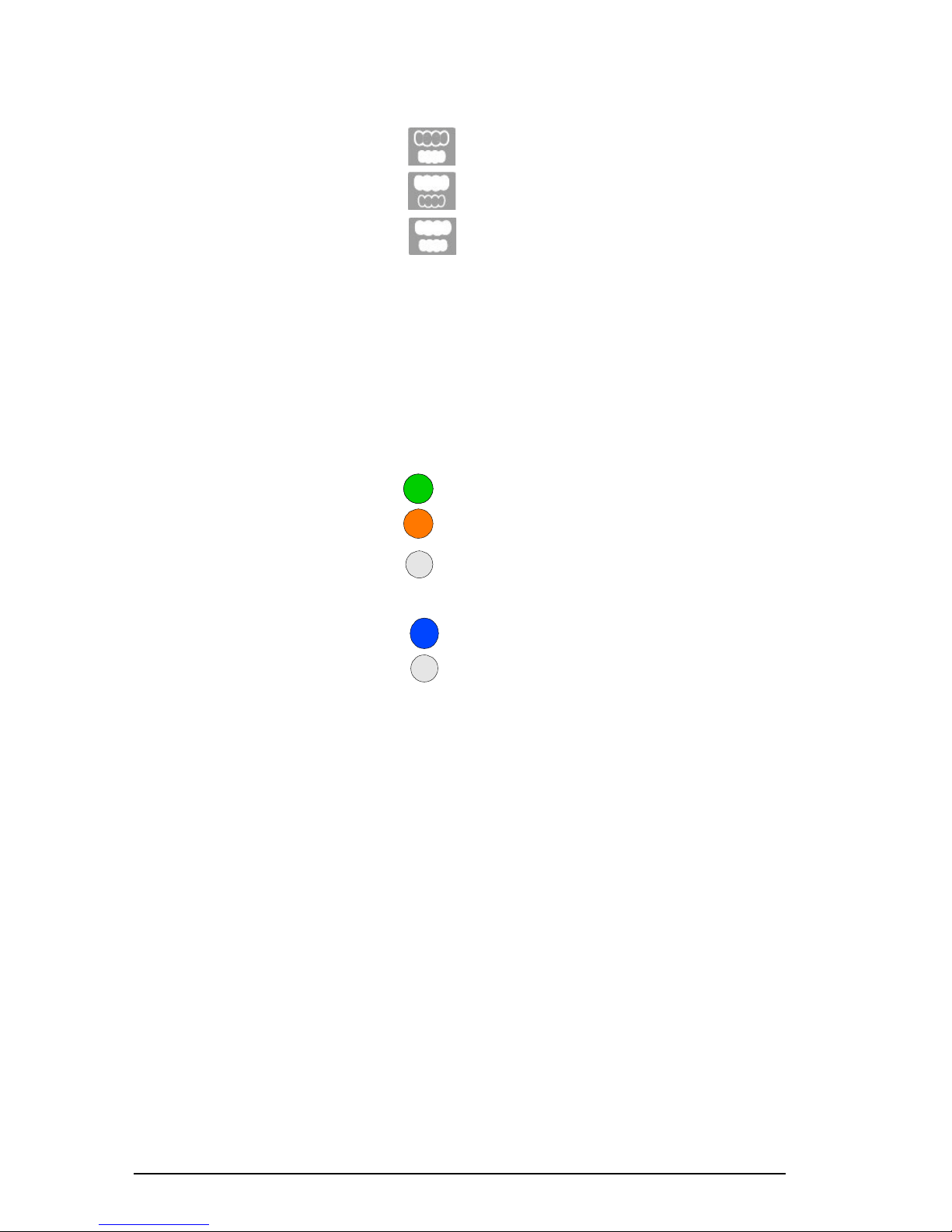iv
Important Scanning Procedures—
Restoration Acquisition . . . . . . . . . . . . . . . . . . 28
Scanning One Surface at a Time . . . . . . . . . . 28
Scanning Each Tooth Individually . . . . . . . . . . 28
Important Scanning Procedures—
Orthodontic Acquisition . . . . . . . . . . . . . . . . . 28
Scanning One Surface at a Time . . . . . . . . . . 28
Scanning Each Tooth Individually . . . . . . . . . . 28
Important Scanning Procedures—
Implant Acquisition . . . . . . . . . . . . . . . . . . . . 29
Scanning One Surface at a Time . . . . . . . . . . 29
Scanning Each Tooth Individually . . . . . . . . . . 29
Scanning Metal, Crowns, or Holes . . . . . . . . . . . . 29
Removing Soft-Tissue Artifacts . . . . . . . . . . . . . . 29
Preparing the CS 3500 . . . . . . . . . . . . . . . . . . . . 30
Using the Collar to Scan Anterior Teeth . . . . . . . . . 31
Chapter 6
Acquiring a
3D Model for
Restoration
Scanning Teeth on the Upper and Lower Jaw . . . . . . . . 33
Scanning the Buccal Bite Registration . . . . . . . . . . . . 37
Preparation Selection . . . . . . . . . . . . . . . . . . . . . 39
Check . . . . . . . . . . . . . . . . . . . . . . . . . . . . . 41
Drawing Margin Lines . . . . . . . . . . . . . . . . . . . . . 44
Automatically Drawing a Margin Line. . . . . . . . . . . 44
Manually Drawing a Margin Line . . . . . . . . . . . . . 46
Selecting 2D Images . . . . . . . . . . . . . . . . . . . . . 48
Chapter 7
Acquiring a
3D Model for
Orthodontics
Scanning Teeth on the Upper and Lower Jaw . . . . . . . . 49
Scanning the Buccal Bite Registration . . . . . . . . . . . . 53
Check . . . . . . . . . . . . . . . . . . . . . . . . . . . . . 55
Selecting 2D Images . . . . . . . . . . . . . . . . . . . . . 58
Chapter 8
Acquiring a
3D Model for
Implants
Scanning Teeth on the Upper and Lower Jaw . . . . . . . . 60
Scanning the Buccal Bite Registration . . . . . . . . . . . . 63
Using the Free Cut Tool to Cut Out the Implant Area . . . . 66
Acquiring the Scan Body on the Implant Jaw . . . . . . . . 68
Check . . . . . . . . . . . . . . . . . . . . . . . . . . . . . 69
Selecting 2D Images . . . . . . . . . . . . . . . . . . . . . 73
Chapter 9
Maintenance
Cleaning, Disinfecting, and Sterilizing . . . . . . . . . . . . 75
Chapter 10
Contact Information
Factory Address . . . . . . . . . . . . . . . . . . . . . . . . 77
Manufacturer’s Address . . . . . . . . . . . . . . . . . . . . 77
Authorized Representatives . . . . . . . . . . . . . . . . . . 77