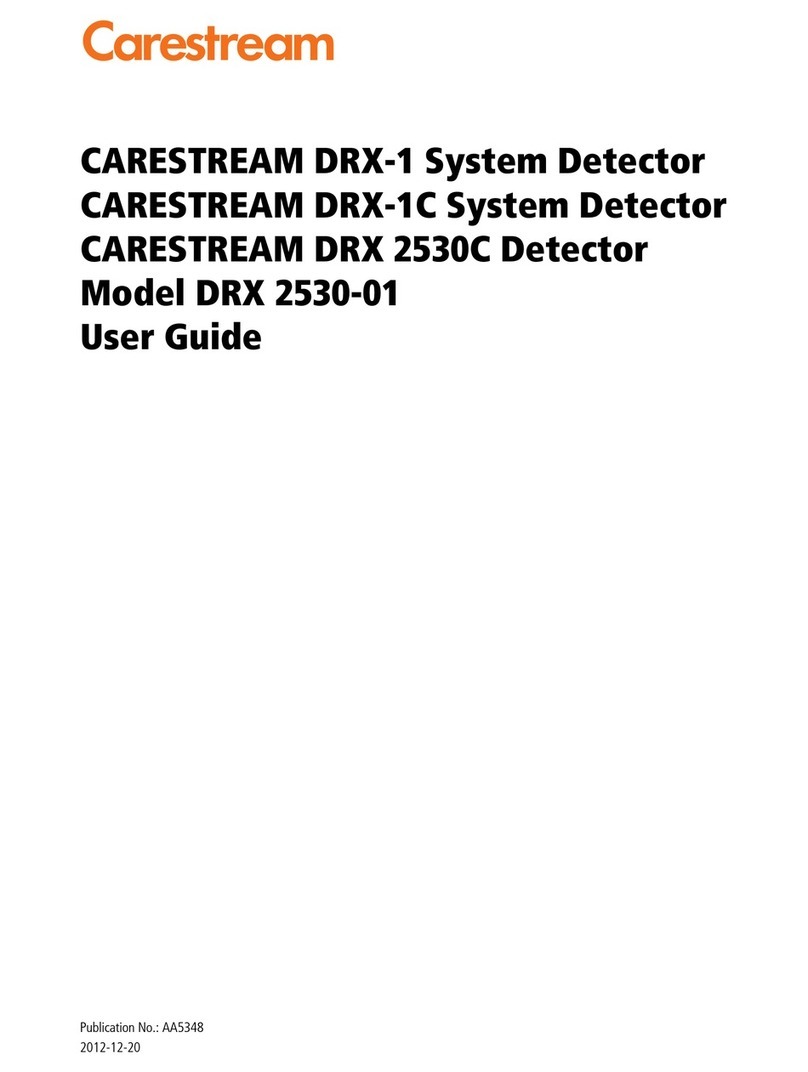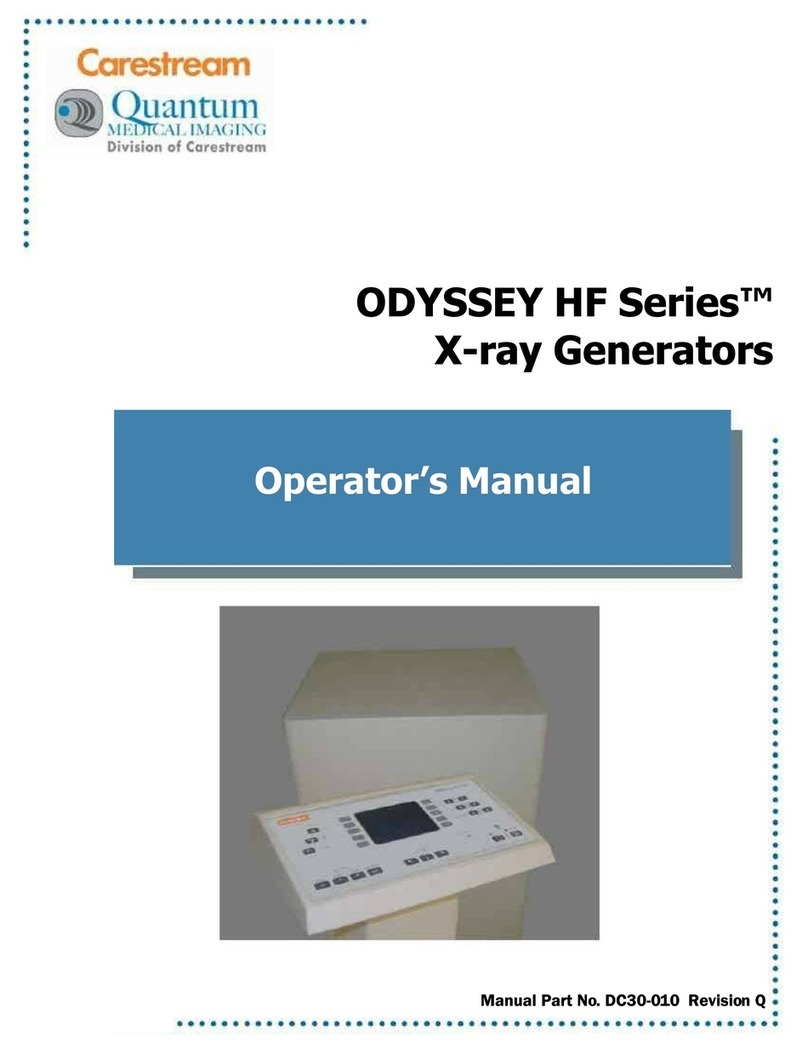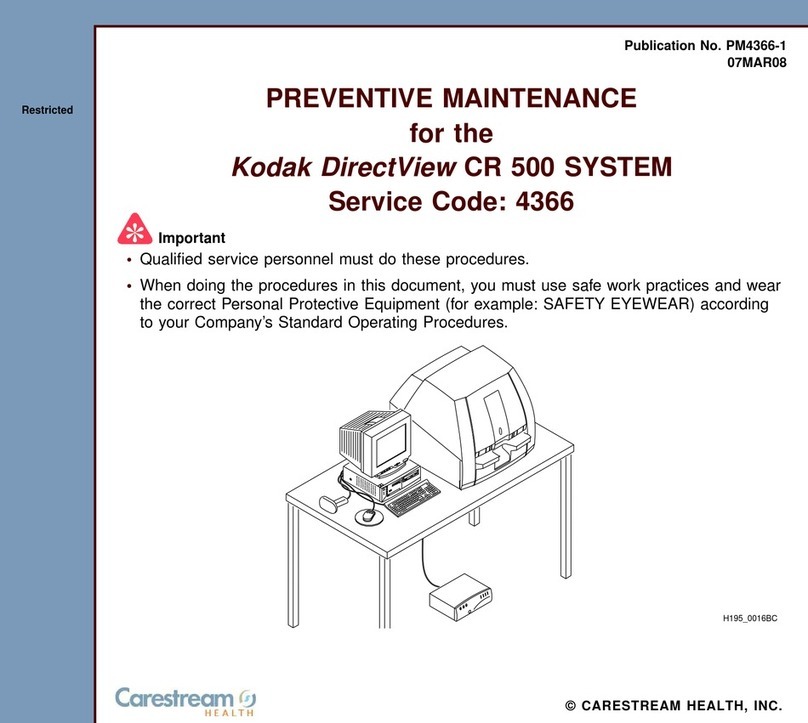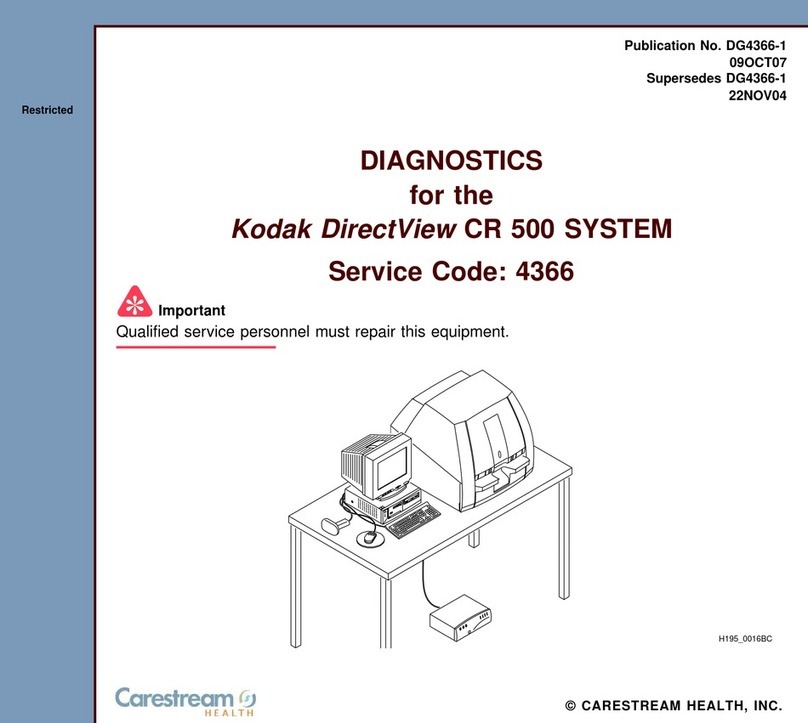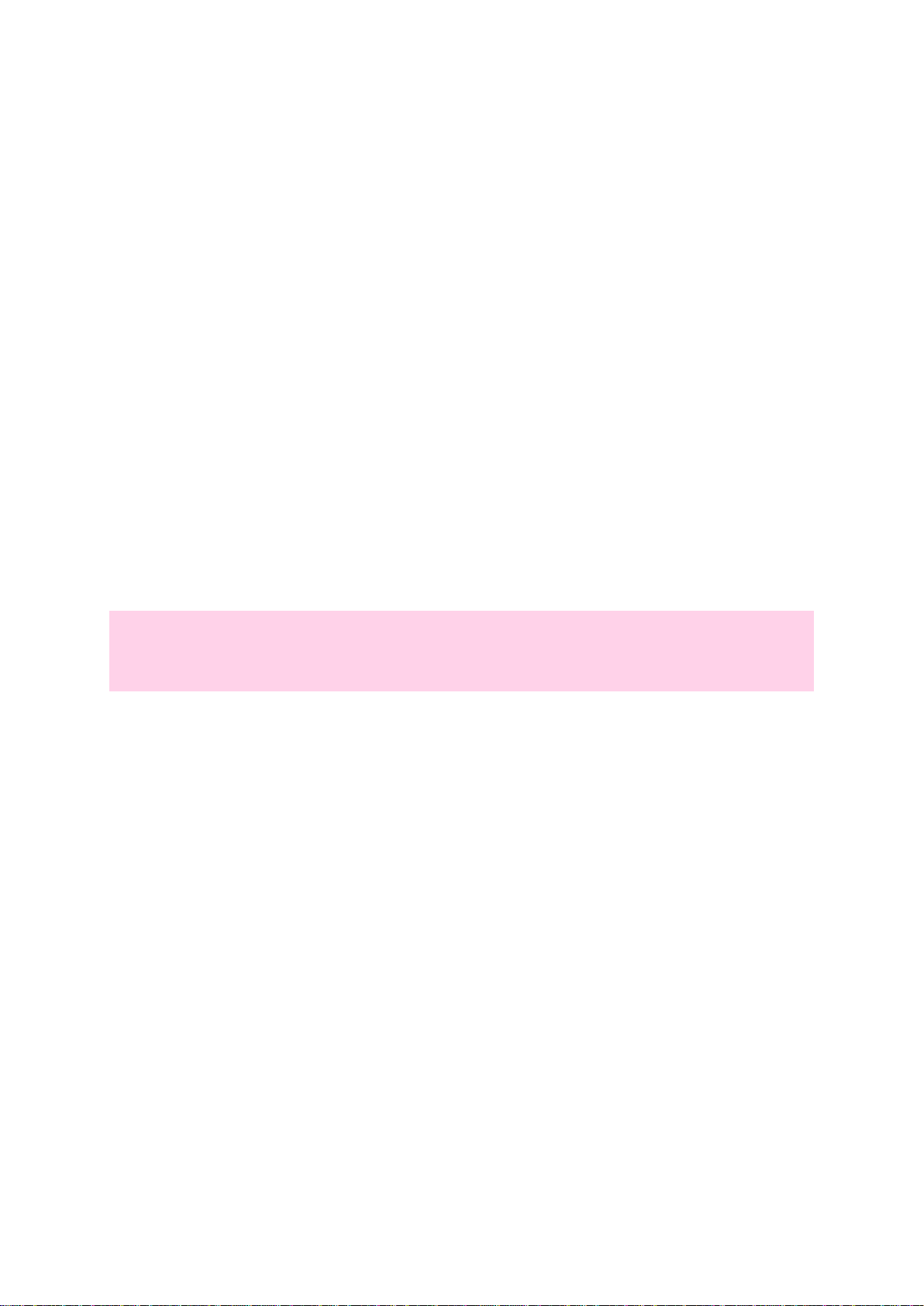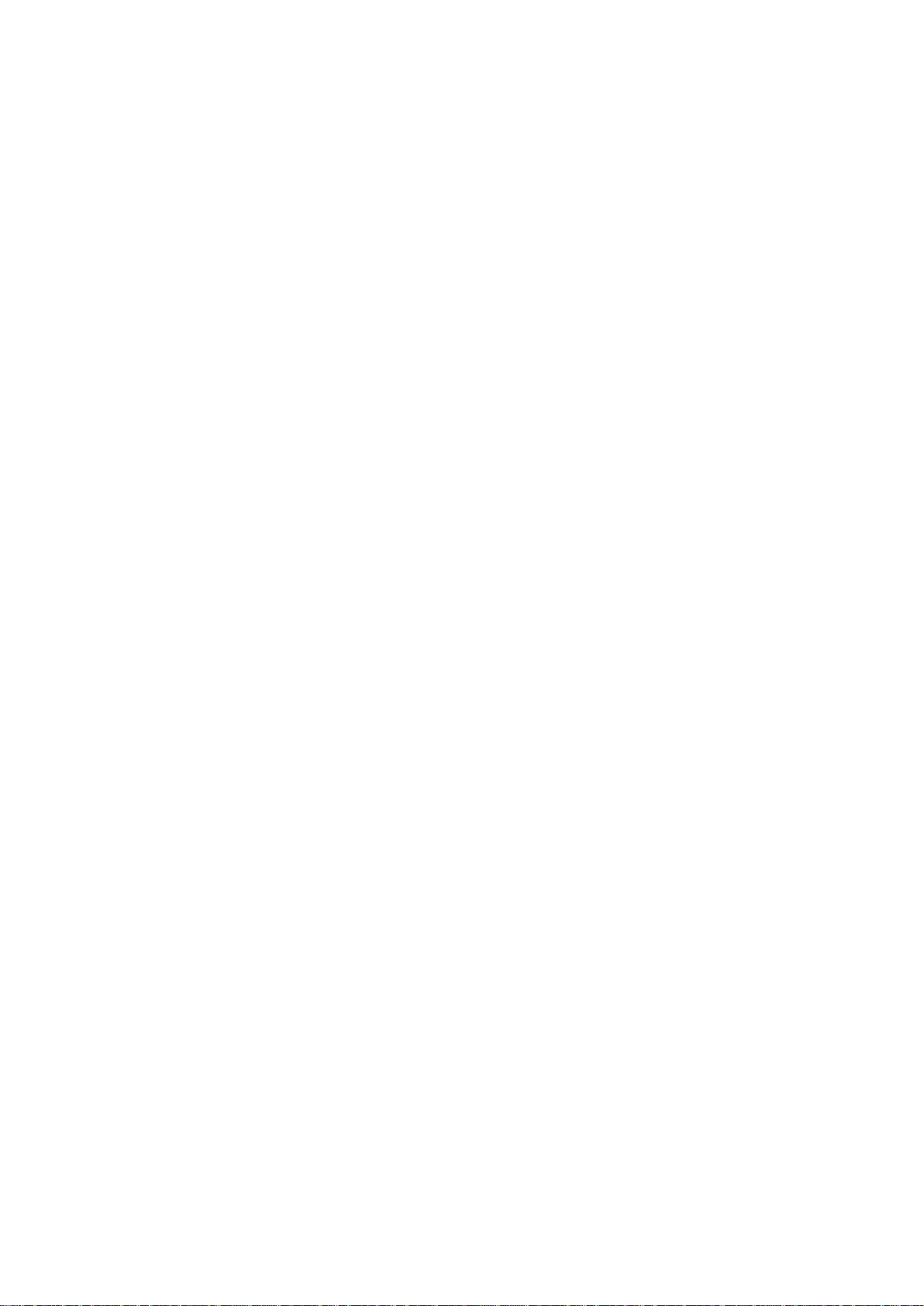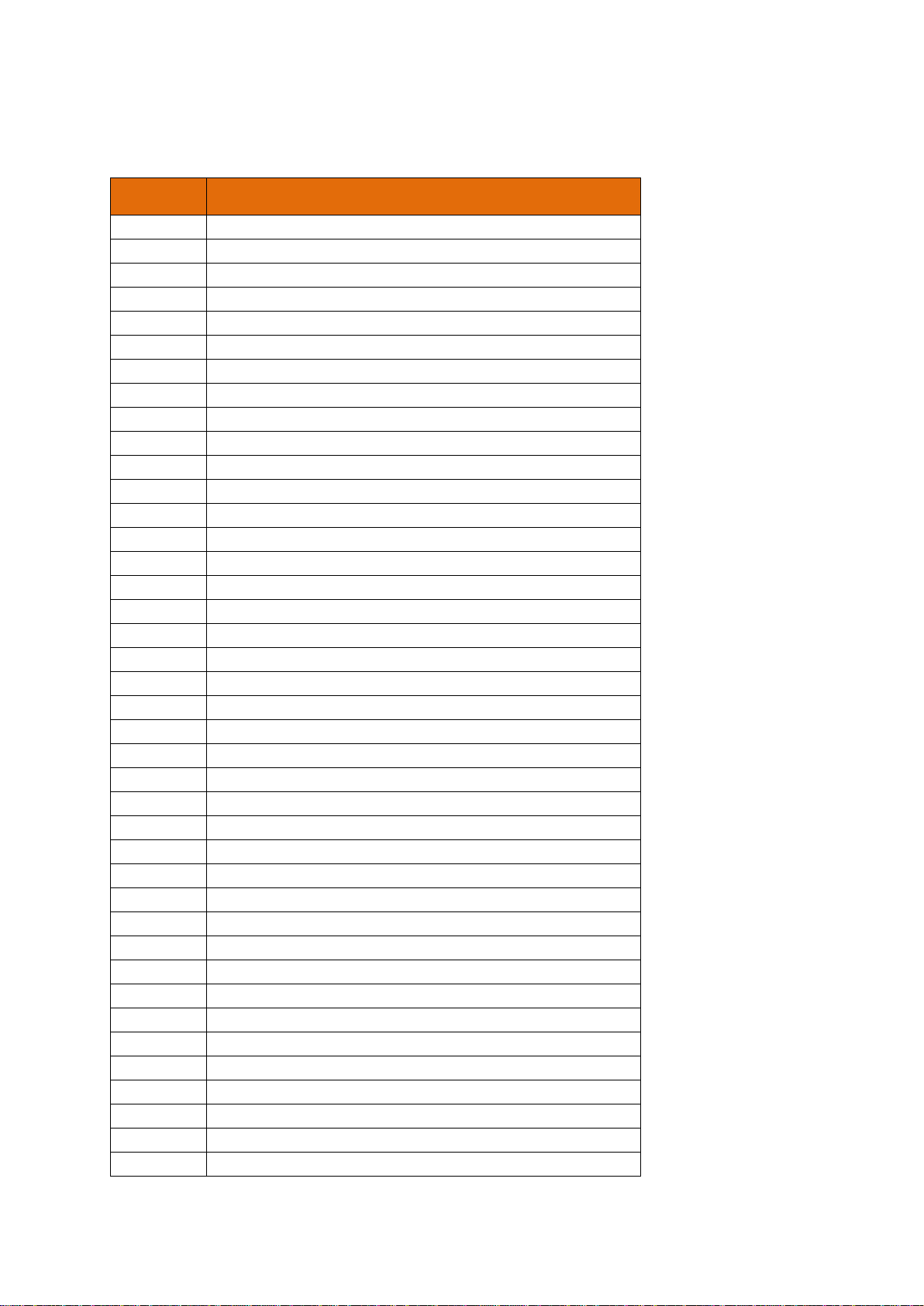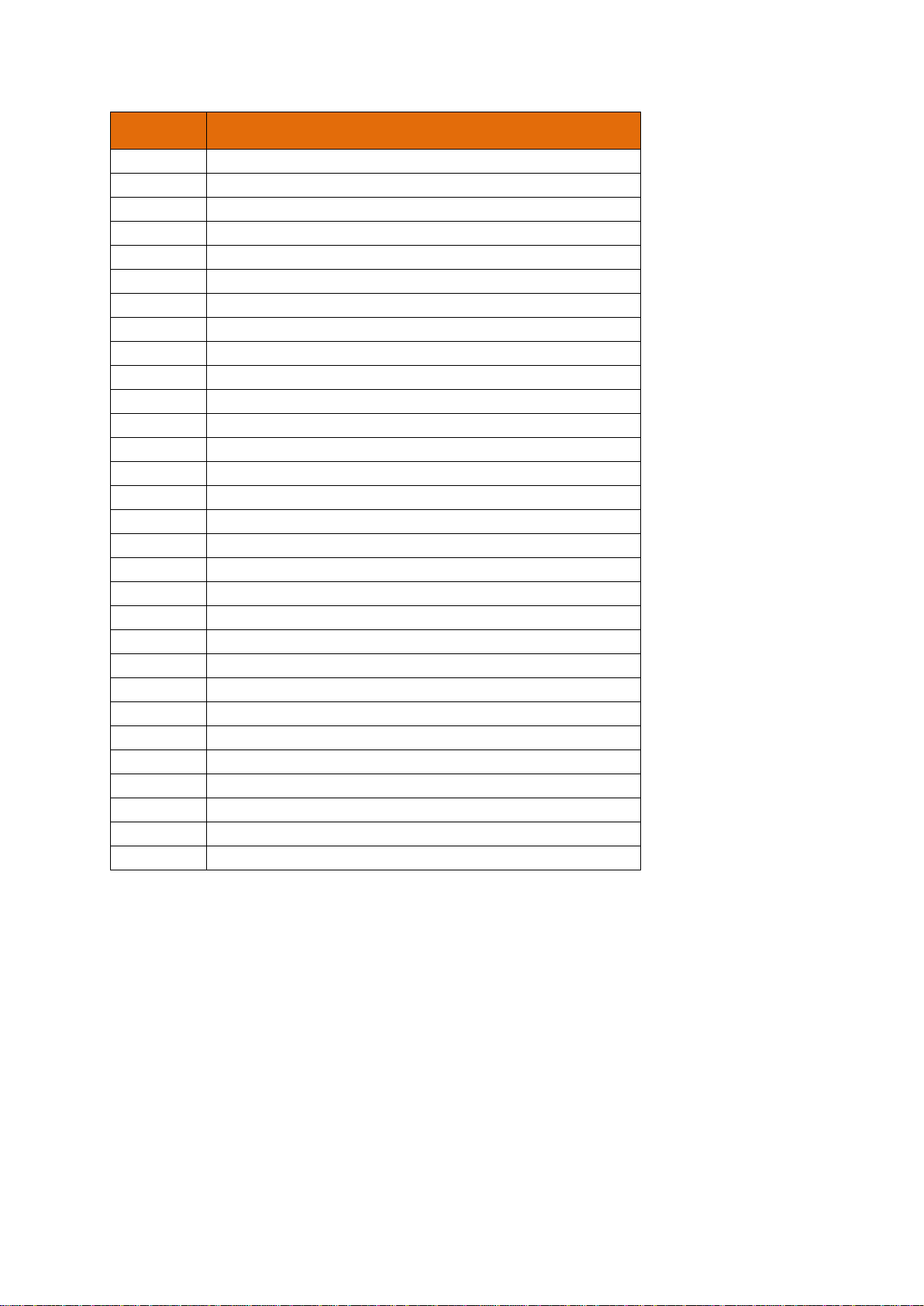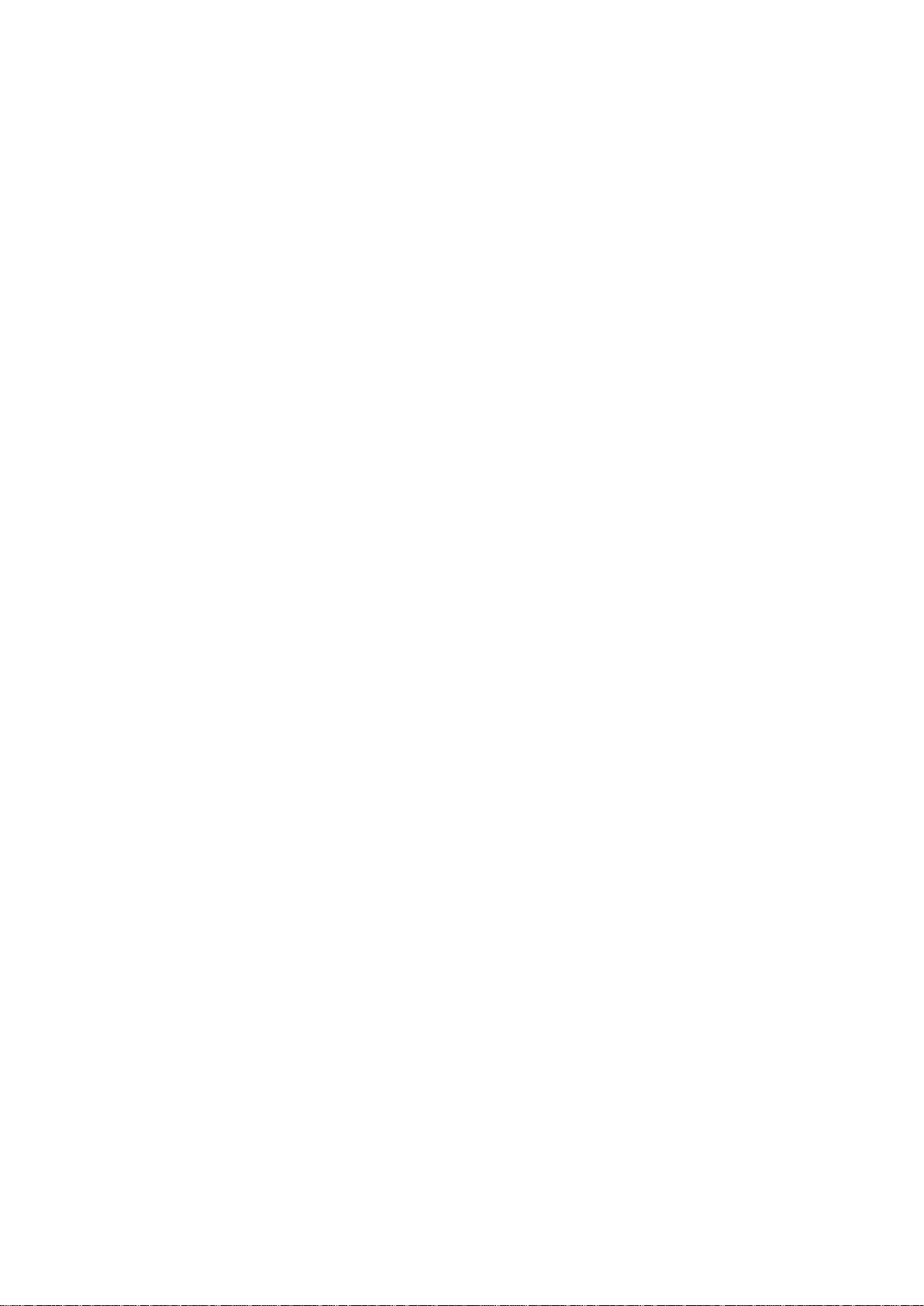Vue PACS MR Perfusion User Guide Unrestricted Internal Use
AE9362 C Uncontrolled unless otherwise indicated Page: 4 of 43
Vue PACS MR Perfusion User Guide - AE9362.docx
Safety Guidelines
This product was designed and manufactured to ensure maximum safety of operation. It must be
operated and maintained in strict compliance with the safety precautions and operating instructions
described.
•This product must be installed, maintained and serviced according to Carestream Health
Inc.'s maintenance procedures by Carestream Health, Inc. personnel, or other qualified
maintenance personnel approved in writing by Carestream Health, Inc.
•The system, in whole or in any part, may not be modified in any way without prior written
approval from Carestream Health.
•Unauthorized personnel must be prevented from accessing the system.
•If the system does not operate properly, or if it fails to respond to the controls described in this
manual, contact the nearest Carestream Health, Inc. field service office to report the incident
and await further instructions.
•The images and tools provided by this system are intended as tools for the competent user
only. They are explicitly not to be regarded as a sole incontrovertible basis for clinical
diagnoses. Operators are encouraged to study the literature and reach their own professional
conclusions regarding the utility of the system.
•The operator must be aware of the product specifications and of the system accuracy and
limitations. These limitations must be considered before making a decision based on
quantitative values. When in doubt, consult the nearest Carestream Health, Inc. field service
office.
Hazard Warnings
CAUTION: To prevent serious personal injury and damage to the system, strictly follow the
instructions provided in these hazard warnings. Always remain alert when operating this
equipment. If a malfunction occurs, do not use the equipment until qualified personnel correct
the problem.
ELECTRICAL SHOCK HAZARD
Do not remove or open system panels, covers or plugs. The internal system circuits use high voltages
that can cause serious injury or death from electrical shock.
EXPLOSION HAZARD
Do not operate the equipment in the presence of flammable or explosive liquids, vapors or gases. Do
not plug in or turn on the system if hazardous substances are detected in the environment.
If flammable substances are detected after the system has been turned on, do not attempt to turn off
the system or unplug it. Evacuate and ventilate the area before turning off the system.
OVERHEATING
Do not block the ventilation ports of the electronic equipment. Always maintain at least 6 inches (15
cm) clearance around the ventilation ports to prevent overheating and damage to the electronic
hardware.
EMERGENCIES
Do not use the system if unsafe conditions are known to exist. In the event of hardware failure that
could cause hazardous conditions (smoke, fire, and so on), turn the power OFF and unplug the power
cords for both the monitor and the desktop unit.
ELECTRICAL FIRES
Conductive fluids that seep into the active circuit components of the system may cause short circuits
that can result in an electrical fire. Therefore, do not place fluids or food on any part of the system.
To avoid electrical shocks and burns caused by the use of the wrong type of fire extinguisher, ensure
that the fire extinguisher at the site has been approved for use on electrical fires.