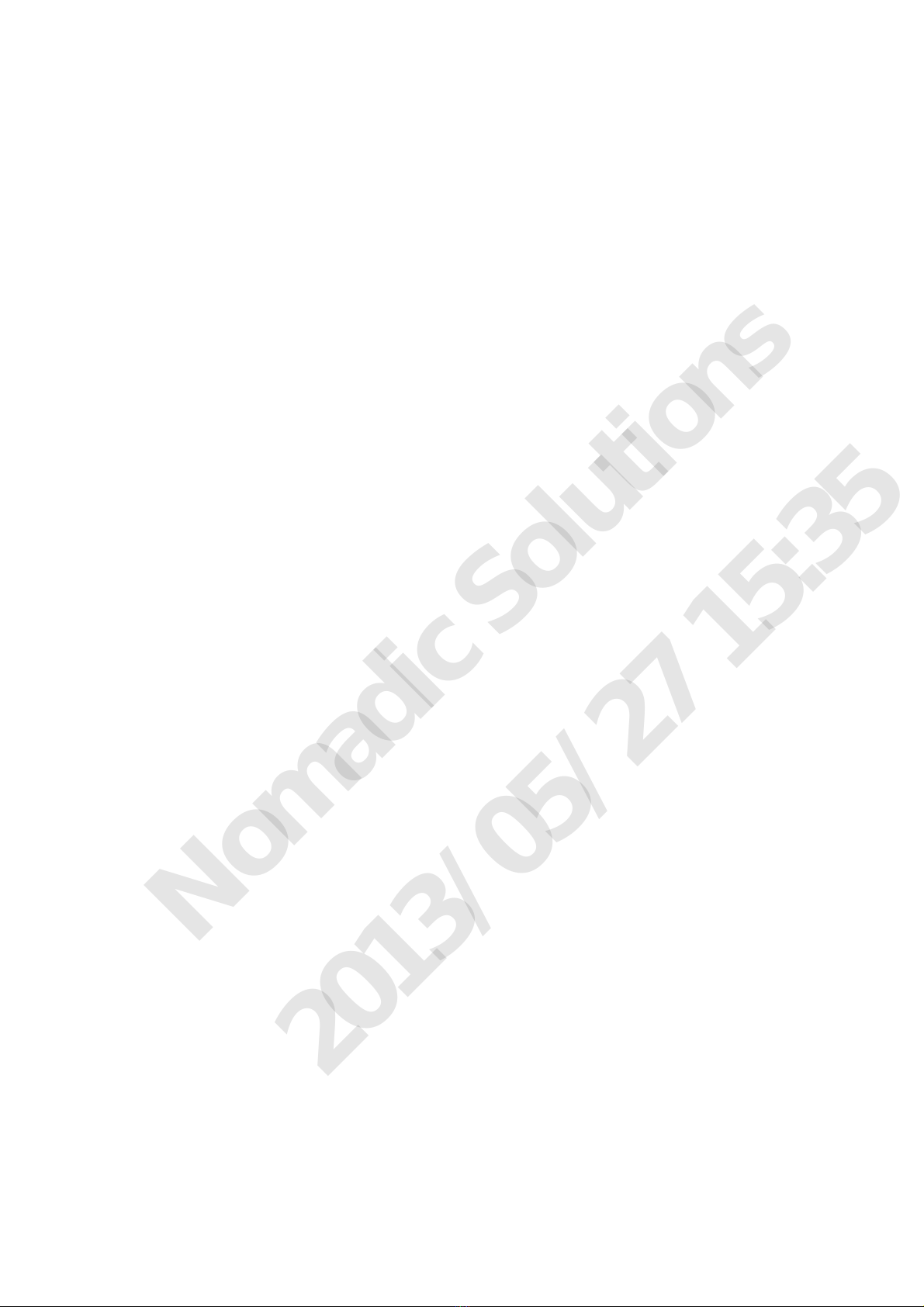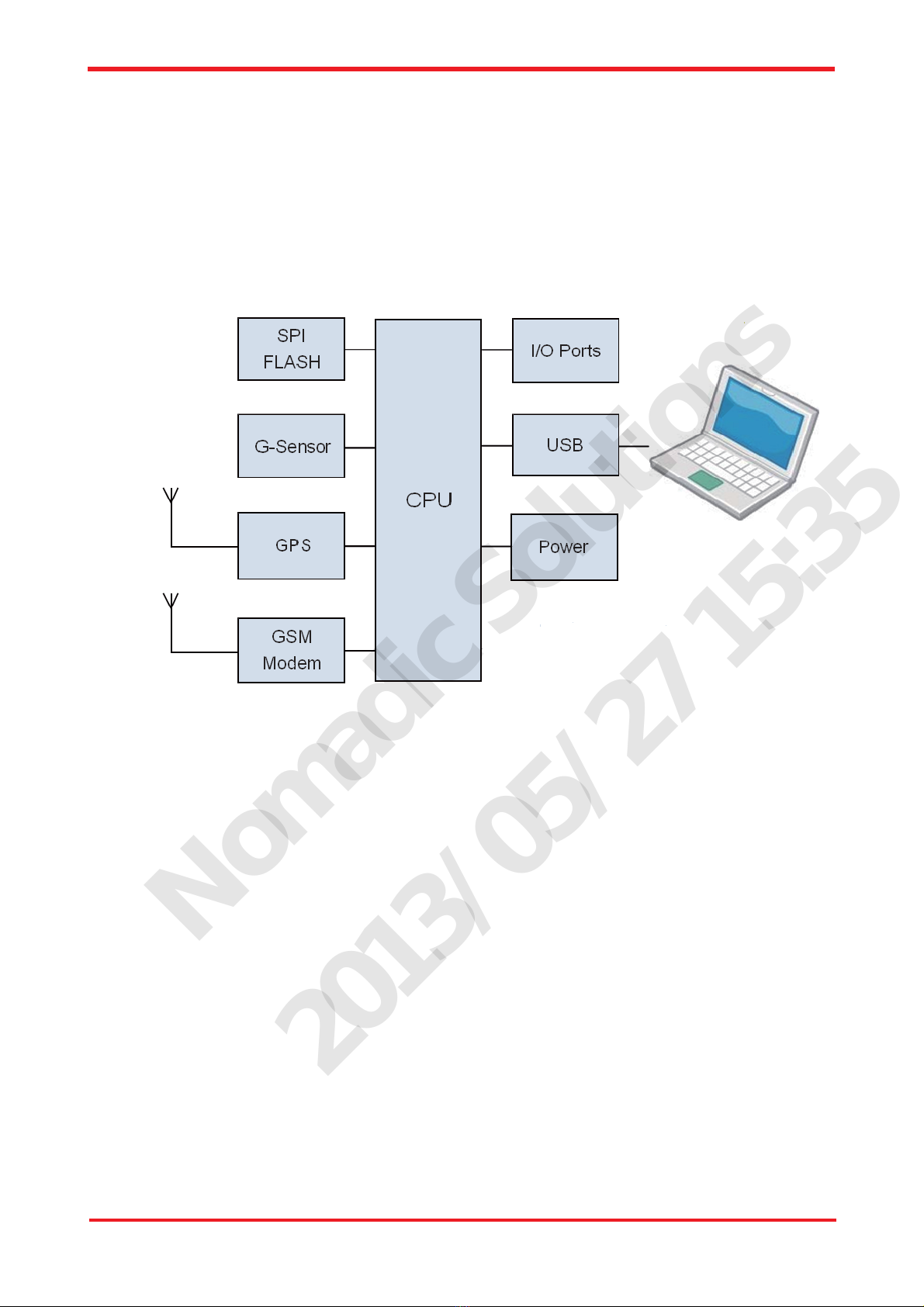Chapter 1 1
CAREU Ux Vehicle Tracker User Guide
Chapter 1 Introduction
Thank you for purchasing the CAREU Ux vehicle
tracker and we are very pleased to introduce you our
tracker's features and applications.
This document will guide you to start the CAREU
Ux vehicle tracker. However, as this document
contains basic device configuration only, please
see the CAREU Ux Protocol Document for the
advanced information.
1.1 About CAREU Ux
The CAREU Ux vehicle tracker is an all-in-one GPS tracking device to deliver positioning
messages and to help back-end users to proceed with the analysis and the applications of
vehicle transport, management, anti-theft, security, tracking, to name a few.
The CAREU Ux vehicle tracker transmits the wireless signals such as location, peripheral
and vehicle control data to a control center. The onboard GPS receiver provides users with
location data including speed, direction, mileage and altitude. It uses an onboard GSM/
GPRS module to accomplish wireless transmission.
A microcontroller can probe location and command data at regular intervals, derive actions
from location, peripheral and control data, and execute such actions. Among the best
features of the CAREU Ux vehicle tracker, in particular, they transmit data in ASCII mode or
binary mode. Peripheral data indicates the status of various peripherals connected to and/
or controlled by the device. The peripherals include, but not limited to, door locks/un-locks,
starter interrupt, ignition, battery, engine and panic button.
The firmware in the device applies intelligent filtering to overcome coverage limitations for
both GPS and GSM/GPRS networks. The motion sensor controls the status of the device,
whether in sleep, idle or fully-powered mode, and thereby controls the amount of current
consumed by the device. The backup battery and the tamper sensing GPS Antennas
primarily indicate the loss of main power and the interruption of GPS antenna connectivity.
The device supports over-the-air firmware upgrade to deliver additional functionality without
physically touching the device once installed. The firmware of the CAREU Ux can be
upgraded through mini USB without disassembling the device.
In consideration of technicality and marketability, the CAREU Ux has so many excellences to
be competitive enough to stand out in the market. With regard to the technicality, the CAREU
Ux saves and records more data even under inactive communication status, and it also
provides better power management, coexistence of GPRS and SMS modes.
Nomadic Solutions
2013/05/27 15:35