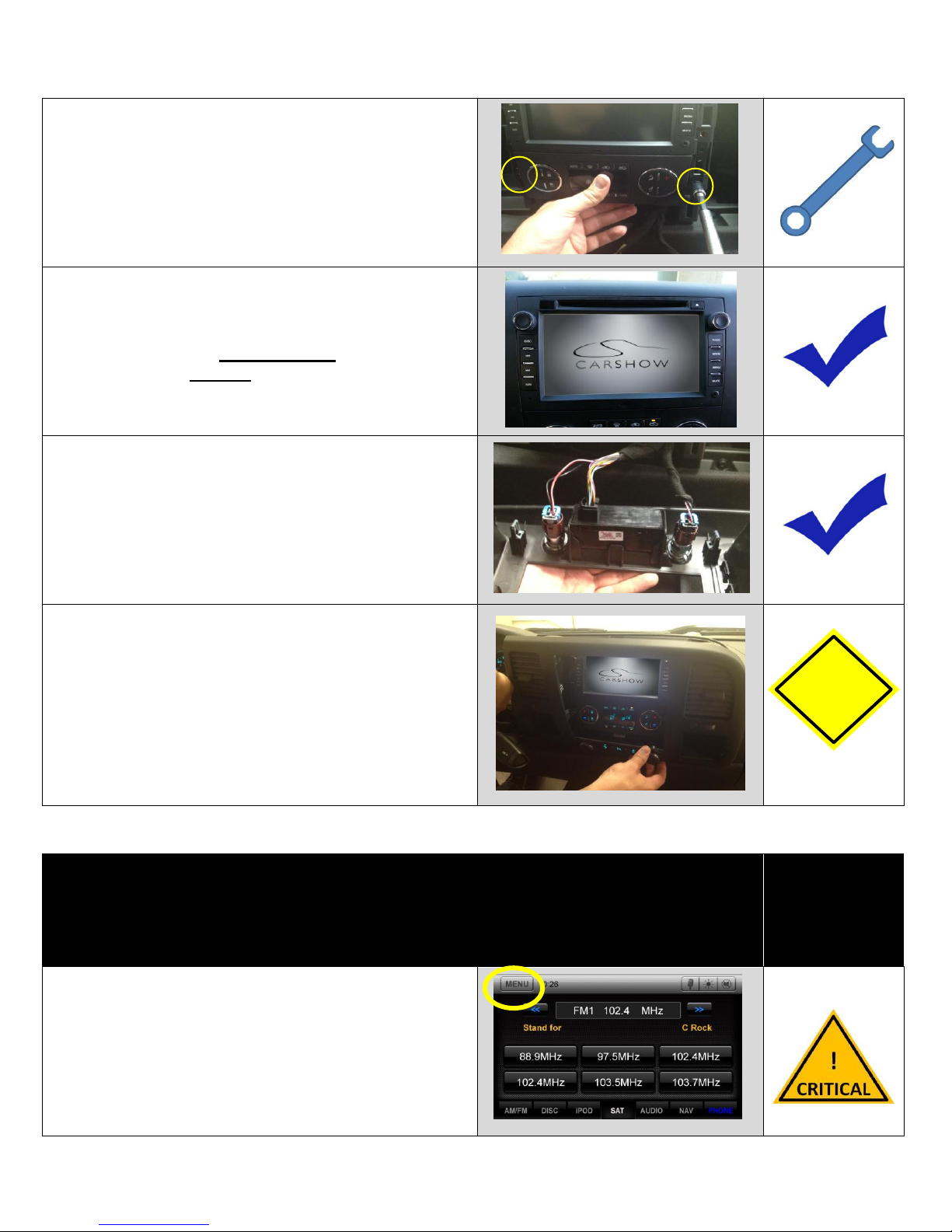CarShow Installation Guide –GM Series
CarShow Copyright 2012 All Rights Reserved
Installation Guide CS-GM1210-12
Page 8
Select the individual Settings as needed
for the installed components
Selectable options vary by product and installation.
Select the options as applicable for the installed
optional components.
ResLink Sat Radio Settings
Be sure that OE Sat option is configured properly.
If OEM Sat radio is desired, “Factory Sat” option needs
to be set to “ON.”
If “aftermarket” Sirius tuner (SCC1) is being used, set
“Factory Sat” option to “Off.”
BLUETOOTH PHONE NOTICE
If this Vehicle is equipped with FACTORY BLUETOOTH, the “BT” option must be set
to “OFF”in the Installer Setting Menu.
ONLY ONE BT System can be Paired at a time (either Factory GM OR CarShow)
Perform Pre-Delivery Tests
You will need to perform several Pre-Delivery Tests to ensure customer satisfaction
Some equipment may be optional
Turn the vehicle ON and System ON
Confirm the unit starts up properly
Troubleshooting
1) Reset the System while the Vehicle is ON
2) Confirm all connectors are properly installed
3) Check the Vehicle and System Fuses
Select RADIO as the Source
Confirm that the AM and FM reception are as expected
Troubleshooting
1) Confirm Antenna is properly connected.
2) Reset the System