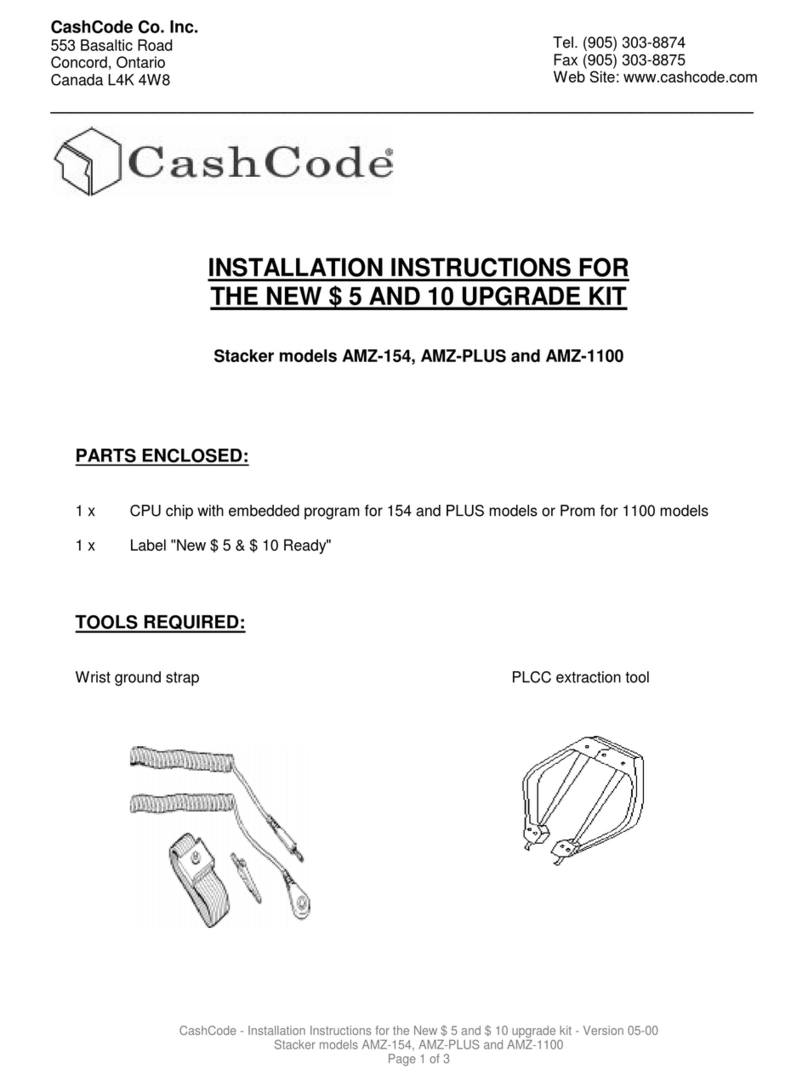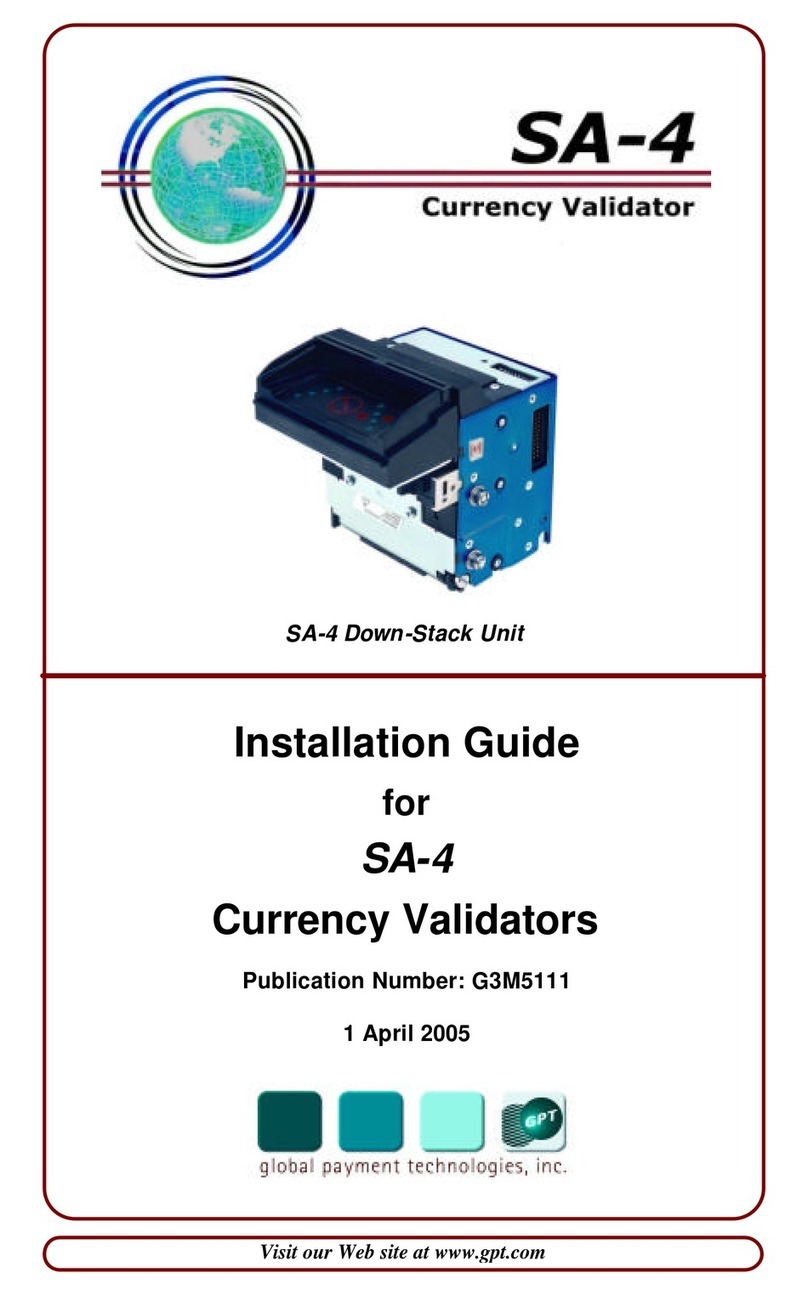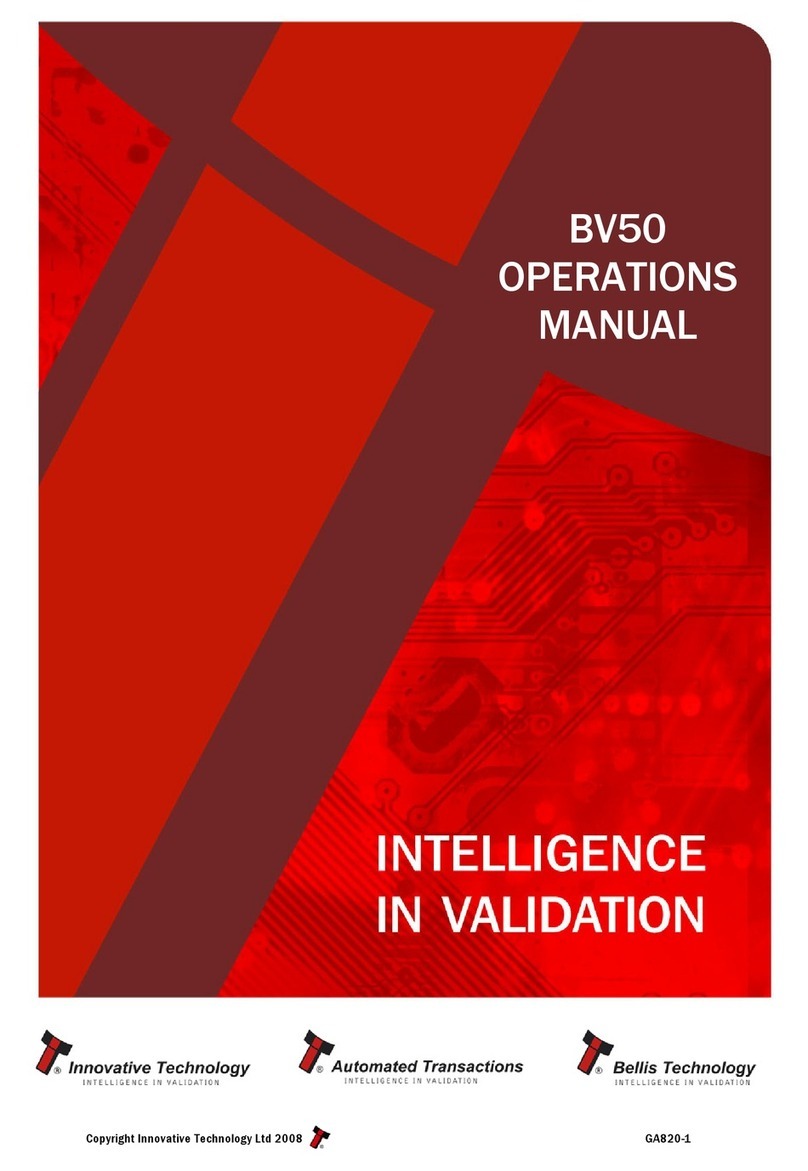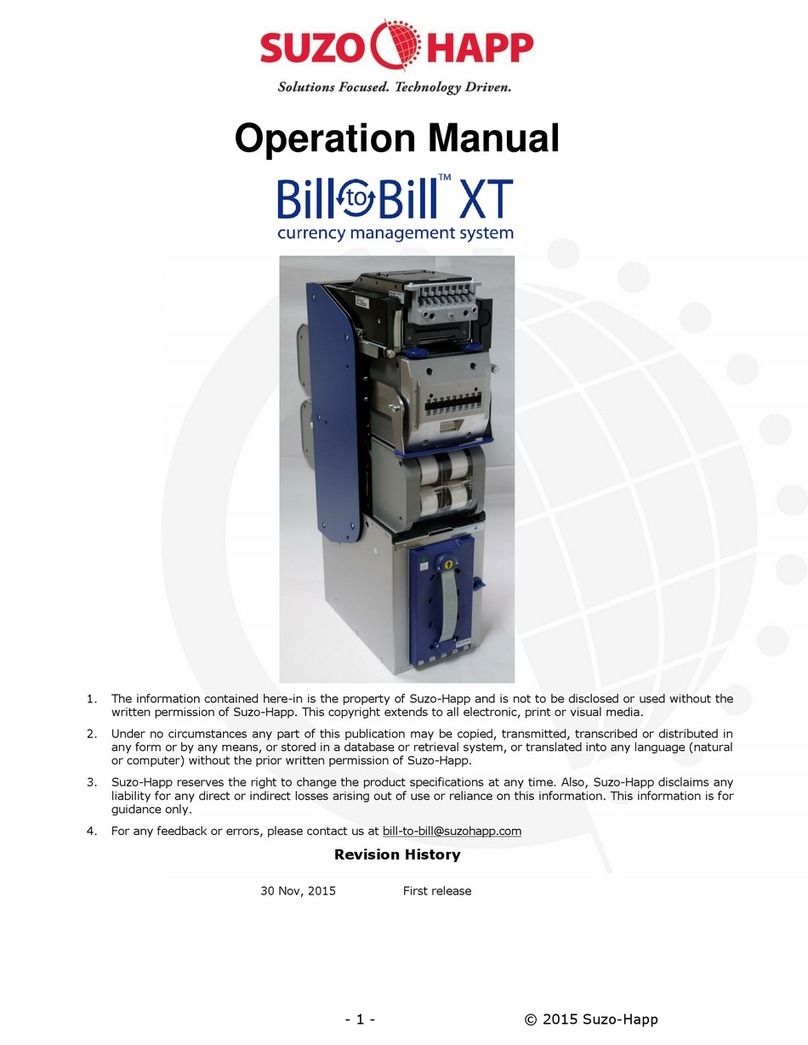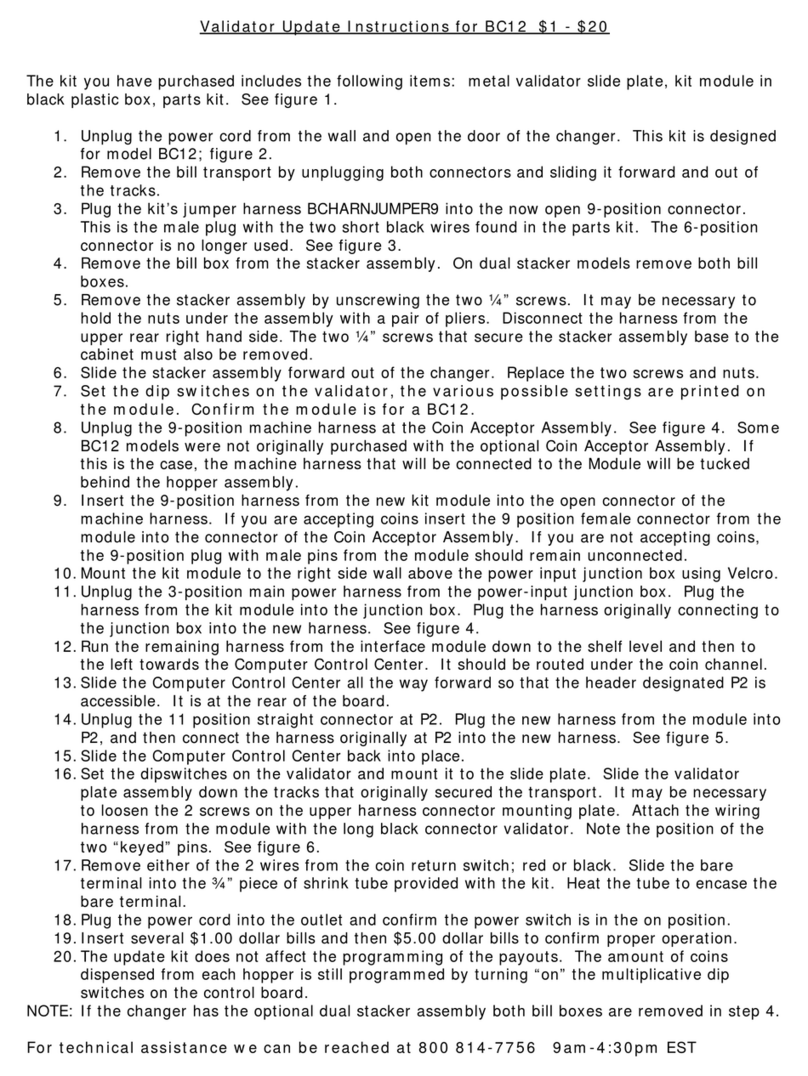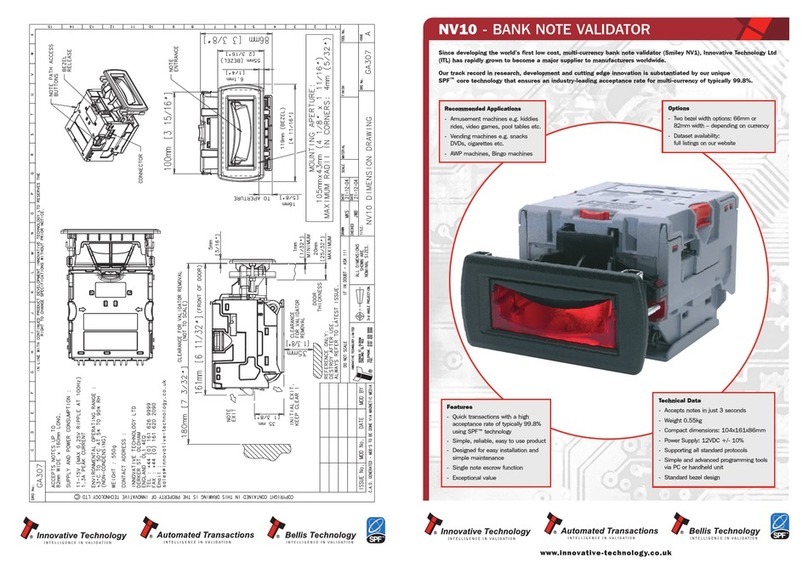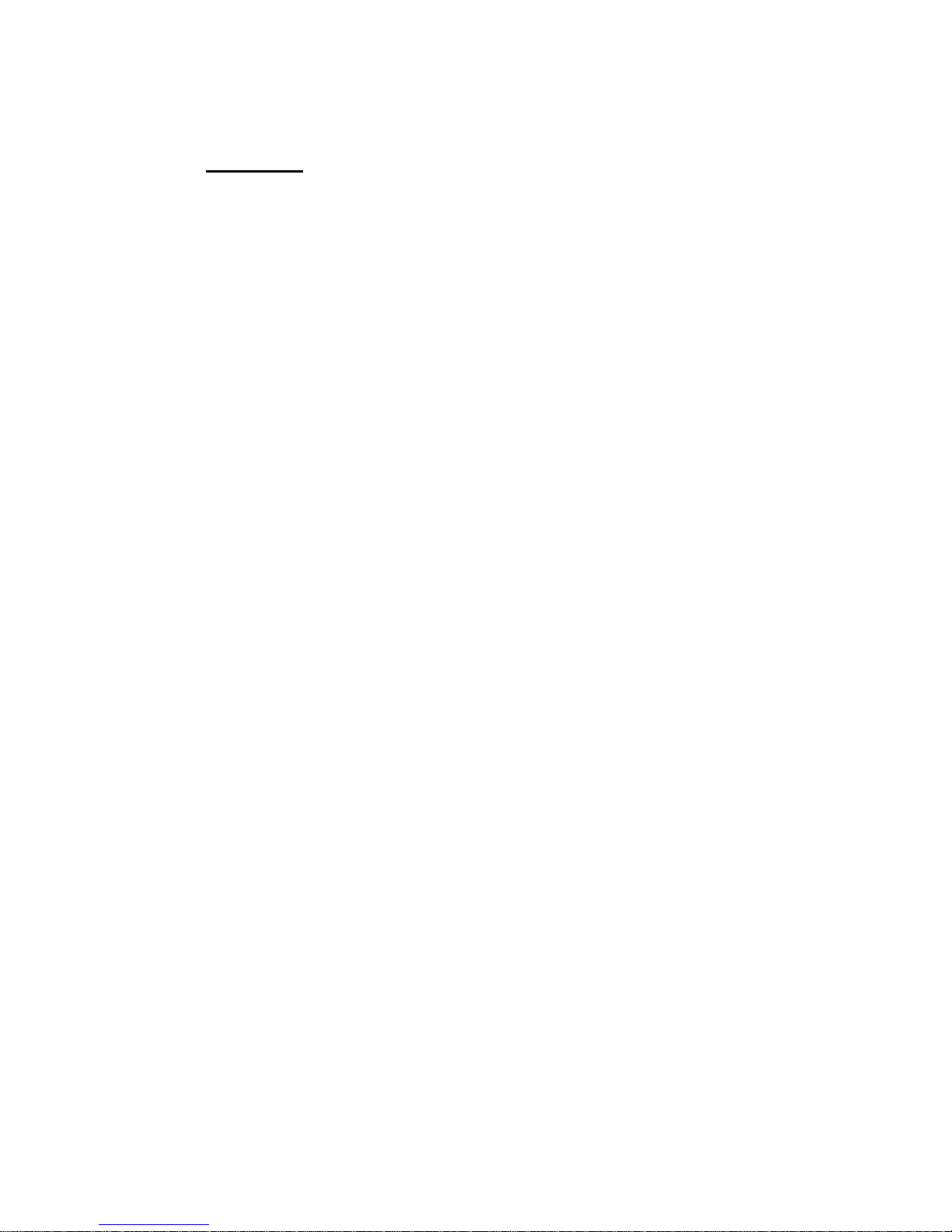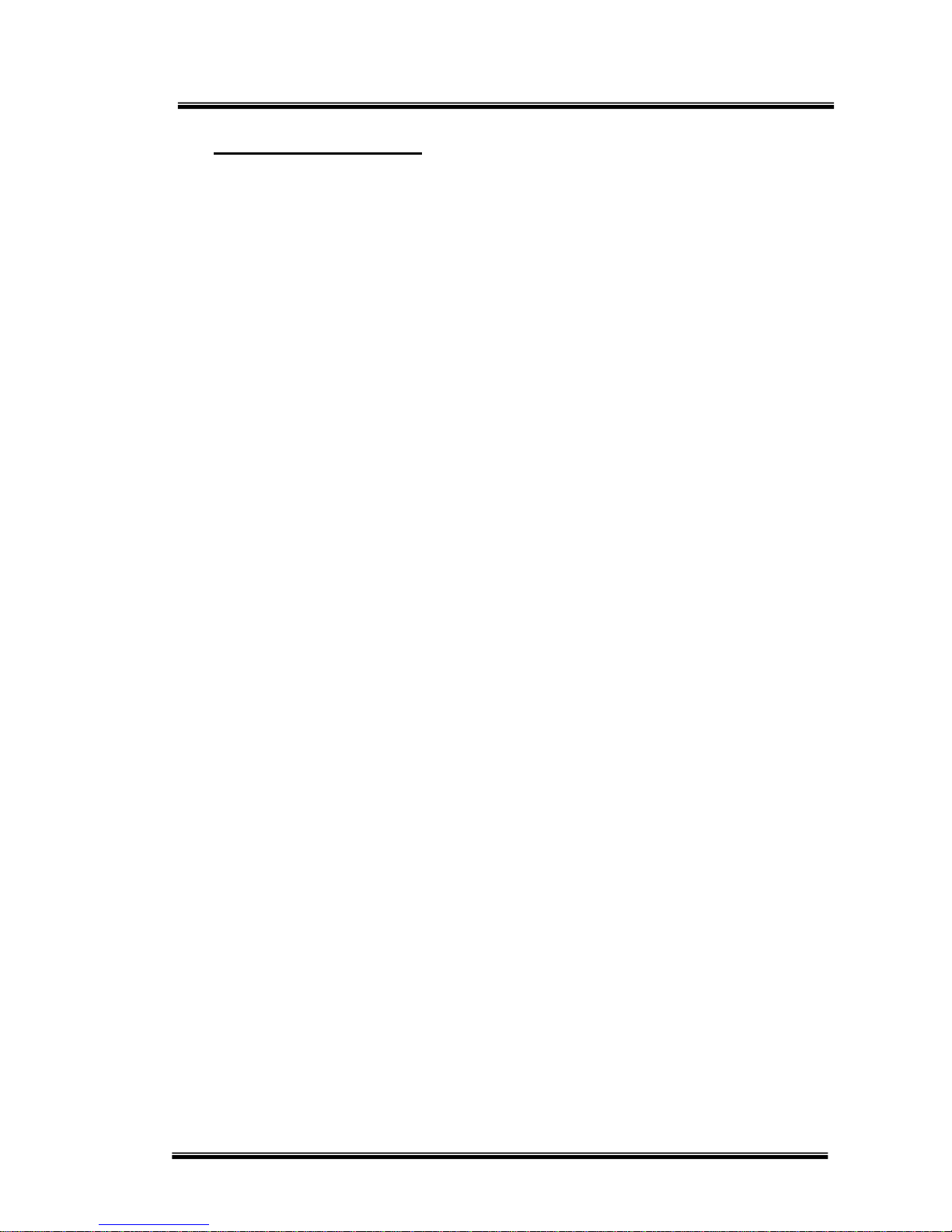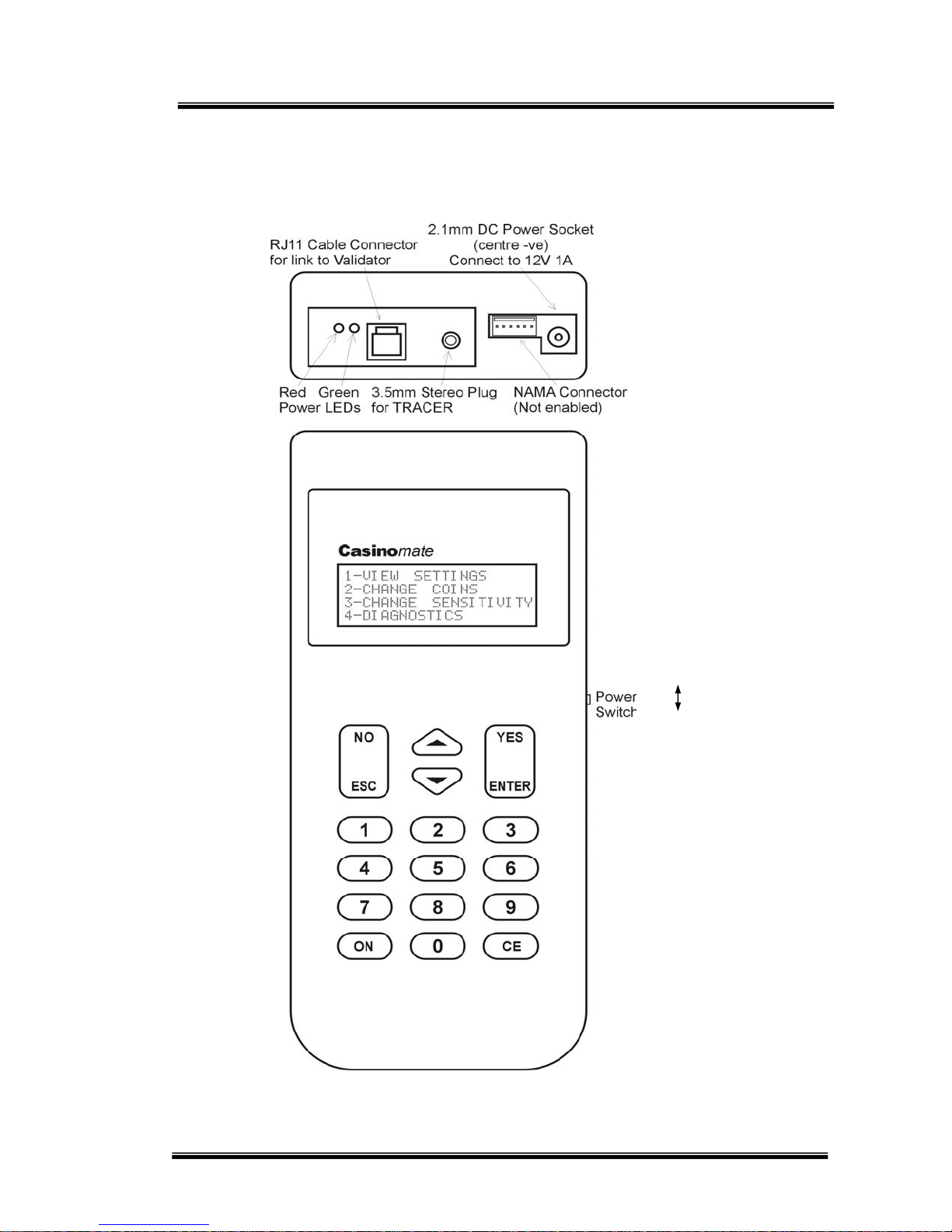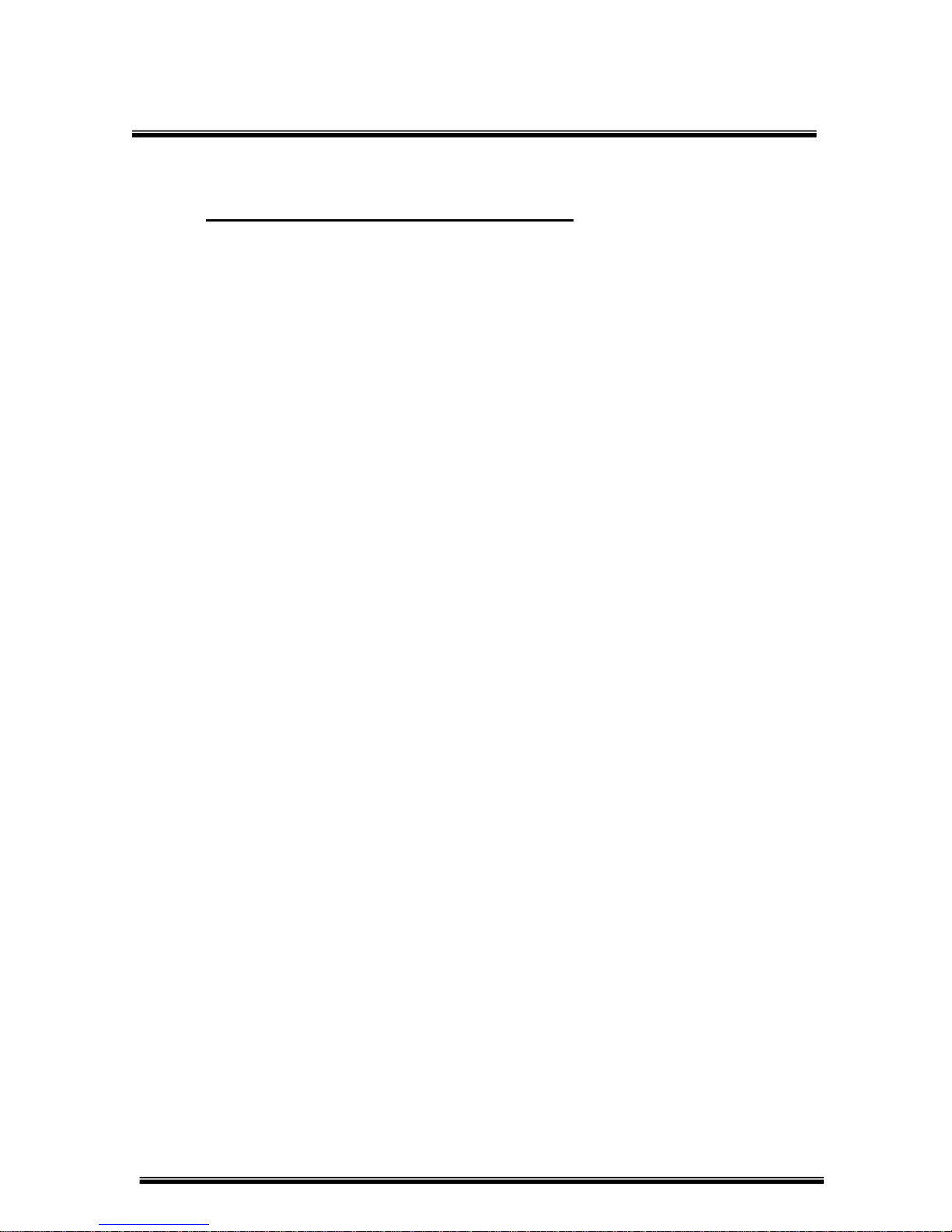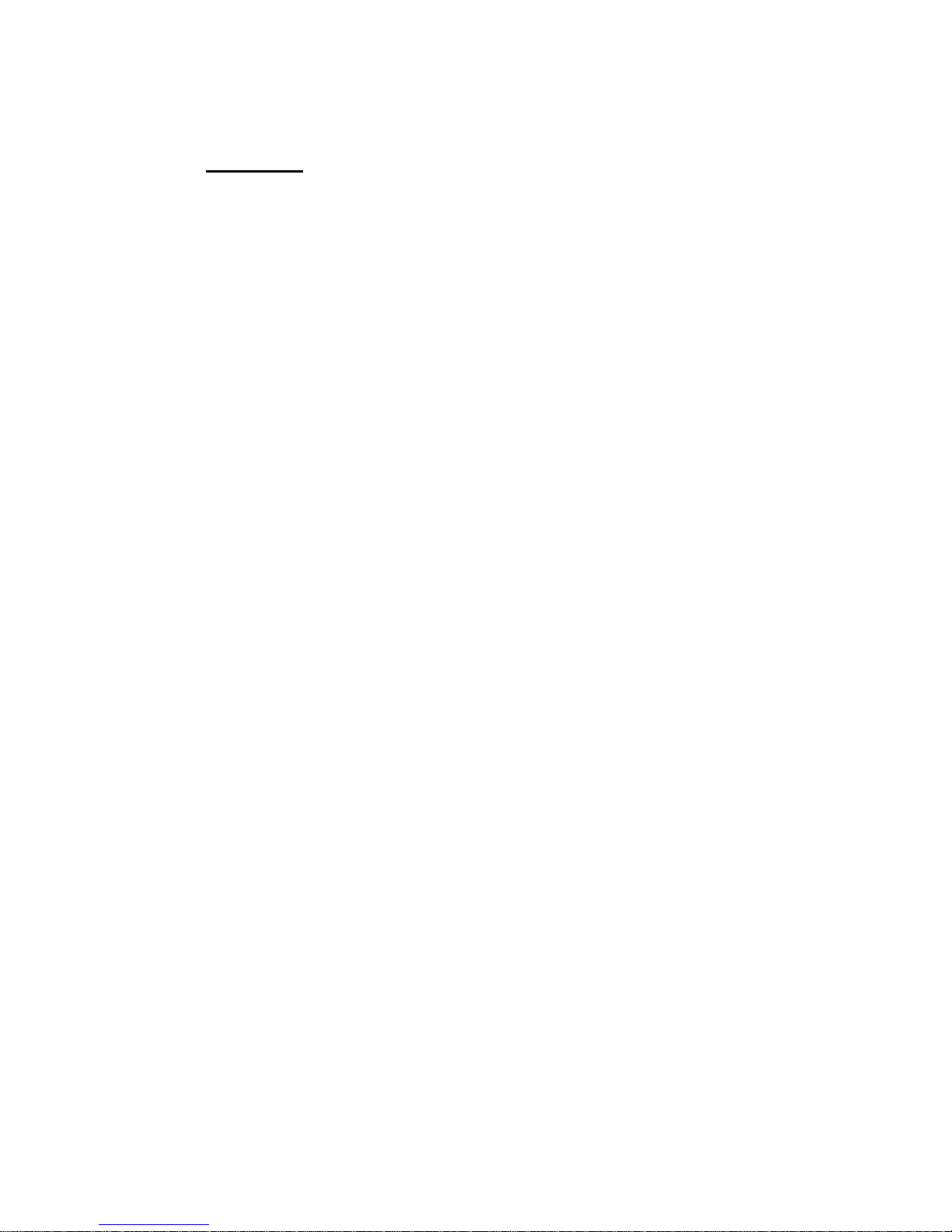
Microcoin QL
Casinomate Instruction Manual Version 2.02, July 2004 Page 2 of 16
1. Overview
1.1 Overview
The Microcoin QL coin validator has been specifically configured as a multi-programmed high
speed coin acceptor.
There has been significant development in the area of security, both in view of an OEM's security
regime and the ability of end-users to incorrectly program (deliberately or otherwise) their own
acceptors.
A comprehensive and highly secure solution has been developed which addresses these security
issues, yet maintains the philosophy of offering a Casino operator the responsibility and ability to
access their QL acceptor for maintenance, diagnostics, programming and coin enable/disable
functions, whilst maintaining the highest level of security.
1.2 Solution
Microcoin QL
All Microcoin QL validators will be supplied with factory security SET, restricting any access to on-
board programming features and disallowing the use of a regular Micromate.
Casinomate
A special version of the Micromate hand held programmer called a Casinomate will be used to
permit password access to the following features :
1. View coin settings
All coin categories may be viewed to check their parameter settings.
2. Change settings
Two parameter settings are permitted to be adjusted.
-Coin Enable/Disable Toggle
As the QL is programmed for multiple coins, only one coin type may be turned
ON at any one time. The coin enable/disable facility allows you to toggle between
coin types and the Casinomate will automatically toggle the coin types on or off
respectively.
-Coin Sensitivity
All coin categories are set on WIDE discrimination for optimal coin acceptance
performance and fraud protection. In the event that the sensitivity band needs to
be adjusted, there are three additional bands which can be used to increase
sensitivity – Medium, Narrow and Special .
(Please use in consultation with Microcoin).
3. Diagnostics
Various diagnostics functions are available to the user, including validator and
Casinomate operational checks and a powerful CRC security check.
(See Diagnostics for details)
1.3 TRACER Software Package
To monitor and control the use of the Casinomate, a software program named TRACER is with
the Casinomate.
Casinomate Instruction Manual