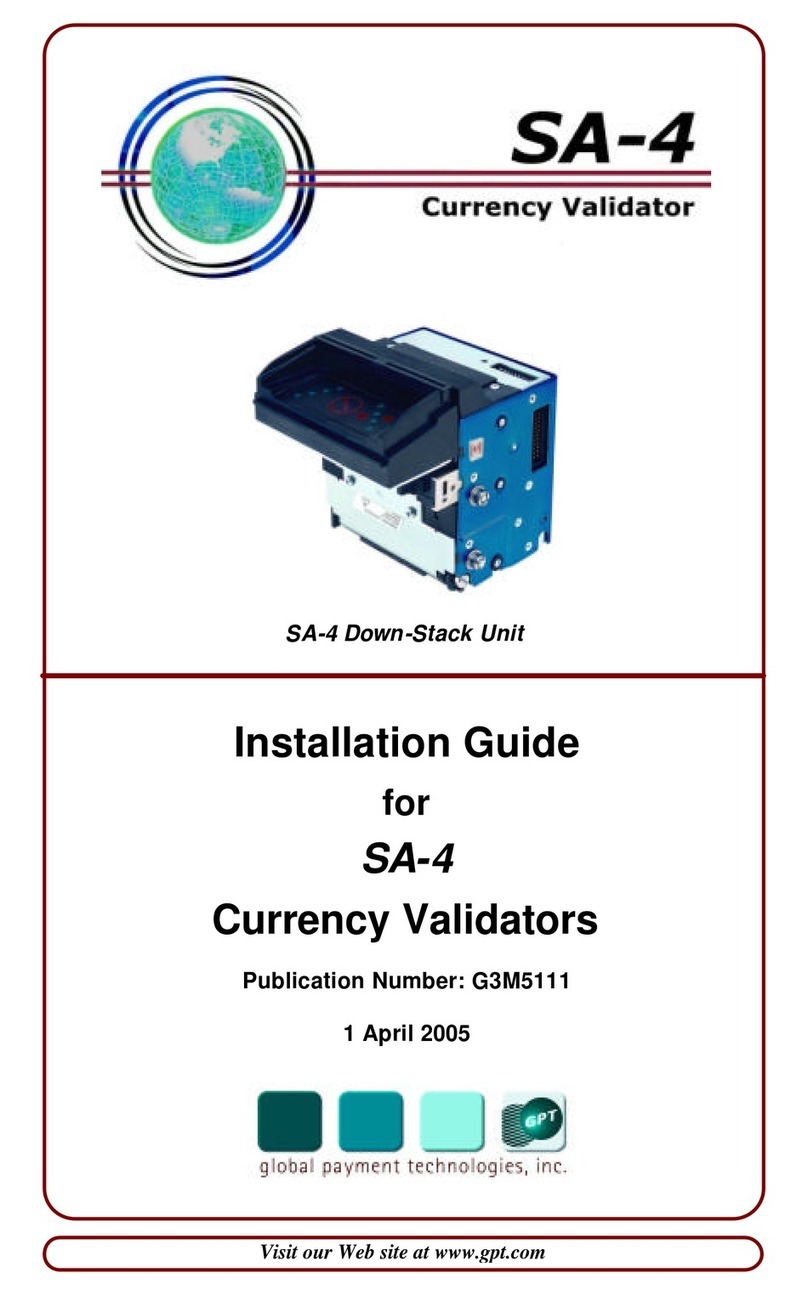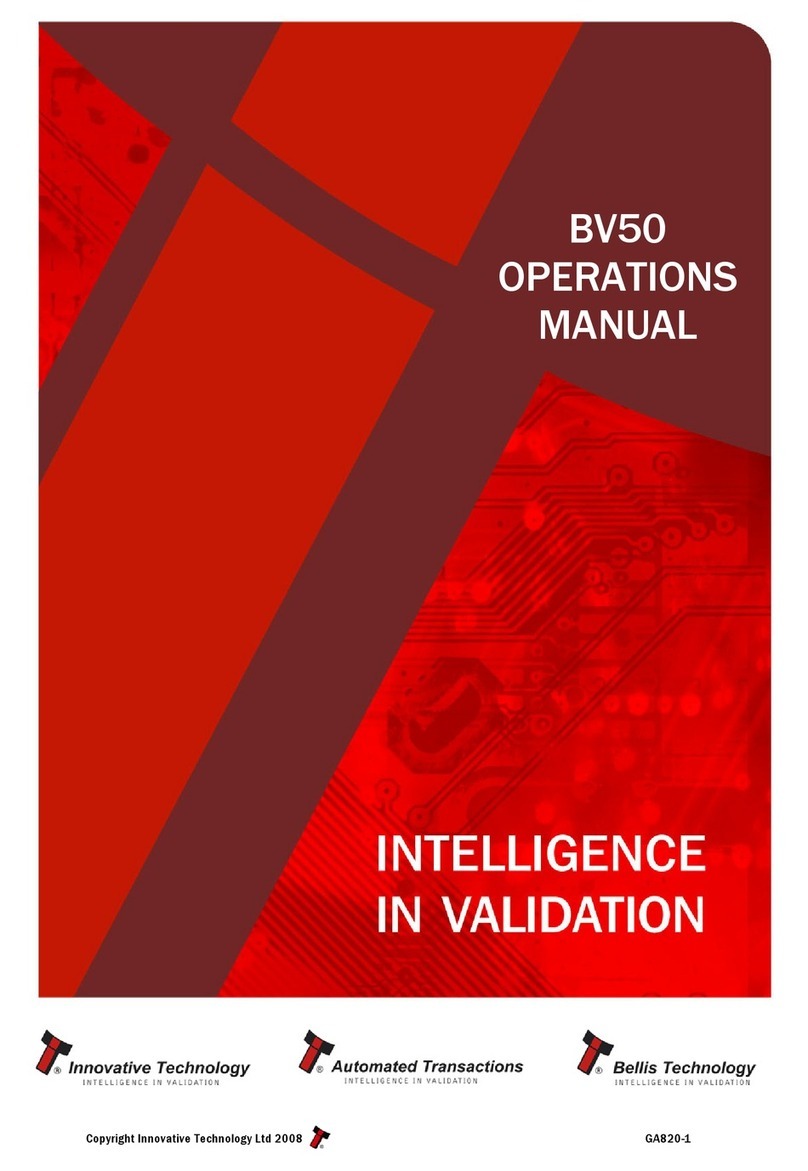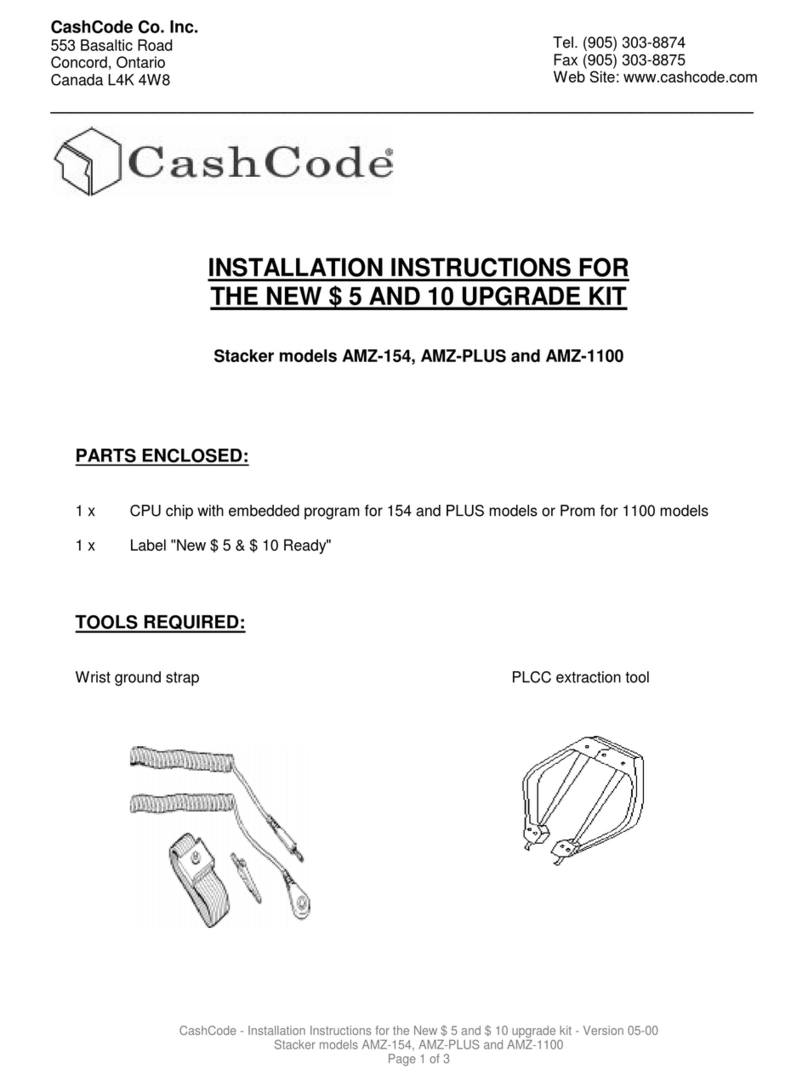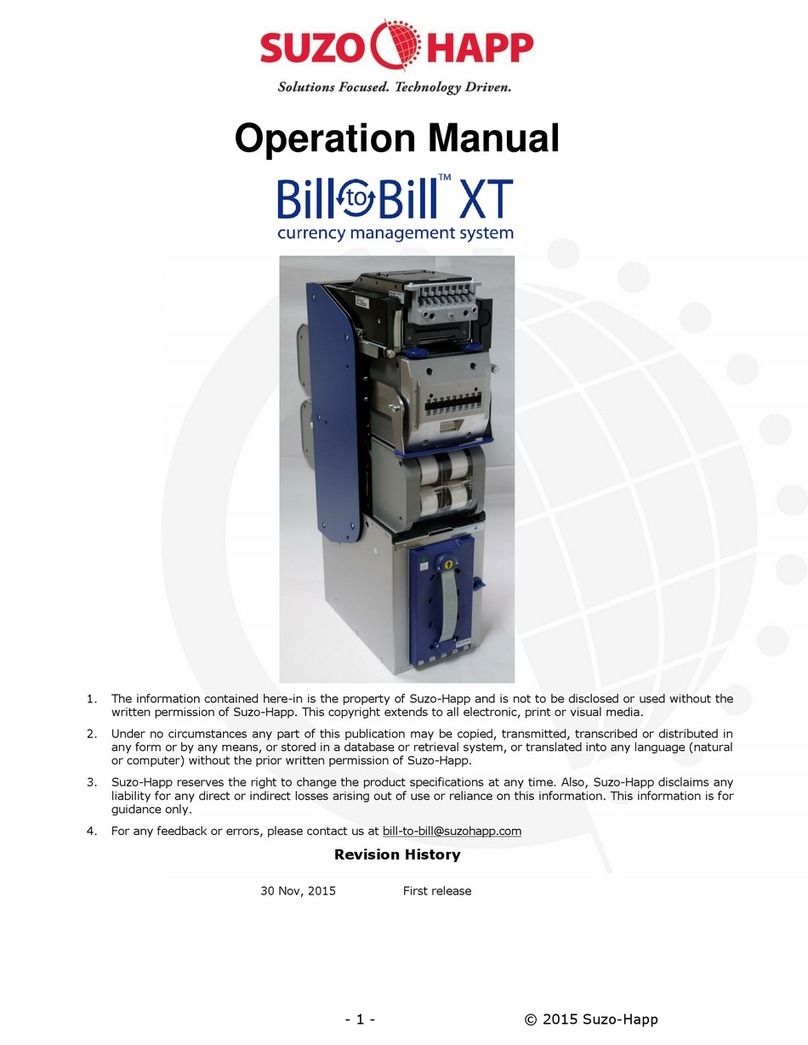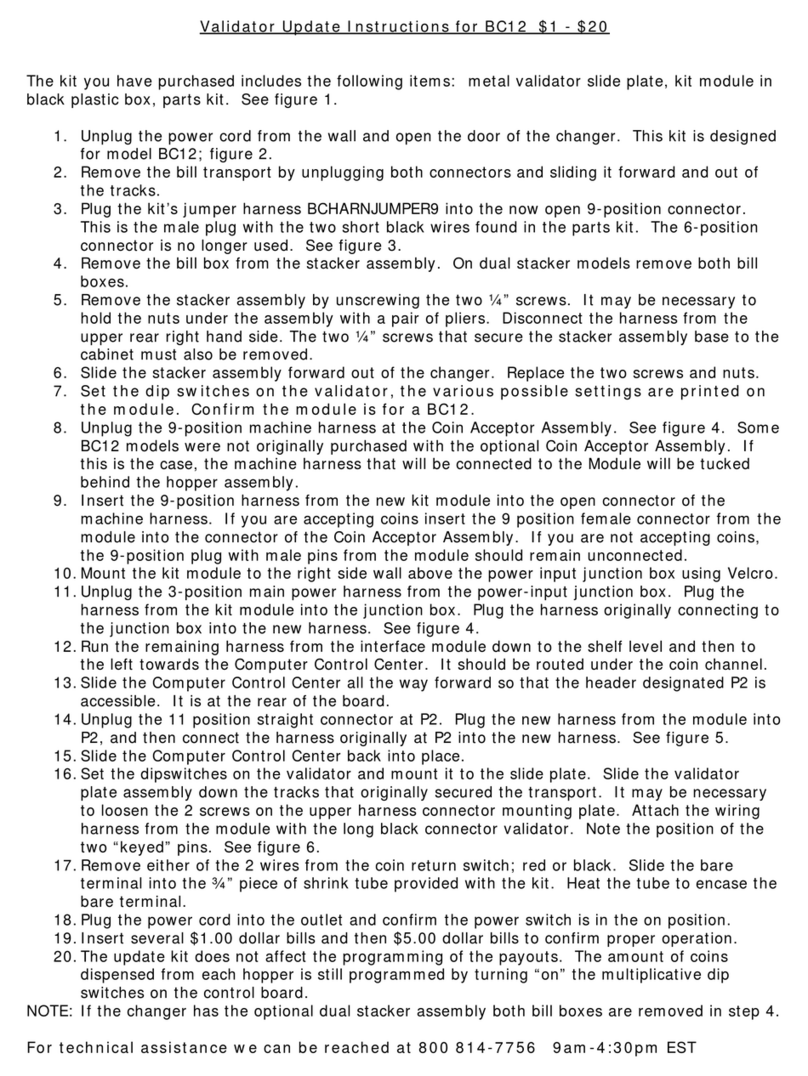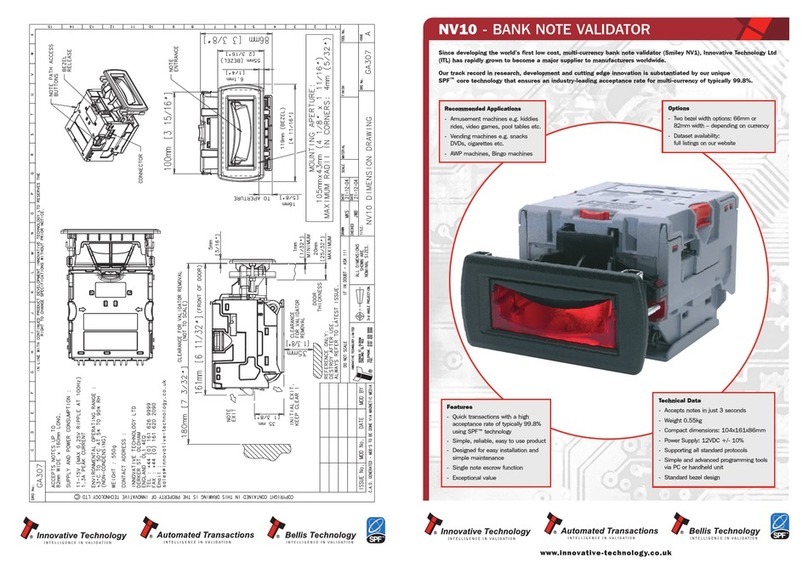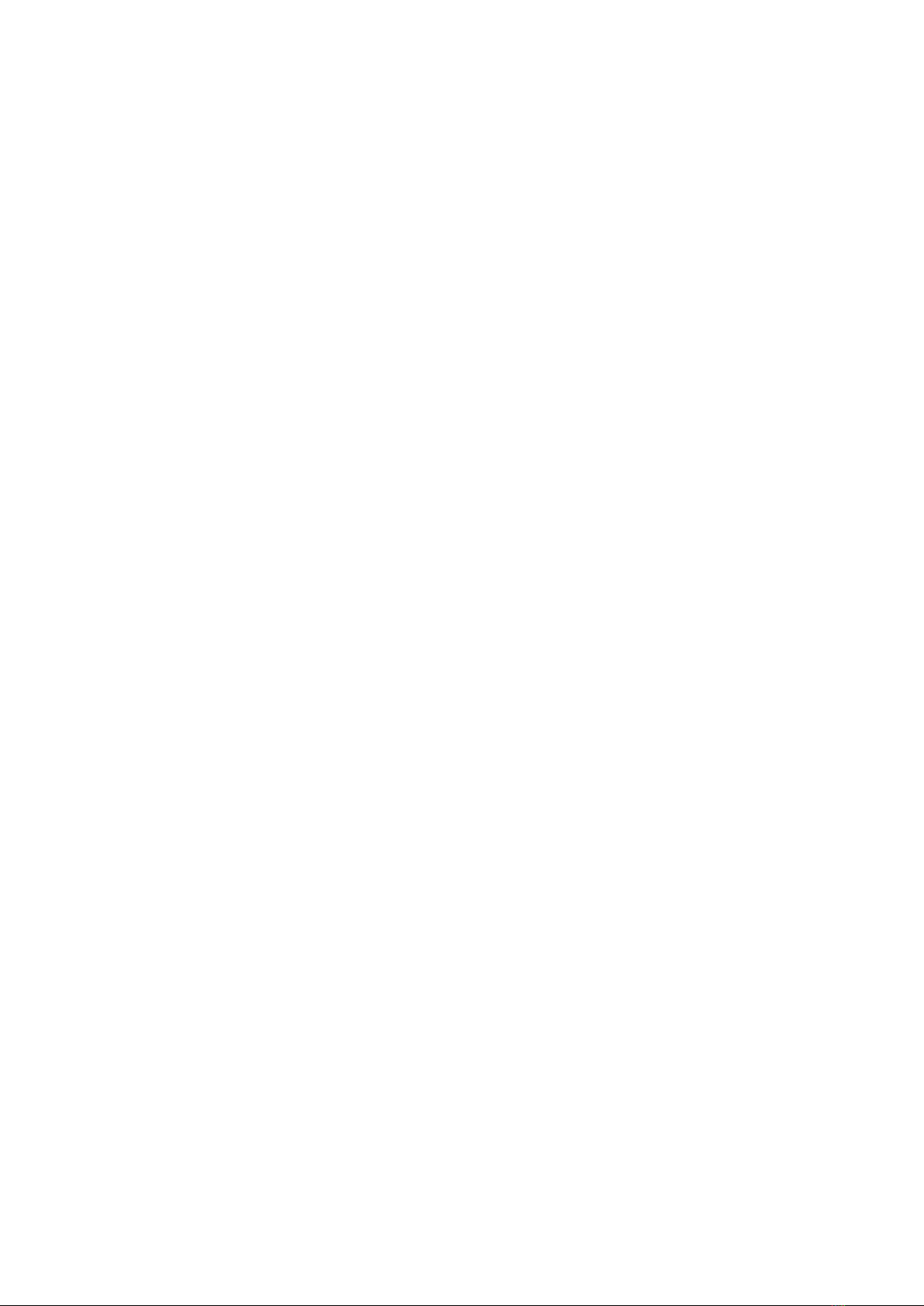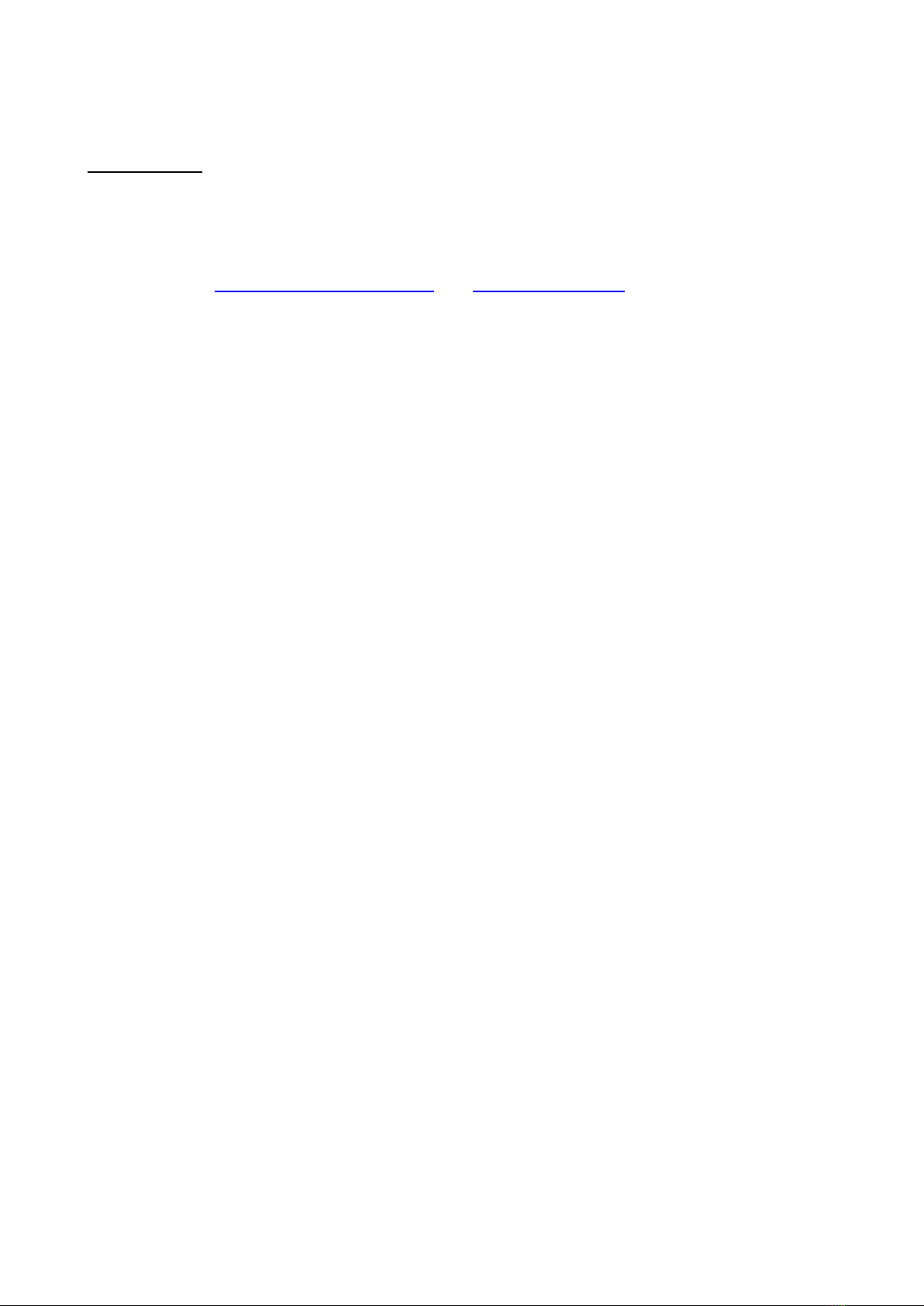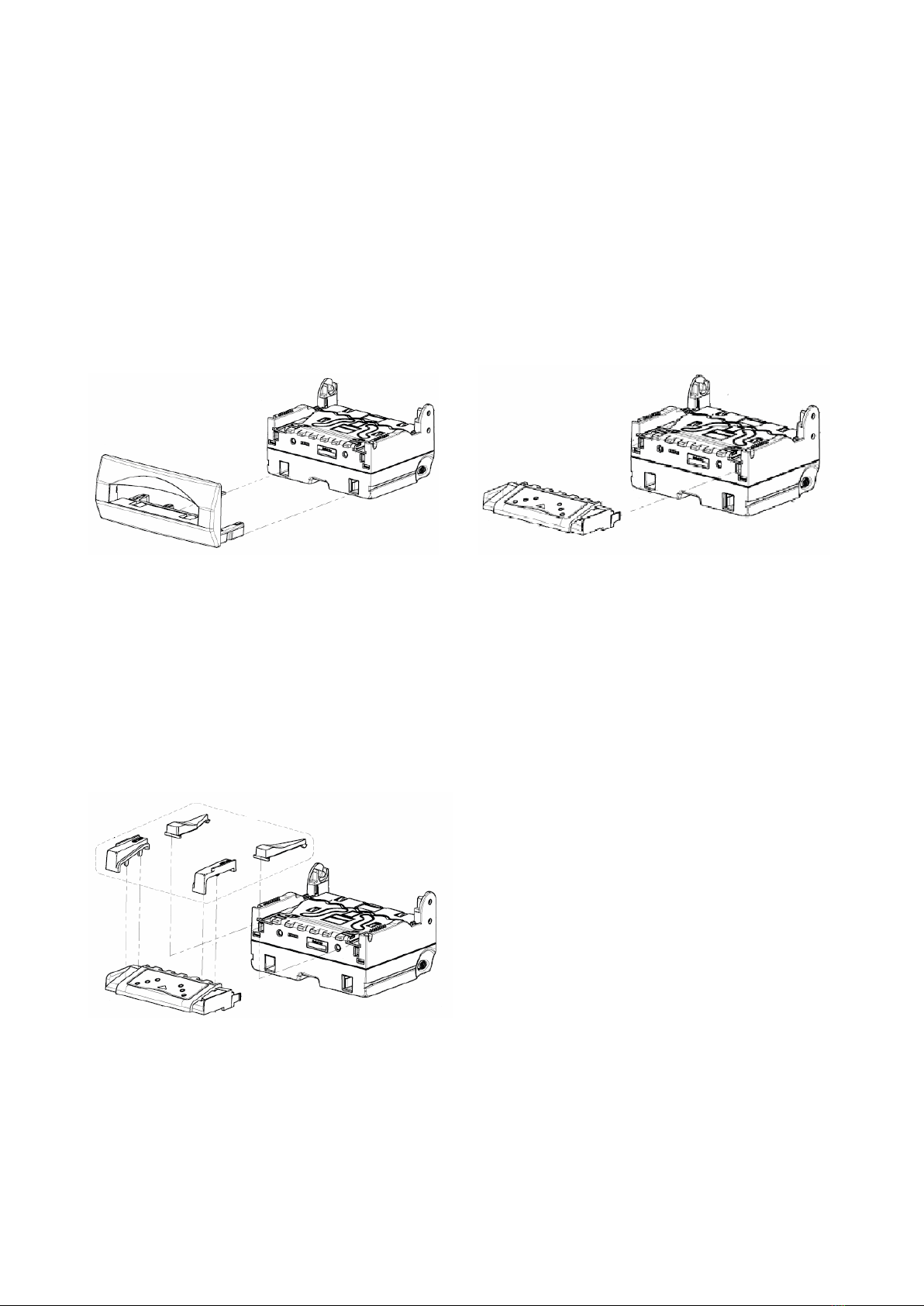GBA
Global Bill Acceptors
GBA ST2
Operations Manual
Page 10 of 25
Astrosys International Ltd
January 200
GBA ST2 Op Manual V1.01
5.2.1 Configuration Procedure – GBA Talk PC Software Calibration
quipment required;
GBA ST2 Calibration paper
GBA Talk Kit, consisting of PC software, Diagnostic harness and 20 pin harness.
Note: the 20 pin harness m st contain a 4 pin socket connected to pins 18 and 20.
Procedure;
1. Clean Validator Bill path
2. Apply power to the Validator and connect it to a PC running the Talk software. This is done
utilising the Astrosys International diagnostics harness.
3. Press upload data button to confirm connection.
4. Click on Calibrate button and follow on screen prompts.
5. Any errors will be notified to the user.
If errors occur, disconnect the unit and re-apply power, then start from point 3.
NB. The GBA ST2 is factory calibrated and should only require re-calibration after the on-
board software or firmware has been changed or following modification to the configuration
of the unit via a programming card or GBATalk Tools. In general, re-calibration of the unit
should be carried out once every 6 months in normal conditions. When the note acceptor is
located in areas that are particularly smoke filled or dusty, re-calibration should be carried
out more frequently.
5.2.2 Configuration Procedure – GBA Talk PC Software Configuration
quipment Required;
GBA Talk Kit, consisting of PC software, Diagnostic harness and 20 pin harness.
Note: the 20 pin harness m st contain a 4 pin socket connected to pins 18 and 20.
Procedure;
1. Connect the GBA ST2 to the PC by placing the diagnostic harness into the DB connector
of the PC, and the 4 pin connector into the 4 pin plug of the 20 pin harness.
2. With GBA Talk open, select “Upload” to see on screen the current configuration of the
validator.
3. Make the required changes by using the drop down menus, then select the “Set All” button
to send changes to the validator.
4. To complete the procedure, carry out the calibration process by selecting “Calibrate” from
the Calibration window.