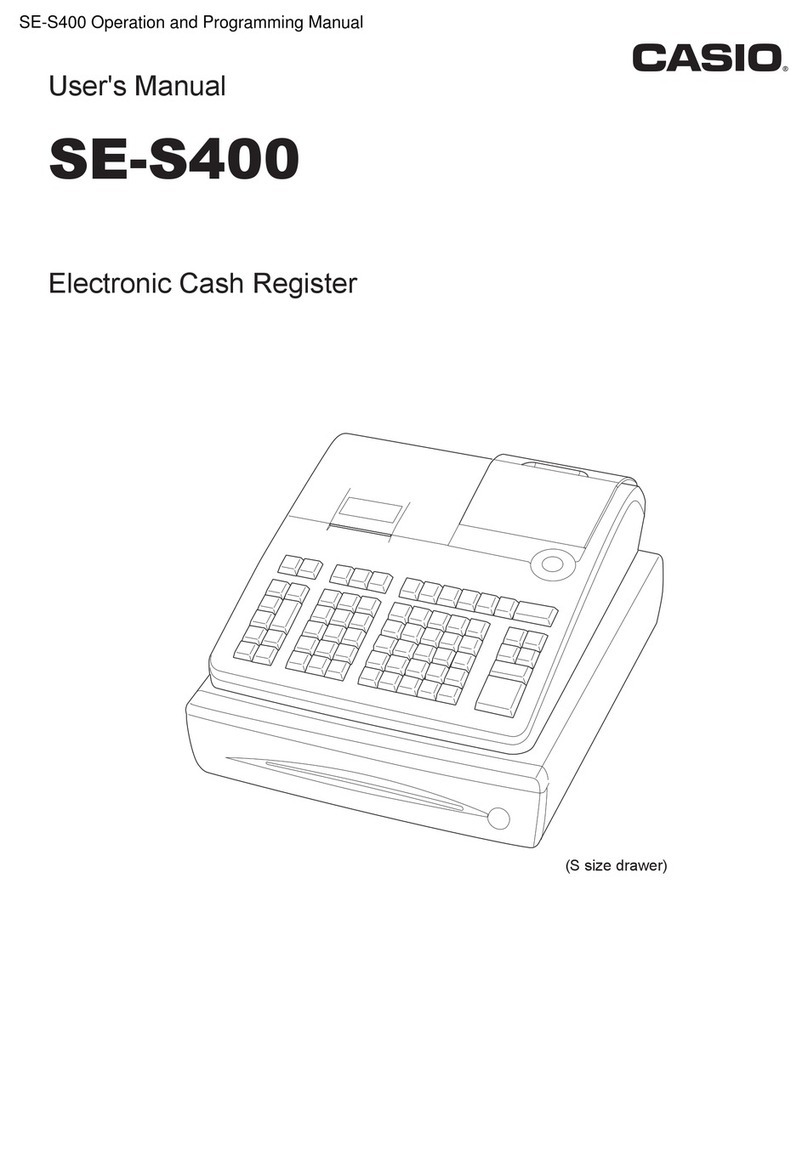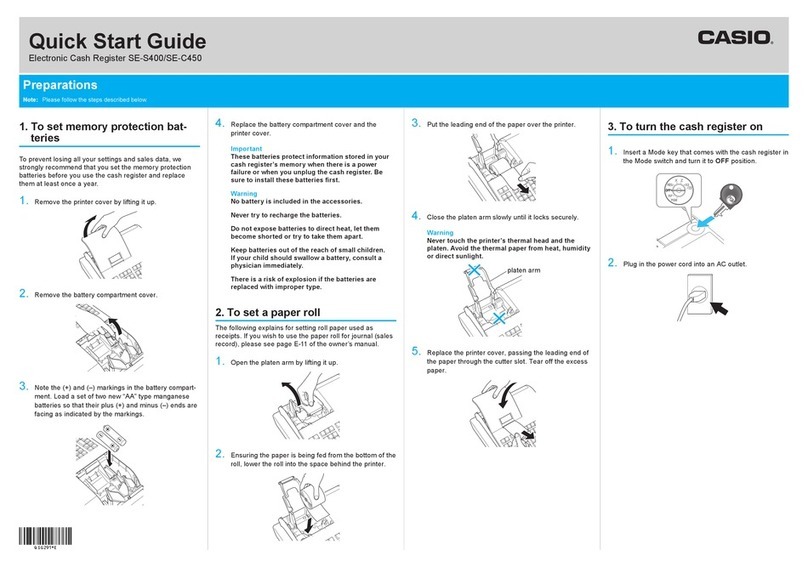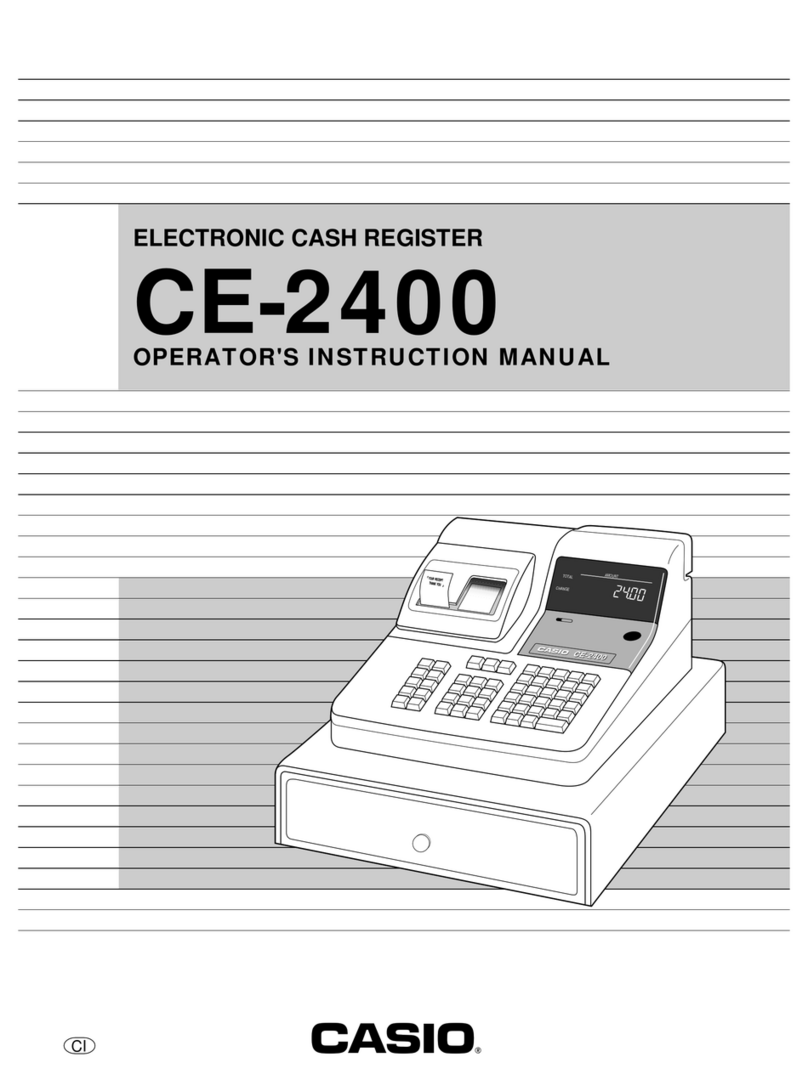Casio CE-6100 User manual
Other Casio Cash Register manuals

Casio
Casio SE-S10 User manual
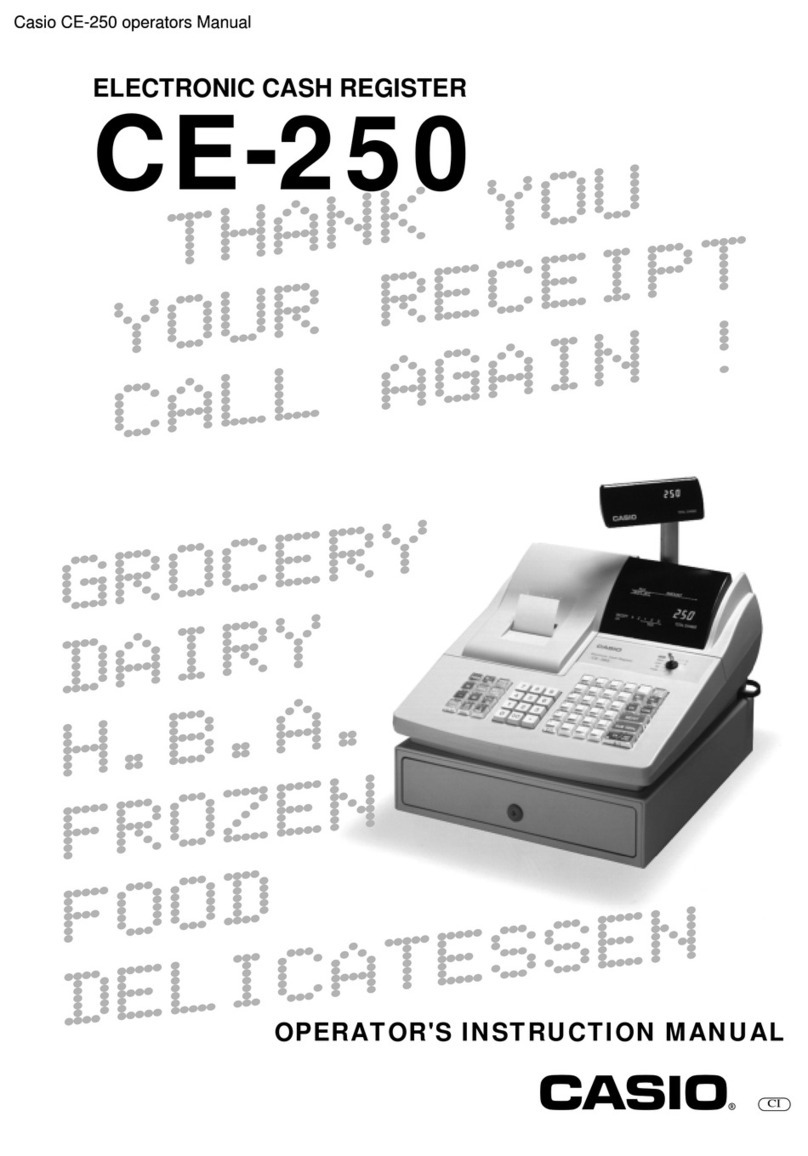
Casio
Casio CE-250 Assembly instructions

Casio
Casio TE-3000S - Cash Register User manual

Casio
Casio 120CR-B User manual

Casio
Casio SE-C300 User manual

Casio
Casio SE-S2000 Manual
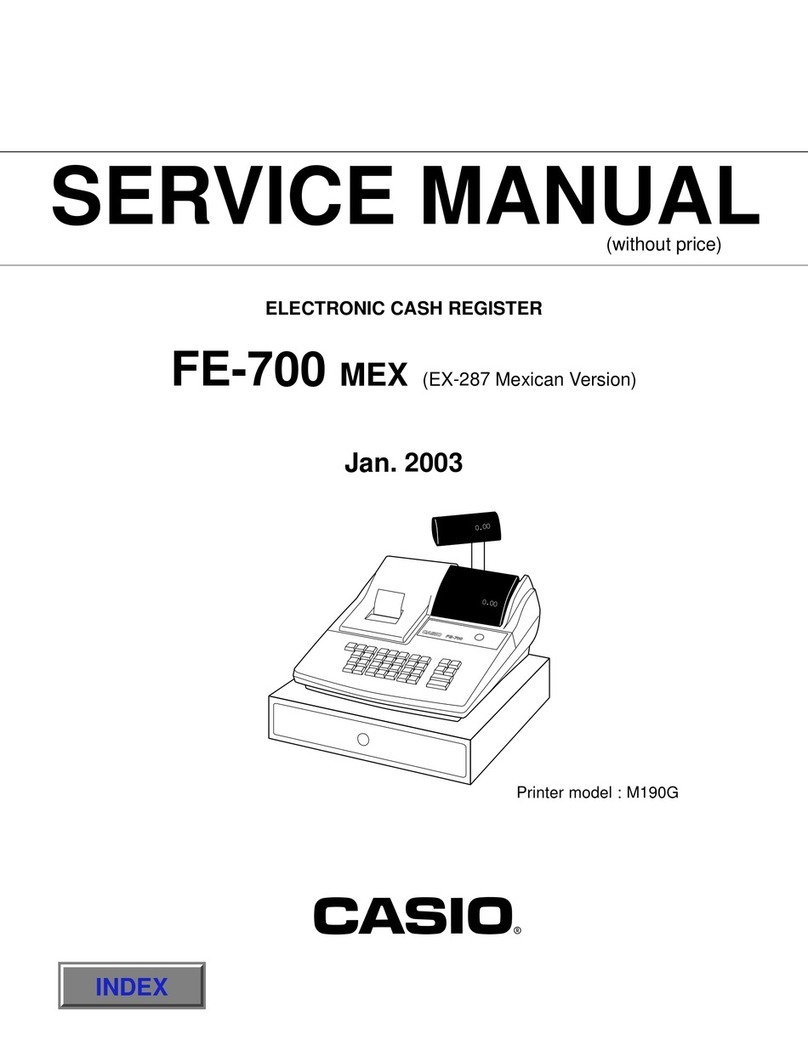
Casio
Casio FE-700 MEX User manual
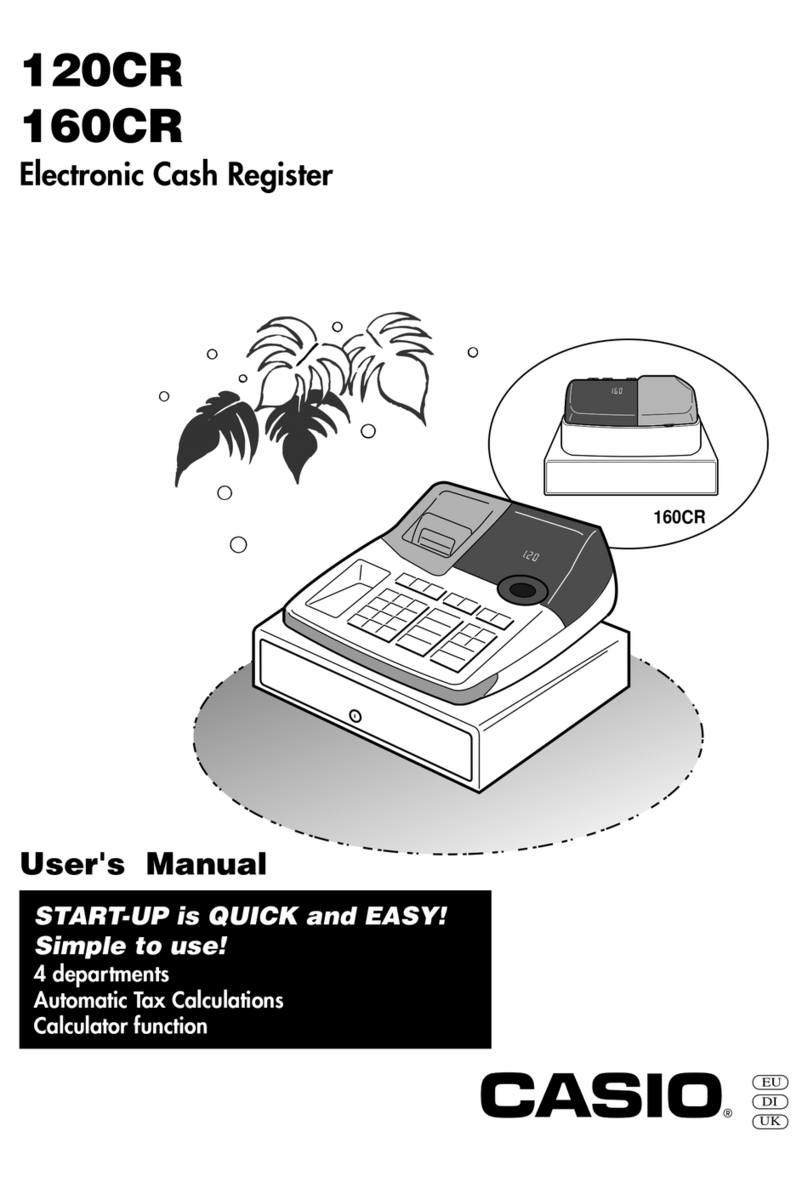
Casio
Casio 120CR User manual

Casio
Casio SE-S6000 User manual
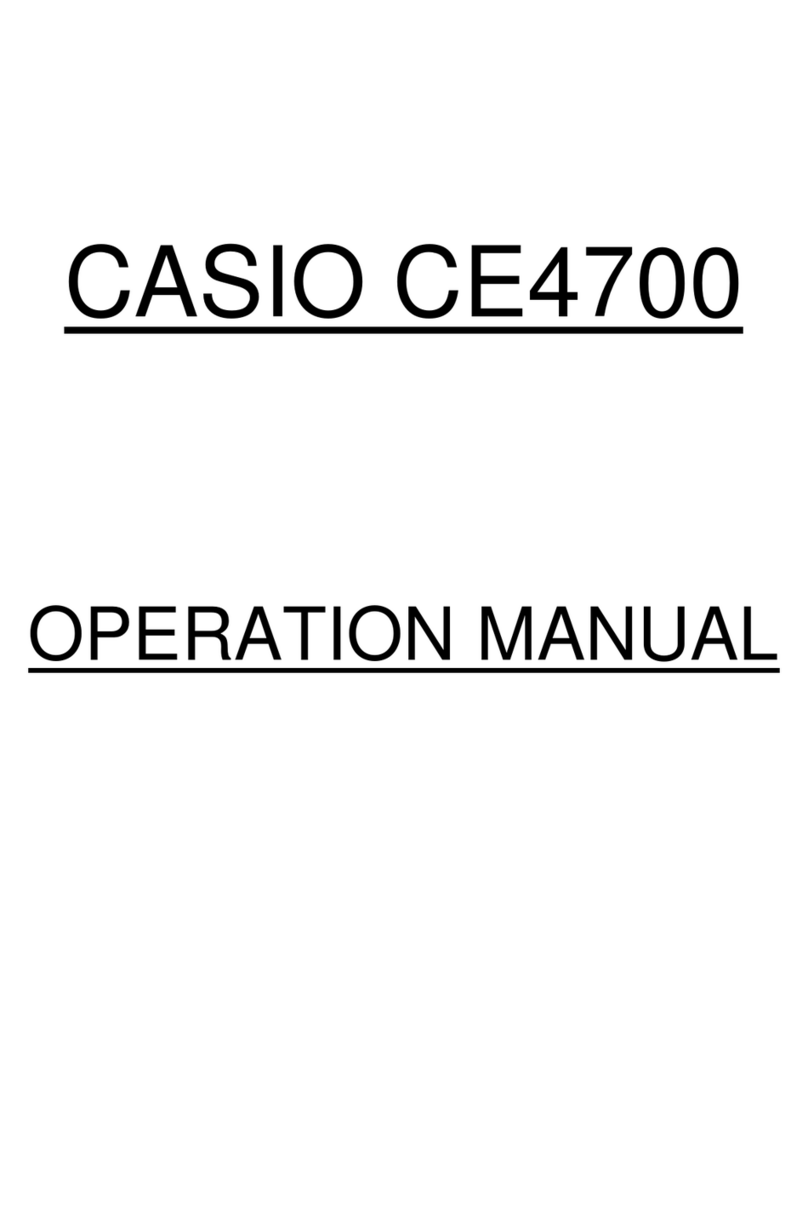
Casio
Casio CE-4700 User manual

Casio
Casio V-R100 User manual

Casio
Casio TE-4000F Series User manual

Casio
Casio SE-G1 User manual

Casio
Casio TE-2000 User manual
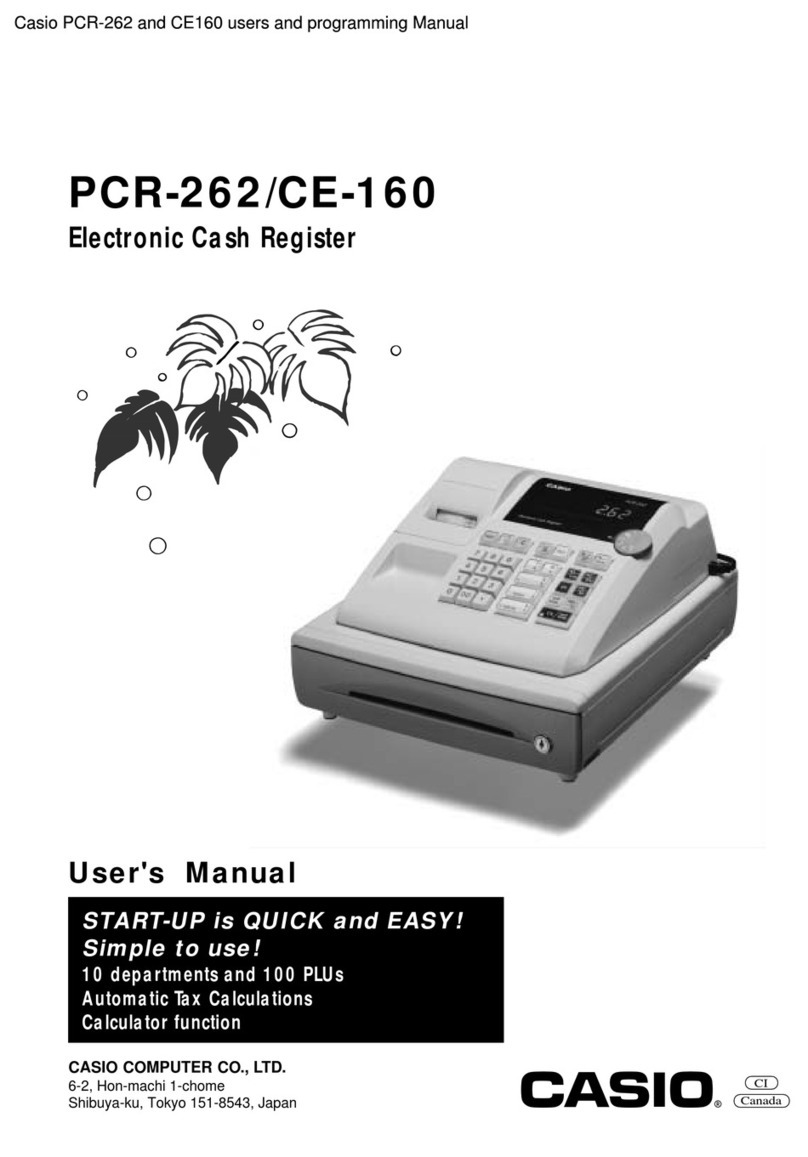
Casio
Casio PCR-262 User manual

Casio
Casio SE-S100 User manual
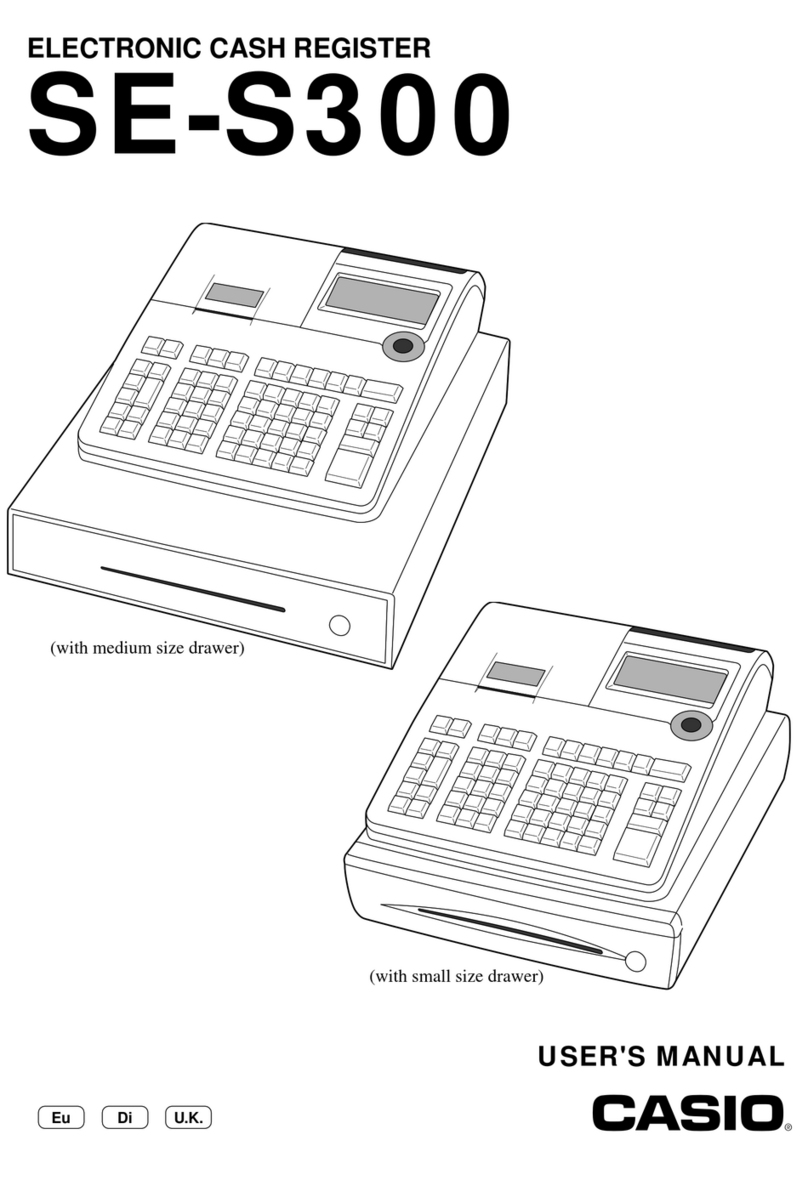
Casio
Casio SE-S300 User manual
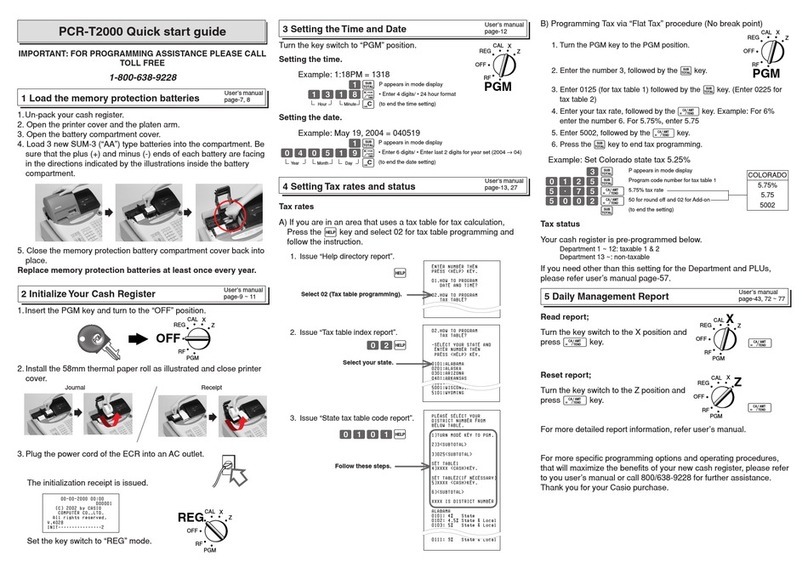
Casio
Casio PCR-T2000 User manual
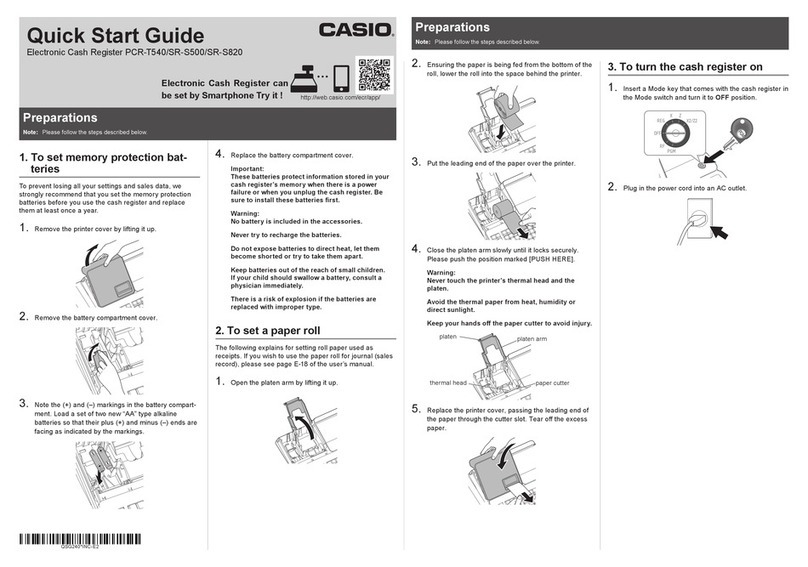
Casio
Casio SR-S820 User manual
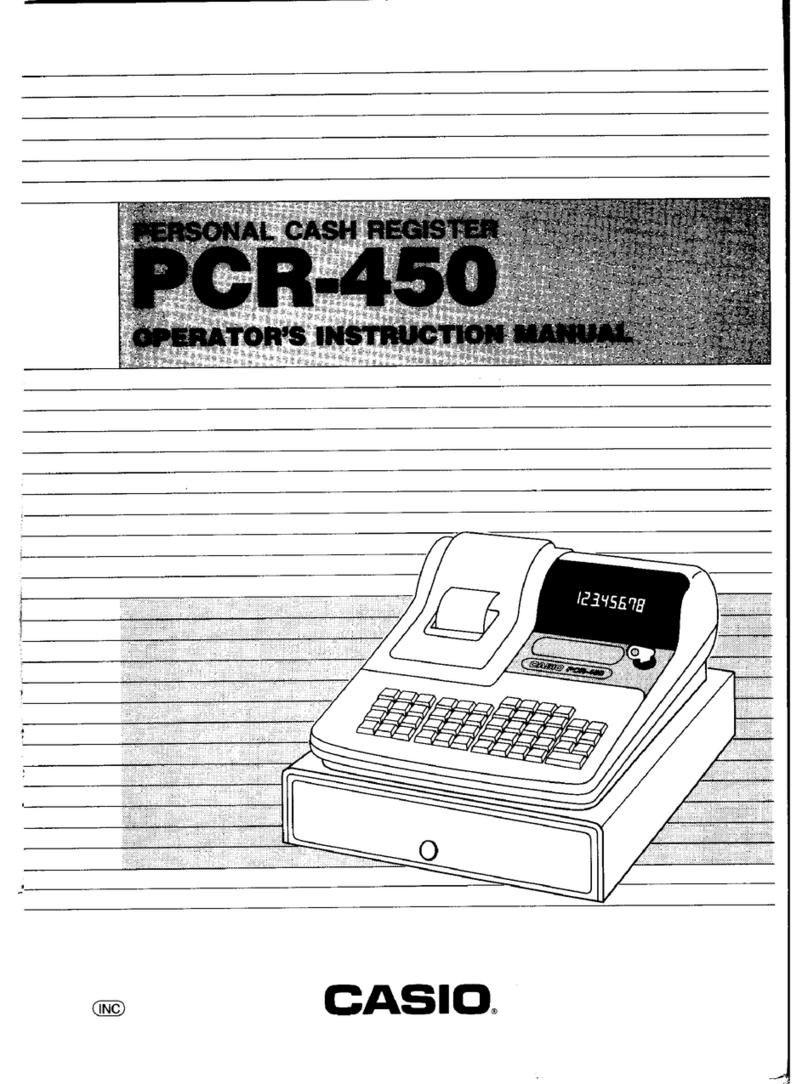
Casio
Casio PCR-450 Assembly instructions
Popular Cash Register manuals by other brands

Sharp
Sharp XE-A137-WH Operation Basic user manual

Sharp
Sharp XE-A203 - Cash Register Thermal Printing Graphic Logo... instruction manual

TEC
TEC TEC MA-1060 owner's manual

ELCOM
ELCOM Euro-2100TE user manual

American Changer
American Changer CLASSIC Series Operation manual

Sam4s
Sam4s ER-180 Operation manual