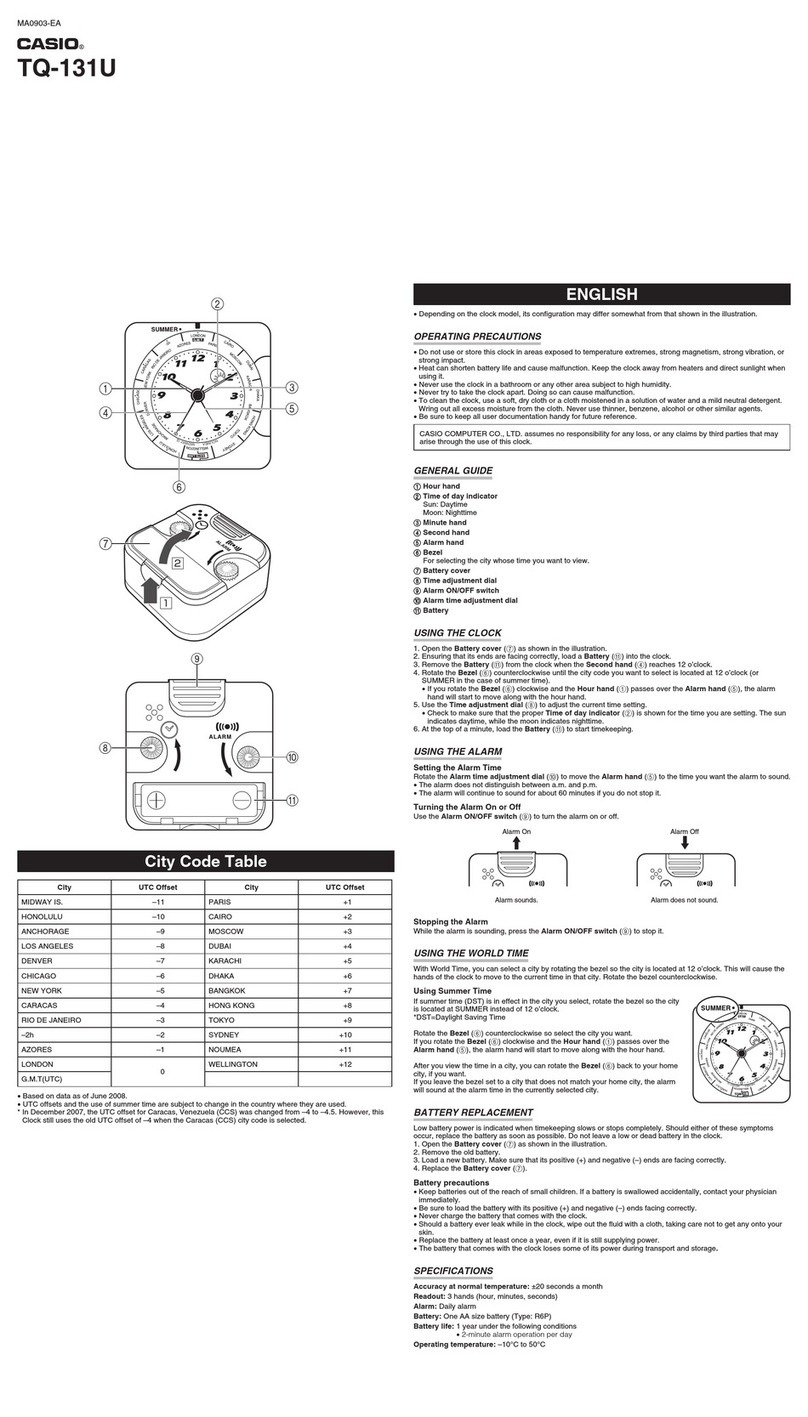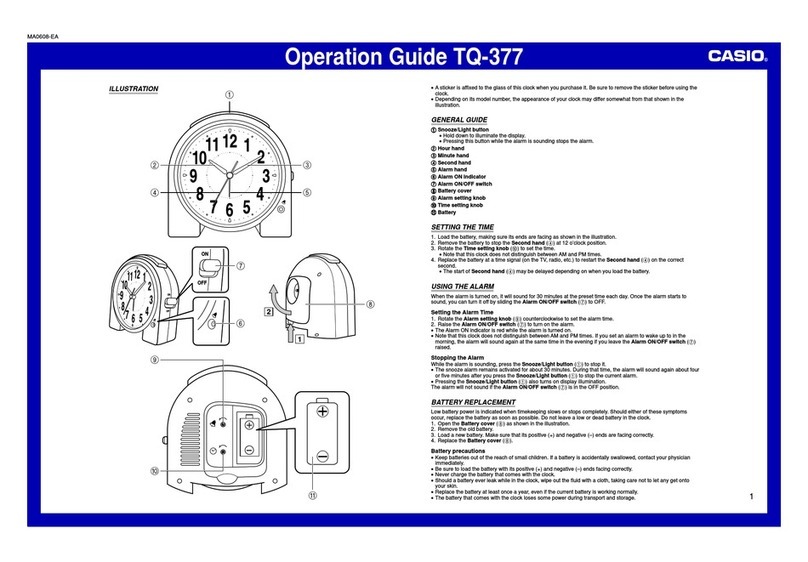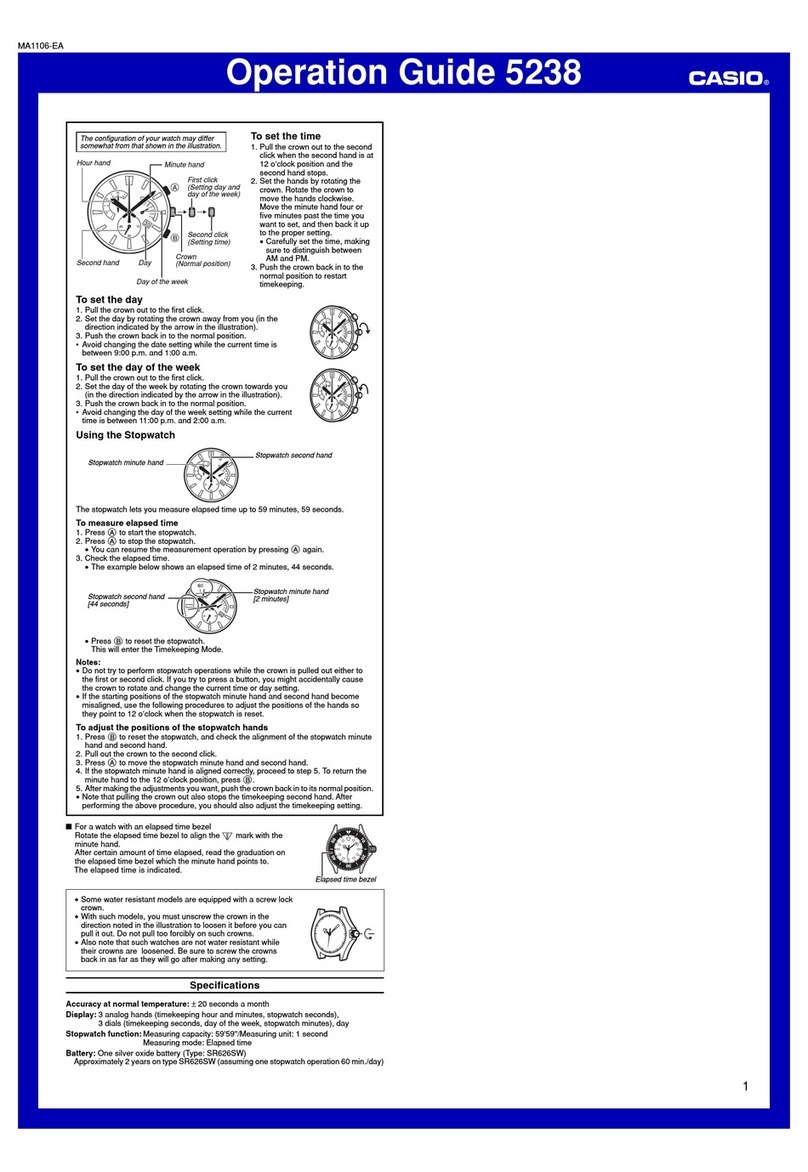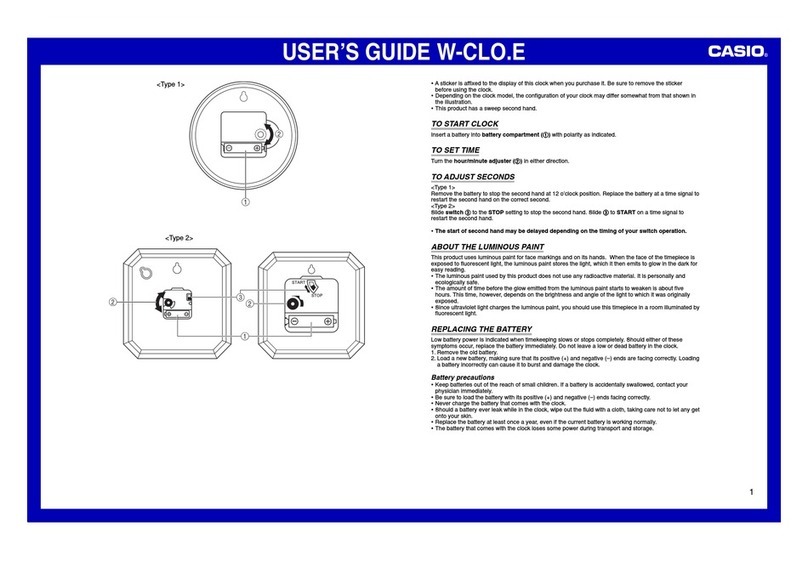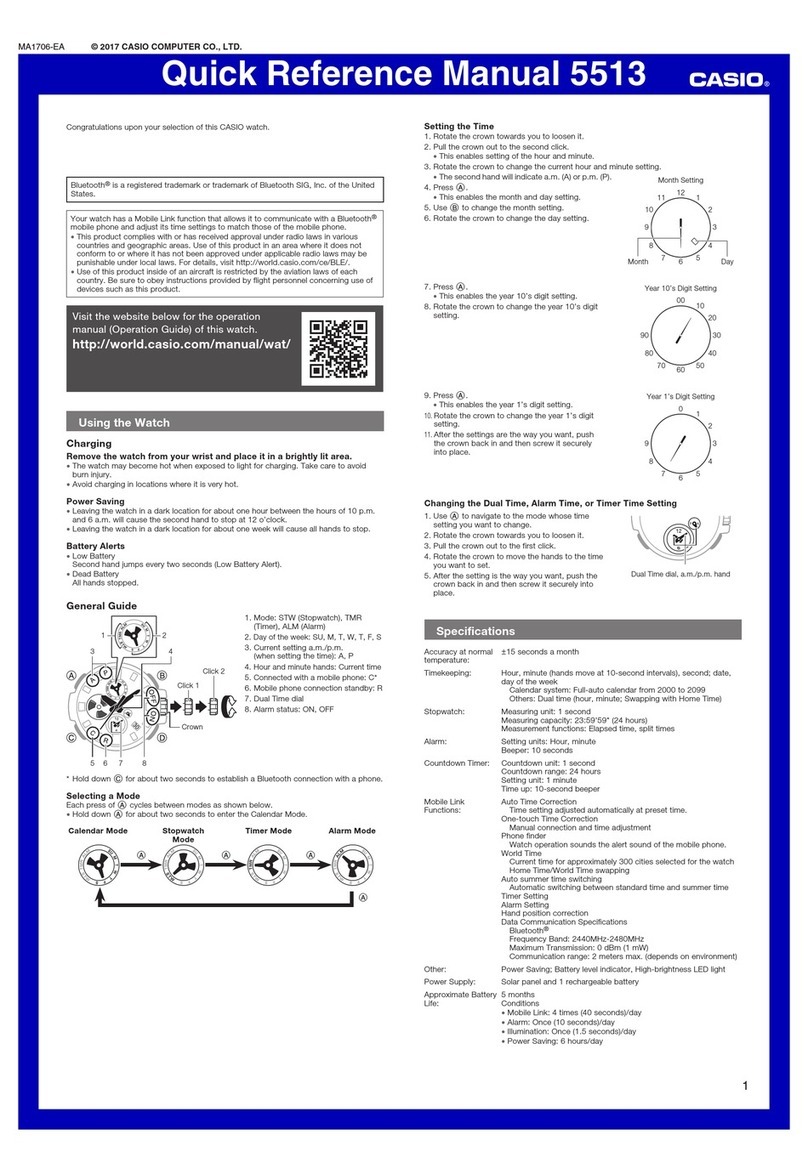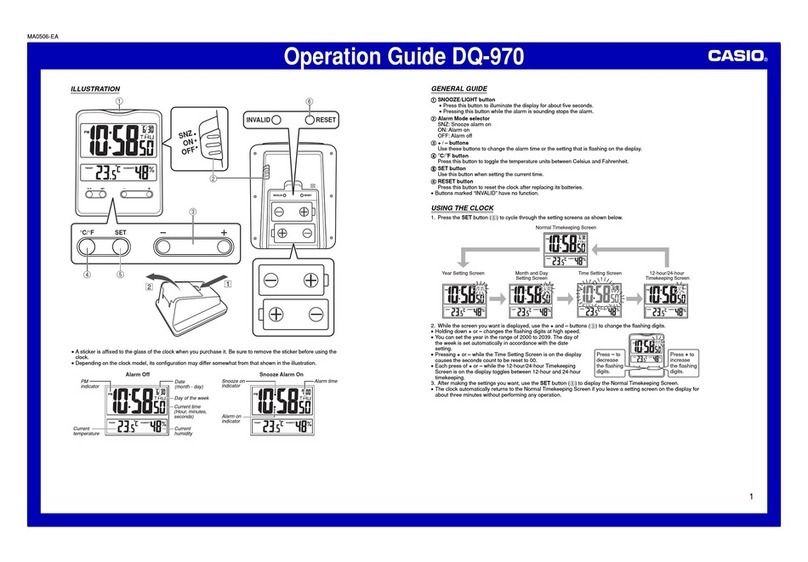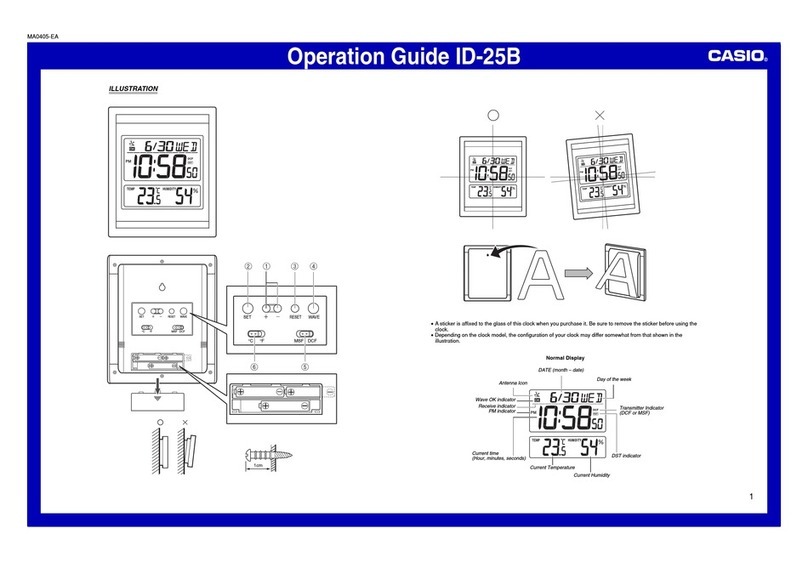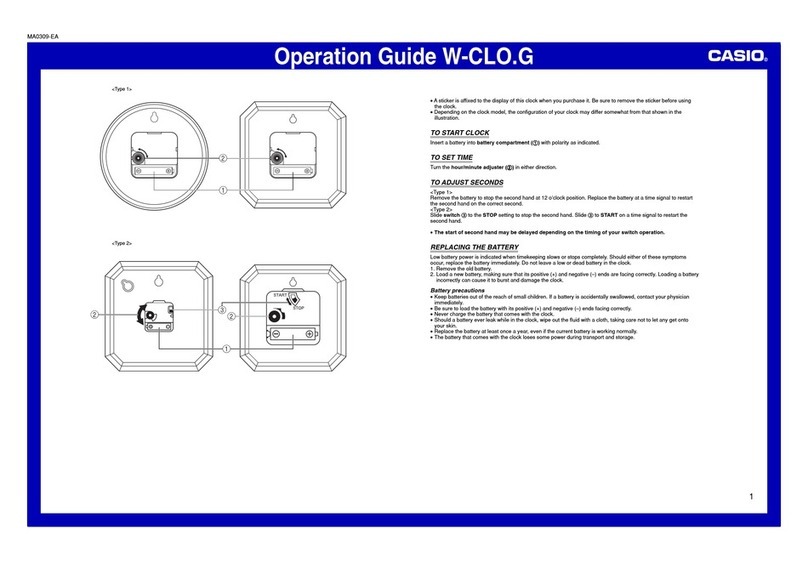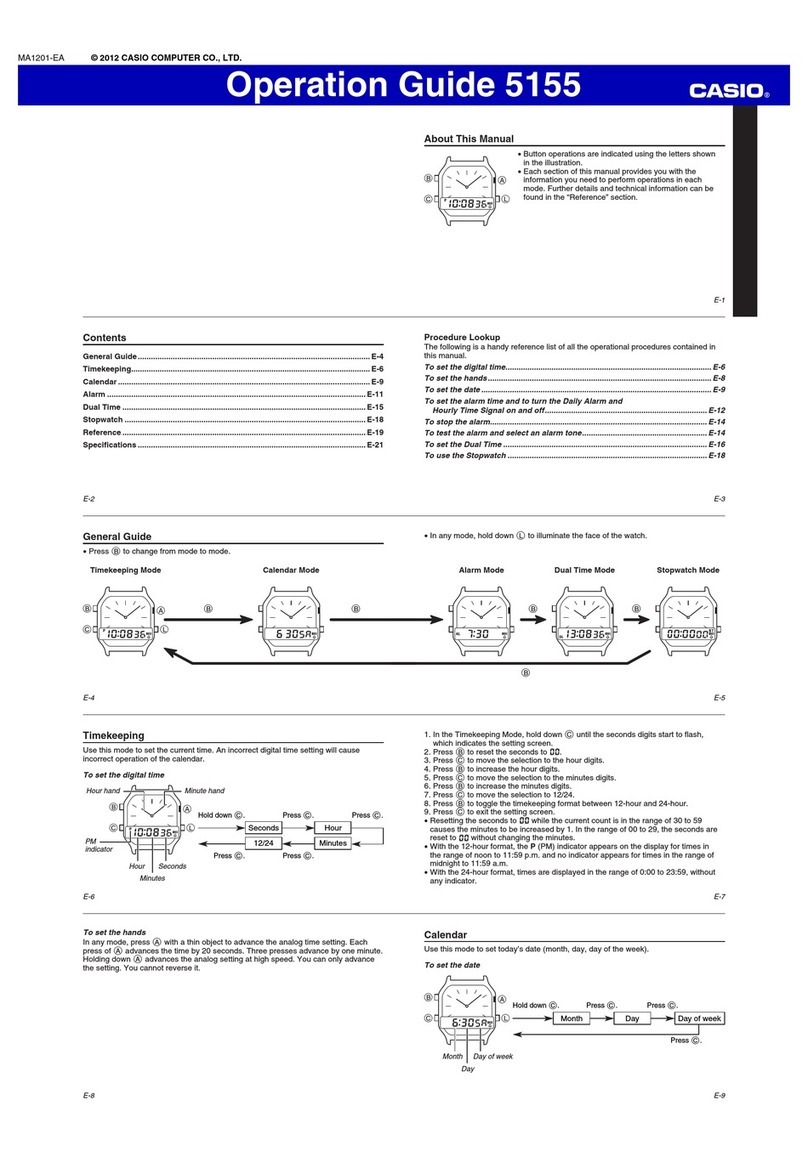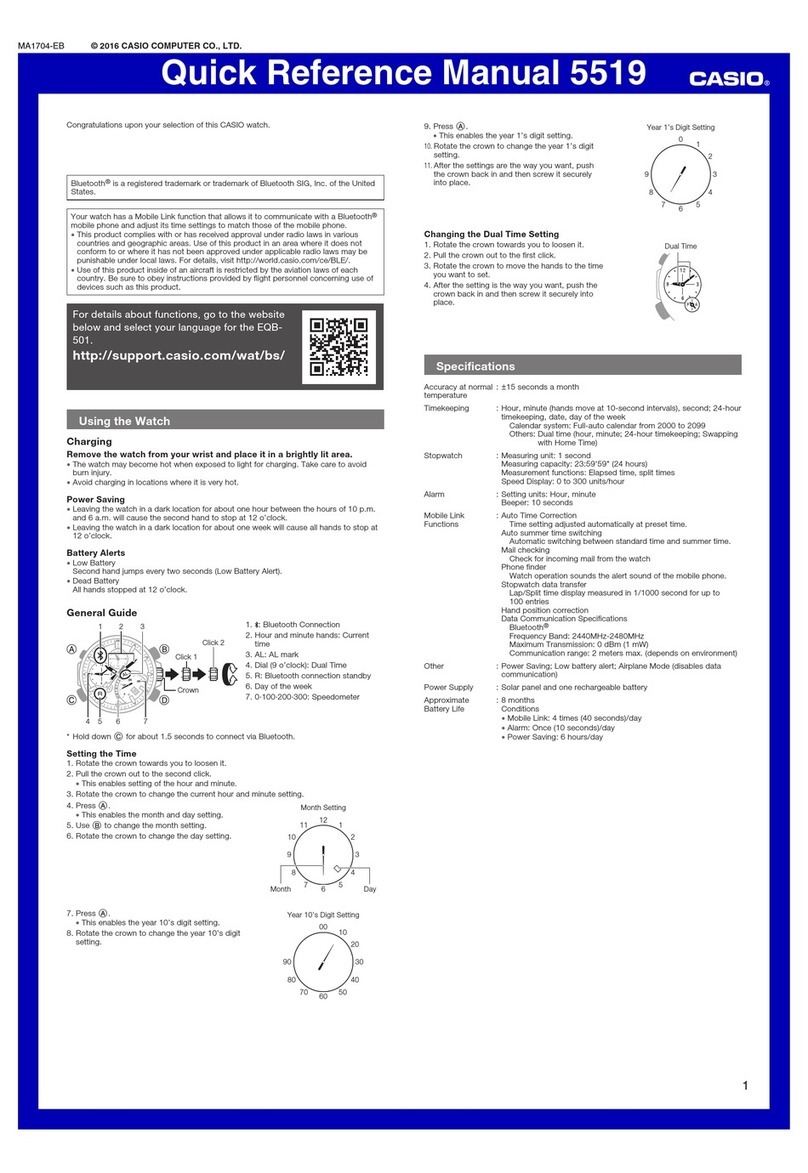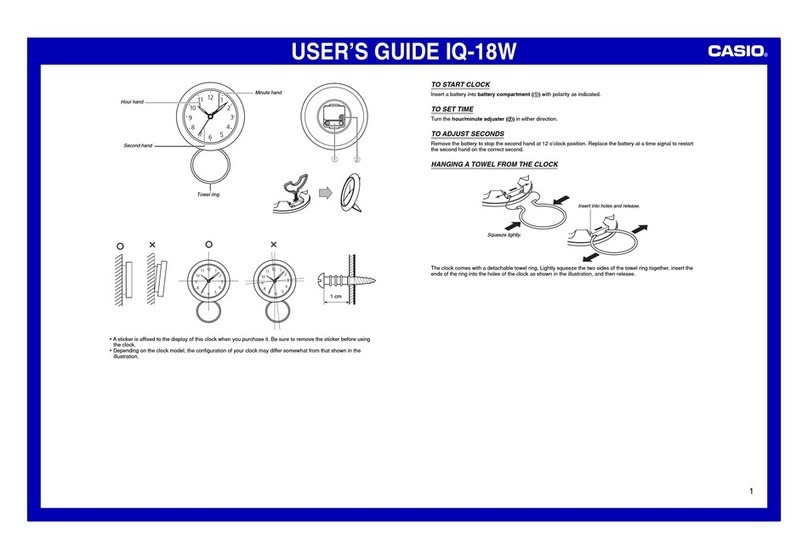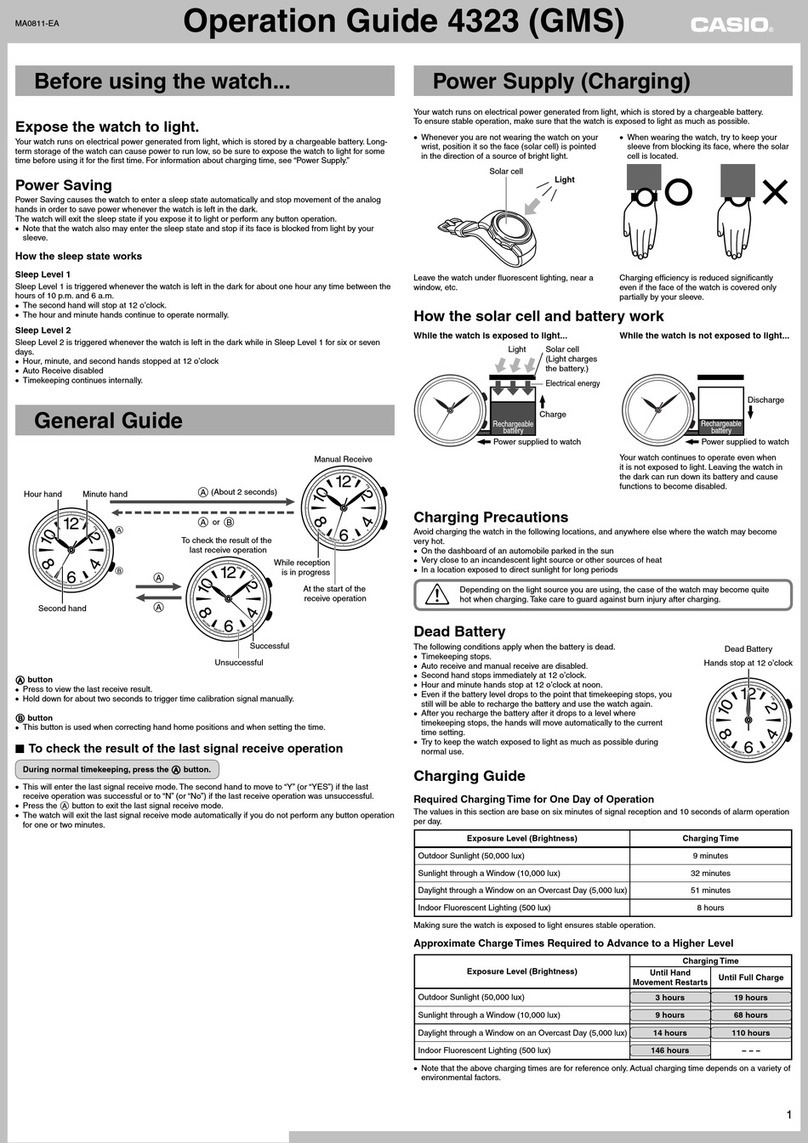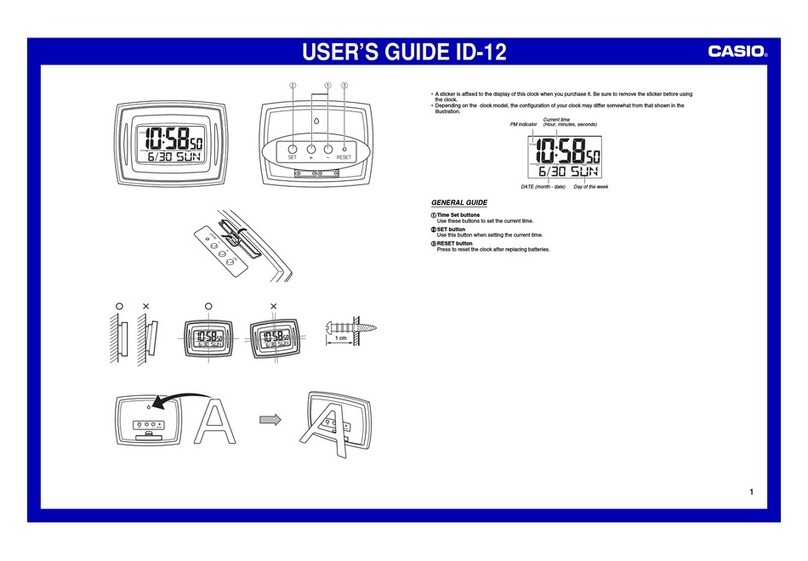3
Operation Guide 2736
❚
To specify the Transmitter Mode
When TYO (Tokyo) is selected as the Home City, you can select
either of two different transmitters for reception.
•For information about selecting a Home City, see “To set the time
and date manually”.
•The initial factory default settings of the watch are TYO (Tokyo) for
the Home City, and A/T (auto) for the transmitter mode.
1. In the Timekeeping Mode,
hold down the AA
AA
Abutton
for about two seconds
until the transmitter
selection mode setting
flashes on the display.
•This is the setting screen.
❚
To view the last reception date and time
In the Timekeeping Mode, press the DD
DD
D button.
•This displays the date and time that signal reception was
complete and the current time and date were adjusted.
•The month and day screen and hour and minute screen alternate
at two-second intervals.
•To return to the Timekeeping Mode, press the D button again.
•The display will return to the normal timekeeping screen
automatically if you do not perform any operation for about one or
two minutes.
2-second
interval
Important!
•The calibration signals received by this watch include two data
groups: an hour-minute-second group and a year-month-day
group.
•The “ ” icon is displayed only when both the hour-minute-second
group and year-month-day group are received. It will not remain
on the display if only the hour-minute-second group is received.
Hour-minute-second group and year-month-day group received
“” displayed
Hour-minute-second group only received
“” not displayed
•If only hour, minute, and second data (no date data) is received,
the last reception date shows the date that the receive operation
was performed (as kept in the Timekeeping Mode).
Calibration Signal Reception
Precautions
•Auto reception can be performed while the watch is in the
Timekeeping Mode or World Time Mode only.
•Receipt of a calibration signal causes the digital time to be
adjusted first, followed by adjustment of the analog time. In
order to ensure correct correction of the analog time, be sure to
match the analog time with the digital time before performing a
signal receive operation.
•Note that analog timekeeping is not performed during signal reception,
so the time indicated by the analog hands may be wrong.
•Operating any button while auto reception is in progress will
cause the watch to beep and then exit the receive operation.
•Make sure you are within the range of the calibration signal
transmitter before performing the reception operation.
Remember that geographic contours, nearby buildings, the
season, the time of day, can even make reception impossible
even when you are within range of the transmitter.
•Proper reception may be impossible if there is something
blocking the signal. If reception is unsuccessful, try again.
•This watch is designed to adjust its current time setting in
accordance with the calibration signal transmitted in Japan and
the United States only. Note that you will need to make your
own adjustments when using this watch outside of Japan or the
United States, or in any area that is outside the range of one of
the receivable time calibration signal transmitters.
•When the watch is unable to adjust its time signal using the
calibration signal for some reason, timekeeping accuracy is
within ±20 seconds per month.
•Strong electrostatic charge can cause timekeeping error.
•Signal reception is cancelled if an alarm starts to sound while it
is being performed.
•The watch’s calendar shows dates up to the year 2039.
Attempting a receive operation after that causes an error.
4. When the city code you
want is displayed, press
the AA
AA
Abutton twice to exit
the setting screen.
•This exits the setting screen.
•The display also will exit the setting screen automatically if
you do not perform any operation for about two or three
minutes.
Turning Auto Reception on and off
1. In the Timekeeping Mode,
hold down the AA
AA
Abutton
for about two seconds
until the transmitter
selection mode setting
flashes on the display.
•This is the setting screen.
2. Press the CC
CC
Cbutton three
times.
•This causes the current auto
receive setting (On or OF) to
flash on the display.
3. Press the DD
DD
Dbutton to
toggle auto reception on
or off.
•Press the Dbutton to toggle
auto reception ON and OFF.
•On
Auto receive is turned on.
•OF
Selecting this setting turns off auto receive and auto
transmitter selection.
2. Press the DD
DD
Dbutton to
cycle through the
available transmitter
select mode settings,
described below.
•A/T
With this setting, the watch automatically selects either the Mt.
Otakadoya signal (40kHz) or the Mt. Hagane signal (60kHz),
whichever is strongest.
•The transmitter that was last received successfully is given
priority for the next receive operation.
•JPN 40
With this setting, the watch always receives the Mt. Otakadoya
signal (40kHz).
•JPN 60
With this setting, the watch always receives the Mt. Hagane
signal (60kHz).
3. When the city code you
want is displayed, press
the AA
AA
Abutton twice to exit
the setting screen.
•This exits the setting screen.
•The display also will exit the setting screen automatically if
you do not perform any operation for about two or three
minutes.
(Three times)
•Make sure that the watch is in the
Timekeeping Mode or World Time Mode
during the auto reception times.
•Note that manual reception also clears
the “ ” icon from the display.
Time setting is incorrect following signal reception.
Cause: •Summer time is turned on or the wrong
Home City is selected.
Corrective Measures: •If the time is advanced by one hour, it
probably means that summer time
(indicated by the DST indicator on the
display) is turned on.
If the time is off by more than one hour, it
probably means that the Home City is
selected. Correctly configure the summer
time and Home City settings as detailed
under “To set the time and date
manually”.
If you cannot receive the calibration signal or if the current time
setting is incorrect after signal reception, check the current setup
of the watch.
•The following are the watch’s factory default settings, which are
configured automatically whenever you have the battery of the
watch replaced.
Troubleshooting
Cannot perform manual reception.
Cause: •Manual receive can be performed in the
Timekeeping Mode only.
•The Home City is set to a city other than
TYO (Tokyo), NYC (New York), CHI
(Chicago), DEN (Denver), or LAX (Los
Angeles).
Corrective Measures: •Perform manual receive in the
Timekeeping Mode.
•Change Home City to TYO (Tokyo), NYC
(New York), CHI (Chicago), DEN
(Denver), or LAX (Los Angeles). For
details, see “To set the time and date
manually”.
The
“ ”
icon is not on the display even though auto signal
reception is turned on.
Cause: •The “ ” icon appears after the
watch successfully receives the
calibration signal and adjusts the current
time setting.
•A single receive operation was not
successful.
•The “ ” icon is displayed only when both
the hour-minute-second group and year-
month-day group were received. It will not
remain on the display if only the hour-
minute-second group is received.
•The watch is not in the Timekeeping
Mode or World Time Mode when an auto
reception time is reached.
Corrective Measures: •Check to make sure the watch is in a
location where it can receive the signal.
•Place the watch in a location where
reception conditions are good.
Auto Receive
Transmitter
Home City
Summer Time
On
Auto Japan transmitter select
(40kHz/ 60kHz)
Tokyo
Auto (according to signal data)