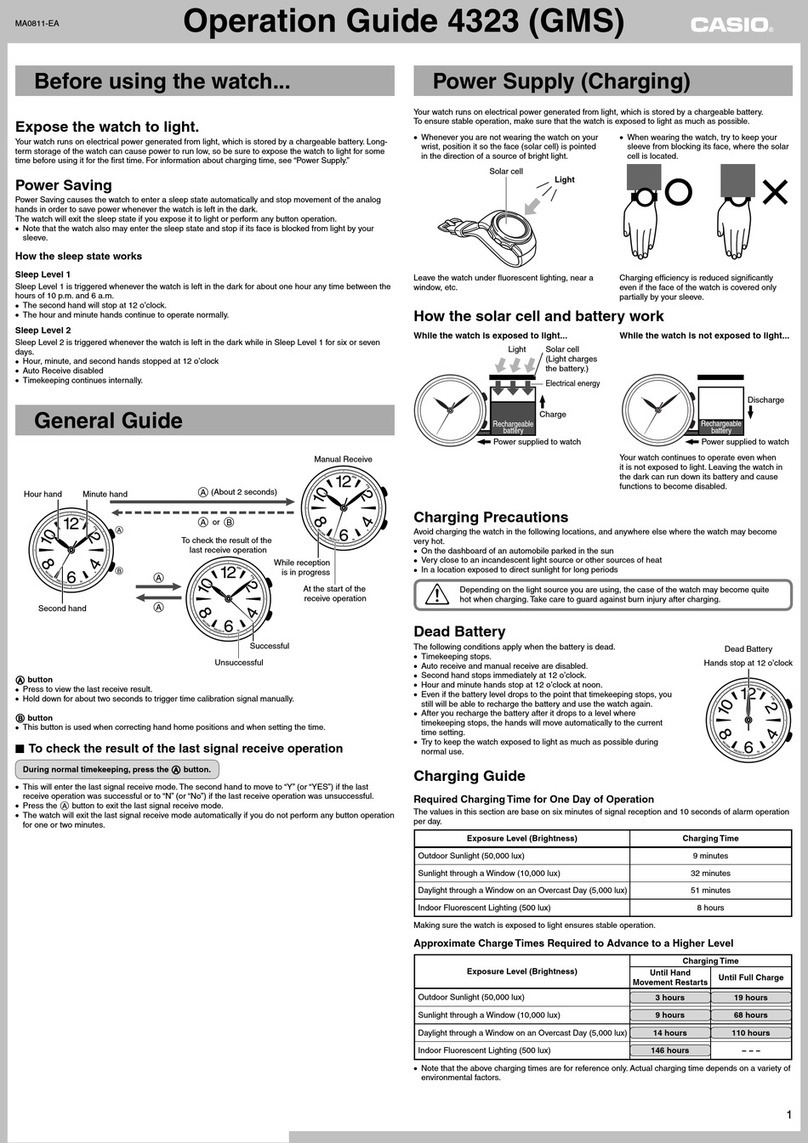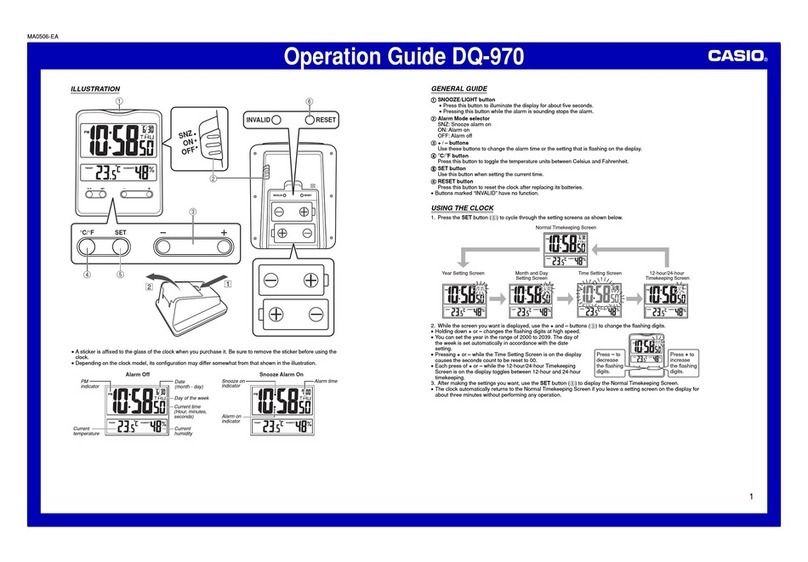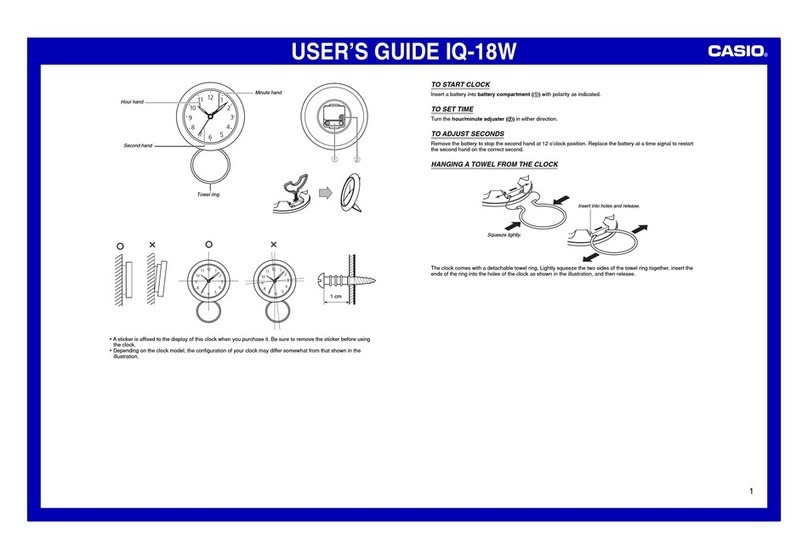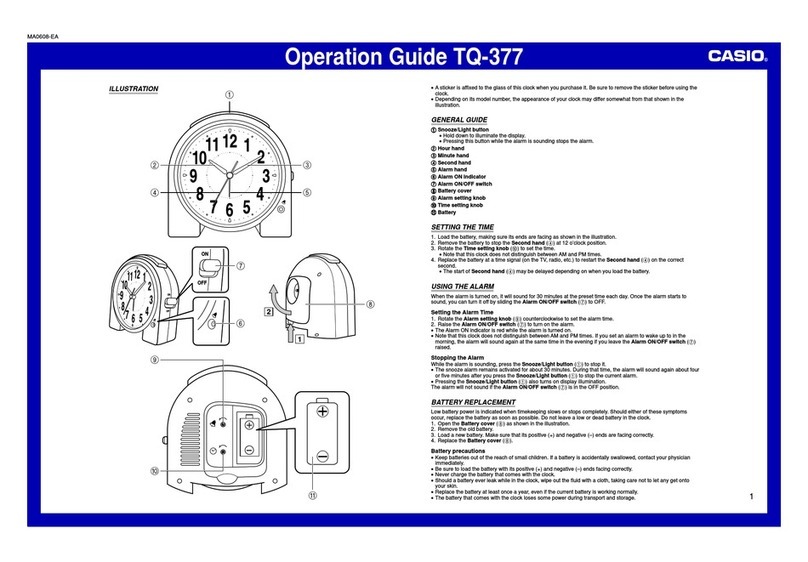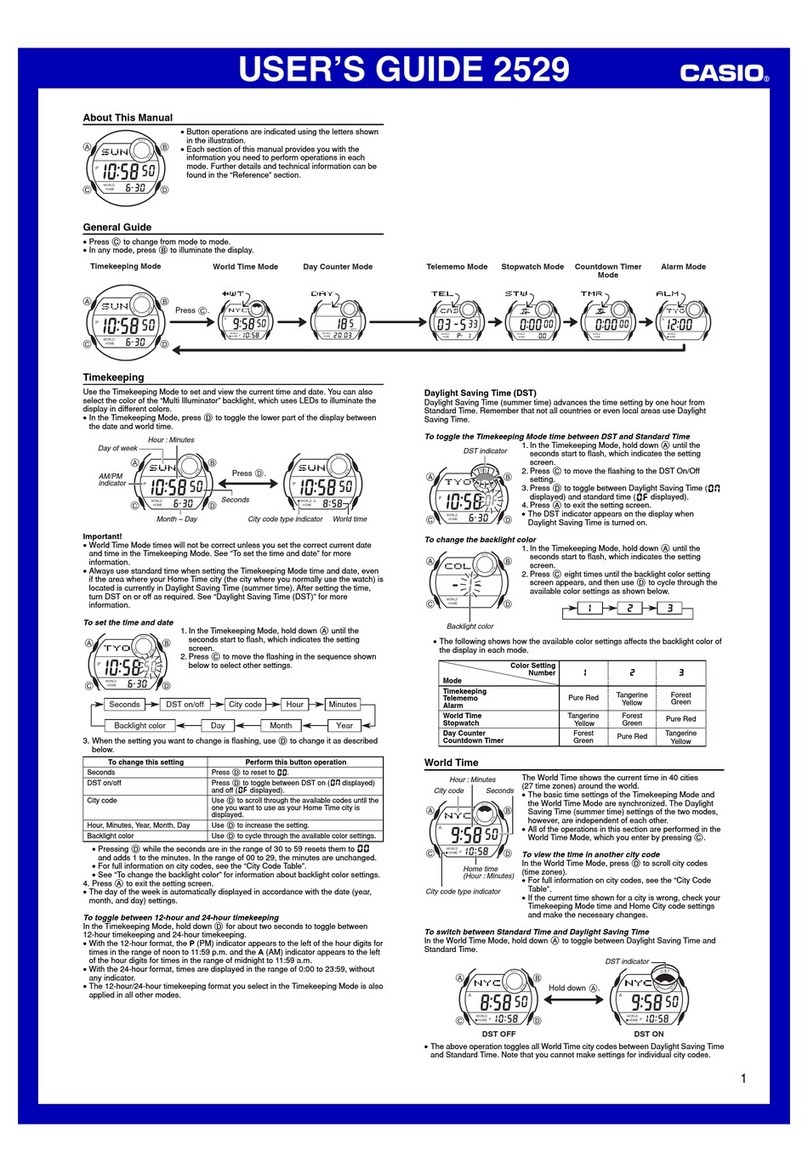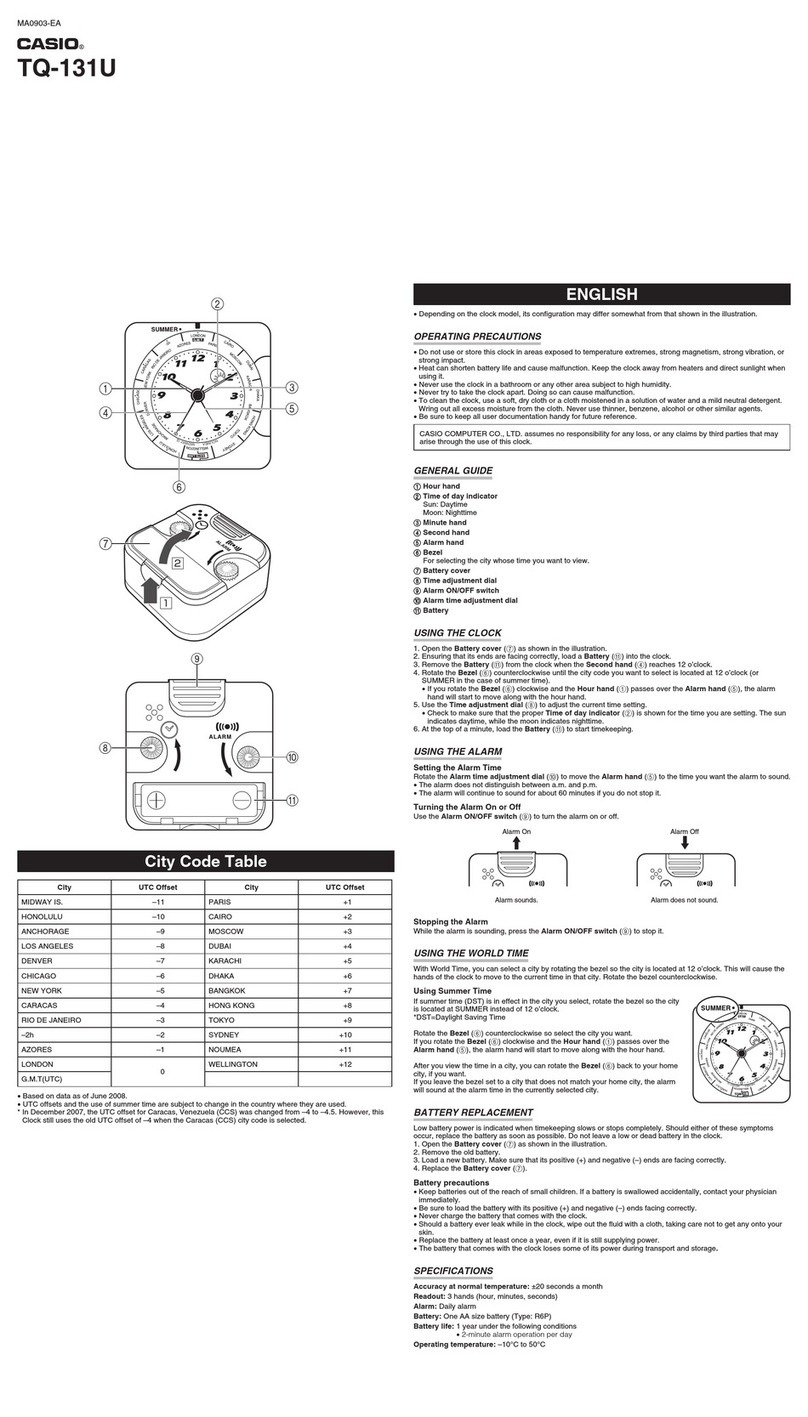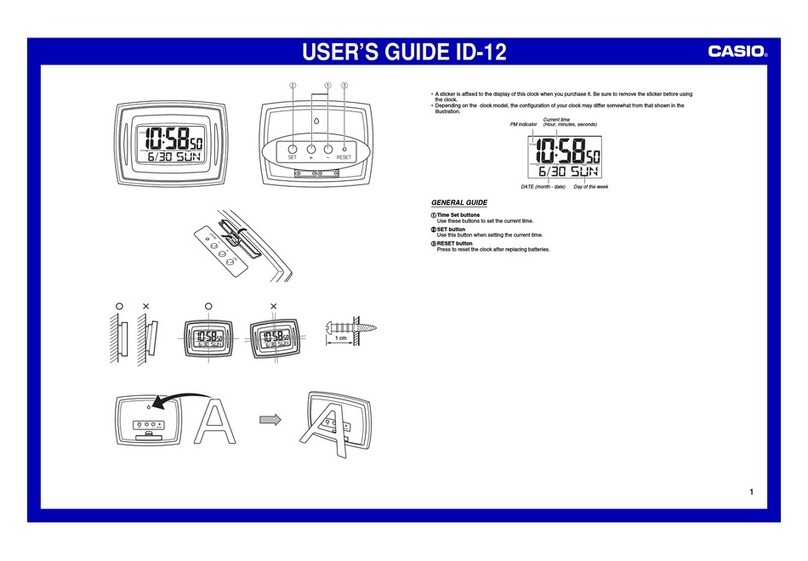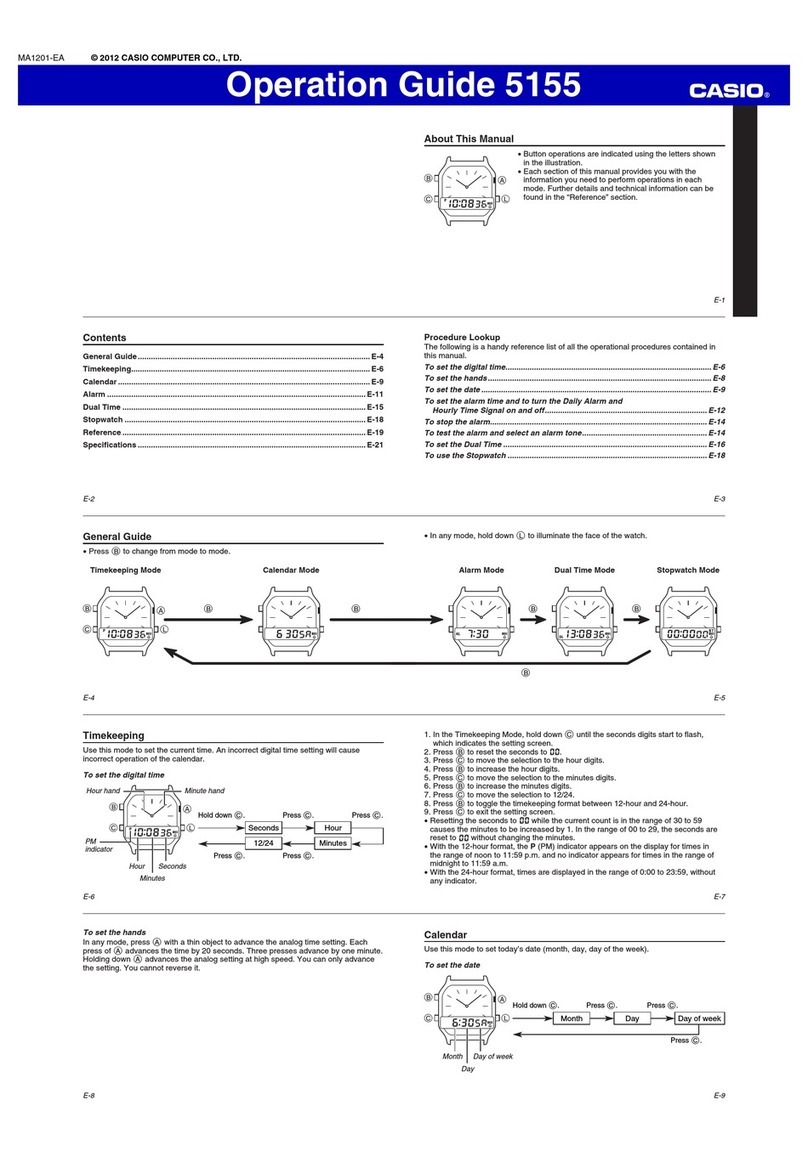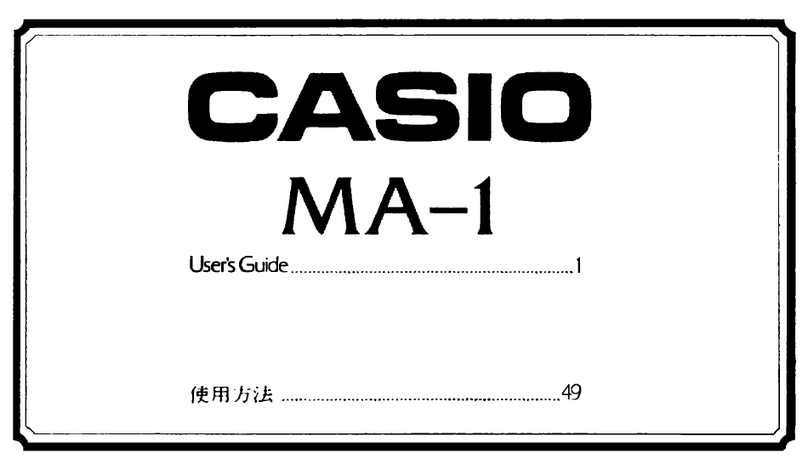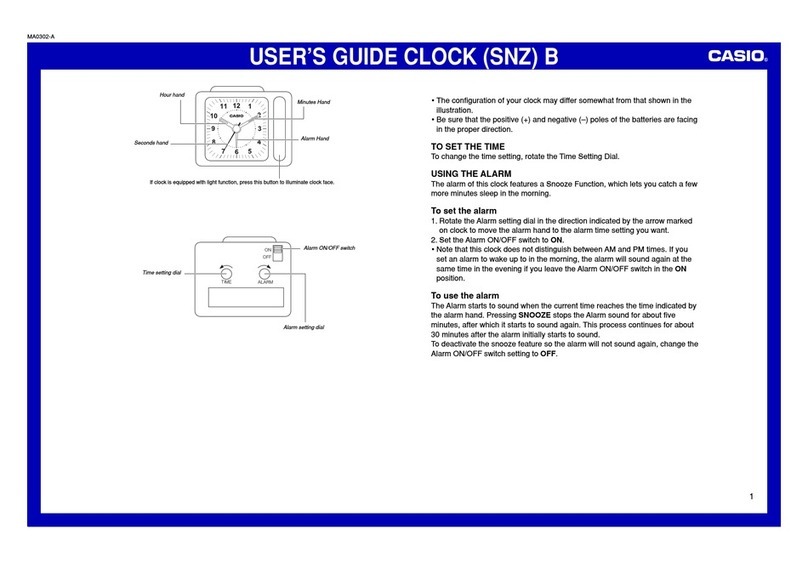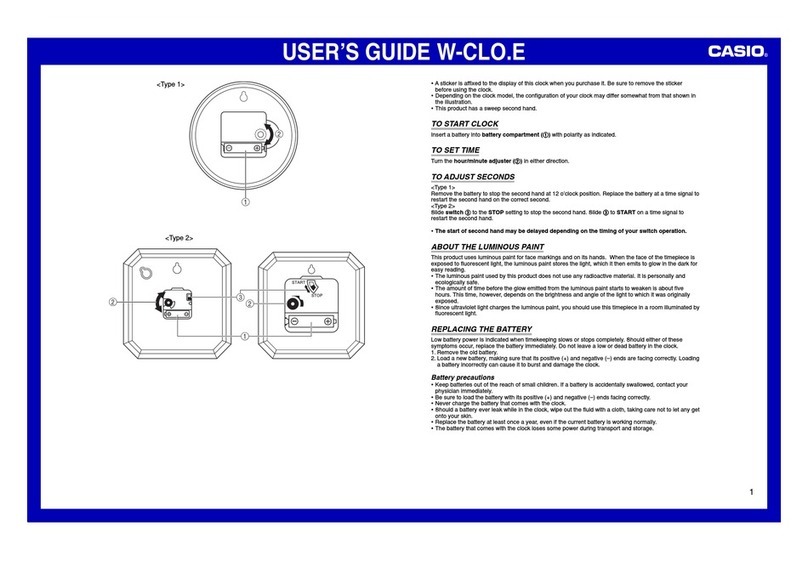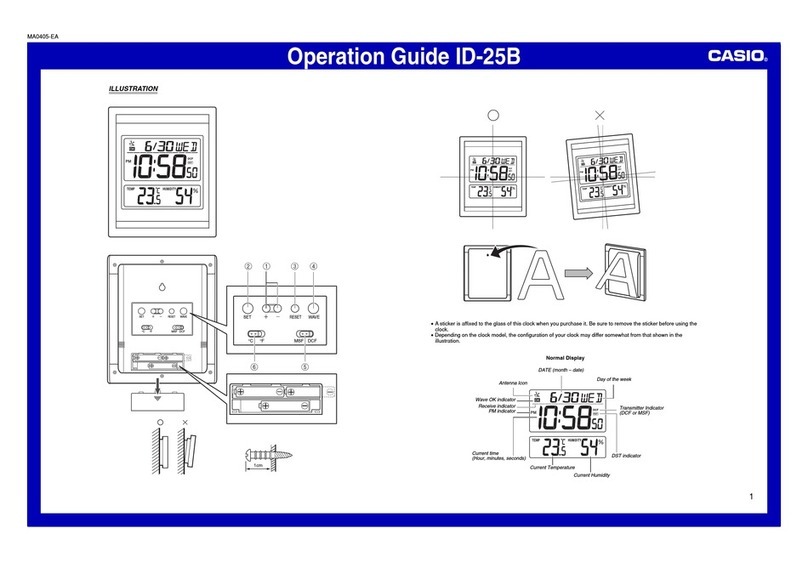Operation Guide ID-11S
3
2. While the screen you want is on the display, use the + and – buttons () to change the digits that are
flashing.
Press –to decrease the flashing digits.
Press +to increase the flashing digits.
xHolding down +or –changes the flashing digits at high speed.
xYou can set the year in the range of 2000 to 2099. The day of the week is set automatically in accordance
with the date setting.
xPressing +or –while the Time Setting Screen is on the display causes the seconds count to be reset to 00.
xEach press of +or –while the 12-hour/24-hour Setting Screen is on the display toggles between 12-hour
and 24-hour timekeeping.
xYou can set the contrast level in the range of 1 to 10.
3. After making the settings you want, use the SET button () to display the Current Time Screen.
xThe clock automatically returns to the Current Time Screen if you leave a setting screen on the display for
about three minutes without performing any operation.
THERMOMETER FUNCTIONS
xA built-in sensor measures temperature and shows the measured value on the display.
xThe temperature display shows “LO” for temperatures below –19.9°C (–3.8°F) and “HI” for temperatures above
49.9°C (121.8°F).
xThough temperature readings are displayed up to 0°C (32°F) and greater than 41°C (105°F), note that such
readings are actually outside the guaranteed temperature range of this clock.
Switching between Celsius and Fahrenheit
xPush the °C/ °F button () to select either Celsius (°C) or Fahrenheit (°F).
# &
°C/ °F button ()
BATTERY REPLACEMENT
xReplace batteries whenever the display of the clock becomes dim and difficult to read.
1. Open the battery compartment cover as shown in the illustration.
2. Remove both of the old batteries.
3. Load two new batteries. Make sure that their positive (+) and negative (–) ends face in the correct directions.
Ifyou load batteries incorrectly, they can burst and damage the clock.
4. Replace the battery compartment cover.
5. Press the RESET button (). Be sure to press the RESET button () after replacing batteries.
ID11Sesp.indd1 2013/05/3114:27:08
Battery precautions
xKeep batteries out of the reach of small children. If a battery is accidentally swallowed, contact a physician
immediately.
xBe sure to load the batteries with their positive (+) and negative (–) ends facing correctly.
xNever mix old and new batteries, or batteries of different brands.
xNever charge the batteries that come with the product.
xShould batteries ever leak while in the product, wipe out the fluid with a cloth, taking care not to let any get
onto your skin.
xReplace the batteries at least once a year, even if the current batteries are working properly.
xThe batteries that come with the product lose some of their power during transport and storage.
SPECIFICATIONS
Accuracy at Normal Temperature: ±60 seconds a month
Calendar System: Auto-calendar pre-programmed from the year 2000 to 2099
Thermometer Functions: Measuring range: –19.9°C to 49.9°C (–3.8°F to 121.8°F)
Though temperature readings are displayed up to 0°C (32°F) and greater than 41°C (105°F), note that
such readings are actually outside the guaranteed temperature range of this clock.
Temperature Sensor Precision: ±2°C (±4°F) in range of 0°C to 40°C (32°F to 104°F)
Battery Life: Approximately 1 year
Battery: Two AA size batteries (Type: R6P)
Ambient Temperature Range: 0°C to 40°C (32°F to 104°F)
ID11Sesp.indd1 2013/05/3114:27:08