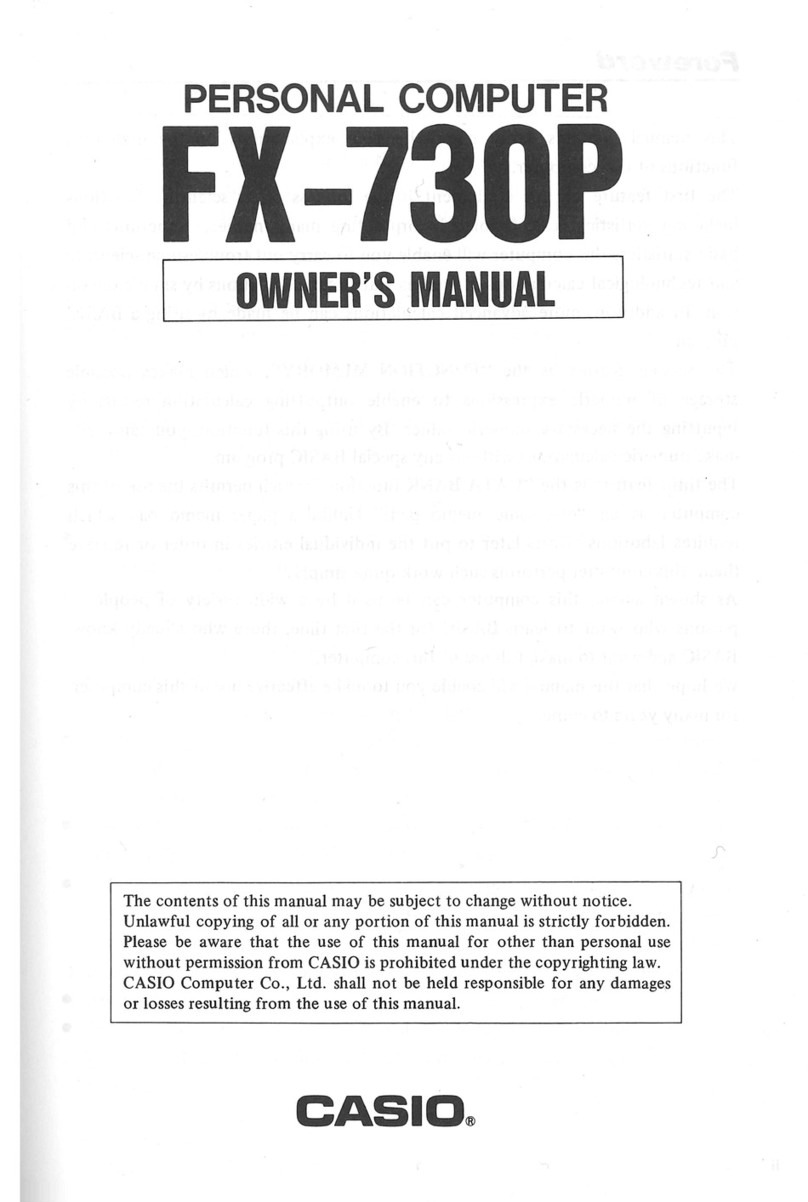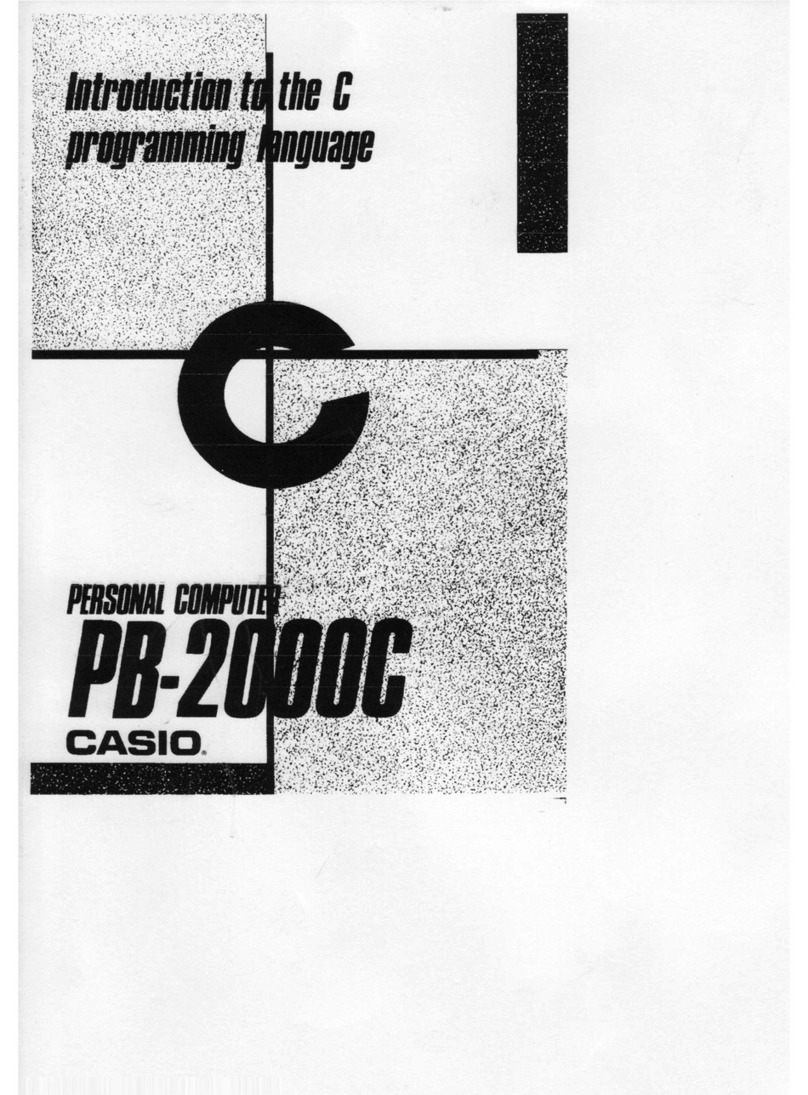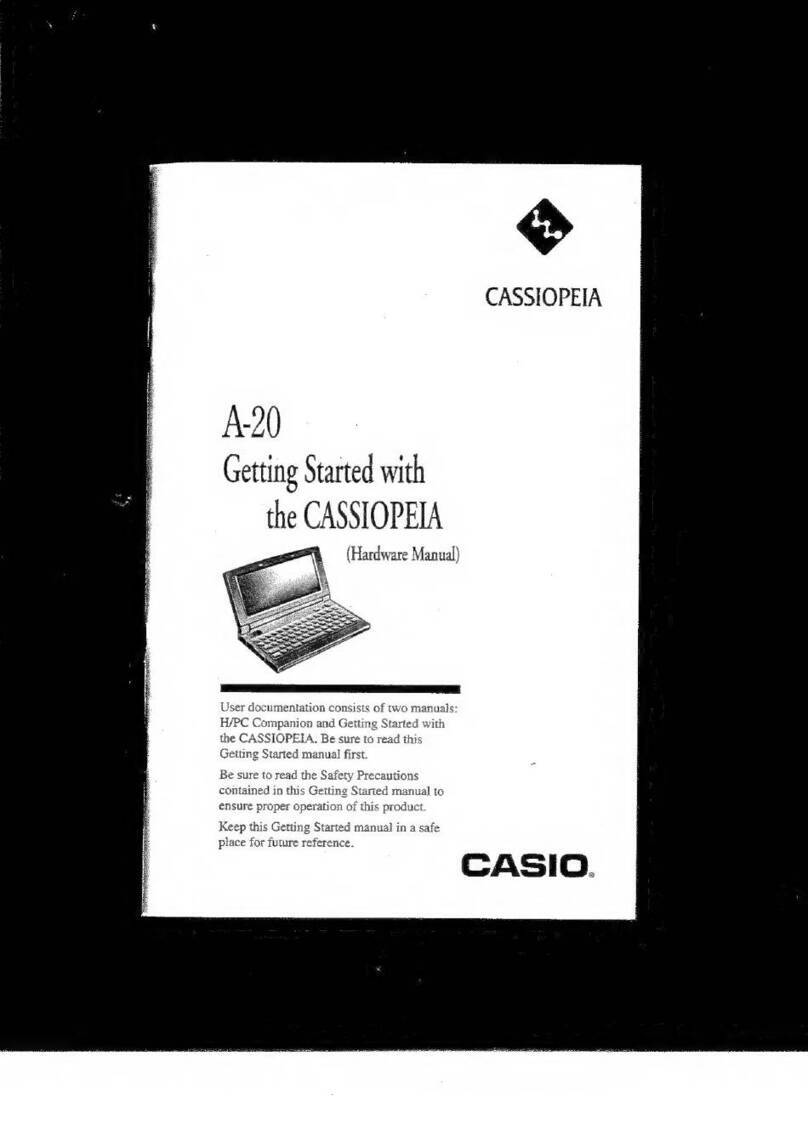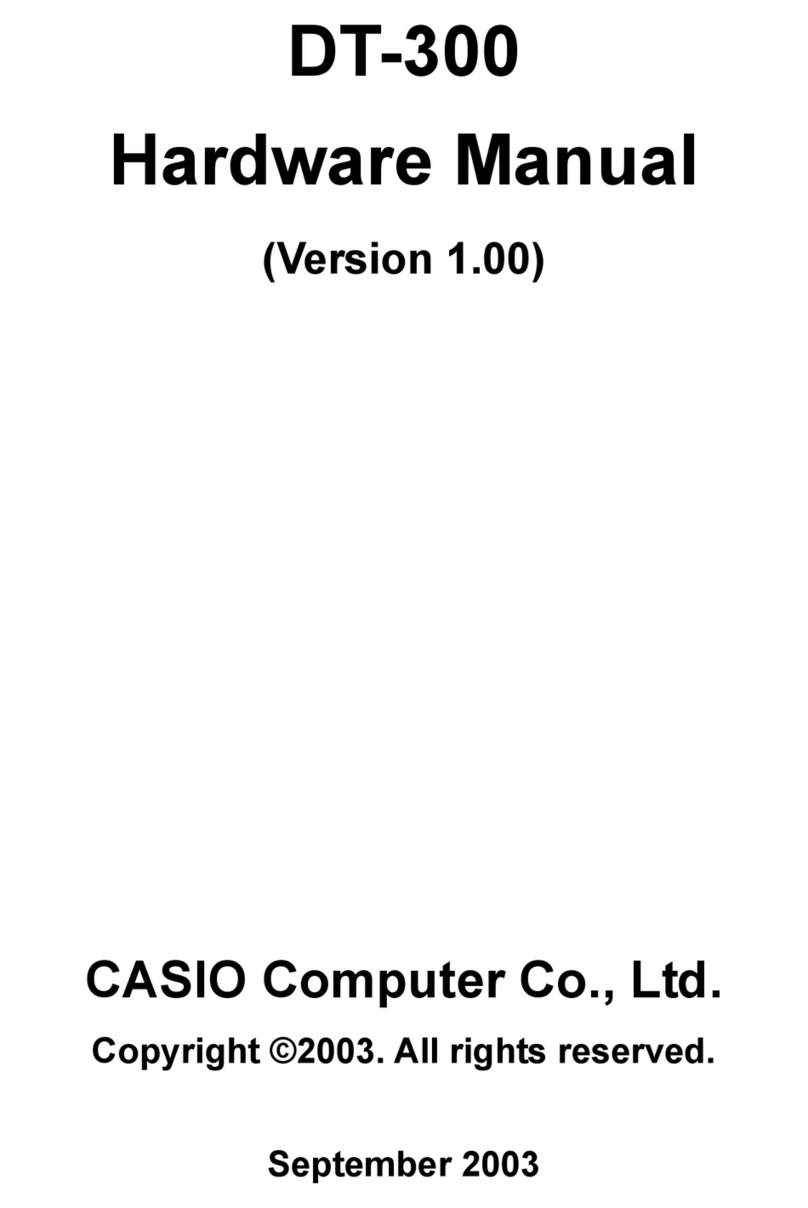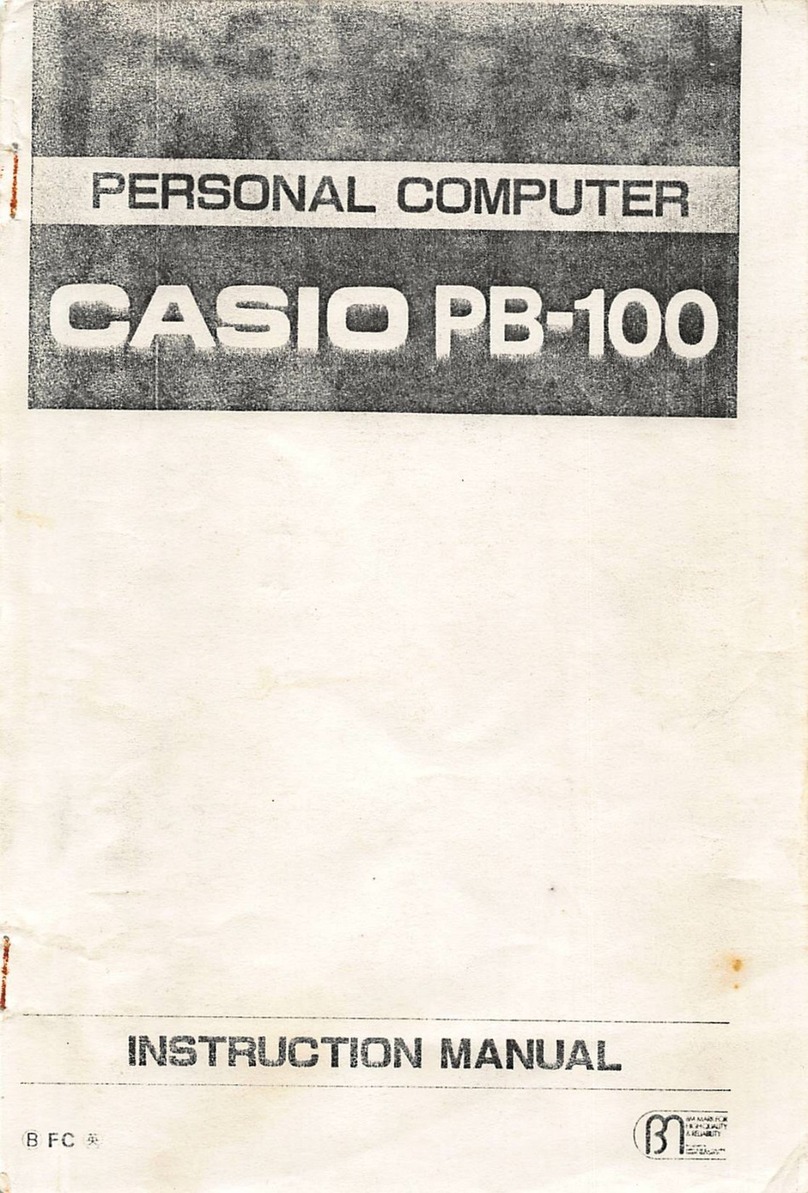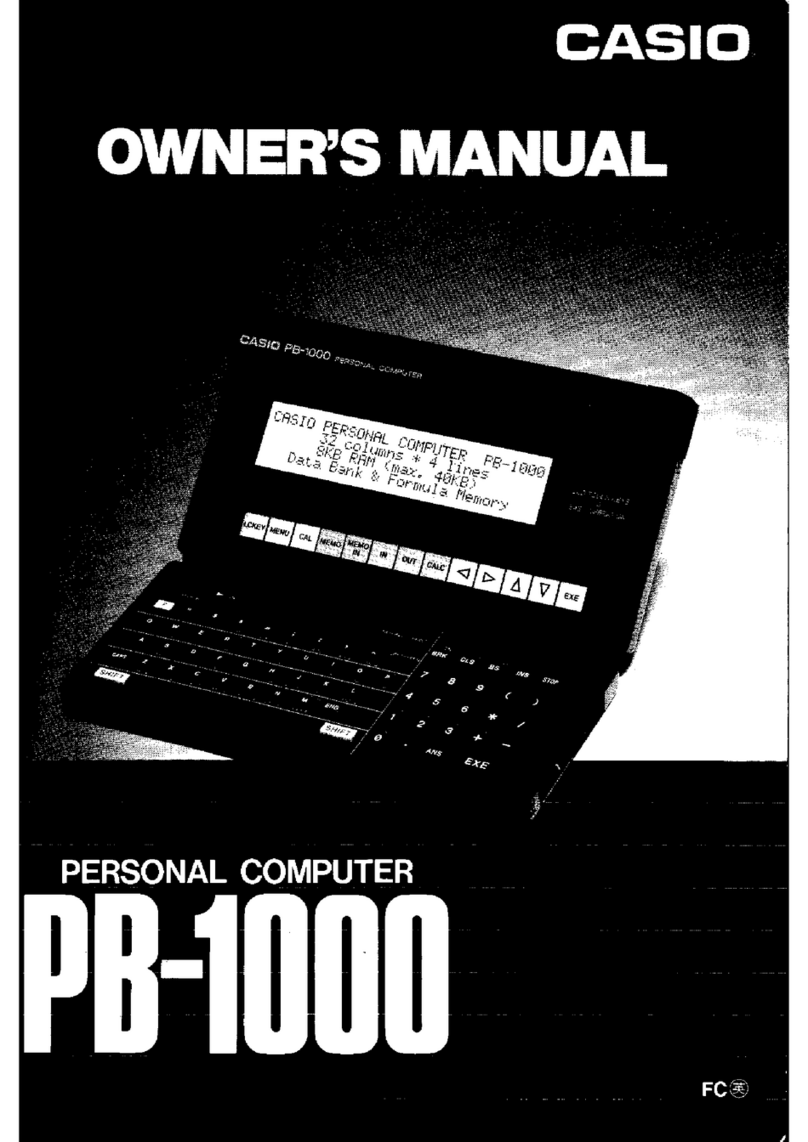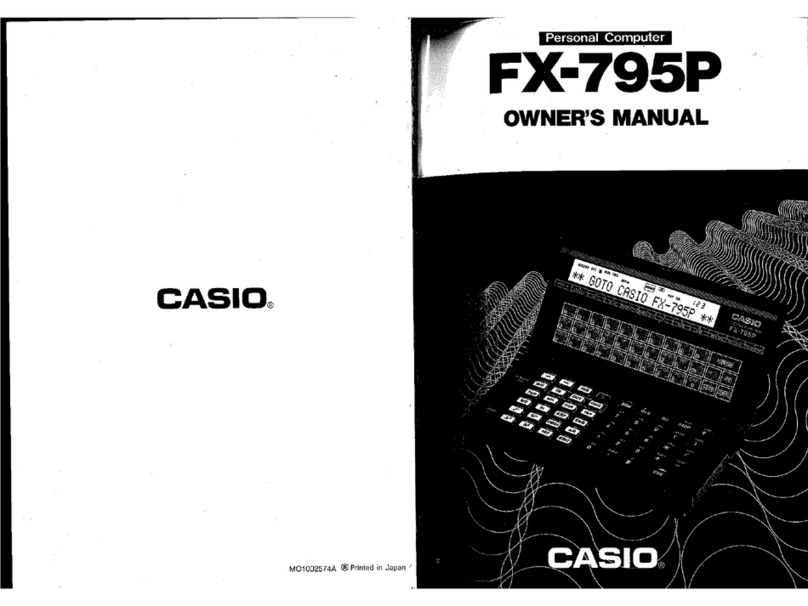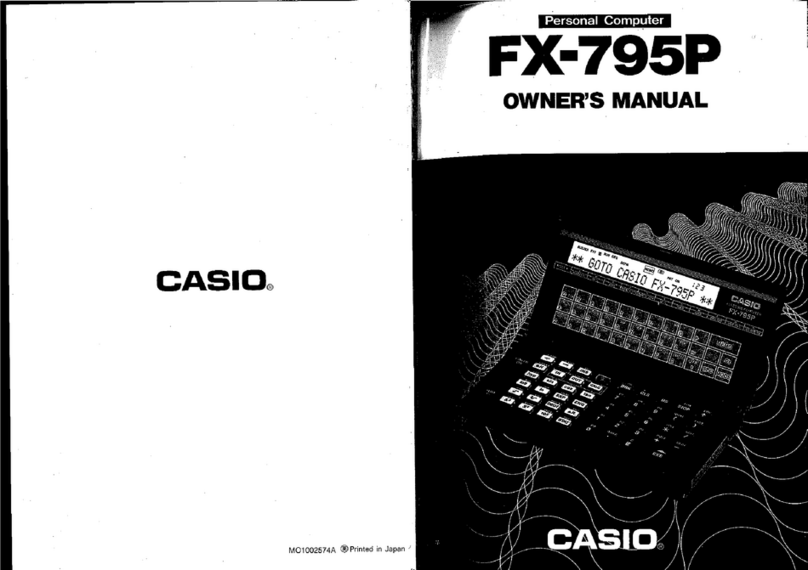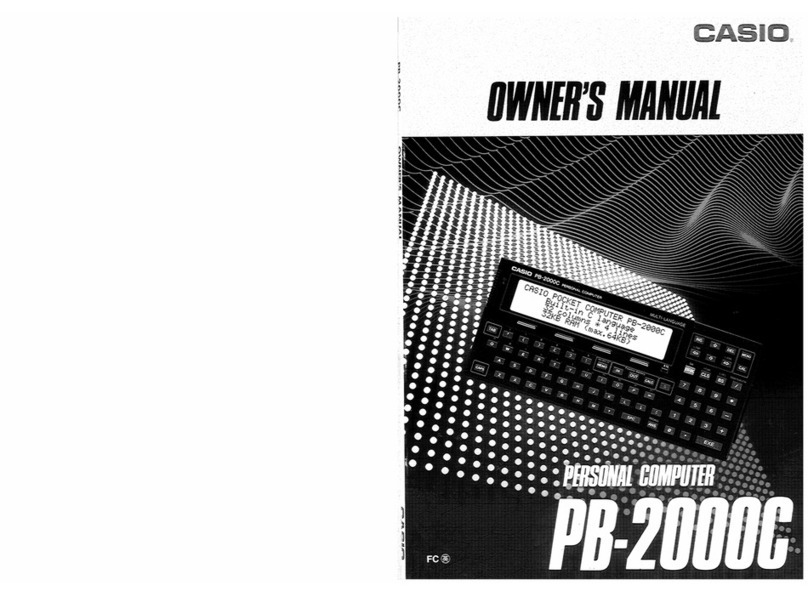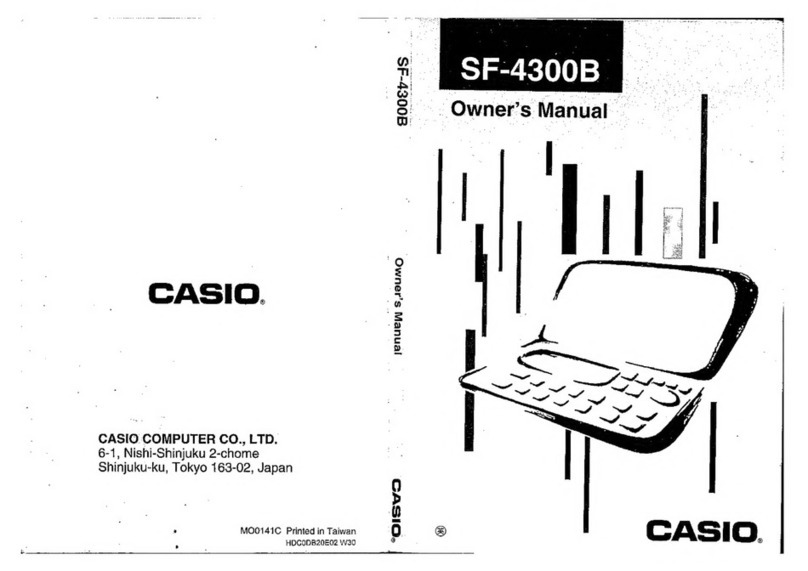5 V Circuit ---------------------------------------------------------------------------------- 35
3 V Circuit ---------------------------------------------------------------------------------- 36
25 V Circuit--------------------------------------------------------------------------------- 37
Voltage Line ------------------------------------------------------------------------------- 37
DETECTOR CIRCUIT--------------------------------------------------------------------------- 38
DIAGNOSTIC PROGRAM--------------------------------------------------------------------- 39
Introduction-------------------------------------------------------------------------------- 39
Boot ------------------------------------------------------------------------------------------ 40
IrDA Communication Test ------------------------------------------------------------ 46
Current Consumption and Voltage Detectors Check------------------------ 48
Voltage Detectors Check-------------------------------------------------------------- 50
Finishing------------------------------------------------------------------------------------ 52
DISASSEMBLY ---------------------------------------------------------------------------------- 54
Memory Slot ------------------------------------------------------------------------------- 54
Lower Case B Ass’y -------------------------------------------------------------------- 55
Z305-1 PCB Ass’y------------------------------------------------------------------------ 56
Upper Case B Ass'y (Keyboard Unit) --------------------------------------------- 57
LCD Module and Touch Panel------------------------------------------------------- 58
WIRING DIAGRAM------------------------------------------------------------------------------ 60
PCB VIEW ----------------------------------------------------------------------------------------- 61
Z305-1 PCB (1/2) ------------------------------------------------------------------------- 61
Z305-1 PCB (2/2) ------------------------------------------------------------------------- 62
SCHEMATIC DIAGRAMS --------------------------------------------------------------------- 63
Z305-1 PCB 1/7 (CPU, SYSTEM LSI)----------------------------------------------- 63
Z305-1 PCB 2/7 (POMCIA CARD I/F)----------------------------------------------- 64
Z305-1 PCB 3/7 (MEMORY) ----------------------------------------------------------- 65
Z305-1 PCB 4/7 (AUDIO, TOUCH PANEL) --------------------------------------- 66
Z305-1 PCB 5/7 (RS232C, IrDA, 3-PIN)-------------------------------------------- 67
Z305-1 PCB 6/7 (POWER SUPPLY) ------------------------------------------------ 68
Z305-1 PCB 7/7 (DETECTOR) -------------------------------------------------------- 69
Z305-S1 PCB (EL)------------------------------------------------------------------------ 70
Z305-LD PCB (LCD POWER) --------------------------------------------------------- 71
Z305-KY PCB (KEYBOARD) ---------------------------------------------------------- 72
Z305-MMR PCB (MEMORY SLOT)-------------------------------------------------- 73
EXPLODED VIEW AND PARTS LIST ----------------------------------------------------- 74
COMPONENT------------------------------------------------------------------------------ 74
UPPER CASE B ASS’Y----------------------------------------------------------------- 76
Z305-1 PCB ASS’Y----------------------------------------------------------------------- 78
LOWER CASE B ASS’Y ---------------------------------------------------------------- 78
DISPLAY UNIT ---------------------------------------------------------------------------- 82
* Windows is a registered trademark of Microsoft Corporation in the U.S.A. and other countries.
* i486DX and Pentium are registered trademarks of Intel Corporation.