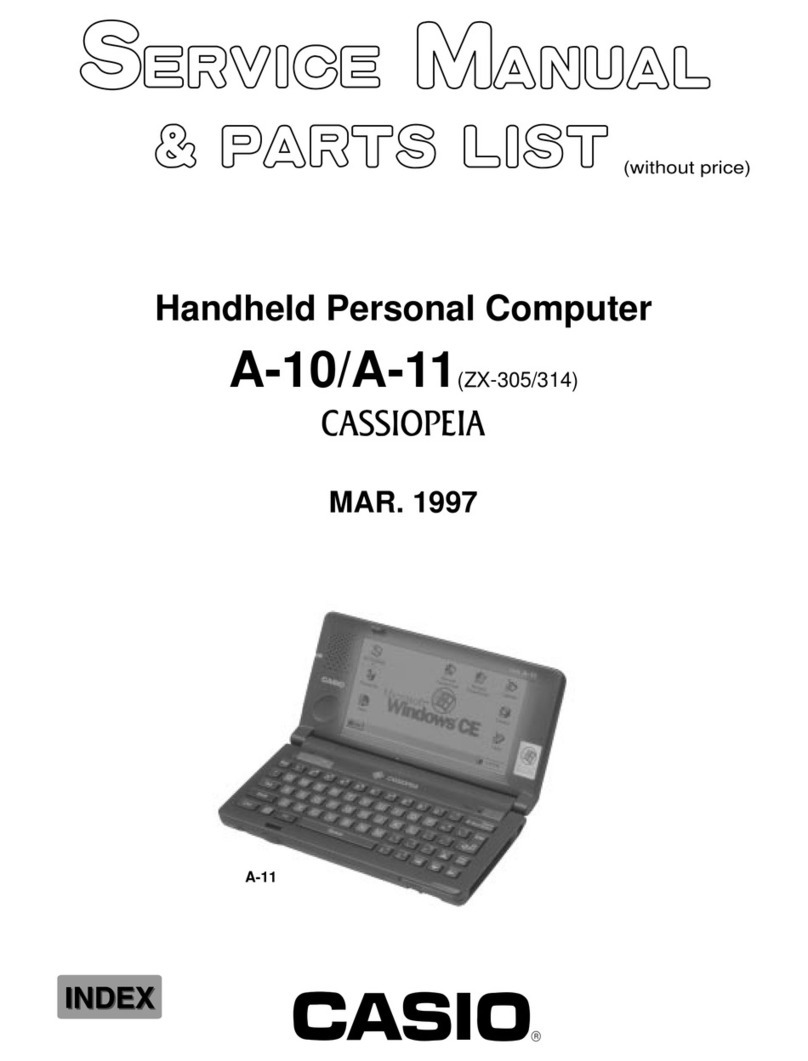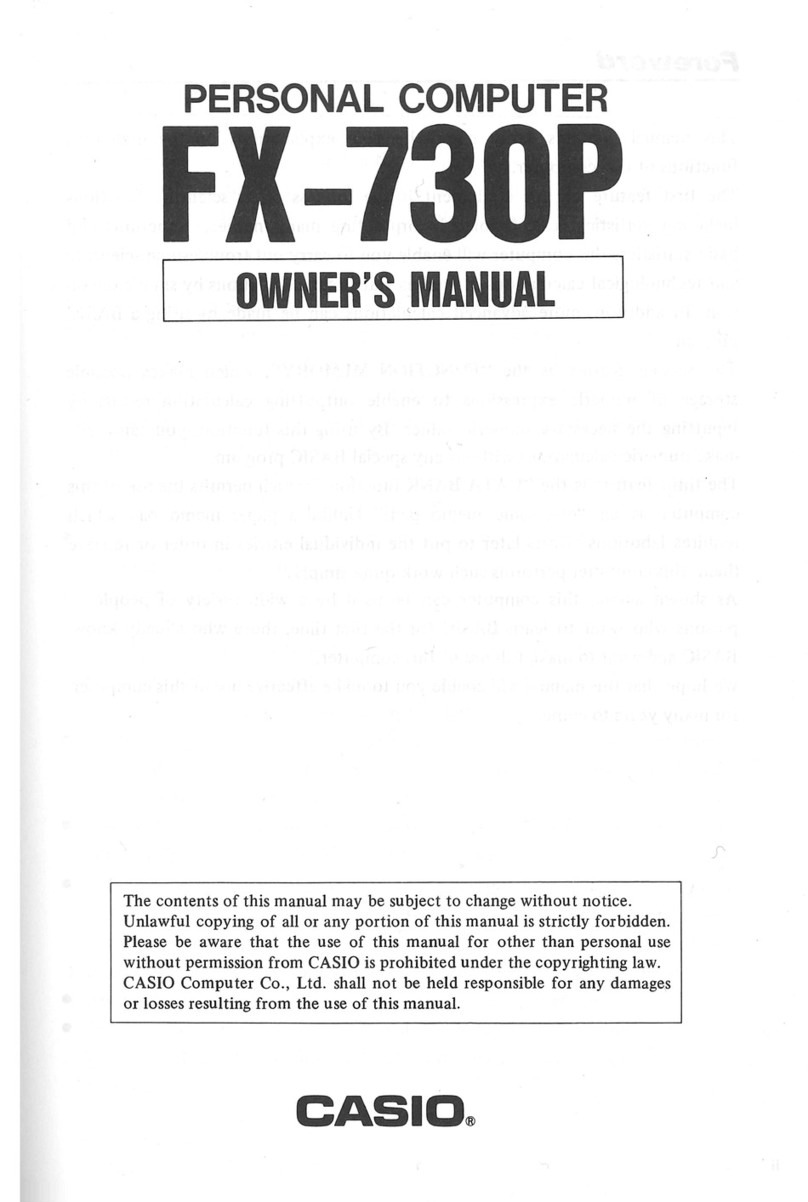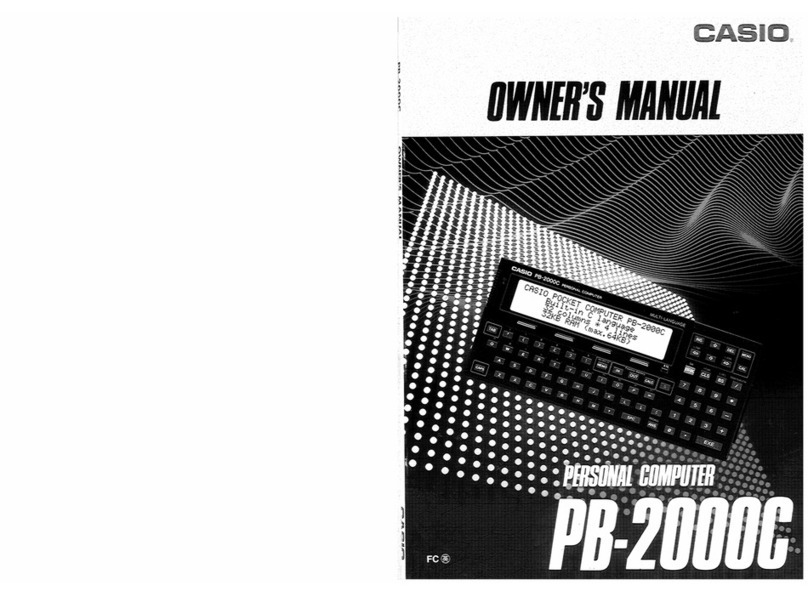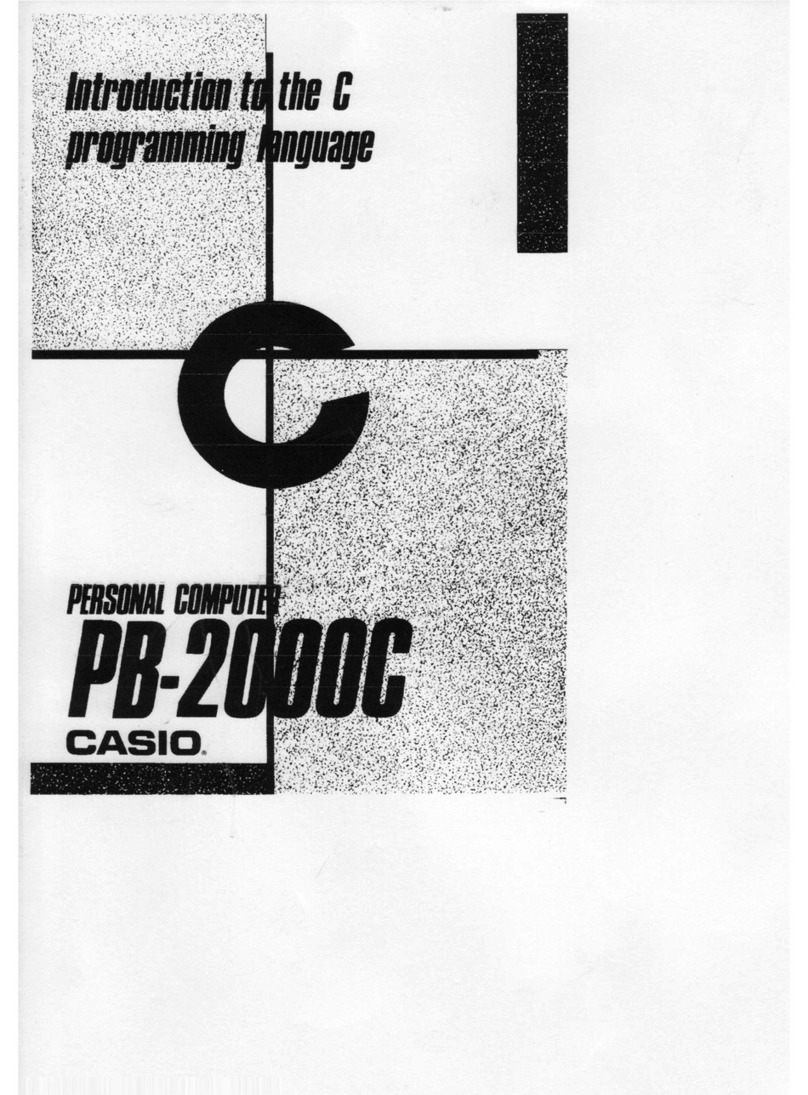Casio FX-795P User manual
Other Casio Desktop manuals

Casio
Casio PB-2000C User manual

Casio
Casio FP-200 User manual
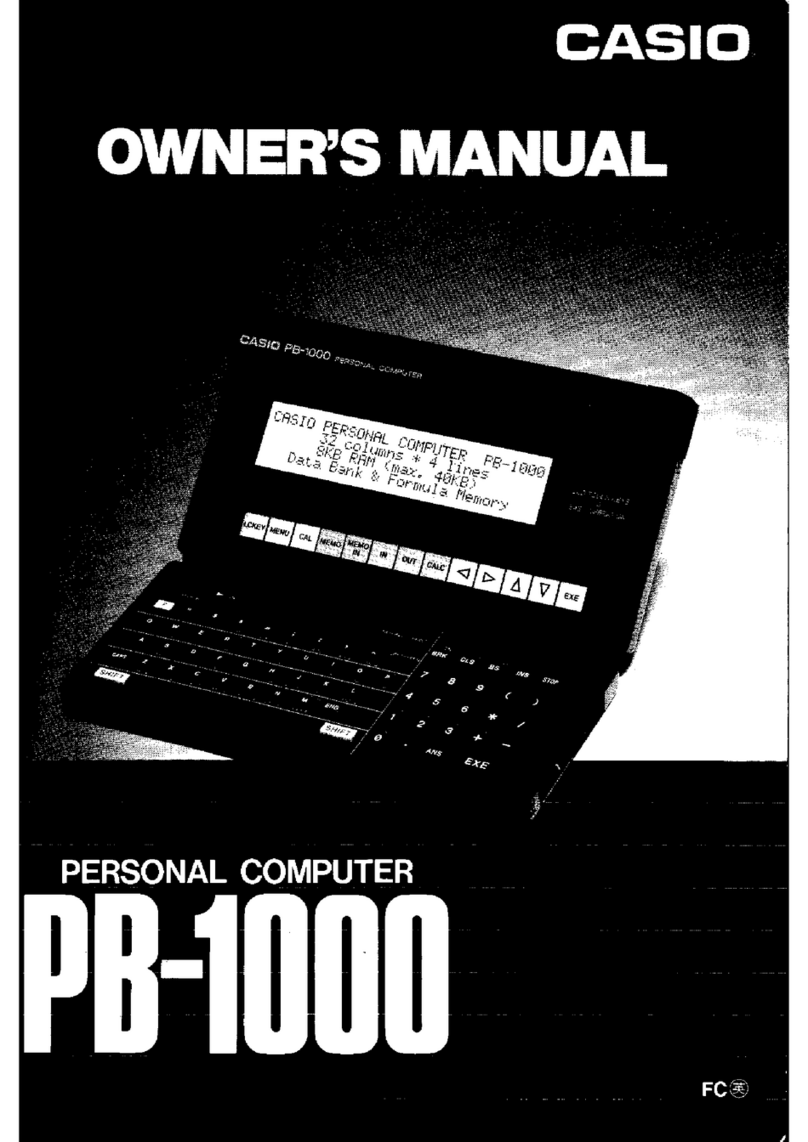
Casio
Casio PB-1000 User manual
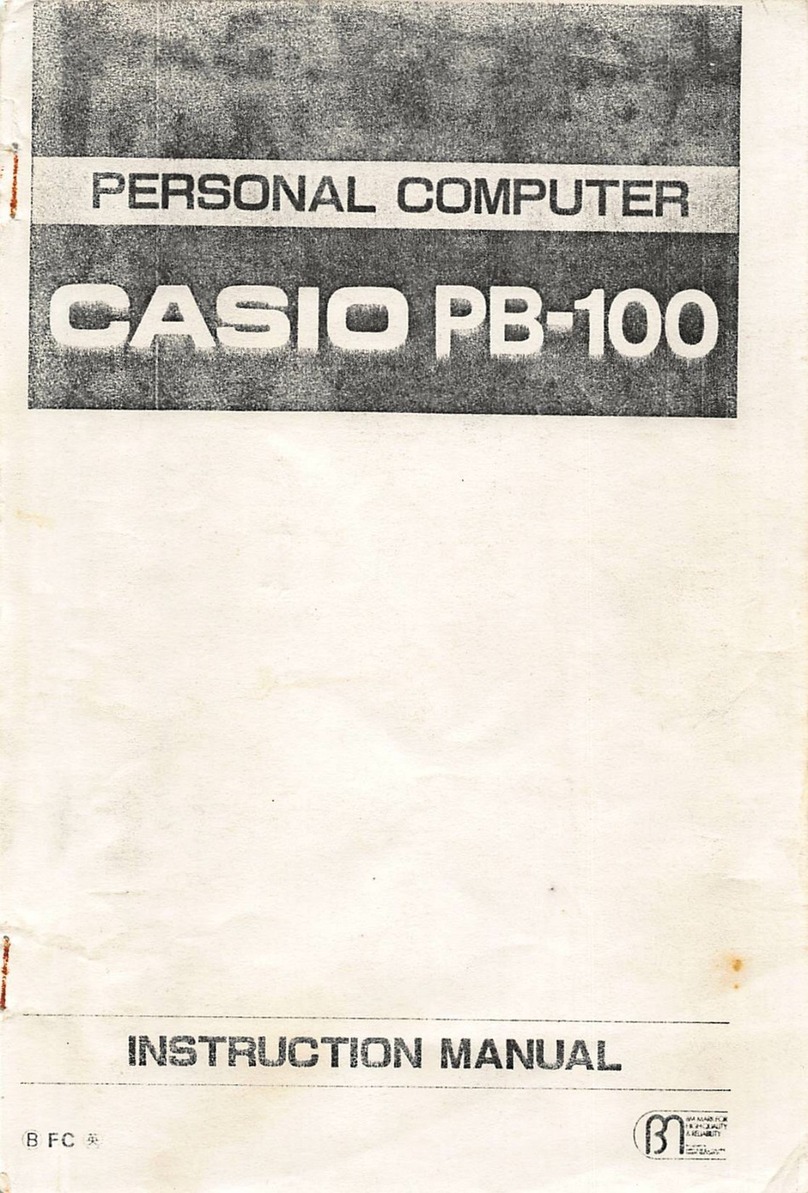
Casio
Casio PB-100 User manual
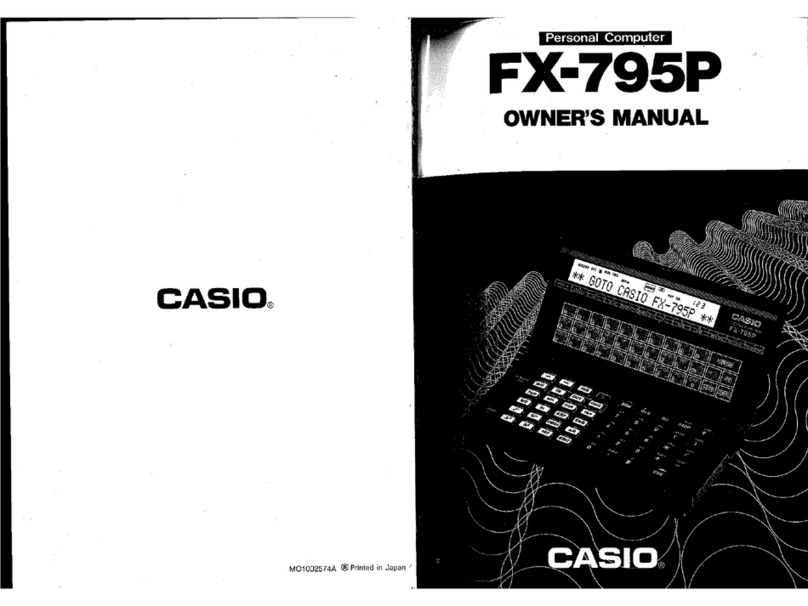
Casio
Casio FX-795P User manual

Casio
Casio PA-2400U Troubleshooting guide
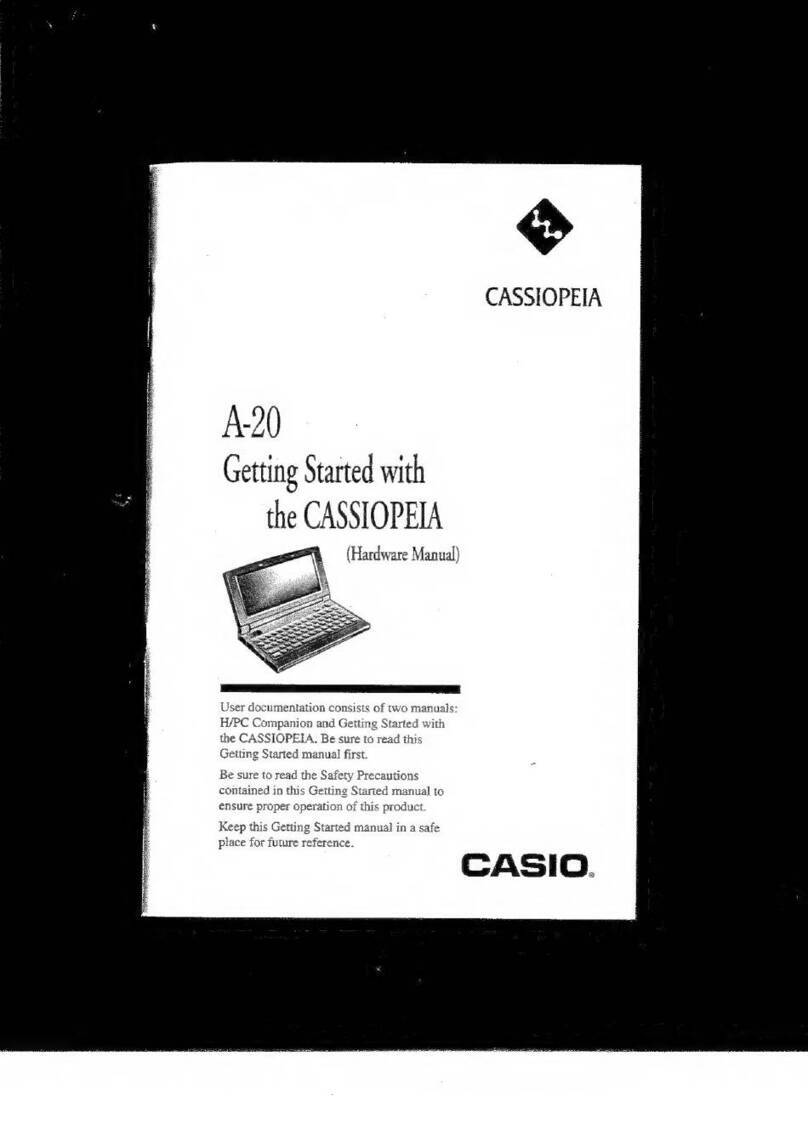
Casio
Casio Cassiopeia A-20 User manual

Casio
Casio FX-850P User manual
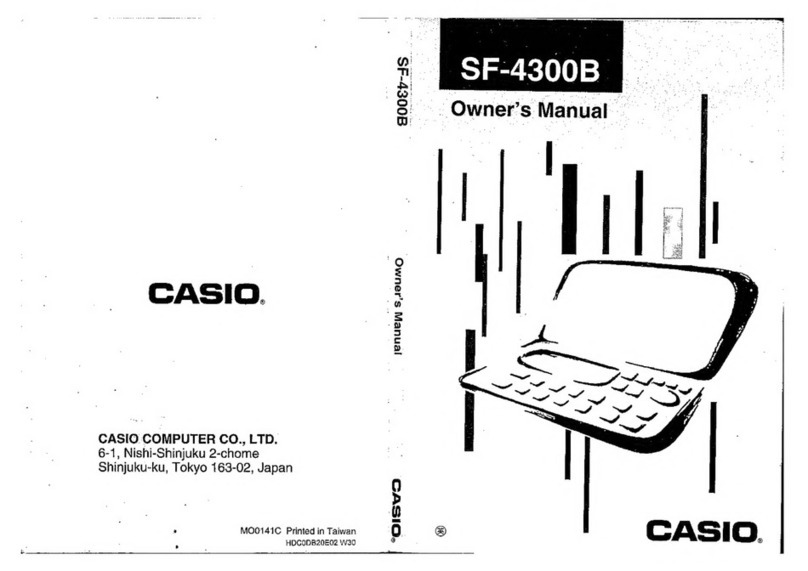
Casio
Casio SF-4300B User manual
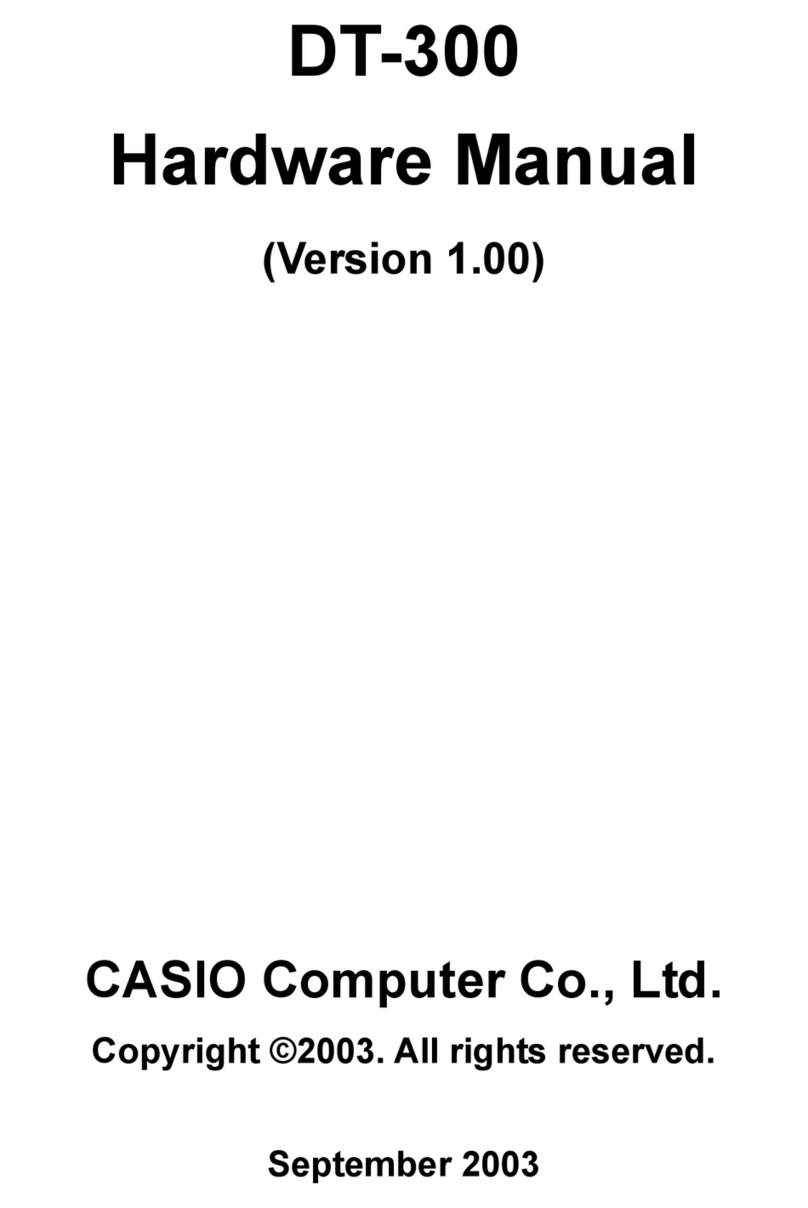
Casio
Casio DT-300 User manual