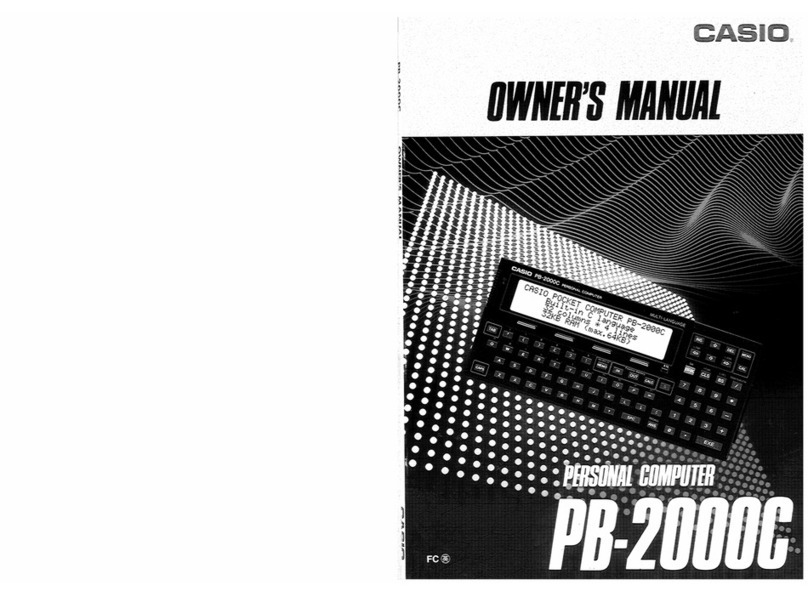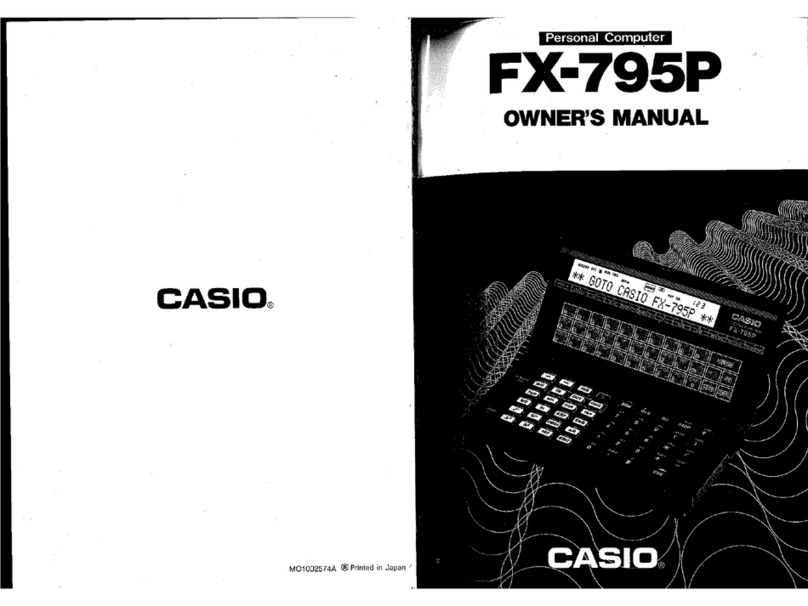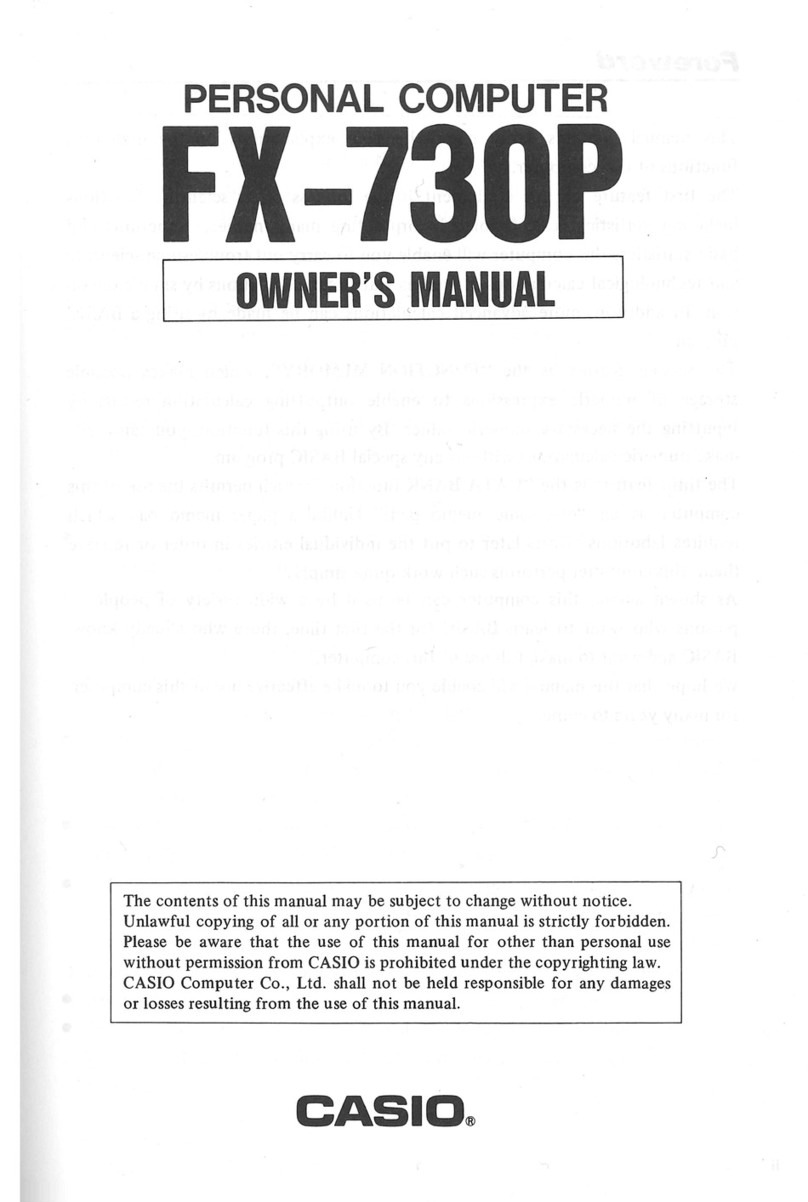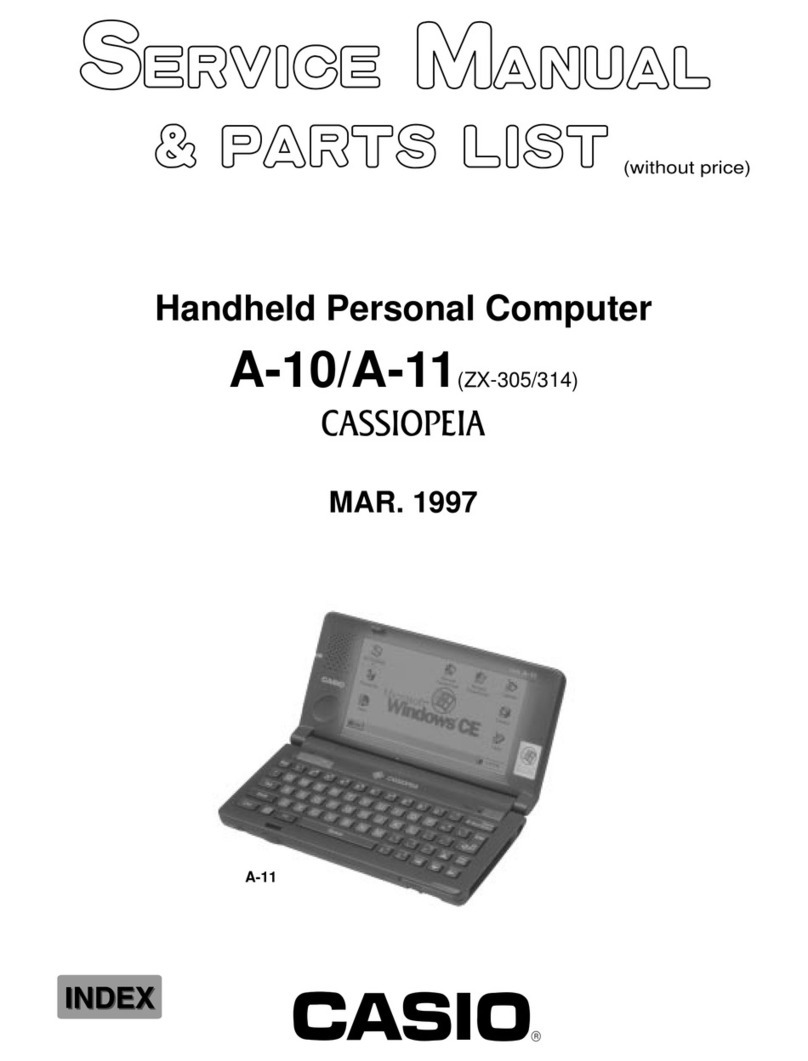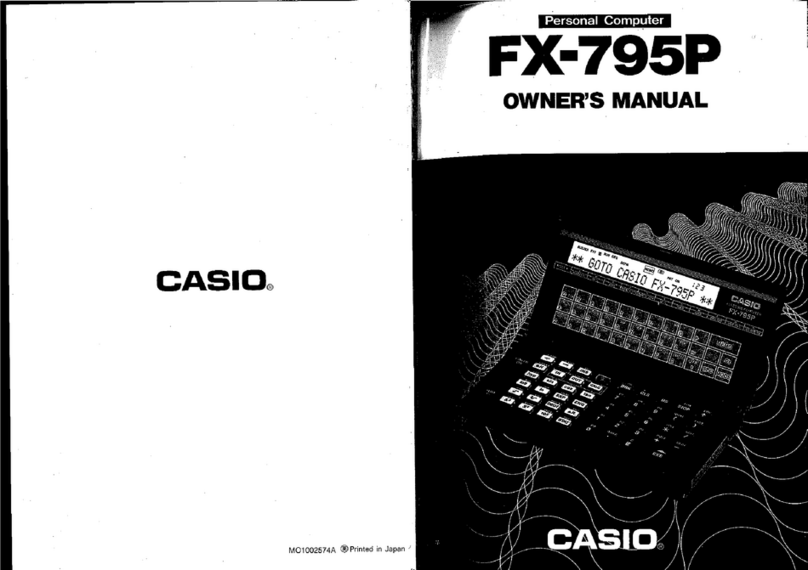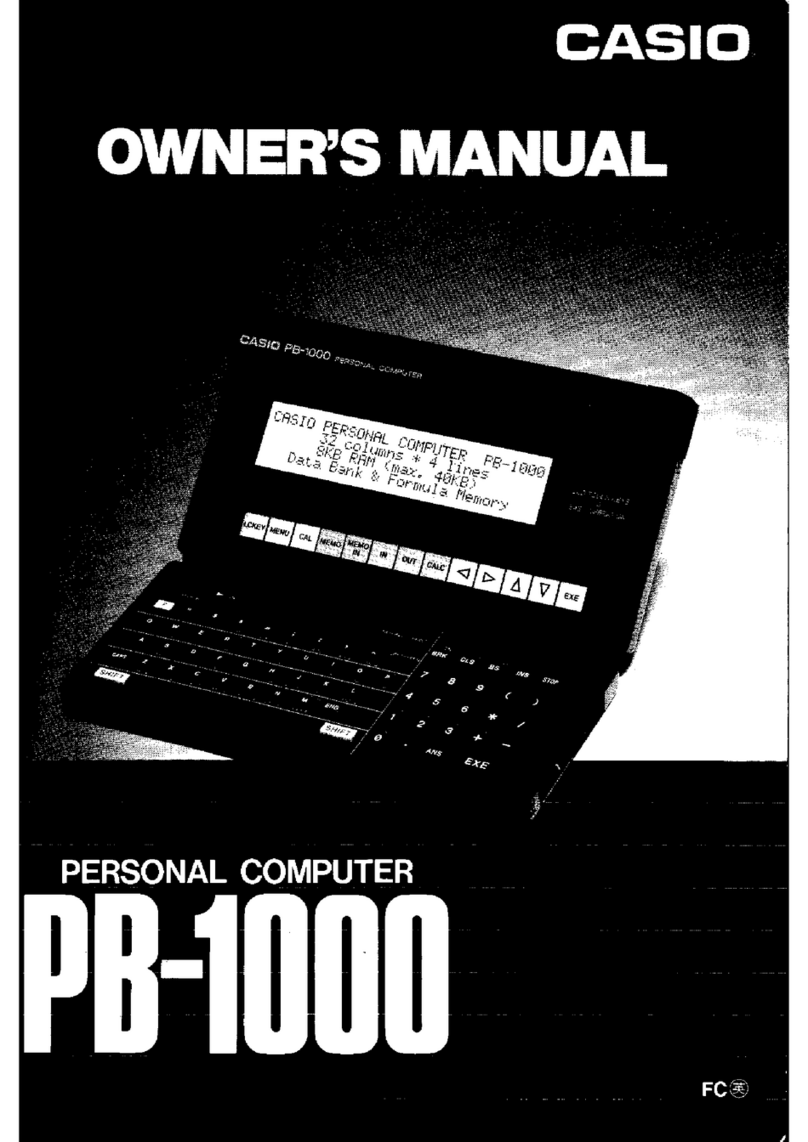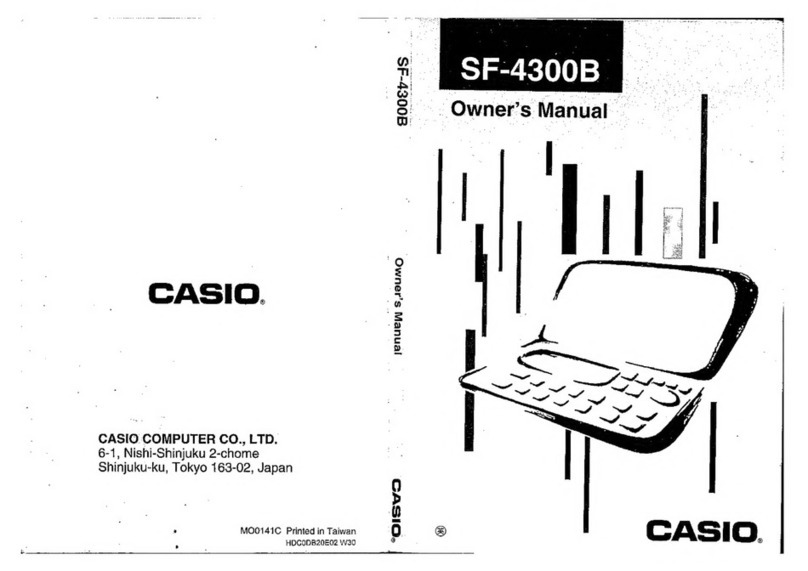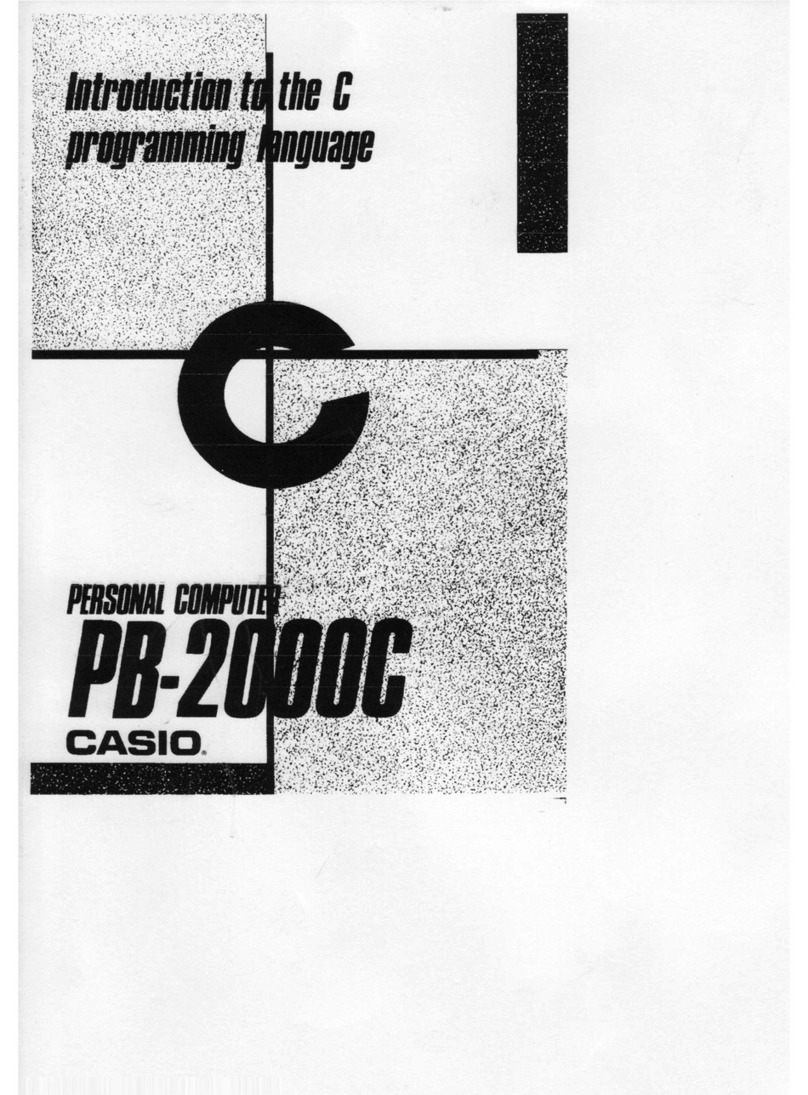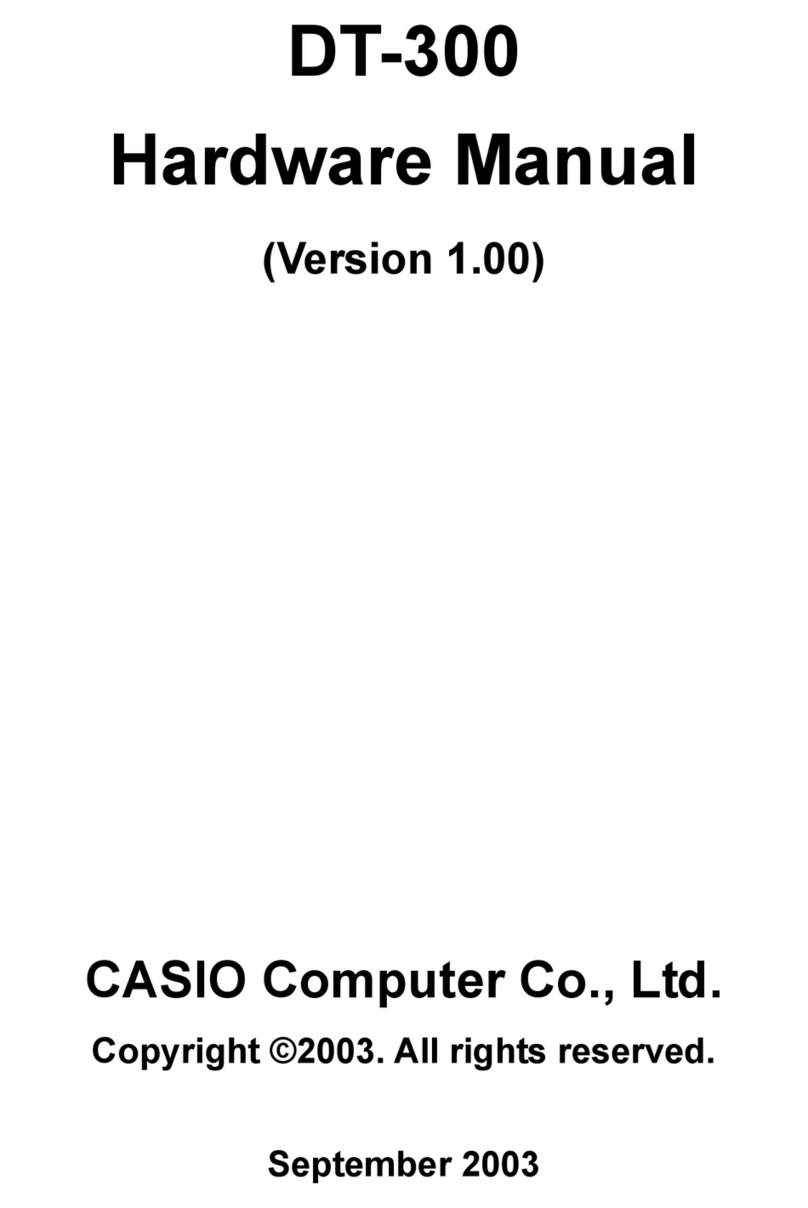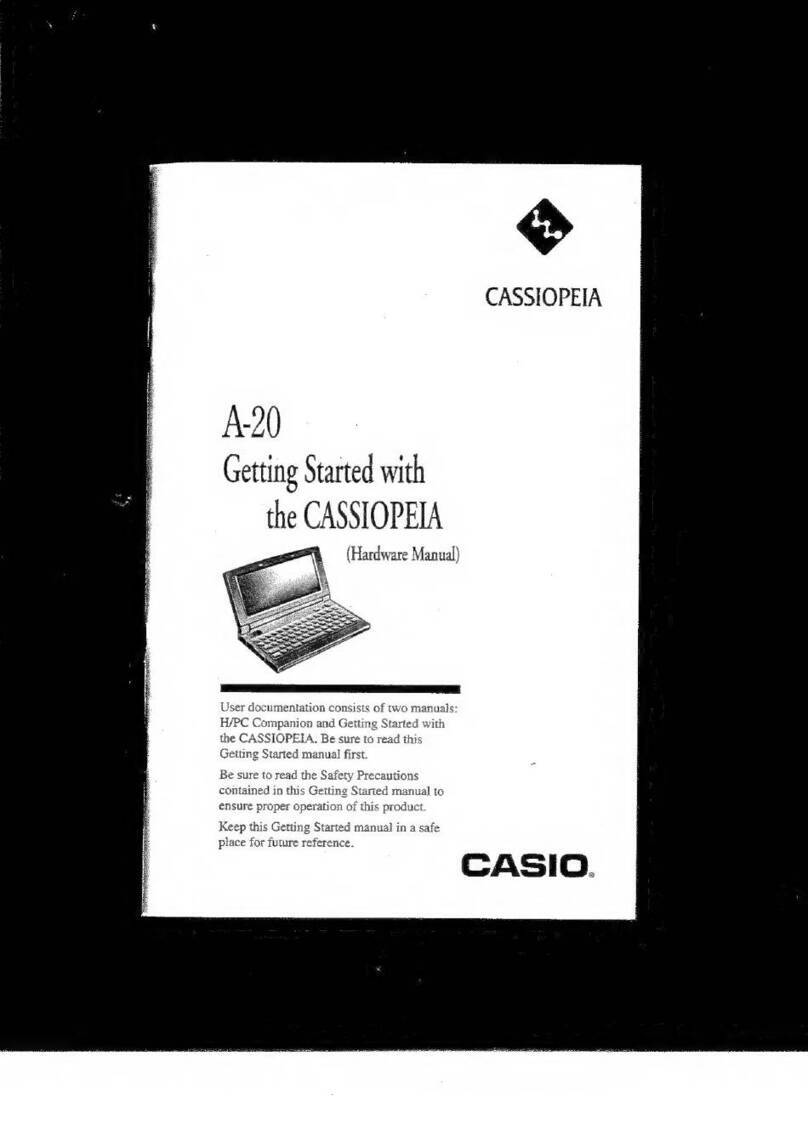^ Stop Key
P(os-;dd clurinn proyra(T> uxeajiion, "STOP' will be d.bpiayed and proyra.n execuiion
li_si()p at the end of the line.
.nny exeaiiion tiace with "SI OP" on the display, this key will display the program
;a number and the line number.
^ Execute Key
When the result of a manual calculation is required, press instead of
In the "WRT" mode, when writing in a program, press to write (store) each line in
the computer. If this key is not pressed, nothing will be written in.
In the "RUN" mode, press for data input during program execution or press to
continue program execution while "STOP" is displayed
^ Answer Key
r manual calculation, press to call out the calculation result (answer) of the previous
dilation.
J Exponent/Pi Key
len inputting exponential value, press after inputting the mantissa portion,
ample: 2.56 x 10^ (M]a(5)(D(l](aO{l]
The exponential portion may be a maximum of ±99. If this is exceeded, an error will
accur,
] Equal Key/Comparison Key
Press when using a substitution statement or for comparison when using an IF
statement (equal sign).
In the shift in mode, press for comparison when using an IF statement.
2 (B) (S) Keys/Program Number Keys
^ fMt * when inputting numerical values into the computer. Press ED
at the location of the decimal point.
D (M) (3l * ® through become the program number
>0 t designation keys and when a program has been written in, the
3 J [ 3 p r o g r a m w i l l s t a r t .
• The ch Key is pressed in the shift in mode when a power (x*) is
required.
> <
OOa Calculation Instruction Keys/Comparison Keys
Mien performing addition, subtraction, multiplication and division press at the
aspective locations.
a is used for multiplication (corresponds to "x").
9 is used for division (corresponds to -r).
n the shift in mode, press for comparison of a judgement in an IF statement
-8-