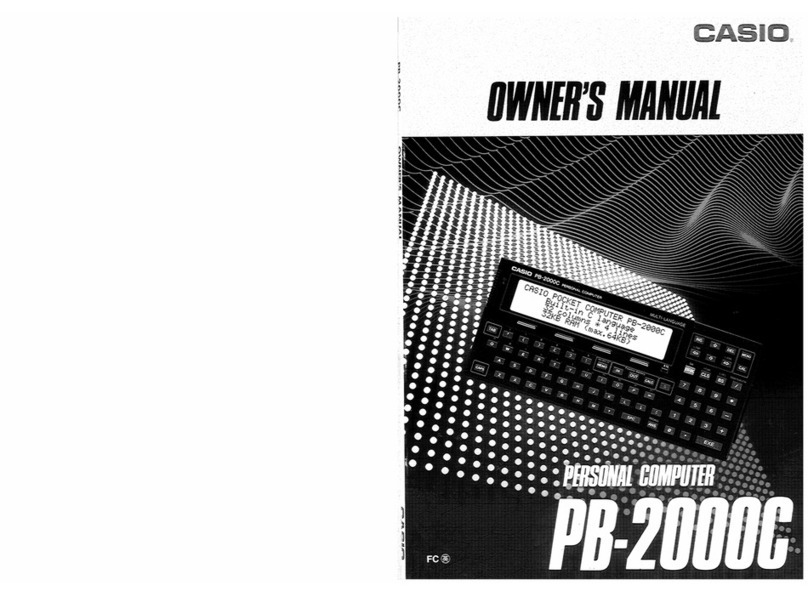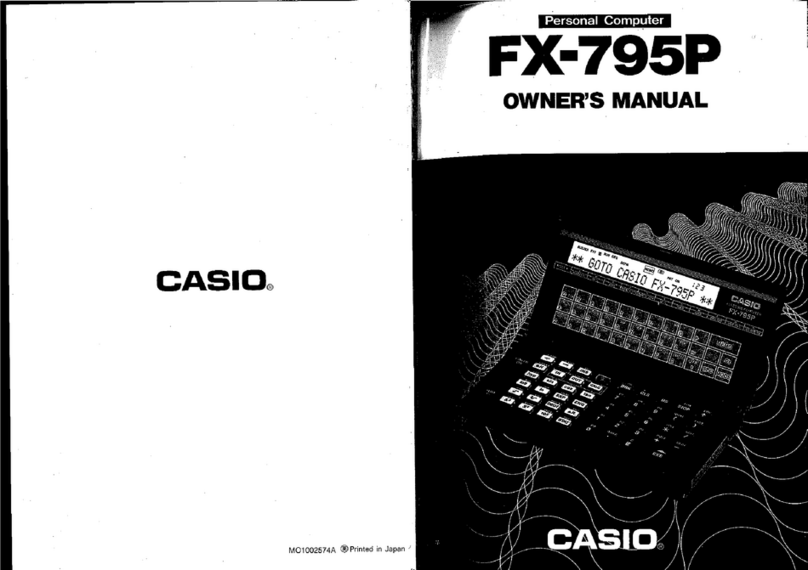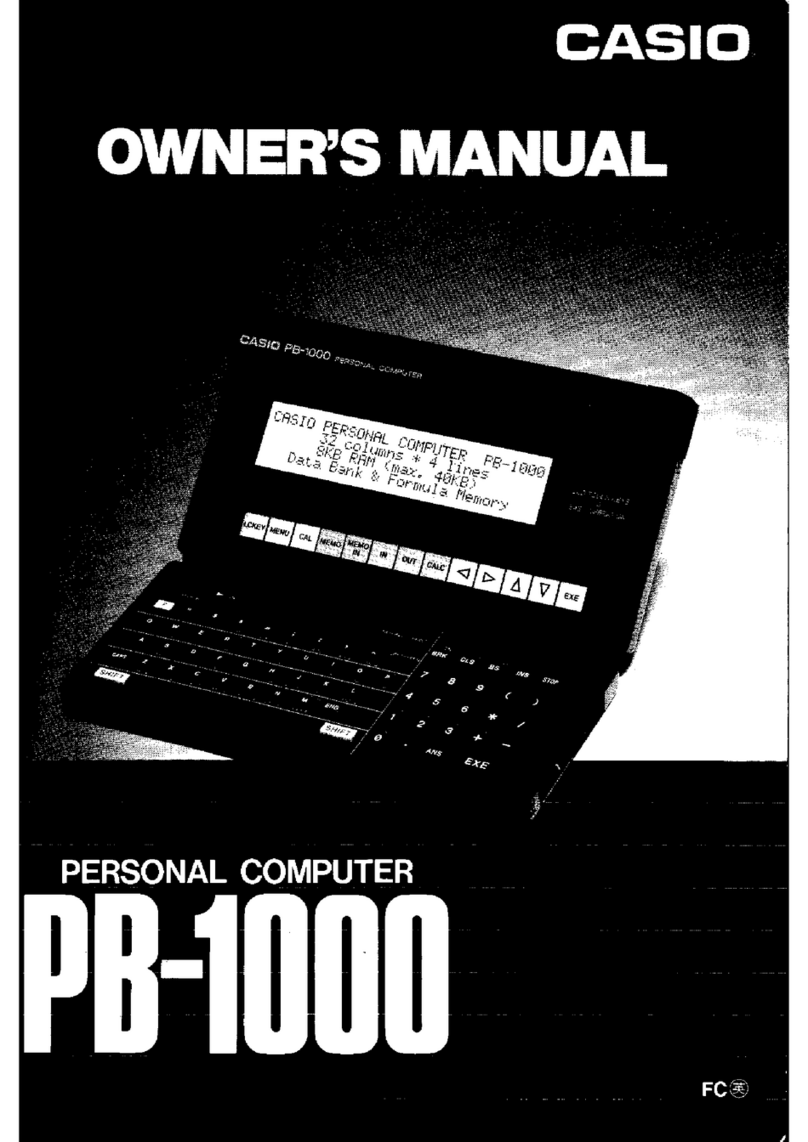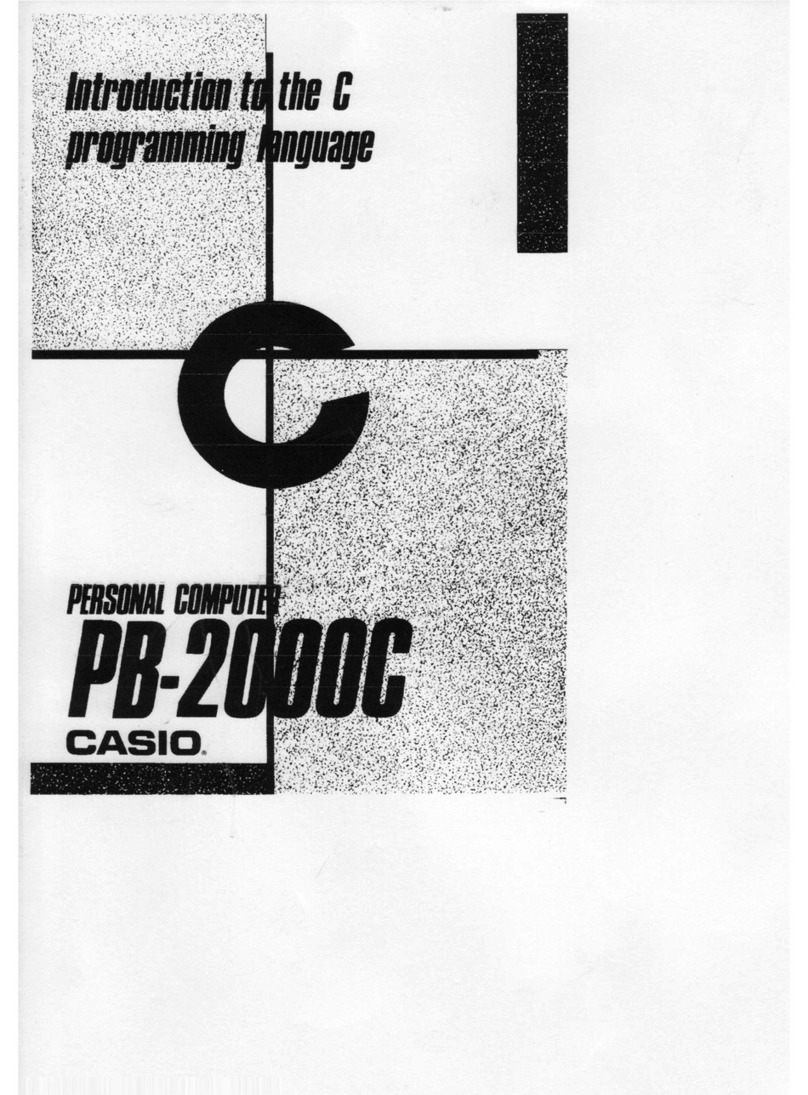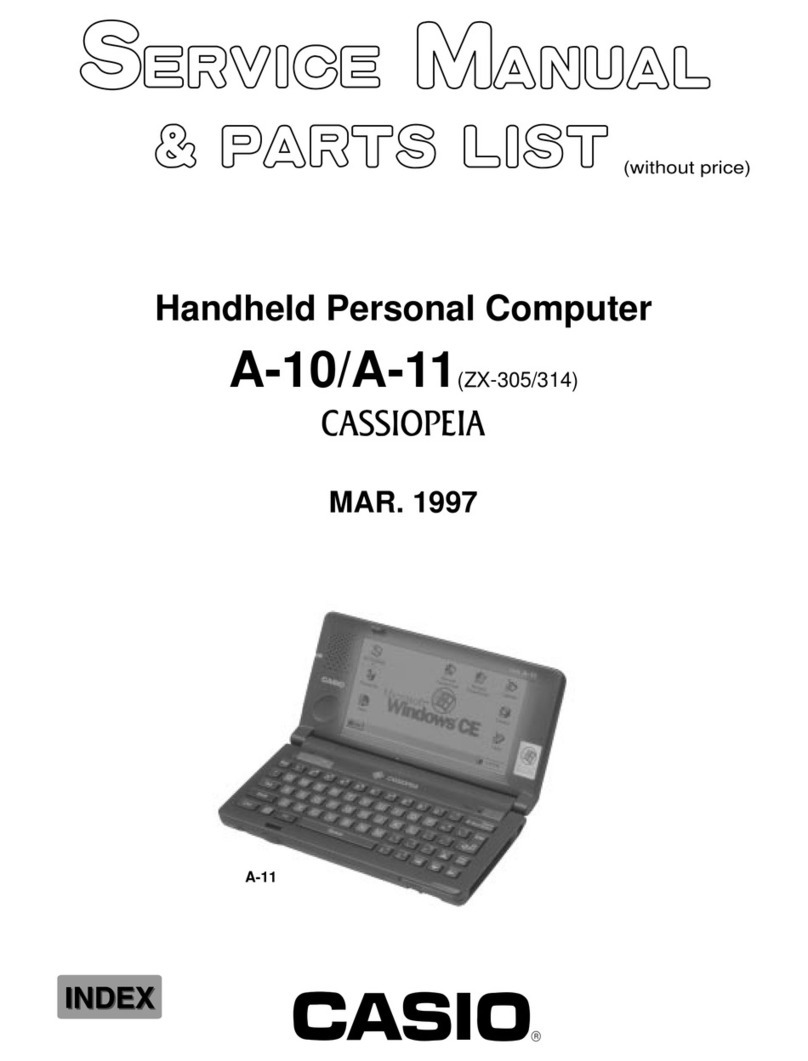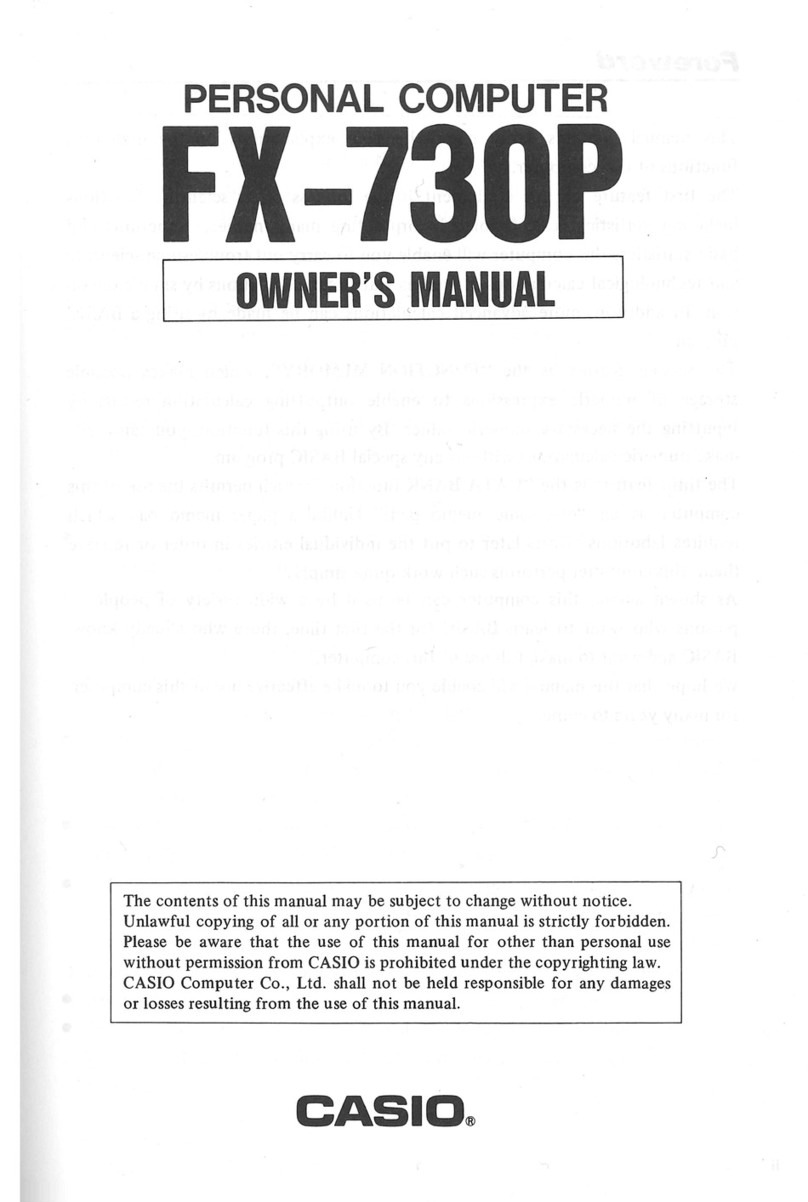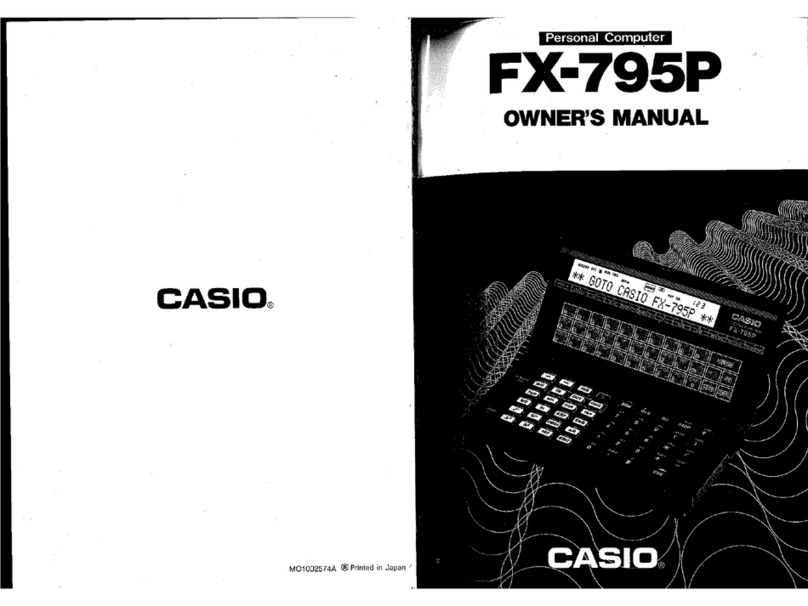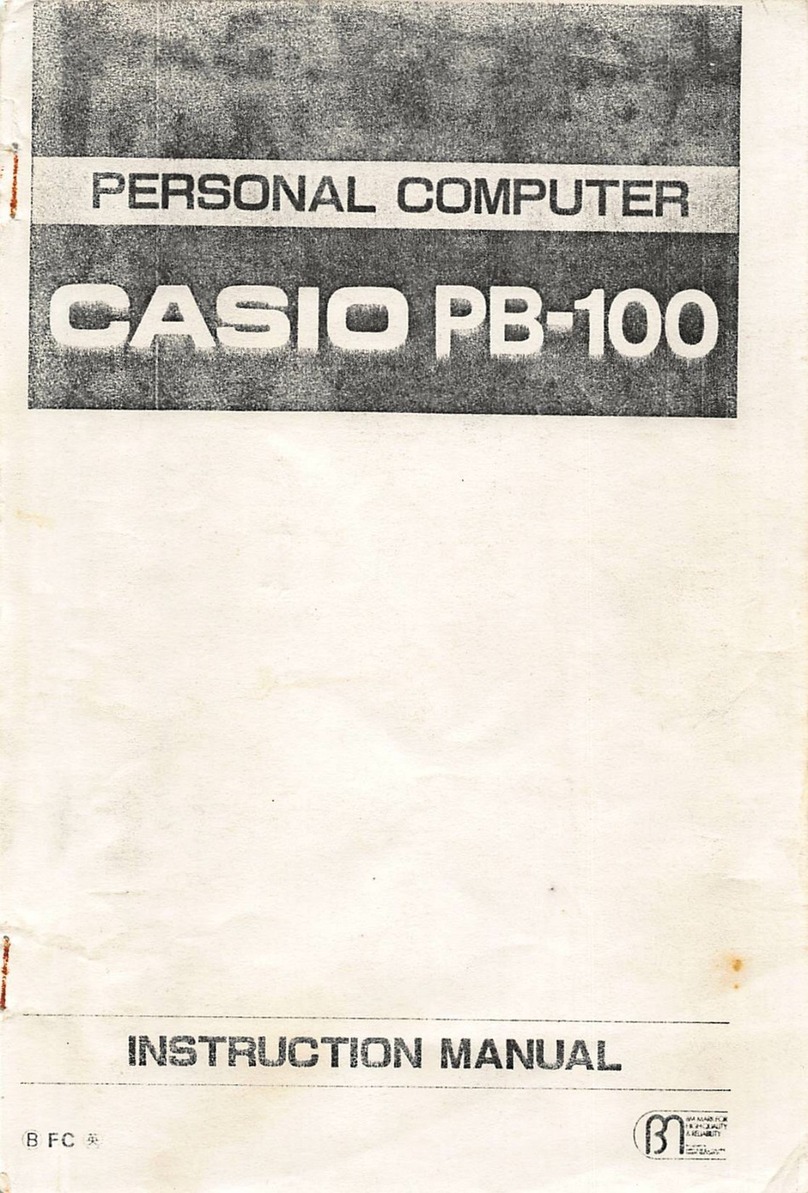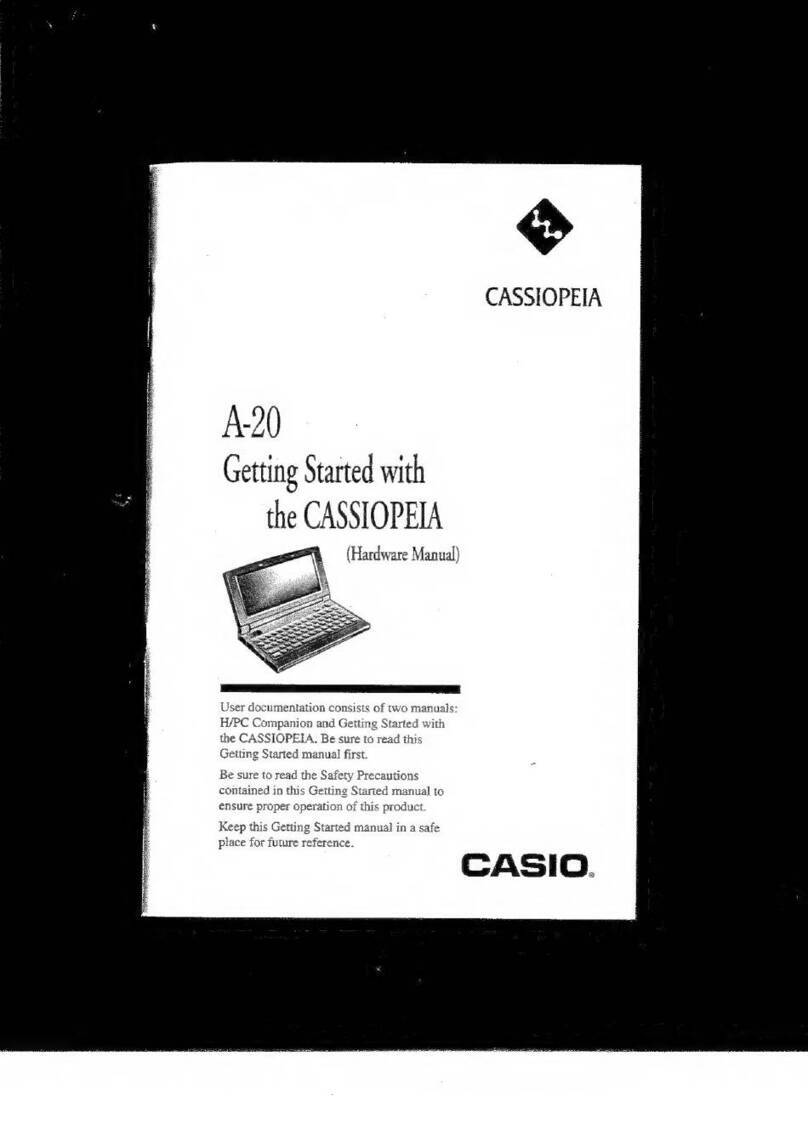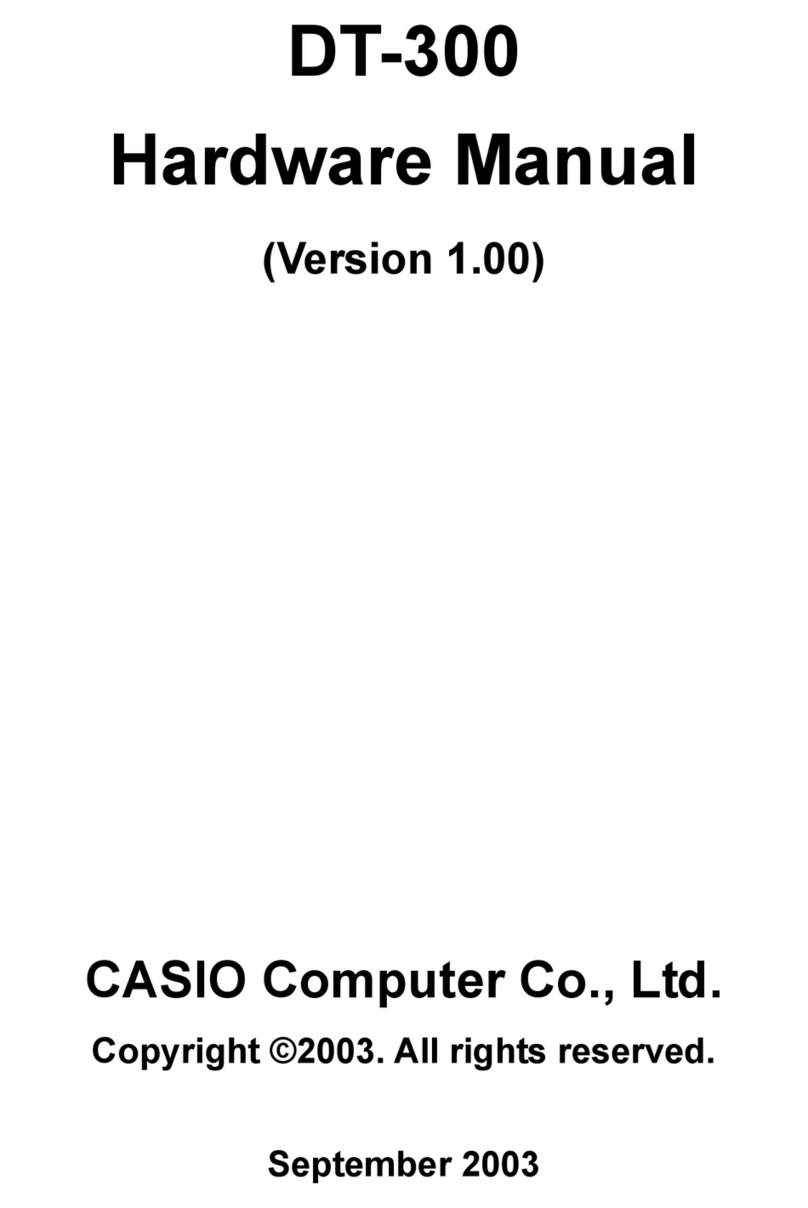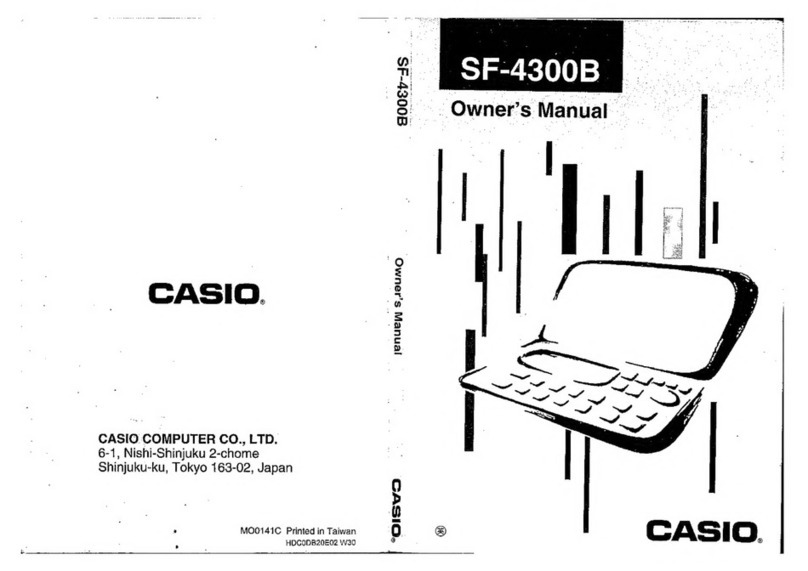5.5.4!END ........................................................................................................ 33!
5.5.5!IF – THEN............................................................................................... 33!
5.5.6!GOTO ..................................................................................................... 34!
5.5.7!FOR/NEXT.............................................................................................. 34!
5.5.8!READ/DATA/RESTORE......................................................................... 34!
5.5.9!GOSUB/RETURN................................................................................... 34!
5.5.10!Labels ................................................................................................... 35!
5.6!Operators ...................................................................................................... 36!
5.7!Constants and Variables ............................................................................... 37!
5.7.1!Constants................................................................................................ 37!
5.7.2!Variables.................................................................................................38!
5.7.3!Summary ................................................................................................ 40!
5.8!BASIC Command Reference ........................................................................ 41!
5.8.1!Format elements..................................................................................... 41!
5.8.2!Manual Commands................................................................................. 42!
5.8.3!Fundamental Commands ....................................................................... 48!
5.8.4!Mathematical Functions.......................................................................... 57!
5.8.5!String Functions...................................................................................... 68!
5.8.6!Graphical Functions................................................................................ 73!
5.1!BASIC Commands Index .............................................................................. 75!
6!C Programming.................................................................................................... 76!
6.1!The Basics of C ............................................................................................. 76!
6.1.1!C and the other programming languages ............................................... 76!
6.1.2!Learning about C with your pocket computer ......................................... 77!
6.1.3!Meet the Casio C interpreter................................................................... 77!
6.2!C Program Input ............................................................................................ 78!
6.2.1!About the C Interpreter and Editor.......................................................... 78!
6.2.2!Activating the C mode............................................................................. 78!
6.2.3!Using the Editor ...................................................................................... 79!
6.1!C Program Execution .................................................................................... 82!
6.1.1!To execute a program............................................................................. 82!
6.1.1!Using Command line Operation.............................................................. 82!
6.1.2!Using the Trace Function........................................................................ 82!
6.2!Introduction to C ............................................................................................ 84!
6.2.1!Outputting characters ............................................................................. 84!
6.2.2!Variable types and operations ................................................................ 88!
6.2.3!Entering characters and values .............................................................. 90!
6.2.4!Using selection statements..................................................................... 92!
6.2.5!Using loops ............................................................................................. 94!
6.2.6!Defining functions ................................................................................... 99!
6.1!Constants and Variables ............................................................................. 102!
6.1.1!Local variables and global variables..................................................... 102!
6.1.2!Pointers and variable storage locations................................................ 103!
6.1.3!Data types and lengths ......................................................................... 104!
6.1.4!Assigning variable names and function names .................................... 104!
6.1.5!Data expressions .................................................................................. 104!
6.1.6!Storage classes .................................................................................... 106!
6.1.7!Arrays and pointers............................................................................... 107!
6.2!Operators .................................................................................................... 108!
6.2.1!Cast operator ........................................................................................ 110!