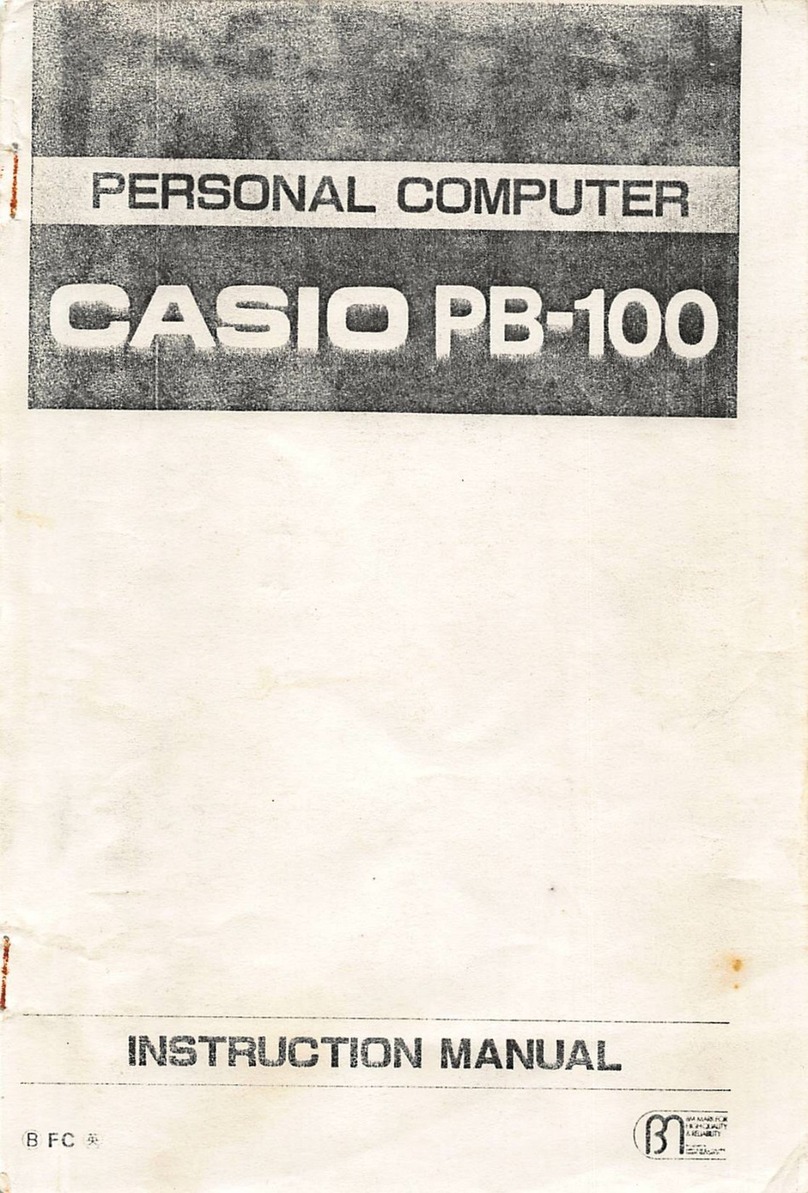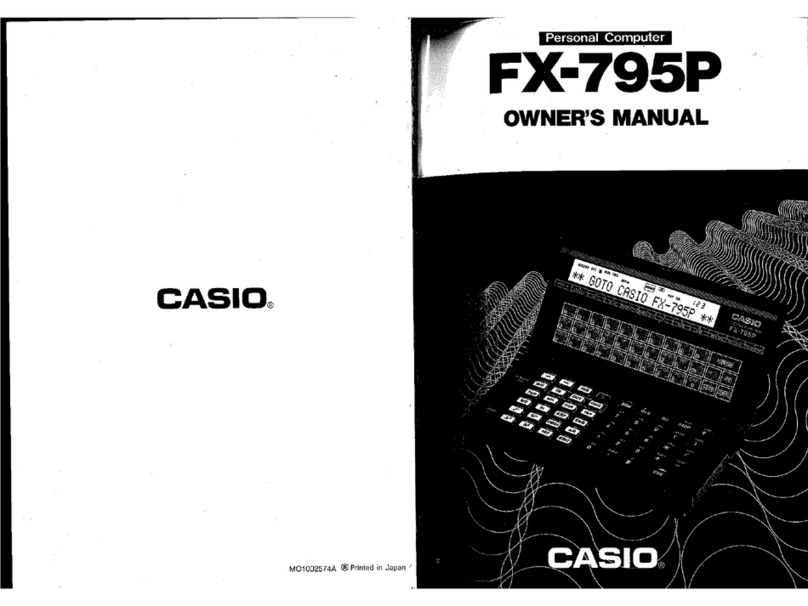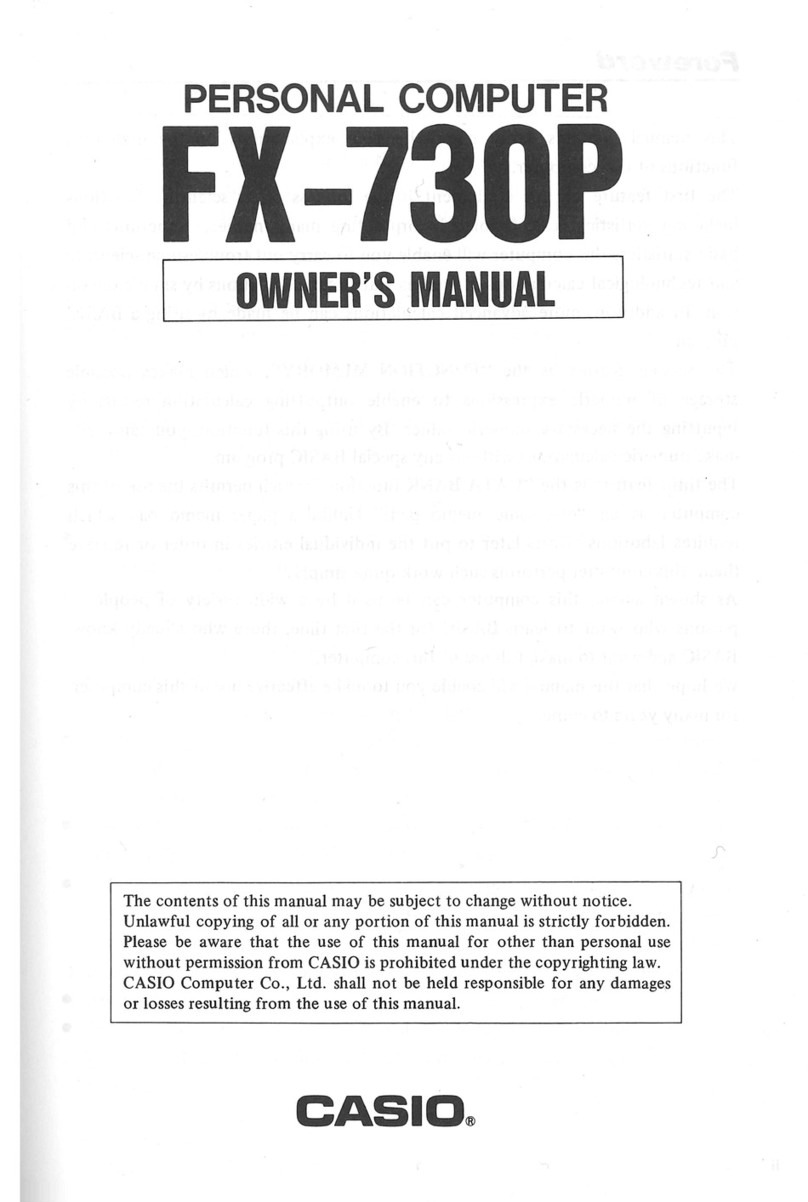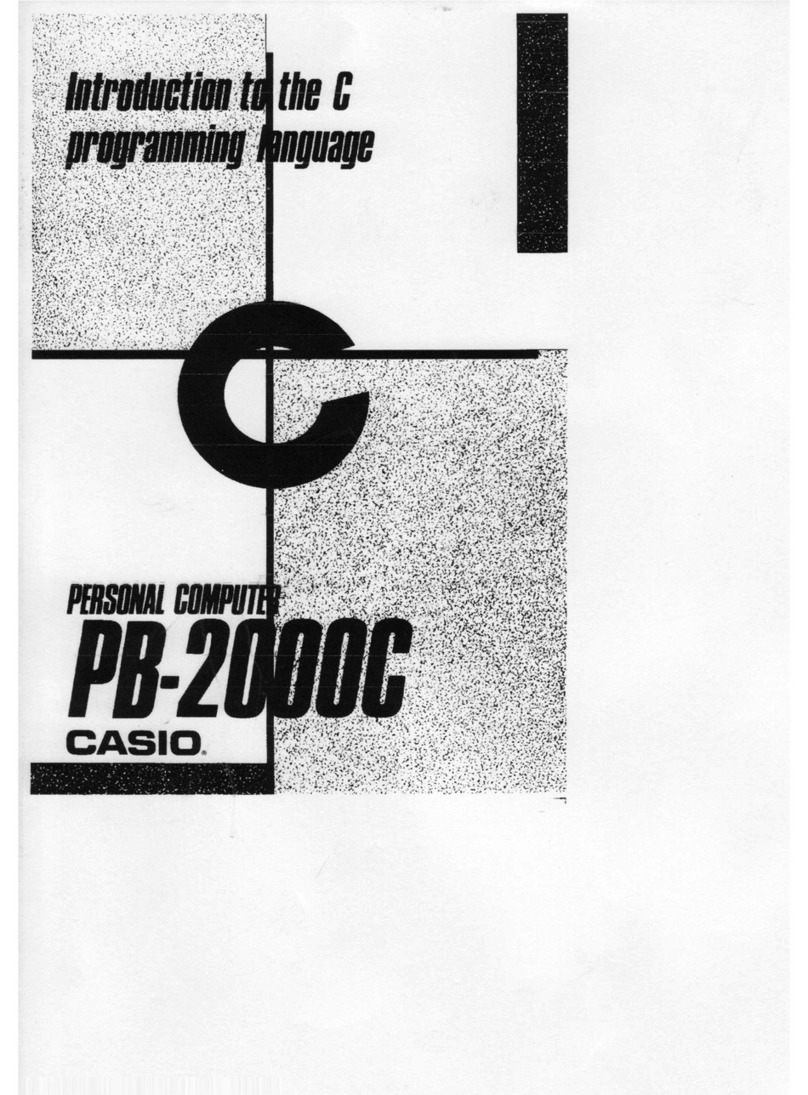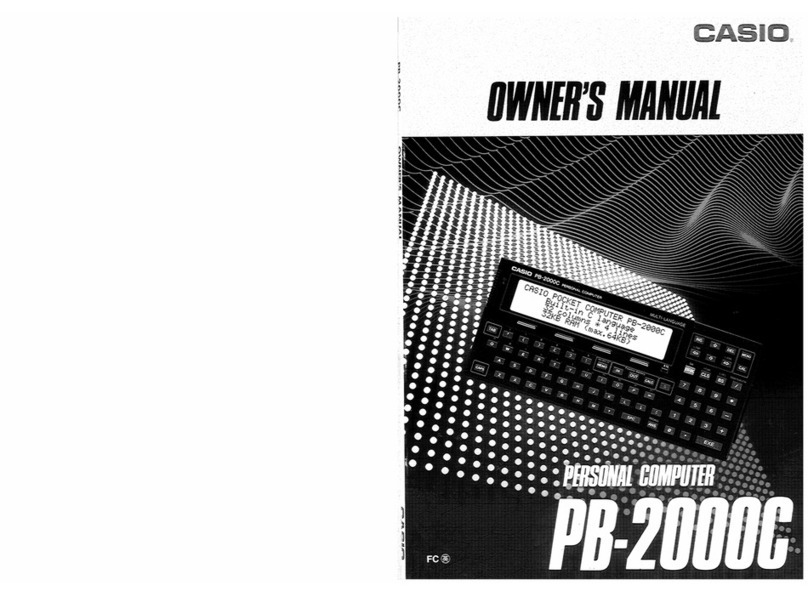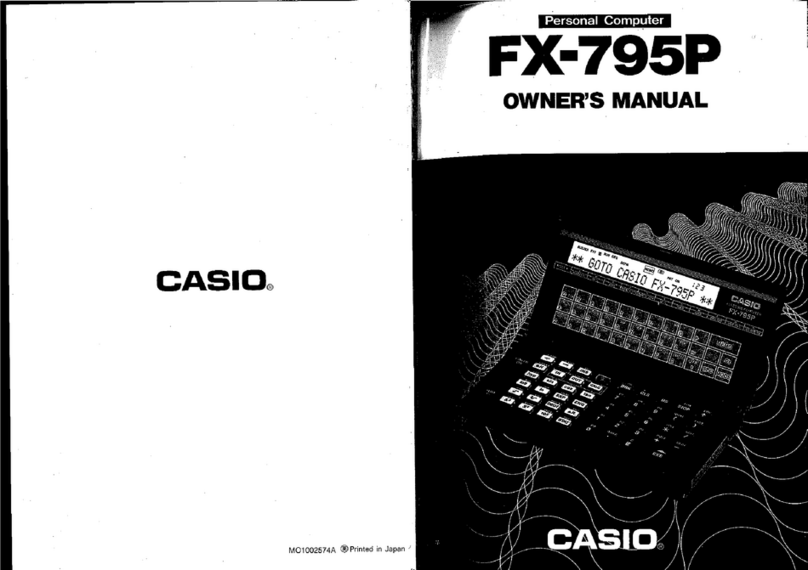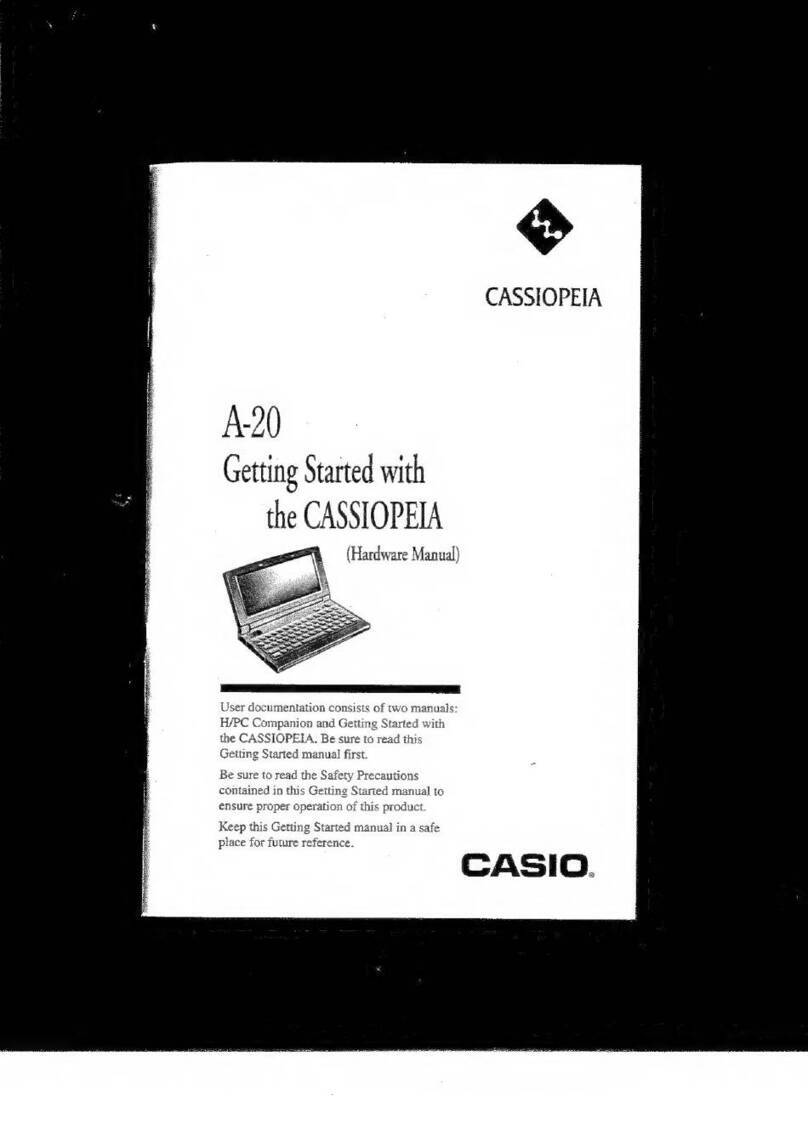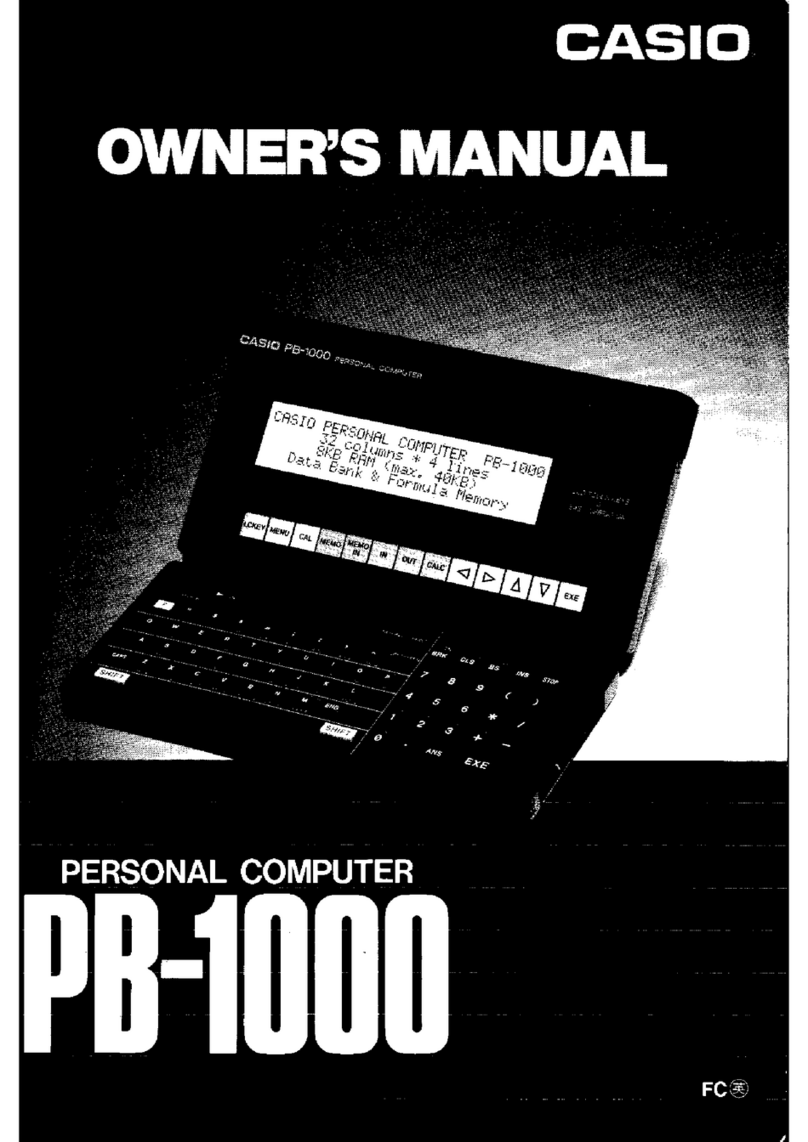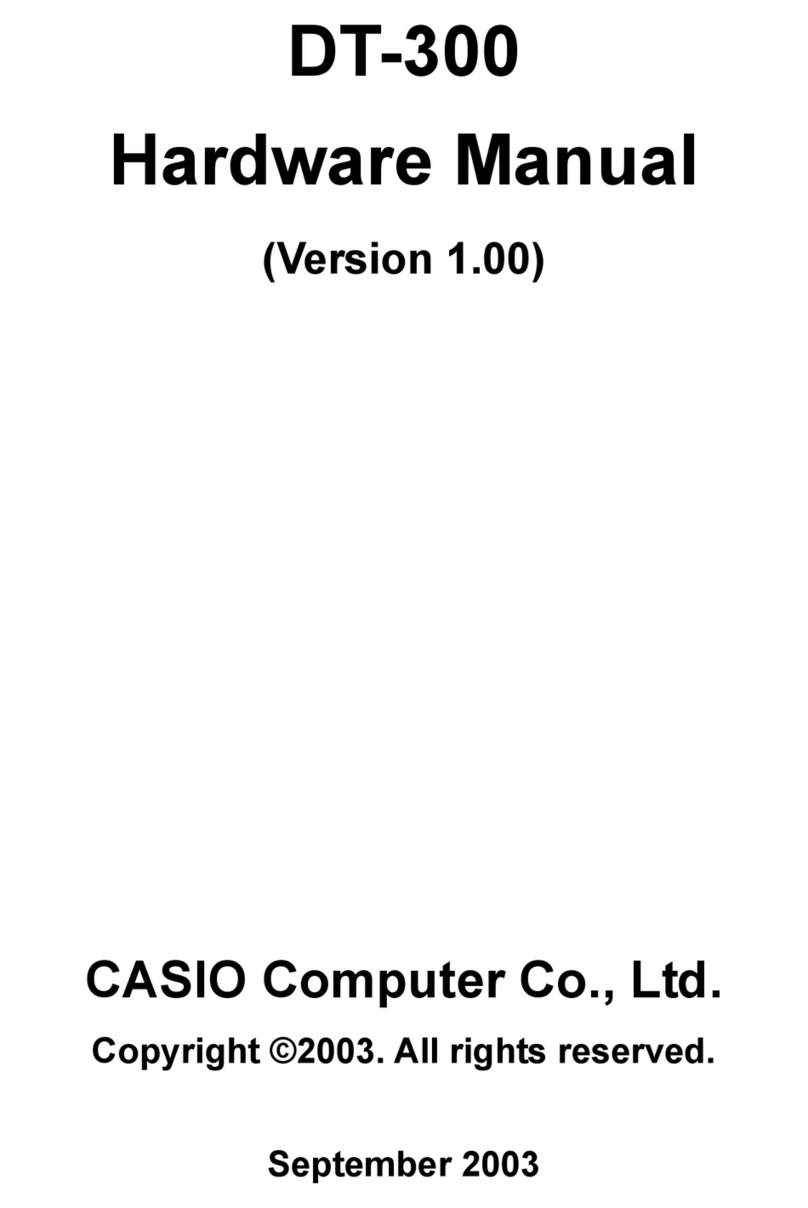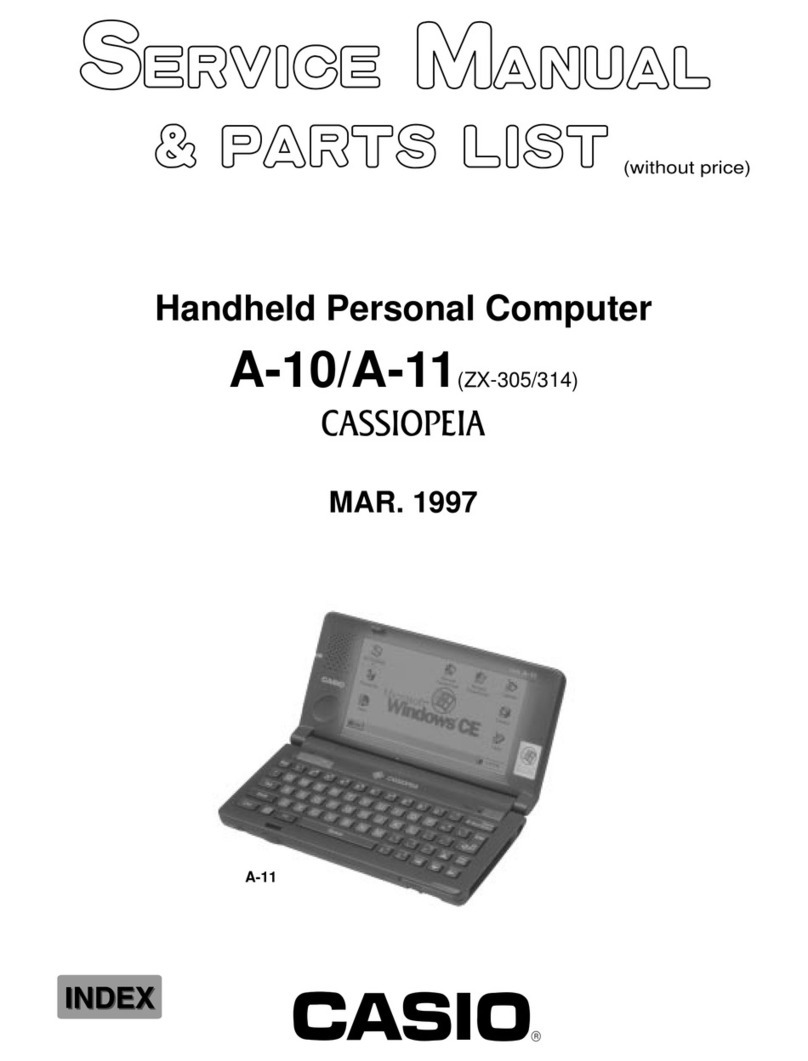P
Introduction
SF-4300B
Contents
.
PART
4
—
Timekeeping
Functions
.......
dushiasnsdcs
eh
ccassdsbacteaie
ae
OO
PART
6
—
Data
Communications
.......ccrrveecsescenersrenessneescannensenn
70
Using
the
Home
Time
function
........csssecsssessuerersesssasscsesoesesonsesoesetoereronses
55
Setting
Up
for
Data
Communications
.......-..-sascerersersseaeneeenssensernaneneeres
70
About
Home
Time
displayS
..............cccsssssssssessesessesesseeesseesnsstssersessseseseeee
BD
To
connect
the
SF-4300B
to
another
SF
Unit...
sersenaees
70
To
display
the
Home
Time
......c..scssscesccessessesesecresseserestertsaseesessennressereeneee
BD
Performing
data
communications
between
on
SF
Uni
and
To
set
the
Home
Time
zone
.
56
@
POPSOMAl
COMPUTE
«00...
cscs
seseseeseeeseecetsenanscontvanserscetensessensenereees
71
To
set
the
Home
Time
..
57
To
connect
the
SF
Unit
with
a
personal
COMPULET
«00...
etseeteeeseteneete
AT
To
switch
the
Home
Time
between
12.
‘hour
and
‘24-hour
format
..
57
To
set
the
SF
Unit
hardware
parameters
sdakecvaacaccvndnavenesivaedievsdaceseassavens
te
To
switch
the
Home
Time
between
standard
and
About
communications
ParaMeters
........sscecssssssseseerereecesctsueneonennrnnereres
FZ
daylight
saving
time
..
henhcelans
ee
een
nee
58
To
set
up
the
SF
Unit
to
receive
data
.......-..sssssecsenrcssesesessarssnensenscenics
73
To
sat
the
Dally
Alarm
.....csssssssssssesesessssrsssccssssvssessssesascescssesearesonsessesnsseees
5B
-
.
To
switch
the
daily
alarm
on
and
off
.
Be
EON
TESS
EA
CRE
NN
59
Sending
Data
..rsserrercssccesecsssersnvennensnsenessnessarennerserenecontensatonsgusneeenaneens
eeanesees
7
About
the
daily
alarit
........ecescssescssscseessssssssnessssssescasessecesoncnessenevarsseveras
59
About.data
transfer
types
.....--.0
Ss
isu
ofsydatucnagebeuscesdedgnvesoseundatbavtnsd
vase
75
To
Select
the
date
fOrMAt
0...
eceecessssessesssesssssrssssnsrsssetsnsccnsacsesesesrareneees
59
To
send:
all
data
items...
7
voveessnececcessnersanserennseees
1G
:
To
send
one
‘Telephone
Directory,
‘Memo
Mode,
¢
or
.
Using
the
World
Time
function
............:cscssssssnrsssernerensencrentaneressansansssnsnsees
60
Reminder
Mode
item..
wes
ssserecearncoersuersarsntecsatscncsneovensonsasannas
OE
To
display
the
World
Time
......ccscsssscsesessetsesscsccetseeetsarerereerereenseesterees
OO
To
send
one
Schedule
Keeper
entry
..
ssssassanearecnnecesersnseneenae
FB
_
To
Set
the
World
Time
Zone
.......scsssessssessssesessesscsescccccesevesenssaretsessecaoses
60
To
send
one
month
of
Calendar
data
(highlights)...
sesenessennteannes
vesesntareasanees
72
To
switch
a
World
Time
zone
between
standard
and
To
send
all
Telephone
Directory,
Memo
Mode,
or
Gaylight
SAVING
TIME
0...
cece
eeseeceseeseseeresenensteeussaesesusezsncsessesssacaes
61
Reminder
Mode
data
..
va
sesesearearenseeneneense
FD
To
edit
&
City
CODE
MAME
on...
.eesccsesssecsuesseesscsssessnecaesseenseesnenseesnessvessaeees
61
To
send
all
Schedule
Keeper
data
ina
“specific
period...
ssssnessnsernceecareees
BO
CAV
CONG
UISt,
scic.cnstndanertossitn
ent
gids
a
eerest
eaten
se
To
send
all
Calendar
data
in
a
specific
period
.....--..sssessersrersssssrseeeee
BF
i}
PART
5
—
Calculator
FUNCtIONS
......cc:ssscessrescssssecssosesessssarecerecoseee
64
PART
7
—
Technical
Reference
............ssssssnnsernensssssesenecseanea
tees
83
RD
SUGiy
tiv
CNS
URE
pases
ccs
sasesaceise
eins
beusassunbosnsdcitsactiaereerssncsavencdoacoialancs
64
Keys...
SS
et
aida
hs
5
tetas
Syaein
Nos
aves
ehisTasnoandseianneanesteconiniatentew
oe
.
To
enter
the
Calculator
Mode
............cccesececceeeeee
hae
etsts
te
eee
|
Symbol
Menus
..
wins
tul
dead
vast
ehaiunaahsostousbeasaavansousantehatssuscyyescsutathsiceceesttes-i)
OO
About
the
Calculator
Mode
K@yS
oo...
ceecscscscsssiscsssnreseeserenrnesesreneesseenecss
64
Accented
Characters
.
sesesnenannsnnnnennennnstassusassnvansnsanecsonsasasnassseereesesntes
8
To
perform
Calculations
...c..ccccccccsssecssssssscessessssesssssscsesoesesences
et
ae
66
—
Storage
Capacity
0...
ee
csesssssessseeenssesessesenconseeeesssssnensnncnninerereeeteenensanaes
87
‘To
perform
constant
Calculations
.........cccseeesssesessssessesssscstsaececocsoeseeseners
67
Auto
Sort
Sequence
covnssannessenennennssennnsennsassecsenerners
OB
To
correct
errors
iN
CAICUIATIONS
«0.0...
cesses
teseteereneteseesnenssareetseecssetcaeceeer
OF
Resetting
the
SF
Unit's
Memory
...
sssanecnsensneensensecensecnesnsrenreneesossssnesseneresnies
BD
About
calculation
errors
......secccseccessscsessesnessessesscesursesssessesscsavsavessecsssssess
OF
To
reset
the
SF
Unit's
memory.
sastaceaeanernecnsssansutaaeassennecneessenacnancananennnsyer:
89
TO
CIEAF
SFTOTS
oo.
scecesssssceccsesnesscsessccncssaccersnnevessnerssersaressessarassesscseasacceres
OO
Message
Table
..
actavecouentensevsenavsnvsoverunnussbasnasauiasutoussroncsbanocosecasuovesesesese
DD
Specifications
..
Shieh
isa
saute
babies
idan
eaatnaw
aie
O2
Performing
date
catcutations
......
seapecdneen
avassasbsnnoaguascisitstduisiesiensscadasceasddvess
68
+
Fo
calculate
the
number
of
days
between
two
dates
..
Ssvivavoivantsroseasiaria,.
OS
To
calculate
the
date
that
is
a
specific
number
of
days
After
ANOTHET
Dale
oo...
esse
cesescnsesnenscetessrssneeassressesasecsaecocsecoeserennseas