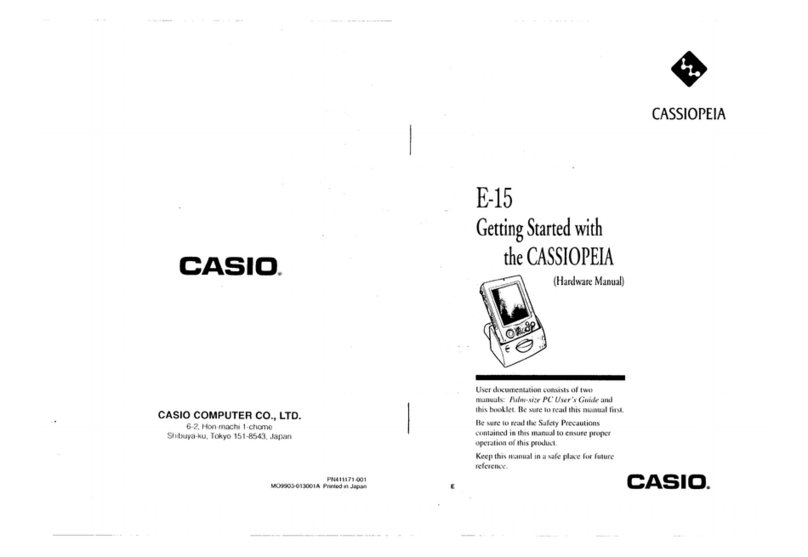Casio IT-800 Series Mounting instructions
Other Casio Handheld manuals

Casio
Casio DC-7800 User manual

Casio
Casio CASSIOPEIA FIVA MPC-701 Series User manual
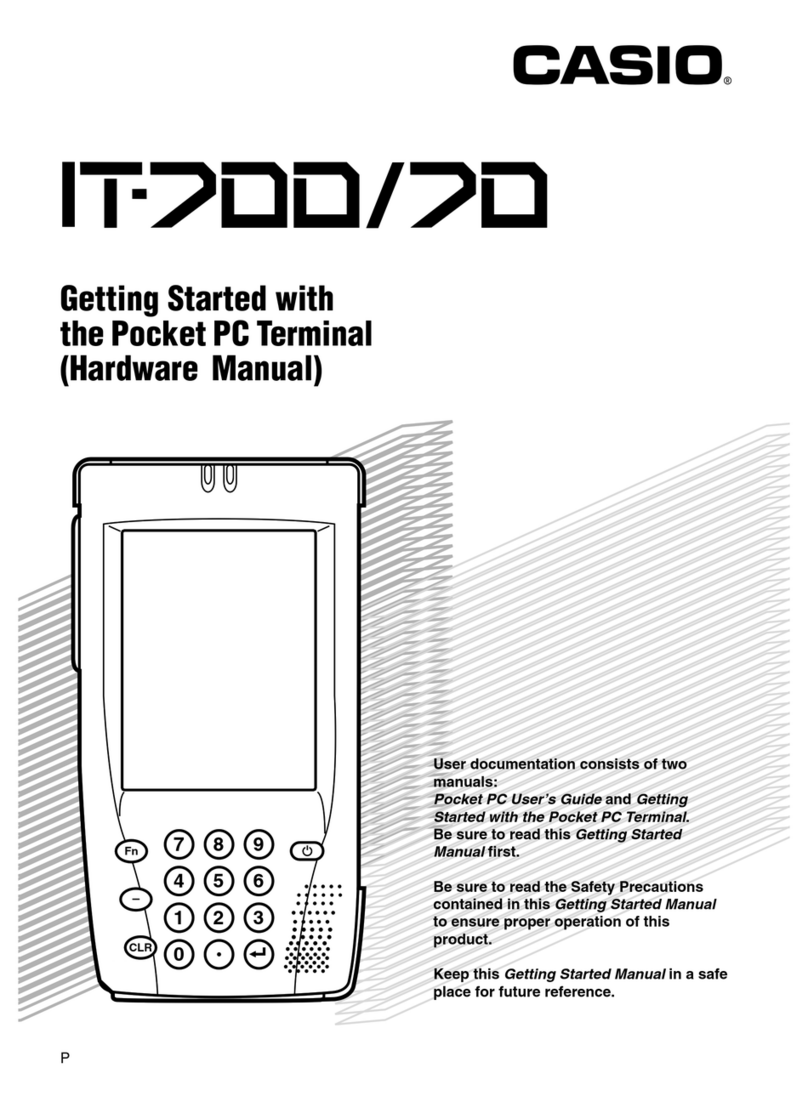
Casio
Casio IT-700/70 User manual

Casio
Casio CSF-4450A Troubleshooting guide
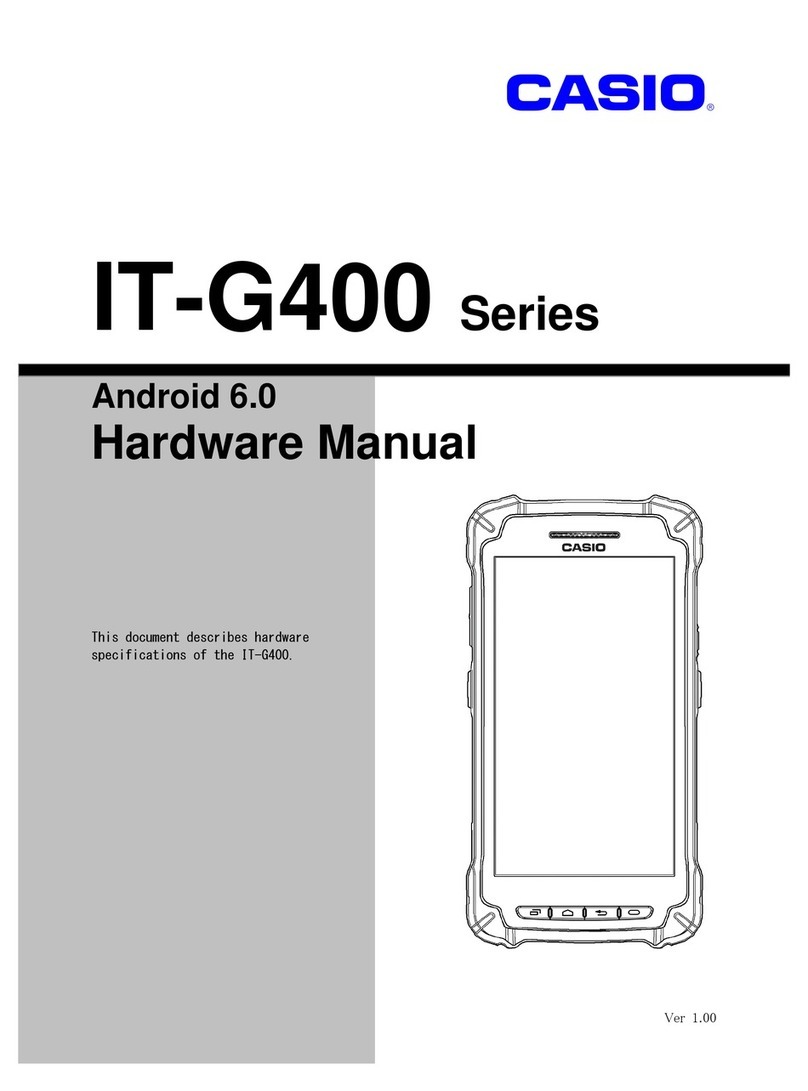
Casio
Casio IT-G400-C21M User manual

Casio
Casio Cassiopeia FIVA User manual
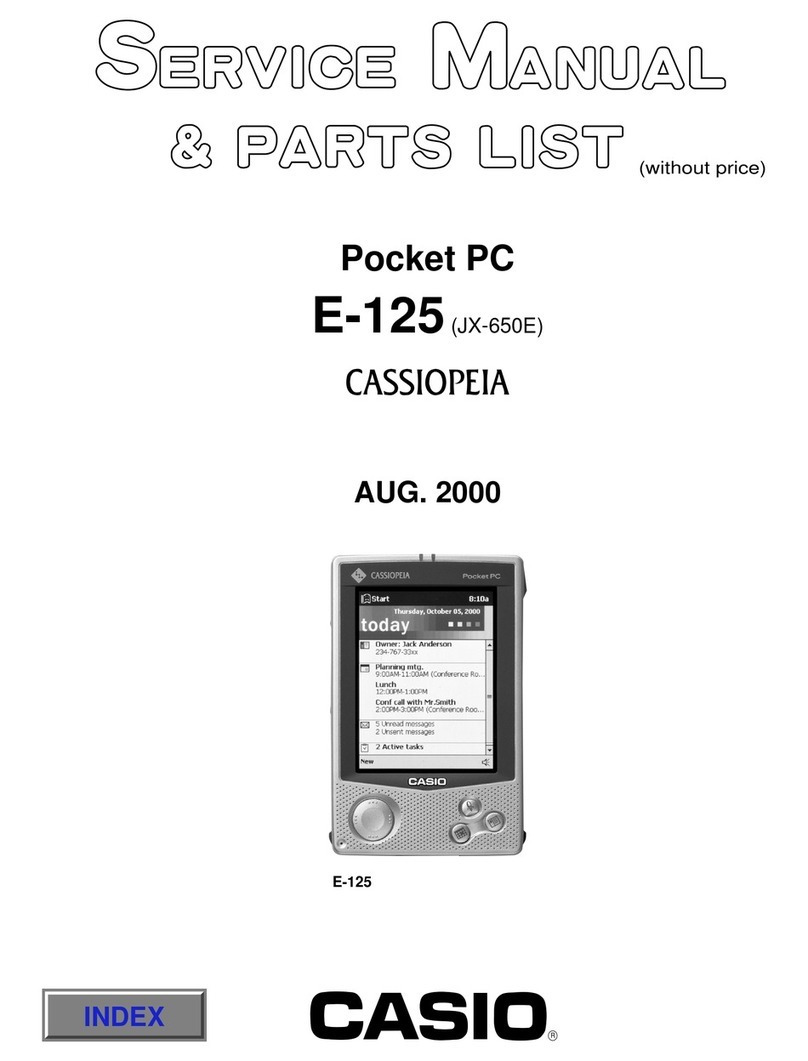
Casio
Casio Cassiopeia E-125 Troubleshooting guide
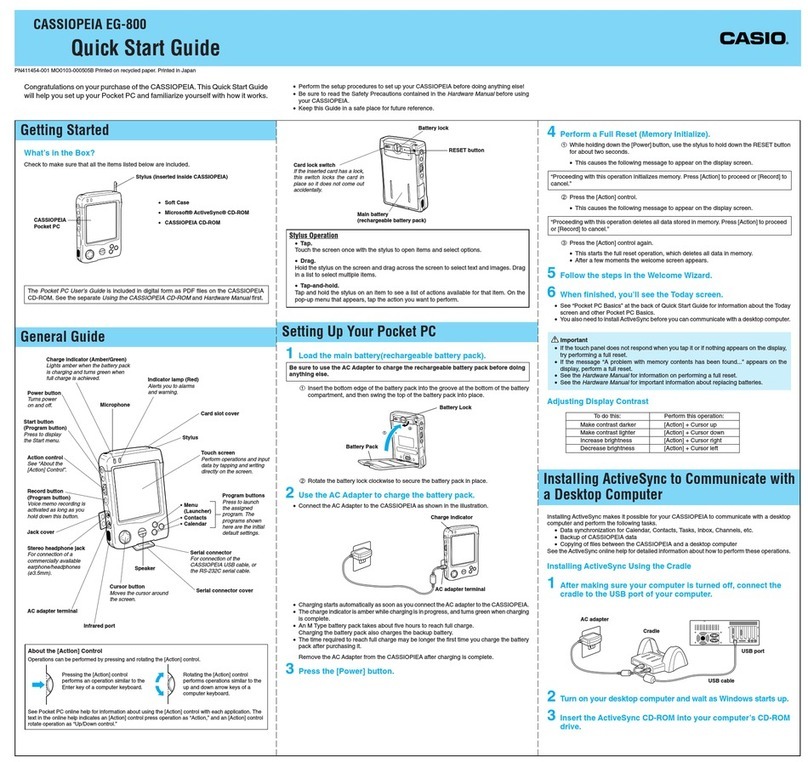
Casio
Casio Cassiopeia EG-800 User manual
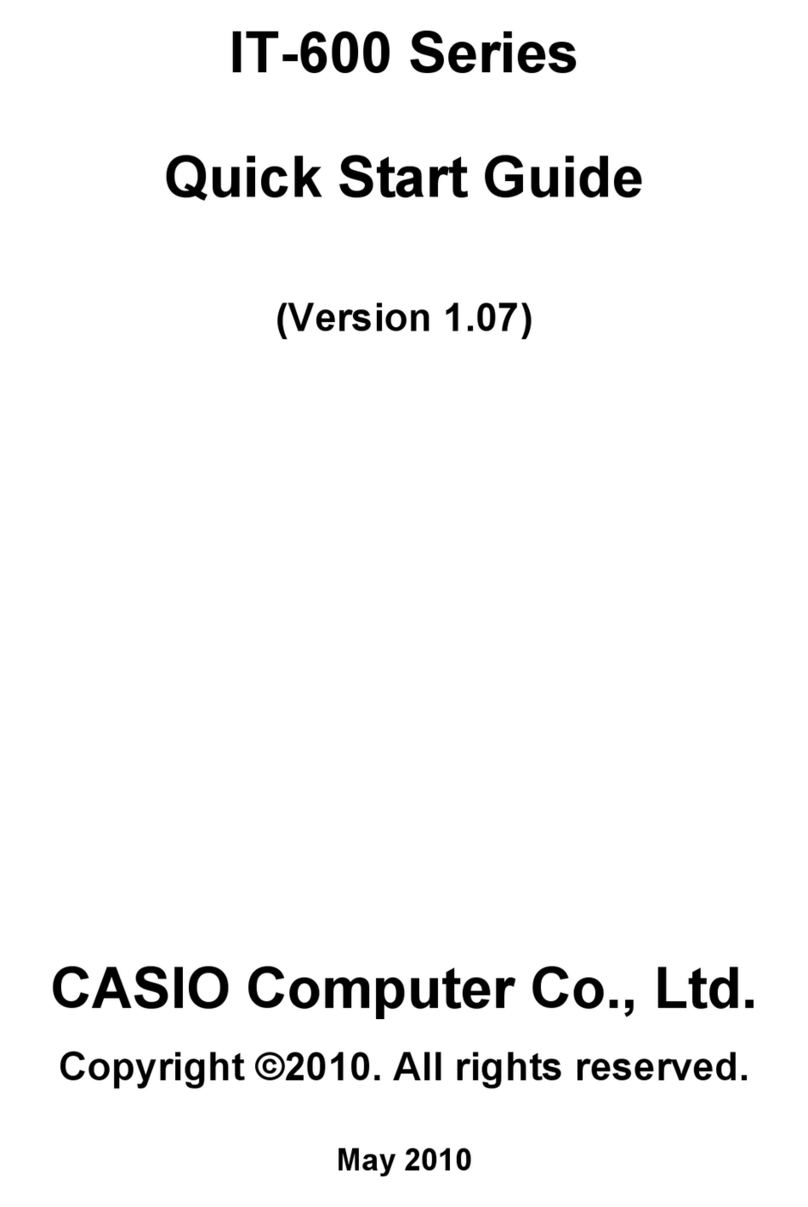
Casio
Casio IT-600 Series User manual
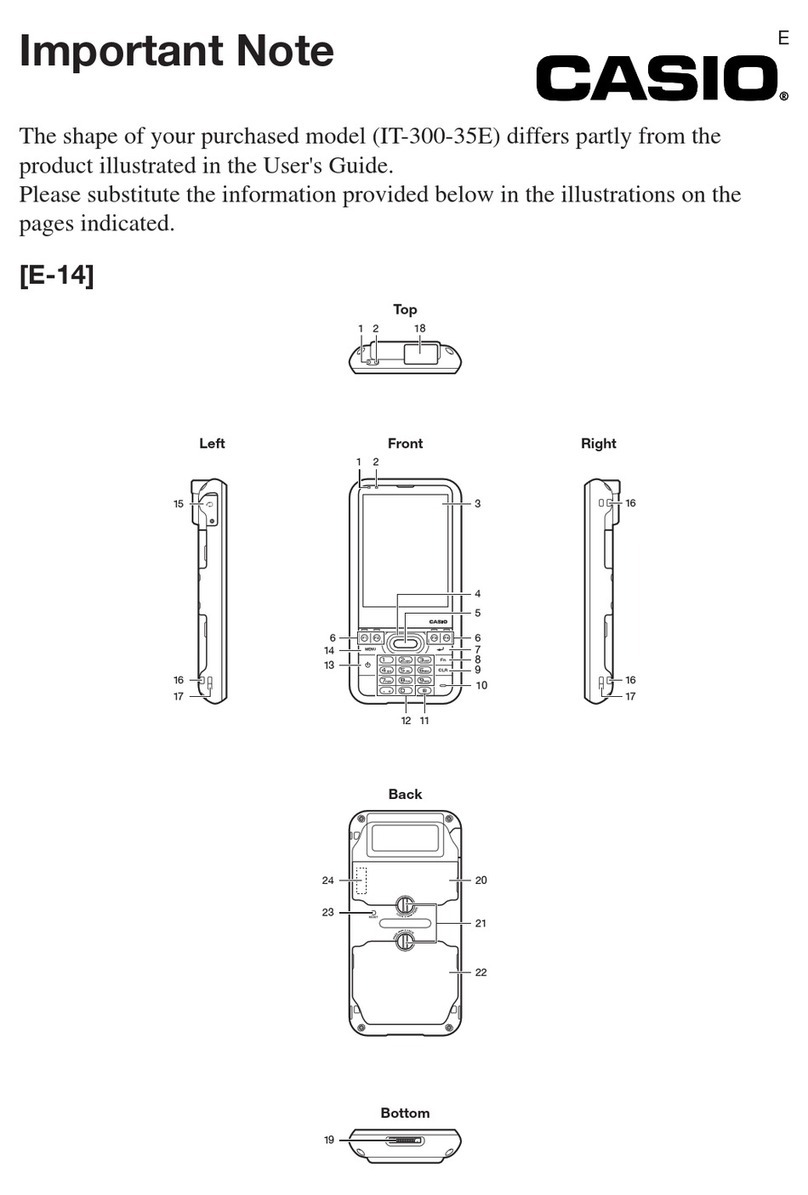
Casio
Casio IT-300-35E Quick start guide

Casio
Casio DT-X7 Series Mounting instructions
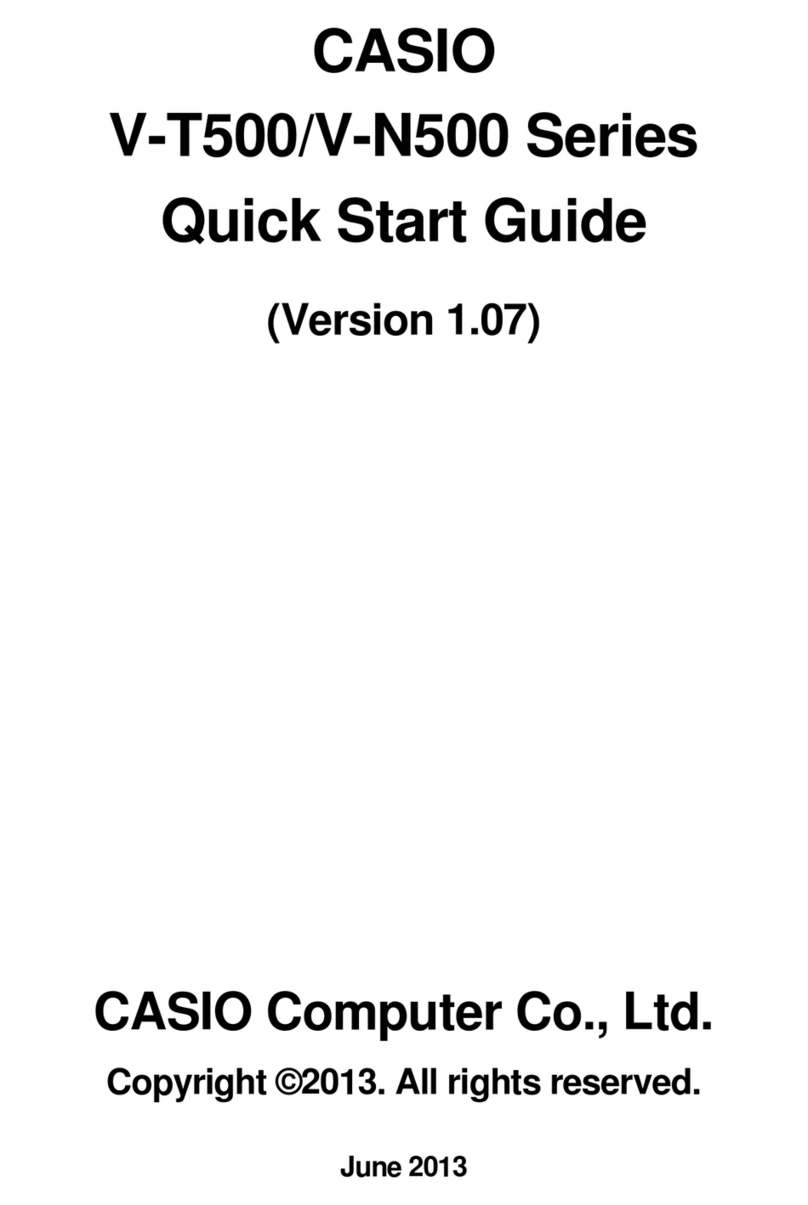
Casio
Casio V-N500 Series User manual

Casio
Casio IT-9000 Series User manual

Casio
Casio DT-X8 Series Mounting instructions
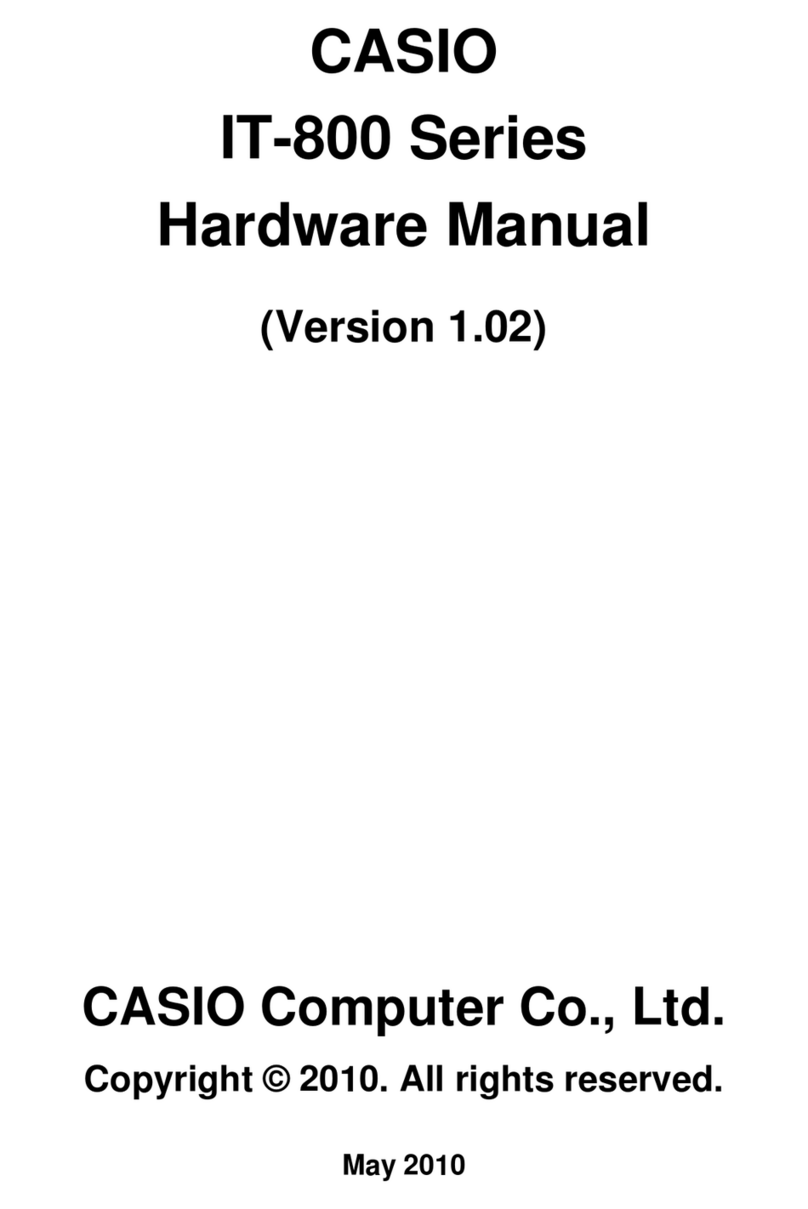
Casio
Casio IT-800 Series User manual

Casio
Casio DT-X100 Series Mounting instructions

Casio
Casio DT-X5 Series User manual
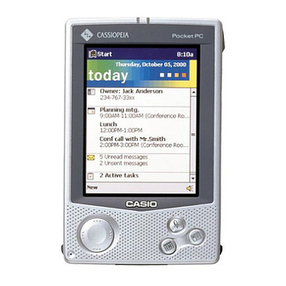
Casio
Casio Cassiopeia E-125 User manual

Casio
Casio CASSIOPEIA Mobile Video Converter User manual

Casio
Casio PX-780 User manual