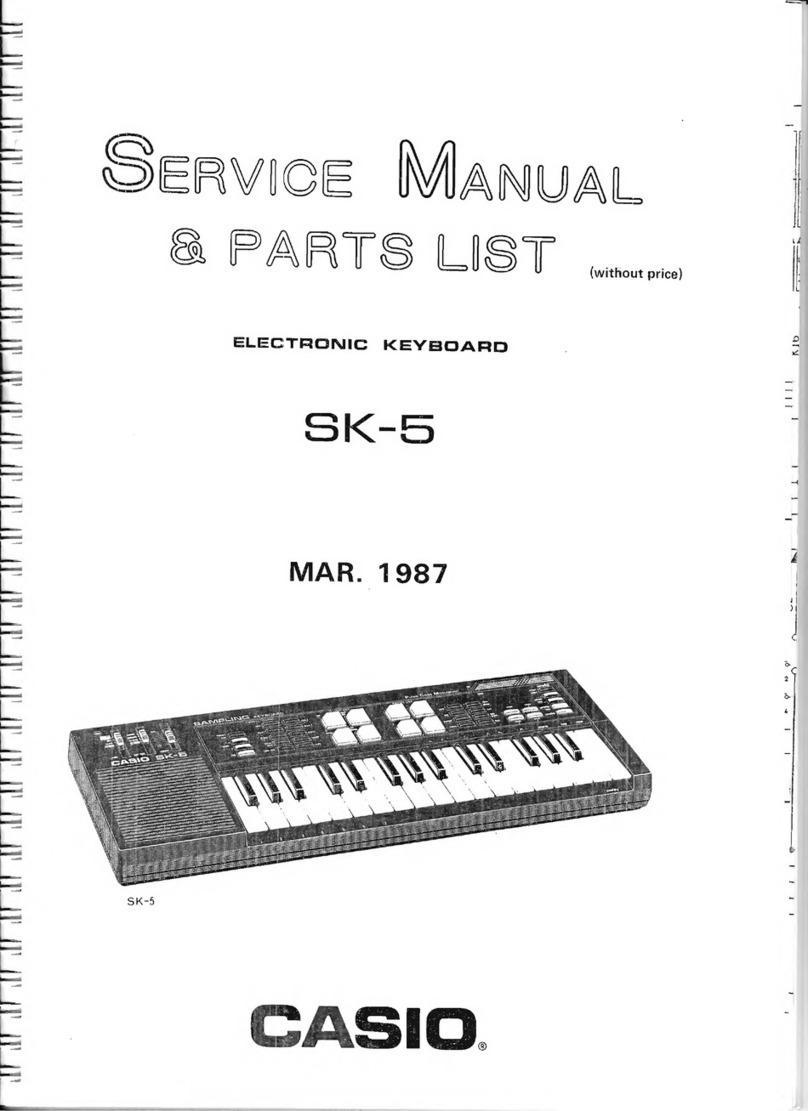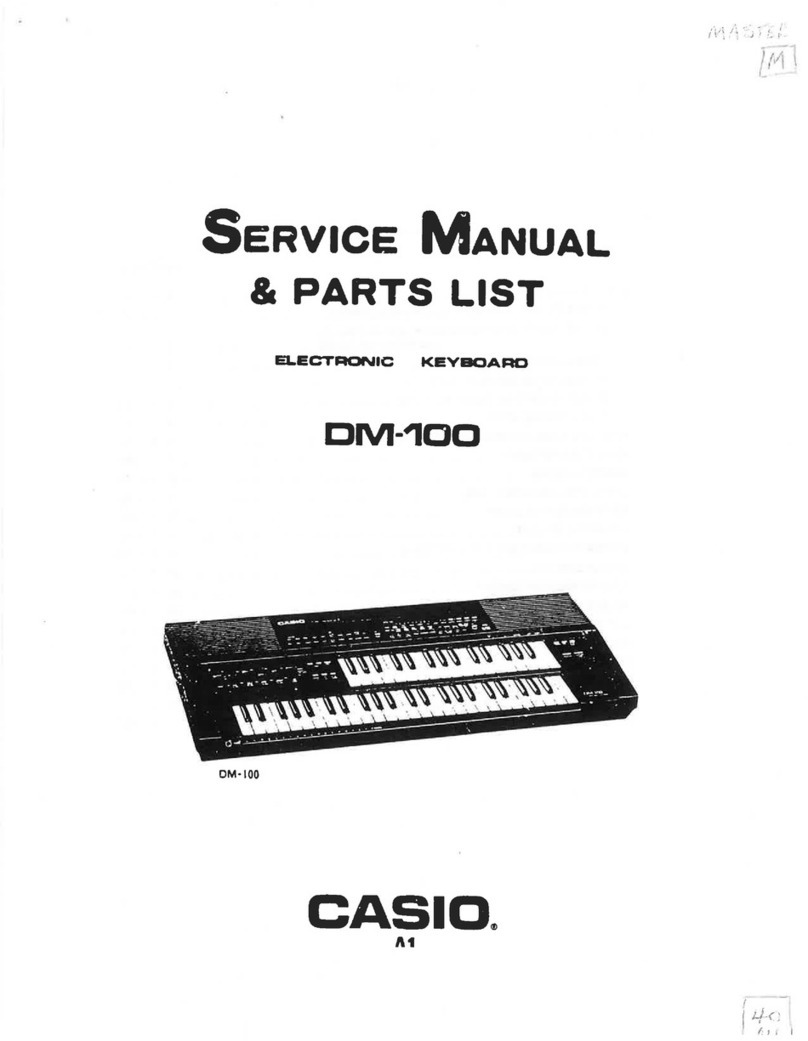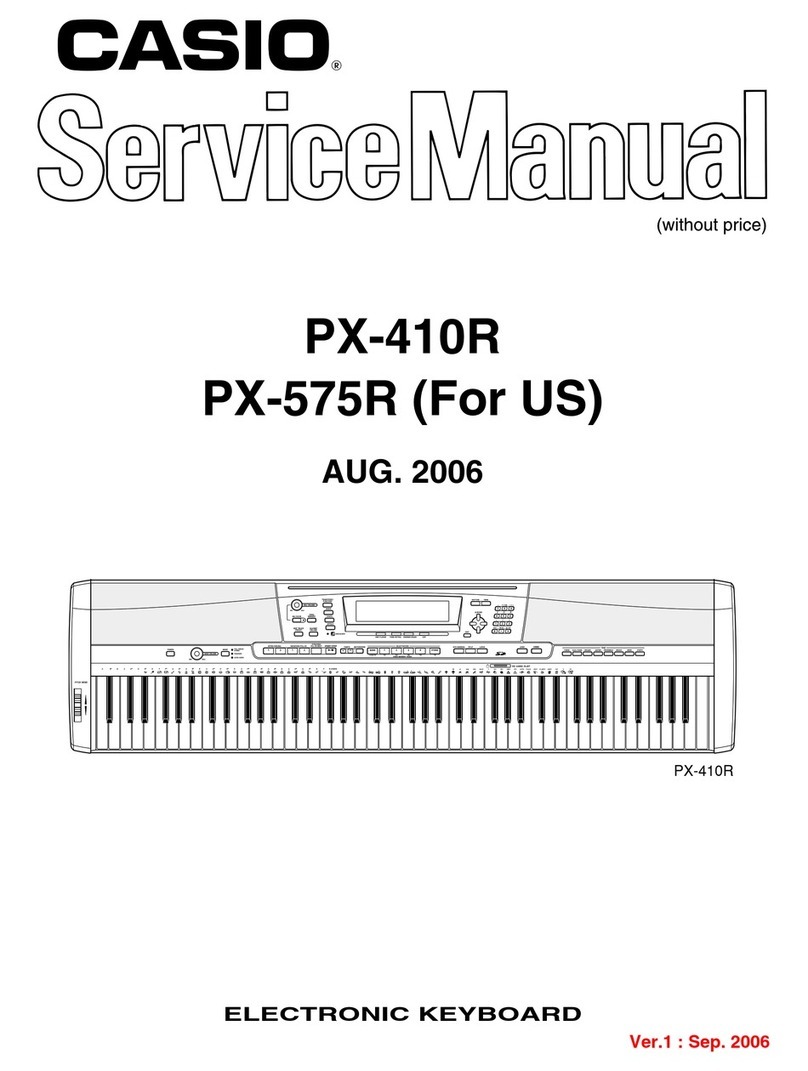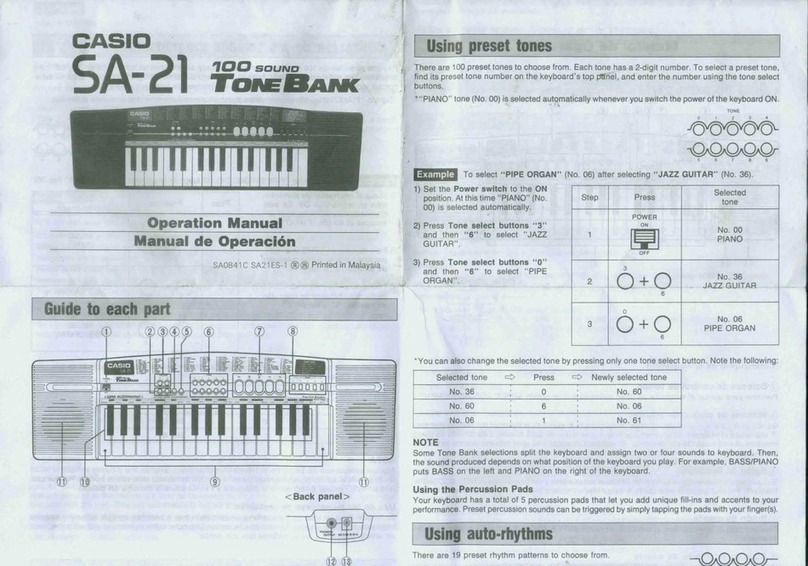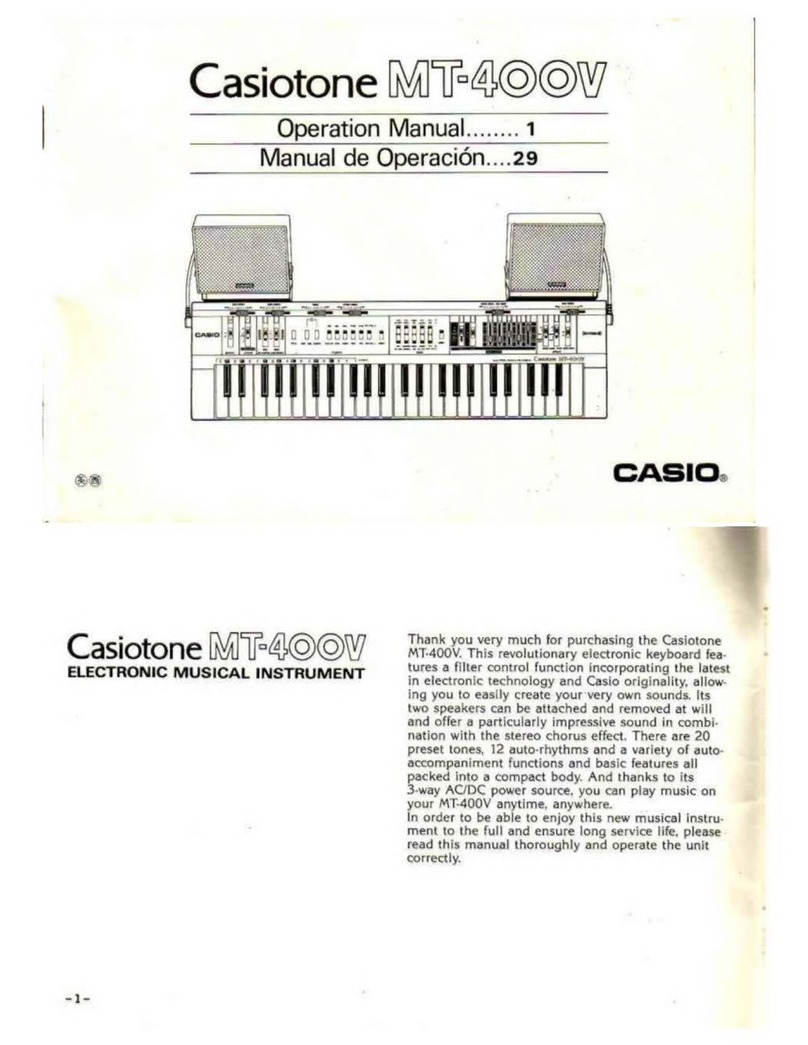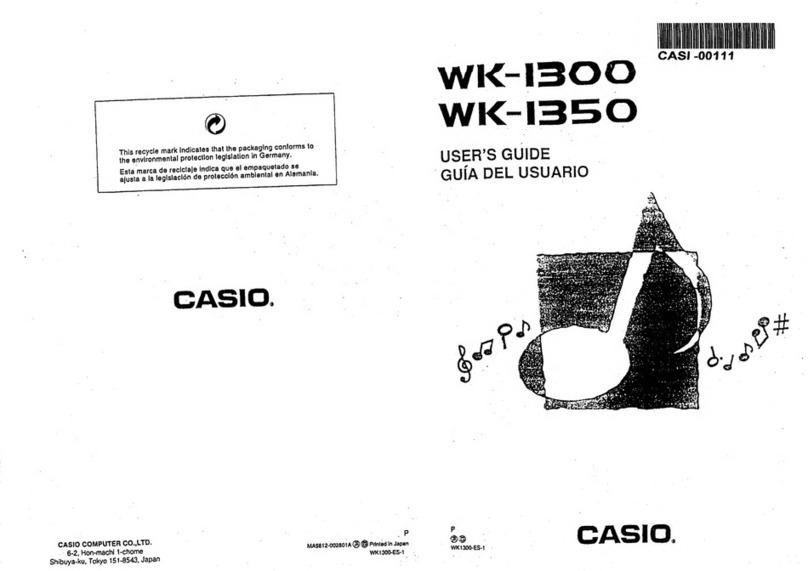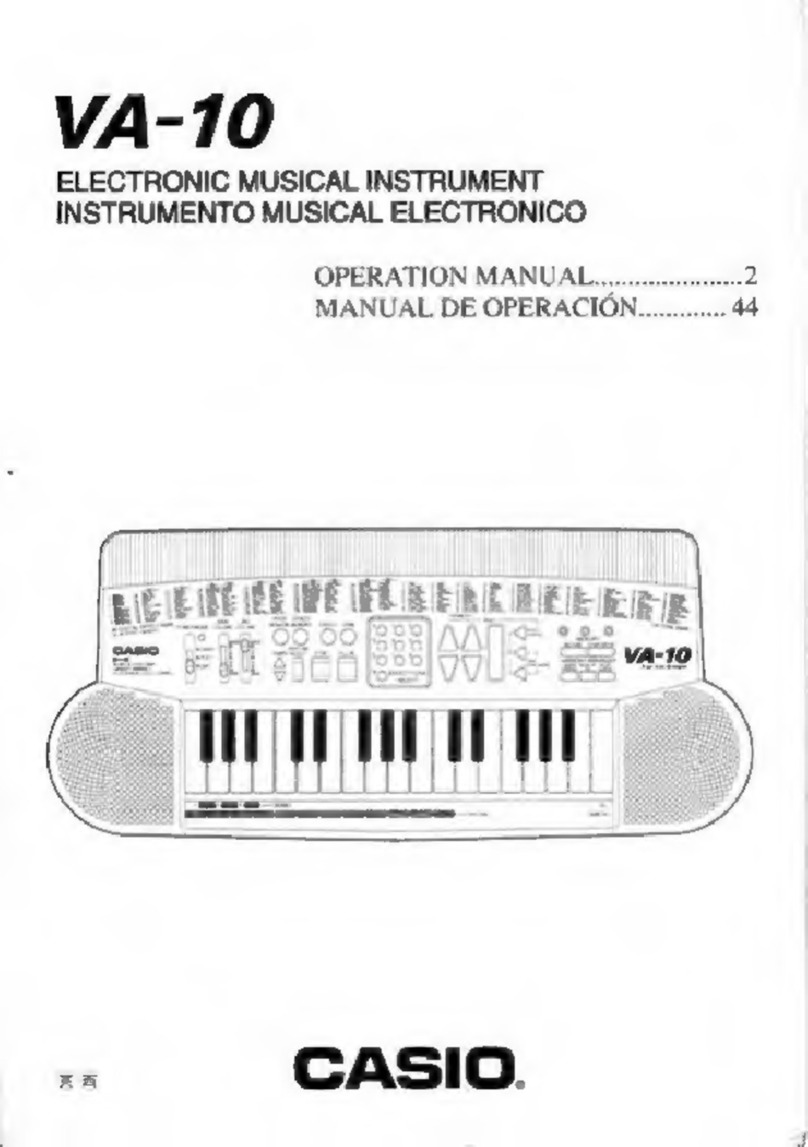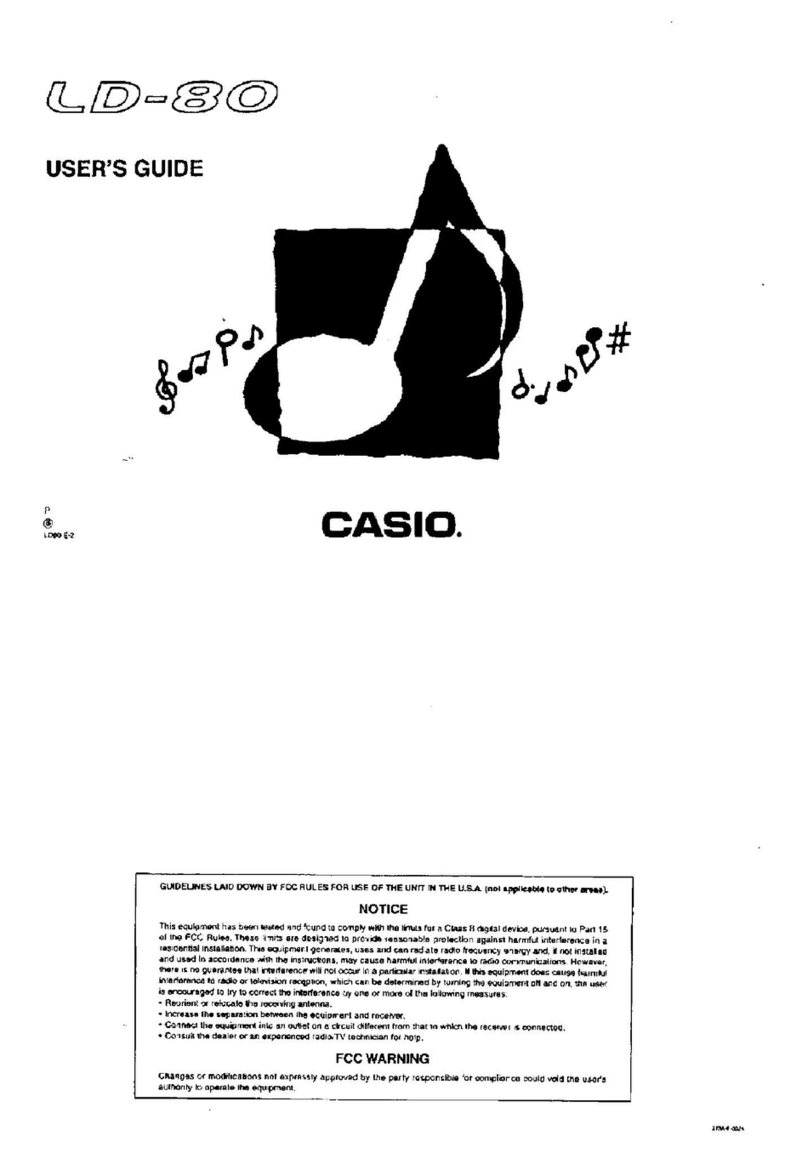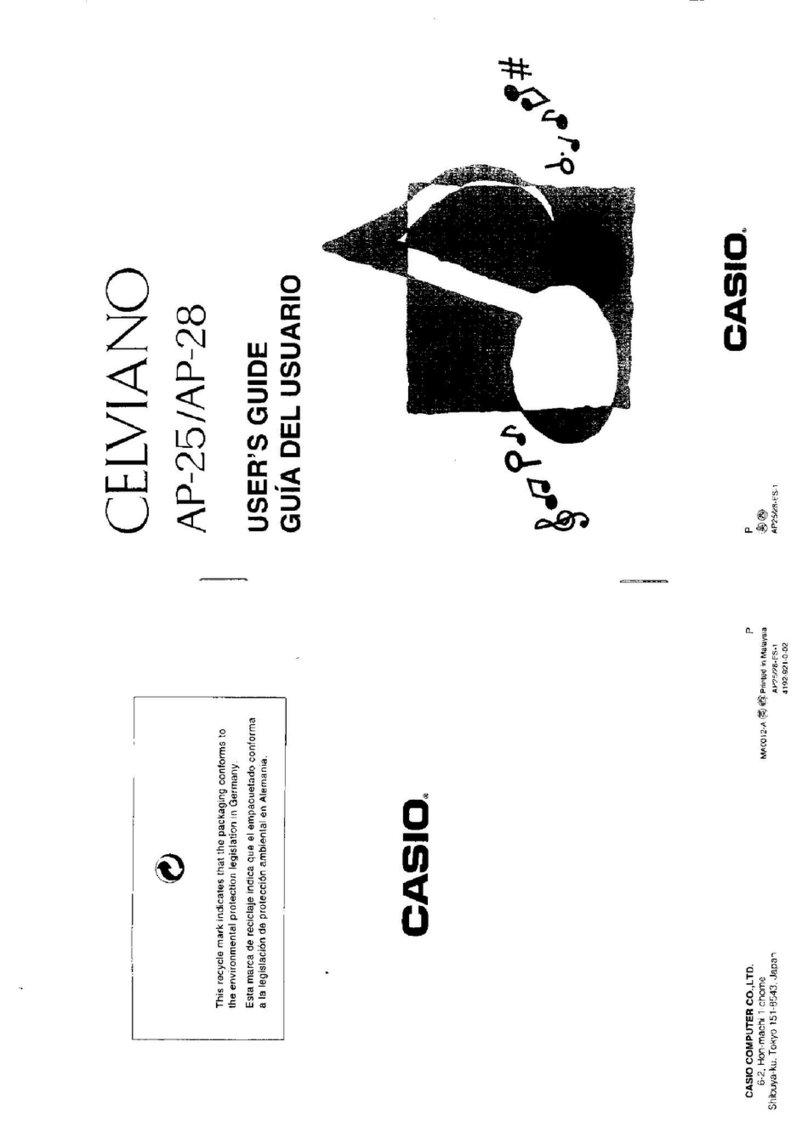EN-2
Overview and Setup EN-3
General Guide. . . . . . . . . . . . . . . . . . . . . . . . . . . . . EN-3
Preparing a Power Supply . . . . . . . . . . . . . . . . . . . EN-5
Turning Power On or Off. . . . . . . . . . . . . . . . . . . . . EN-7
Auto Power Off . . . . . . . . . . . . . . . . . . . . . . . . . . . . . . EN-7
Using a Pedal . . . . . . . . . . . . . . . . . . . . . . . . . . . . . EN-8
Using Headphones . . . . . . . . . . . . . . . . . . . . . . . . . EN-8
Using the Included Wireless MIDI & Audio
Adaptor . . . . . . . . . . . . . . . . . . . . . . . . . . . . . . . . EN-9
Operations Common to All Modes EN-9
Touch Button Operations . . . . . . . . . . . . . . . . . . . . EN-9
Inputting Song Numbers Using the Song
Selection Keyboard Keys (10-key). . . . . . . . . . . EN-10
Notification Tones . . . . . . . . . . . . . . . . . . . . . . . . . EN-11
Listening to Demo Play EN-11
Playing Notes with Different Tones EN-12
Selecting a Tone . . . . . . . . . . . . . . . . . . . . . . . . . . EN-12
Selecting a Single Tone . . . . . . . . . . . . . . . . . . . . . . EN-12
Layering Two Tones . . . . . . . . . . . . . . . . . . . . . . . . . EN-12
Splitting the Keyboard Between Two Tones . . . . . . . EN-13
Using the Metronome . . . . . . . . . . . . . . . . . . . . . . EN-14
Specifying the Tempo . . . . . . . . . . . . . . . . . . . . . . EN-15
Changing Keyboard Response to Touch Pressure
(Touch Response) . . . . . . . . . . . . . . . . . . . . . . . EN-16
Changing the Pitch in Semitone Steps
(Transpose) . . . . . . . . . . . . . . . . . . . . . . . . . . . . EN-17
Fine Tuning a Pitch (Tuning). . . . . . . . . . . . . . . . . EN-17
Changing the Pitch in Octave Units
(Octave Shift). . . . . . . . . . . . . . . . . . . . . . . . . . . EN-18
Using the Sound Mode Effects
(Hall Simulator/Reverb and Surround). . . . . . . . EN-18
Using Chorus . . . . . . . . . . . . . . . . . . . . . . . . . . . . EN-20
Using Brilliance . . . . . . . . . . . . . . . . . . . . . . . . . . . EN-20
Adjusting Acoustic Piano Sound Characteristics
(Acoustic Simulator). . . . . . . . . . . . . . . . . . . . . . EN-21
Splitting the Keyboard for Duet Play . . . . . . . . . . . EN-23
Changing the Scale Tuning (Temperament)
of the Keyboard . . . . . . . . . . . . . . . . . . . . . . . . . EN-25
Listening to Songs EN-26
Playing Songs from the Music Library. . . . . . . . . . EN-26
Playing MIDI Data (MIDI Player). . . . . . . . . . . . . . EN-28
Playing MP3 Audio Files . . . . . . . . . . . . . . . . . . . . EN-29
Recording/Playing Back Performances EN-30
Using the MIDI Recorder to Record or Playback
Performances. . . . . . . . . . . . . . . . . . . . . . . . . . . EN-30
Creating a Recording . . . . . . . . . . . . . . . . . . . . . . . . EN-31
Playing Back Recorded Content . . . . . . . . . . . . . . . . EN-33
Using the Audio Recorder to Record
Performances. . . . . . . . . . . . . . . . . . . . . . . . . . . EN-33
USB Flash Drive EN-35
Supported USB Flash Drives . . . . . . . . . . . . . . . . .EN-35
USB Flash Drive and USB Type A Port Handling
Precautions . . . . . . . . . . . . . . . . . . . . . . . . . . . . .EN-36
Connecting a USB Flash Drive to and Detaching
It from the Digital Piano . . . . . . . . . . . . . . . . . . . .EN-36
Formatting a USB Flash Drive . . . . . . . . . . . . . . . .EN-37
USB Flash Drive Operations. . . . . . . . . . . . . . . . . .EN-38
Using a Computer to Copy General Song Data to
a USB Flash Drive. . . . . . . . . . . . . . . . . . . . . . . .EN-40
Playing Standard Audio Data (WAV files). . . . . . . .EN-40
Configuring Settings EN-41
Adjusting the Upper1 Part Volume . . . . . . . . . . . . .EN-41
Configuring Upper2 Part and Lower Part
Settings . . . . . . . . . . . . . . . . . . . . . . . . . . . . . . . .EN-42
Adjusting the Volume Balance . . . . . . . . . . . . . . . .EN-43
Using Center Cancel. . . . . . . . . . . . . . . . . . . . . . . .EN-44
Configuring MIDI Settings. . . . . . . . . . . . . . . . . . . .EN-44
Changing Pedal Functions . . . . . . . . . . . . . . . . . . .EN-45
Saving Instrument Settings (Auto Resume) . . . . . .EN-45
Other Settings. . . . . . . . . . . . . . . . . . . . . . . . . . . . .EN-46
Factory Reset (Initialization) . . . . . . . . . . . . . . . . . .EN-48
Using the Wireless Function EN-49
Playing Audio from a Smart Device
(Bluetooth Audio Pairing). . . . . . . . . . . . . . . . . . .EN-49
Connecting to a Bluetooth Low Energy
MIDI-enabled Device. . . . . . . . . . . . . . . . . . . . . .EN-50
Enabling/Disabling the Wireless Function . . . . . . .EN-51
Adjusting the Notification Tone Volume when
Enabling/Disabling the Wireless Function . . . . . .EN-51
Using the Dedicated App EN-52
Downloading the App for Smart Devices . . . . . . . .EN-52
Connecting to a Smart Device . . . . . . . . . . . . . . . .EN-52
Using External Devices Connected via
Cable EN-54
Playing Your Digital Piano through an Amplifier
or Other Audio Equipment. . . . . . . . . . . . . . . . . .EN-54
Connecting to a computer or smart device with
MIDI. . . . . . . . . . . . . . . . . . . . . . . . . . . . . . . . . . .EN-54
Troubleshooting EN-56
Error Indicators . . . . . . . . . . . . . . . . . . . . . . . . . . . .EN-58
Reference EN-60
Product Specifications . . . . . . . . . . . . . . . . . . . . . .EN-60
Operating Precautions . . . . . . . . . . . . . . . . . . . . . .EN-62
Tone List. . . . . . . . . . . . . . . . . . . . . . . . . . . . . . . . .EN-63
Music Library List . . . . . . . . . . . . . . . . . . . . . . . . . .EN-64
Keyboard Function List . . . . . . . . . . . . . . . . . . . . . .EN-65
MIDI Implementation Chart
Contents