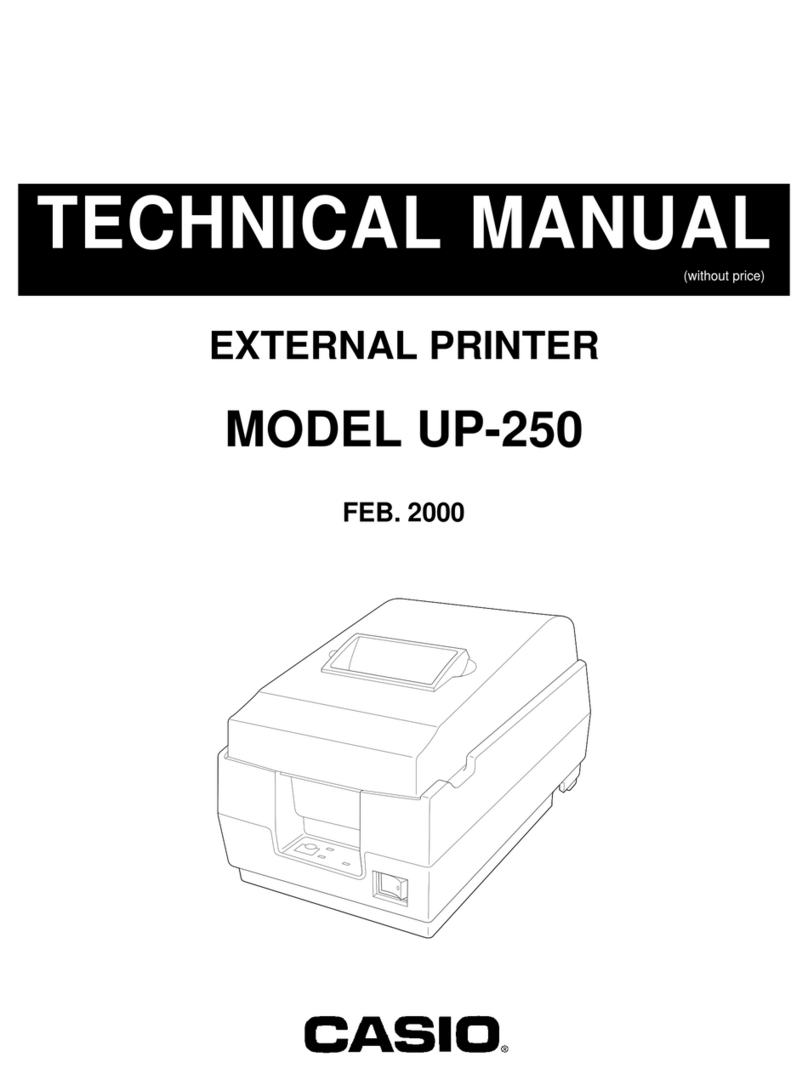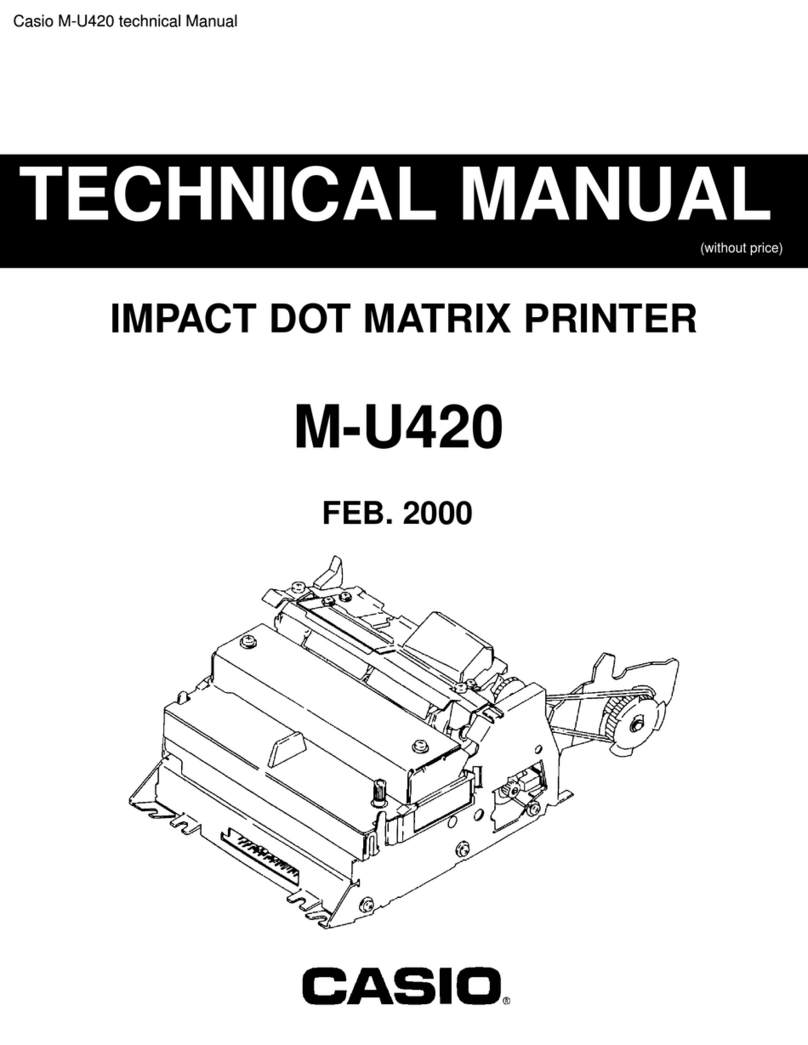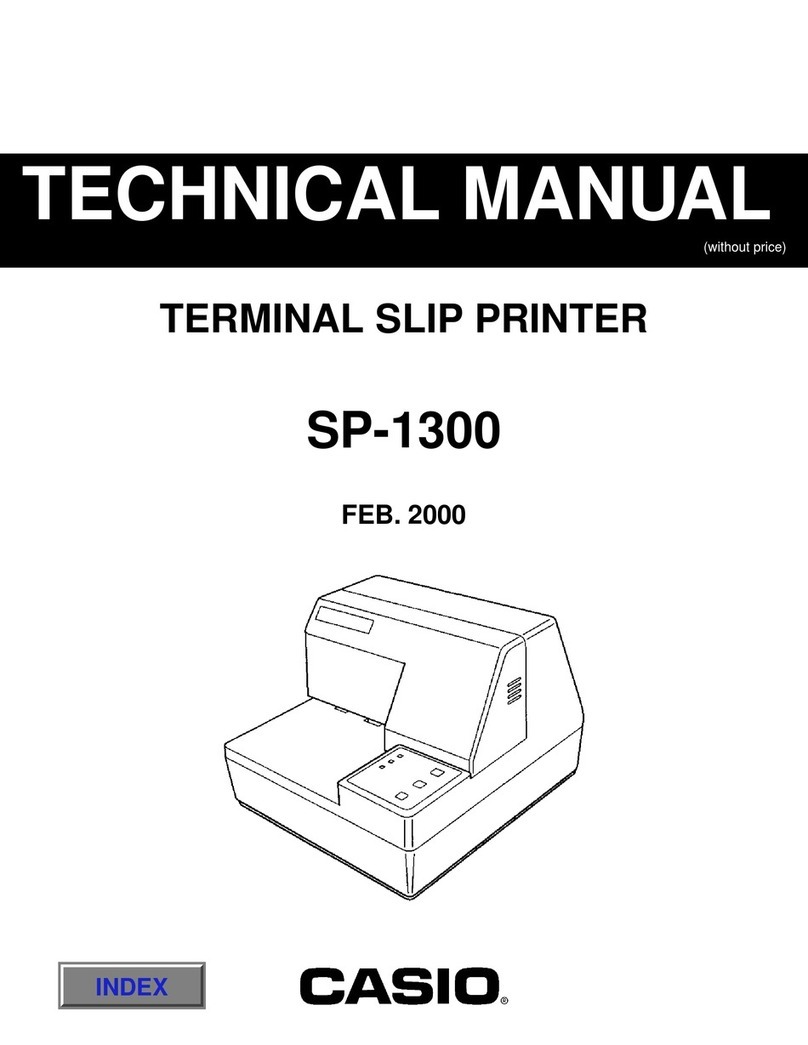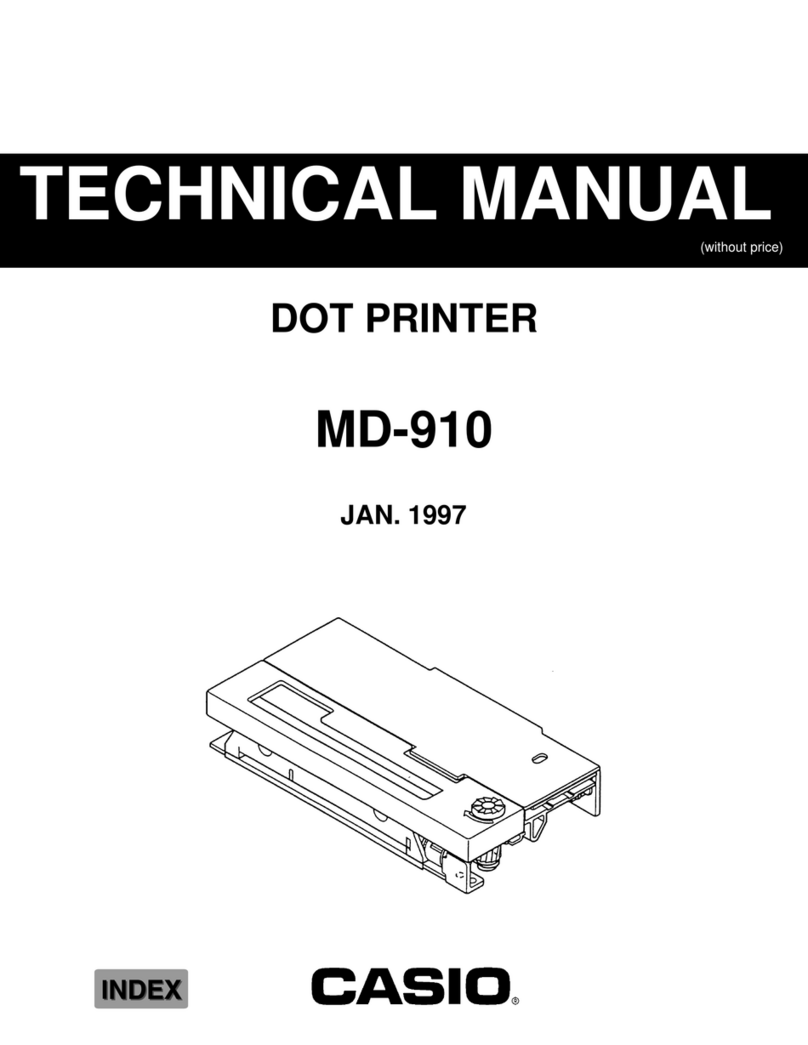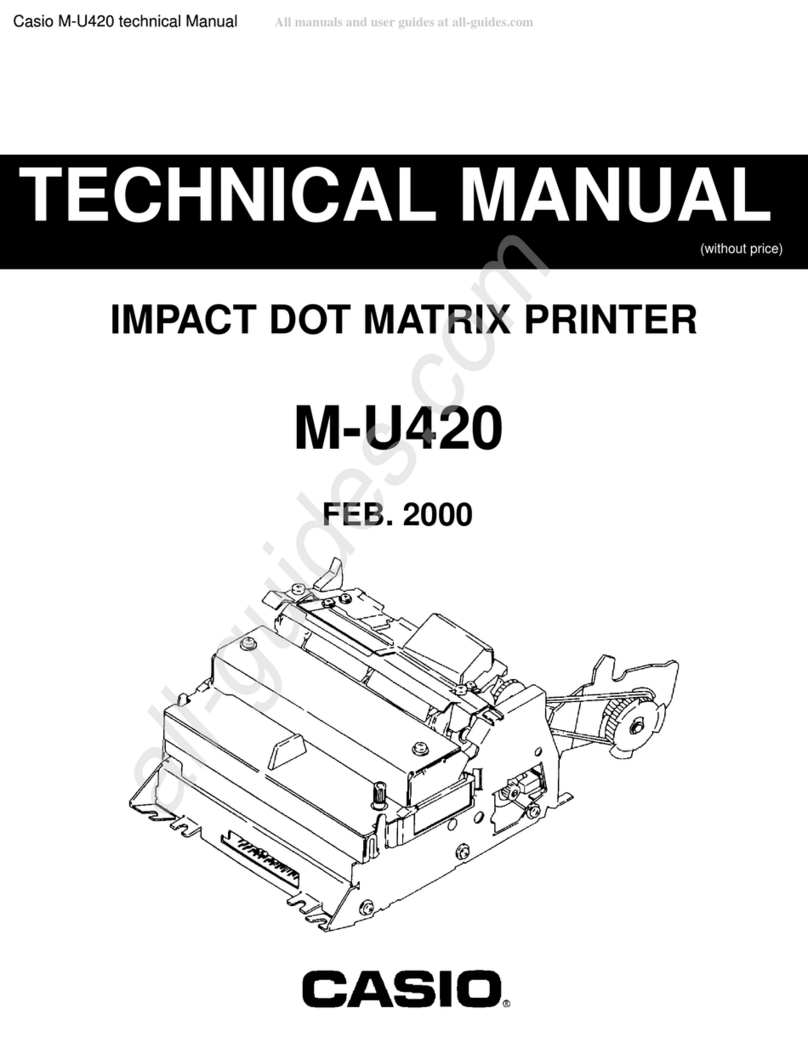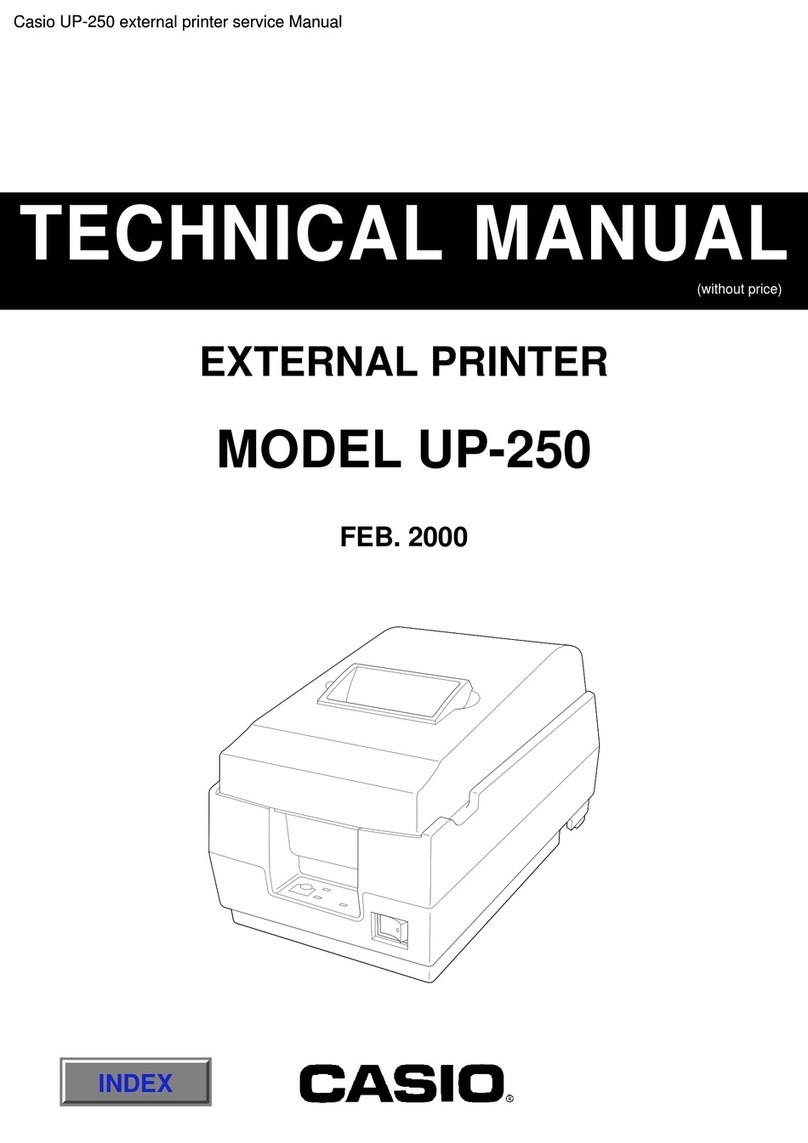5E
Caution
AC Adaptor/USB Cable
Misuse of the AC adaptor/USB cable creates the risk of fire and electric shock. Make
sure you observe the following.
• Never locate the AC adaptor/USB cable near a stove or other heating device.
• When unplugging from the wall outlet, grasp the AC adaptor/USB cable plug. Never
pull on the AC adaptor/USB cable.
• Insert the AC adaptor plug into the wall outlet as far as it will go.
• Insert the USB cable plug into the connector as far as it will go.
• Unplug the AC adaptor from the power outlet and the USB cable from the
connector before leaving the printer unattended for long periods, such as when
leaving on a trip, etc.
• After you are finished using the printer, unplug the AC adaptor from the power
outlet and the USB cable from the connector.
• At least once a year, unplug the power cord from the wall outlet and use a cloth or
vacuum cleaner to clean any dust build up on the prongs of the power plug and in
the area around the plug.
• Do not use detergent when cleaning the power cord (especially the plug) or the AC
adapter (especially the jack).
• Plug the AC adaptor into a power outlet that is near the printer and easily
accessible so you can quickly unplug it in case of problems.
• Store the AC adaptor in a dry place.
• Use the power cord that comes with the printer to connect the AC adaptor.
• Do not use the power cord that comes with the printer with any other device.
Failure to do so can lead to malfunction.
Connections
Plug only specified devices into the connectors of this printer. Non-specified devices
create the risk of fire and electric shock.
Heavy Objects
Do not place heavy objects on the printer.
Doing so can cause the printer to tip over or fall, creating the risk of personal injury.
Locations to be Avoided
Never leave the printer in any of the following types of locations. Doing so creates the
risk of fire and electric shock.
• Areas subject to large amounts of humidity or dust
• Food preparation areas or other locations where oil smoke is present
• Near heaters, on a heated carpet, in areas exposed to direct sunlight, in a closed
vehicle parked in the sun, or other areas subject to very high temperatures.
Unstable Locations
Never place the printer on an unstable surface, on a high shelf, etc. Doing so can
cause the printer to fall, creating the risk of personal injury.