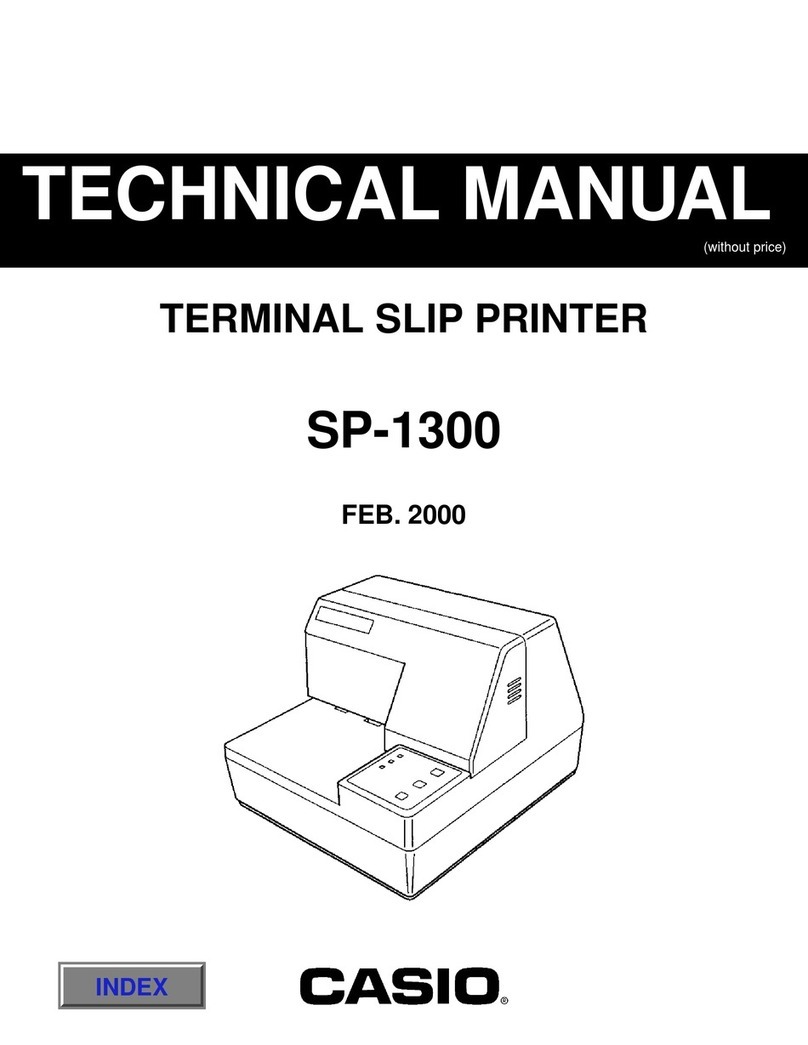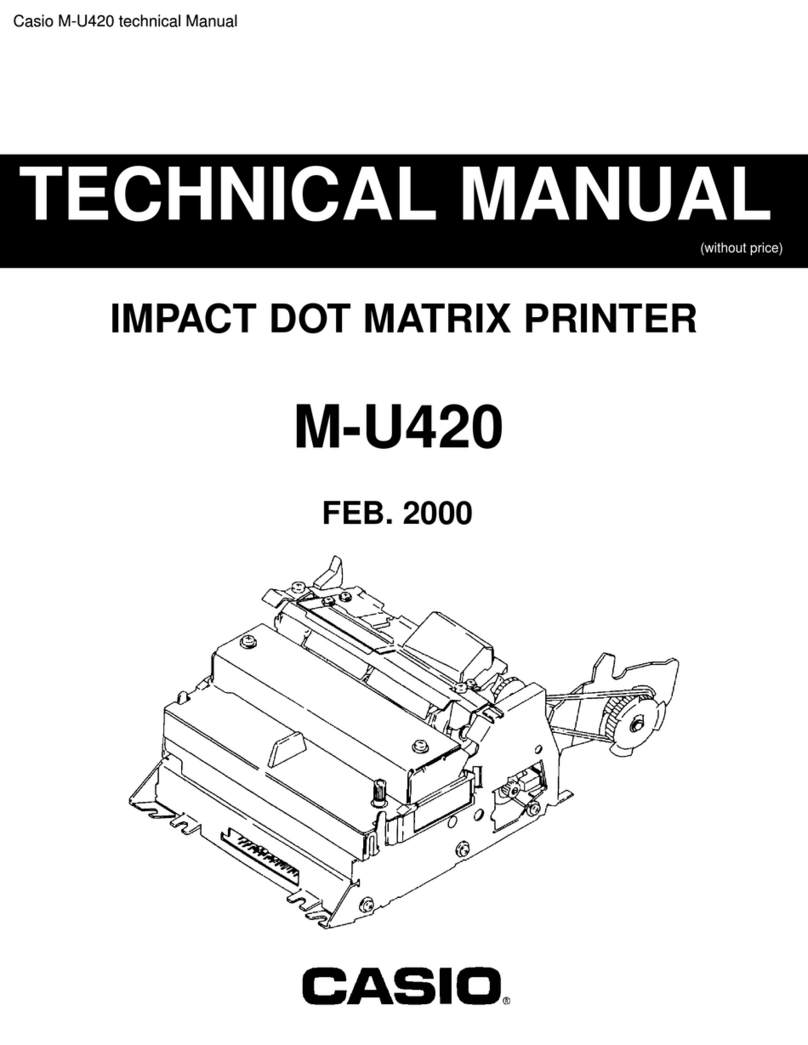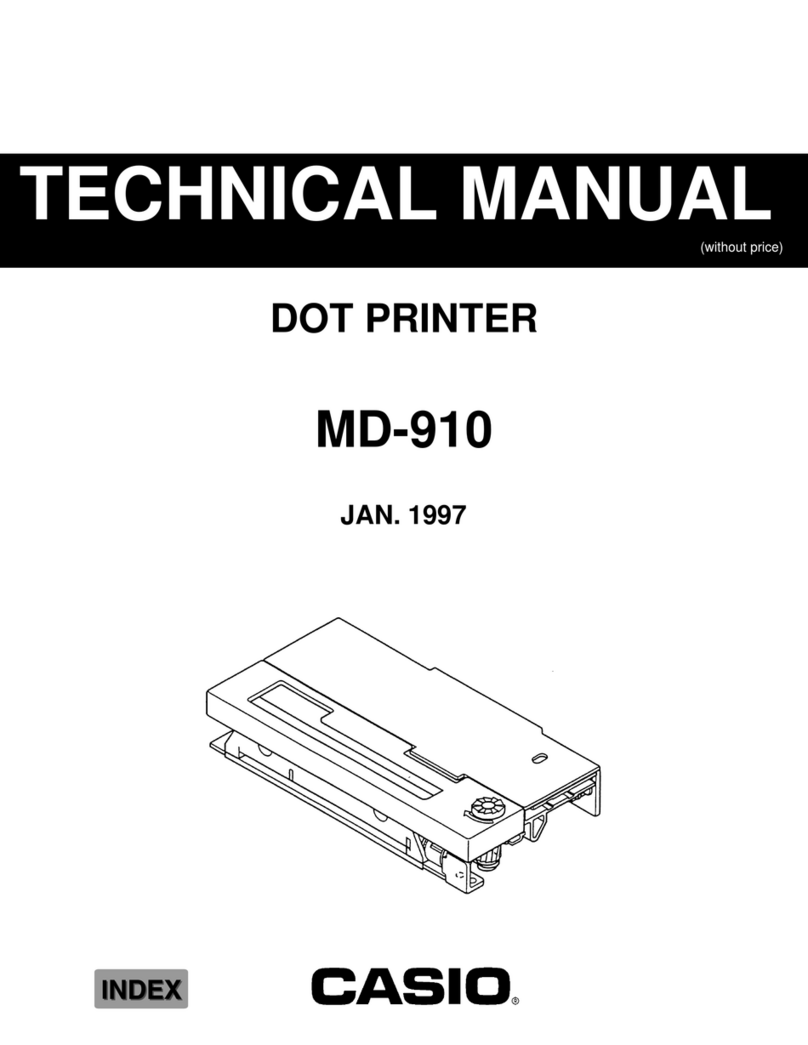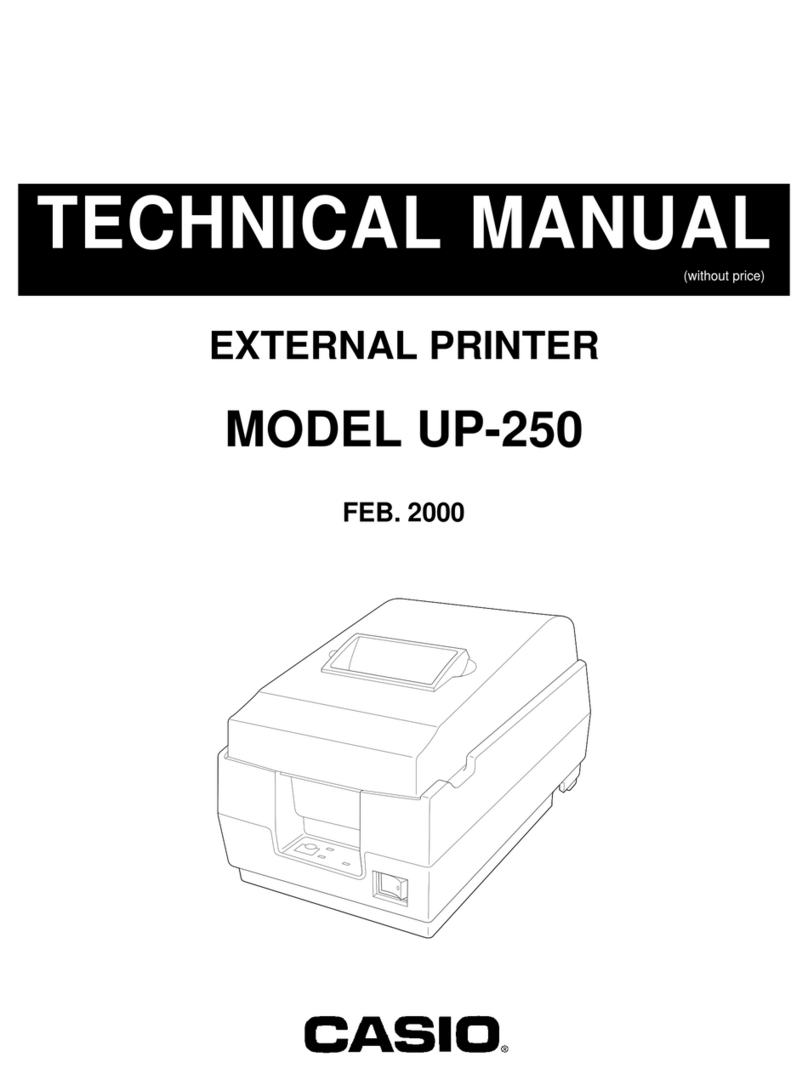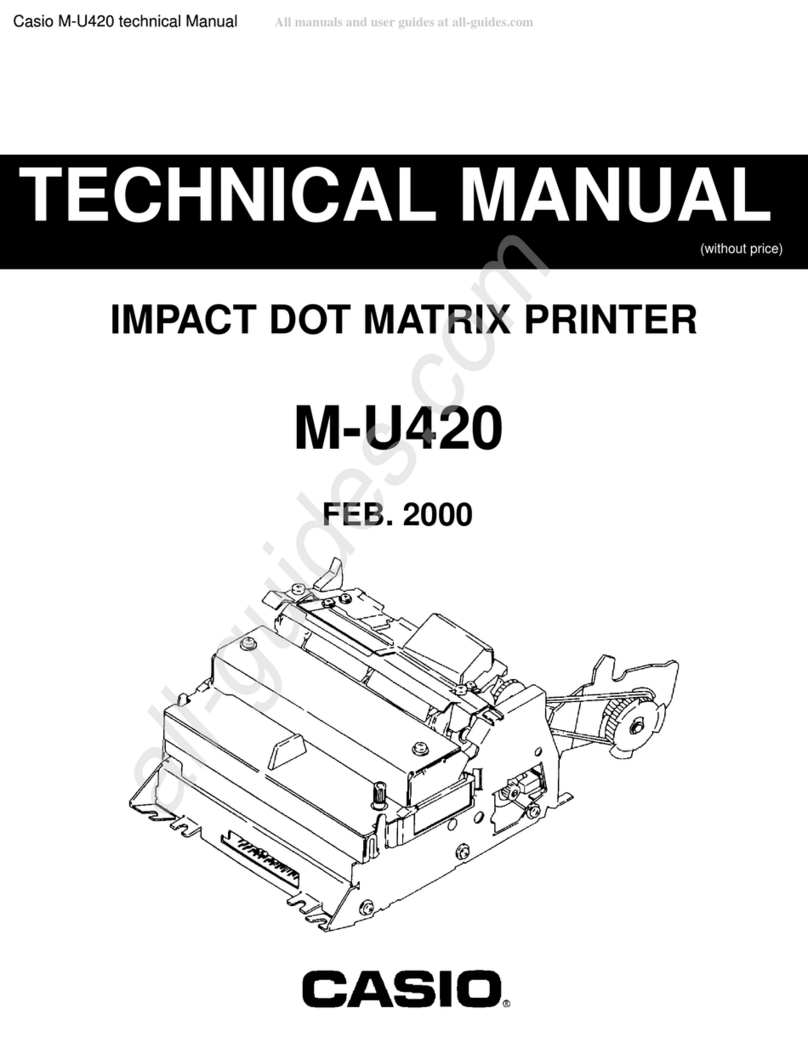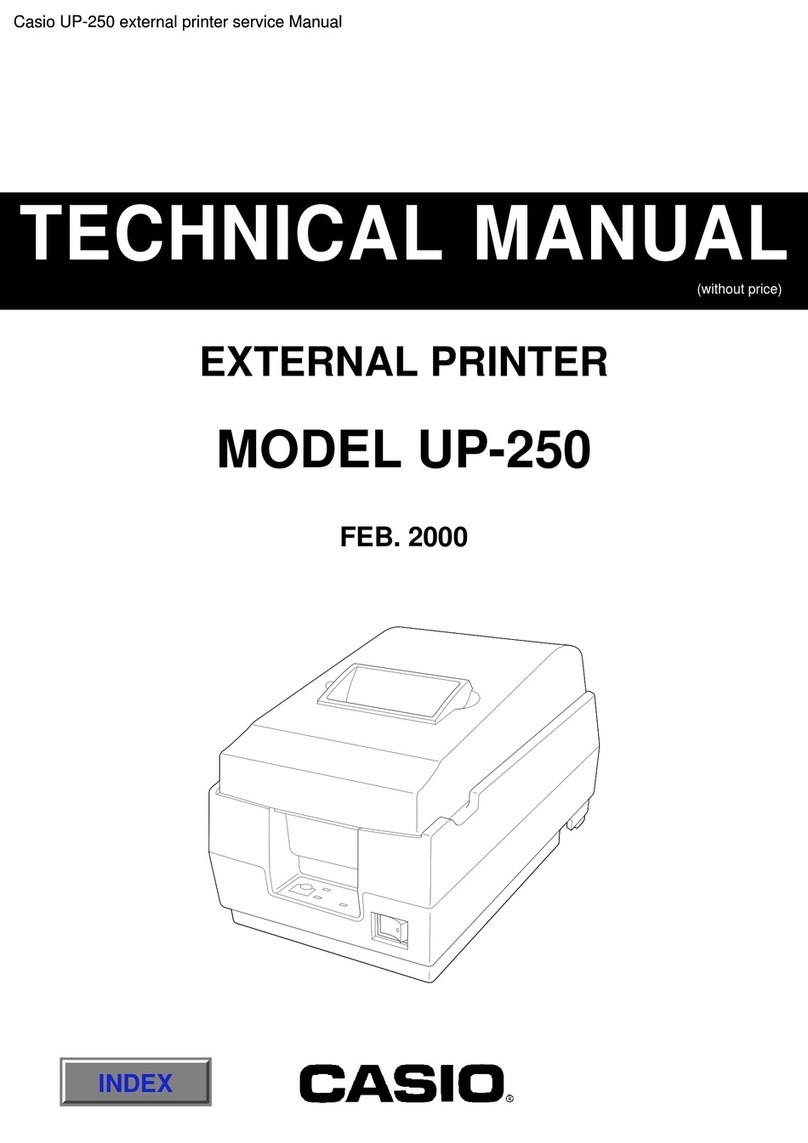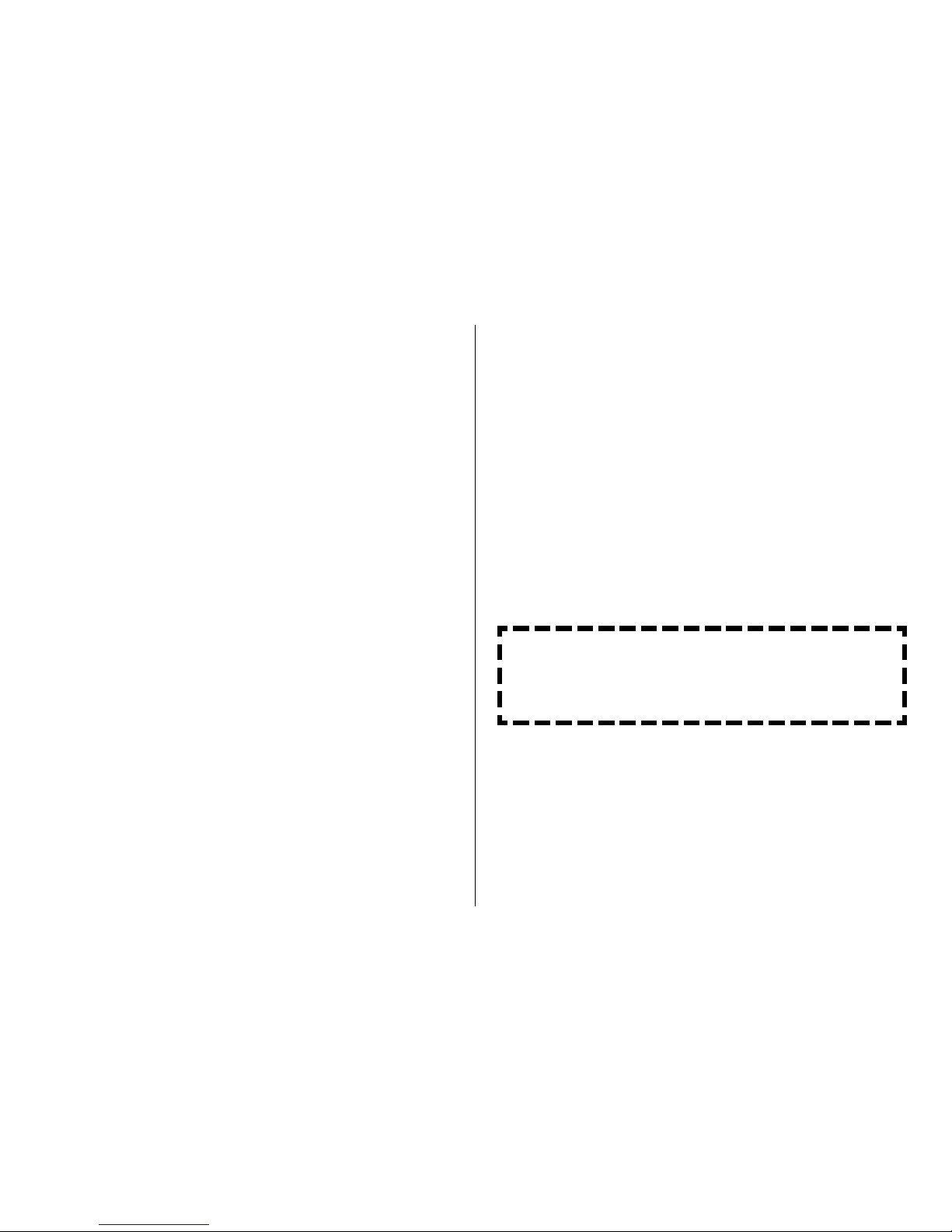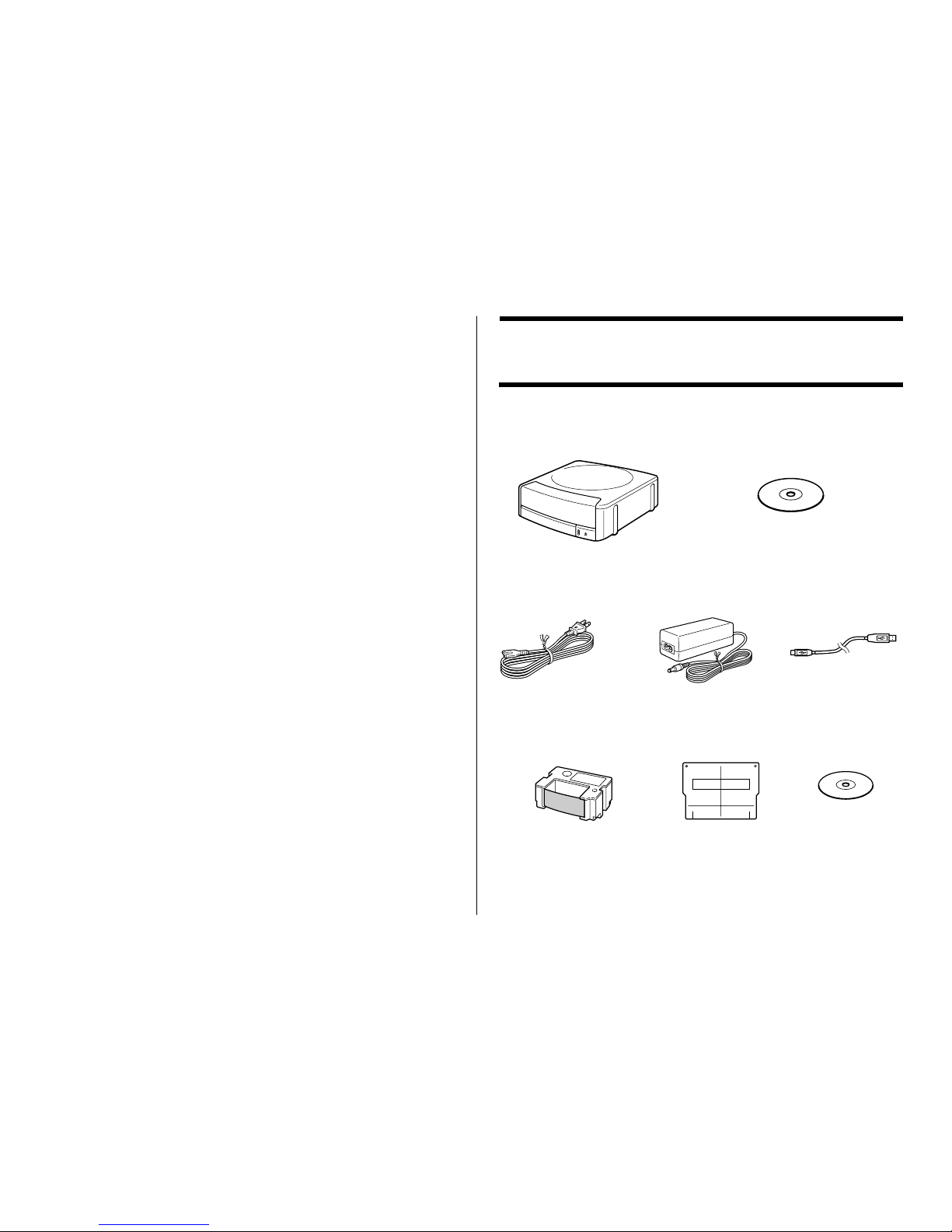5
Contents
Safety Precautions ................................................................ 2
Operating Precautions .......................................................... 4
Unpacking the Printer ........................................................... 6
About the Bundled CD-ROM and CD-R ............................... 7
Using this Manual ................................................................. 7
Button Operations ............................................................. 8
How to use this Manual ........................................................ 9
CW-50 Printer Features ...................................................... 10
General Guide...................................................................... 14
Using the DISC TITLE PRINTER Application .................... 15
Your Computer and Minimum System Requirements ..... 15
Installing the DISC TITLE PRINTER Application .............. 16
To install the application .................................................. 16
To uninstall the application .............................................. 18
Connecting to a Power Source and a PC ......................... 19
To connect to a power source and a PC ......................... 19
To disconnect from a power source and a PC ................ 20
Loading and Removing the Ink Ribbon Cassette ............ 21
To load the Ink ribbon cassette into the printer ............... 21
To replace the ink ribbon cassette .................................. 24
Label Making Overview
Label Creation Basics......................................................... 25
To create a label .............................................................. 25
To print a label ................................................................. 29
To save label data ........................................................... 30
To quit the DISC TITLE PRINTER application ................ 30
Label Making with Preset Templates
Automated Label Layout .................................................... 31
Using the Assistant Feature .............................................. 33
Using the Assistant screen ............................................. 33
Using the Main Window ...................................................... 34
Importing Text Data ............................................................. 36
Importing CD-Text Data for a Music Label ...................... 36
Importing Media Player Data for a Music Label .............. 37
Importing Easy CD Creator Data for a Music Label ........ 39
Importing File and Folder Name
for a Data Label or Digital Image Label ........................... 40
Useful Text Input Functions ............................................... 42
Saving Label Data ............................................................... 43
Opening a Label Data File .................................................. 44
Creating a Data Index File .................................................. 44
Configuring Layout Settings .............................................. 45
To configure layout settings ............................................ 45
Configuring Text Layout Settings .................................... 47
Configuring Font Settings .................................................. 48
Inserting an Image into a Label ......................................... 50
To input an image from a file ........................................... 50
Capturing a PC Screen Image ........................................ 50
Controlling the Aspect Ratio of an Image ....................... 52
About color images ......................................................... 53
Original Label Making
Creating an Original Label Layout ..................................... 54
Free Text Label Template Main Window .......................... 55
Free Design Label Template Main Window ..................... 55
Free Design and Free Text Template Main Windows ...... 56
Toolbars........................................................................... 56