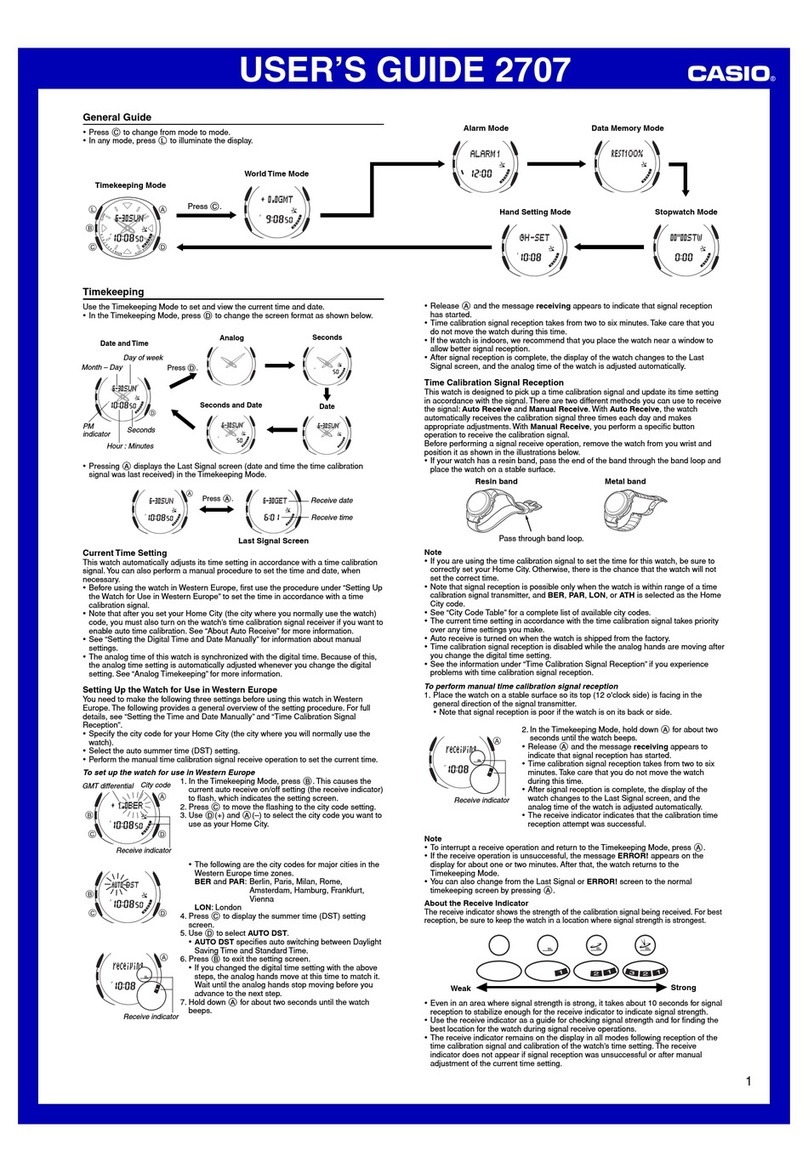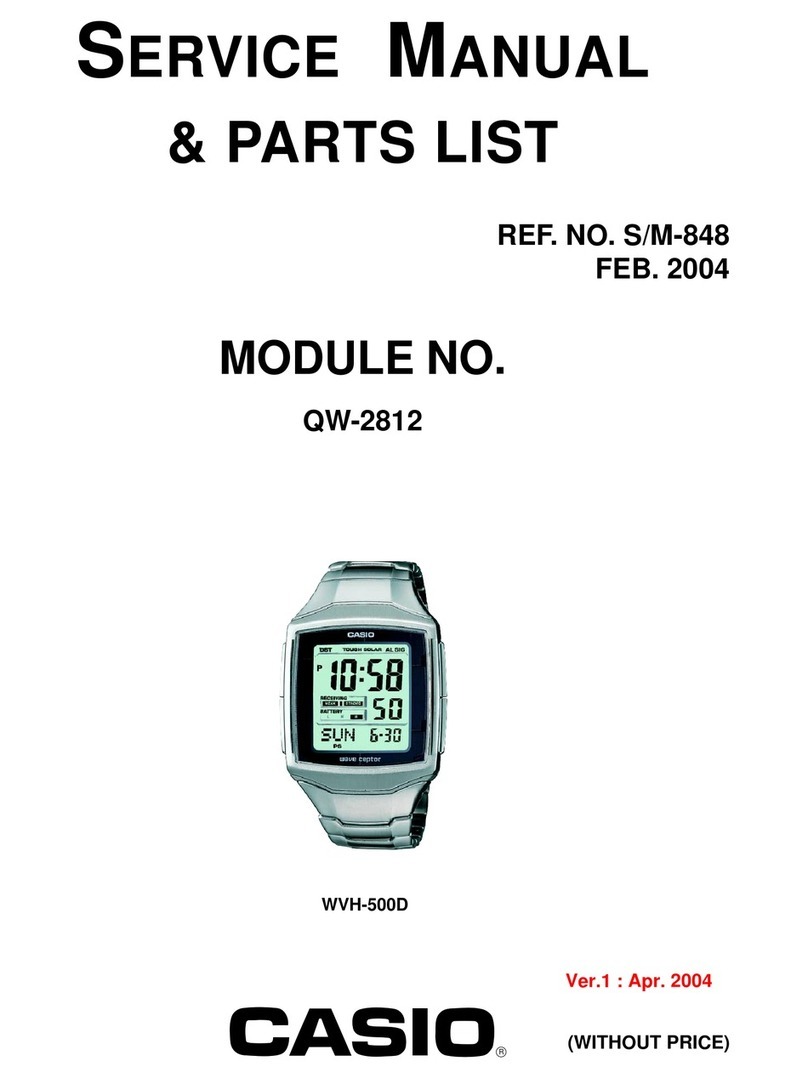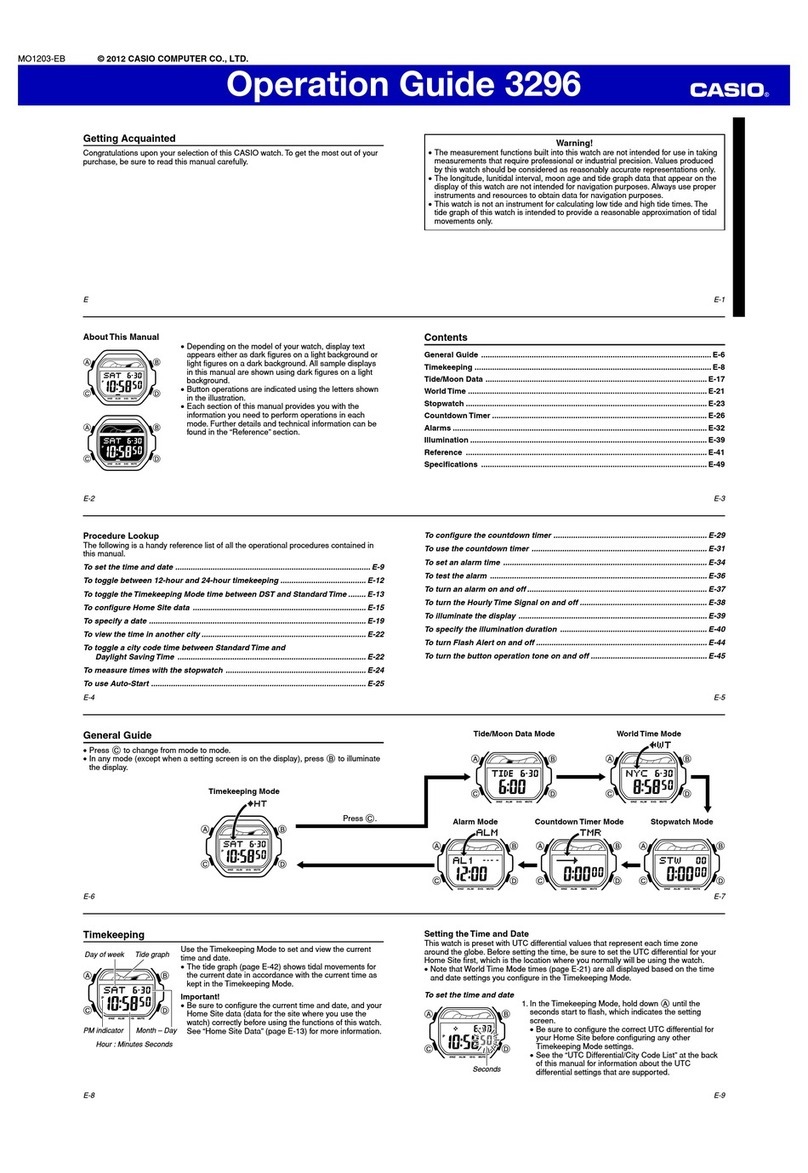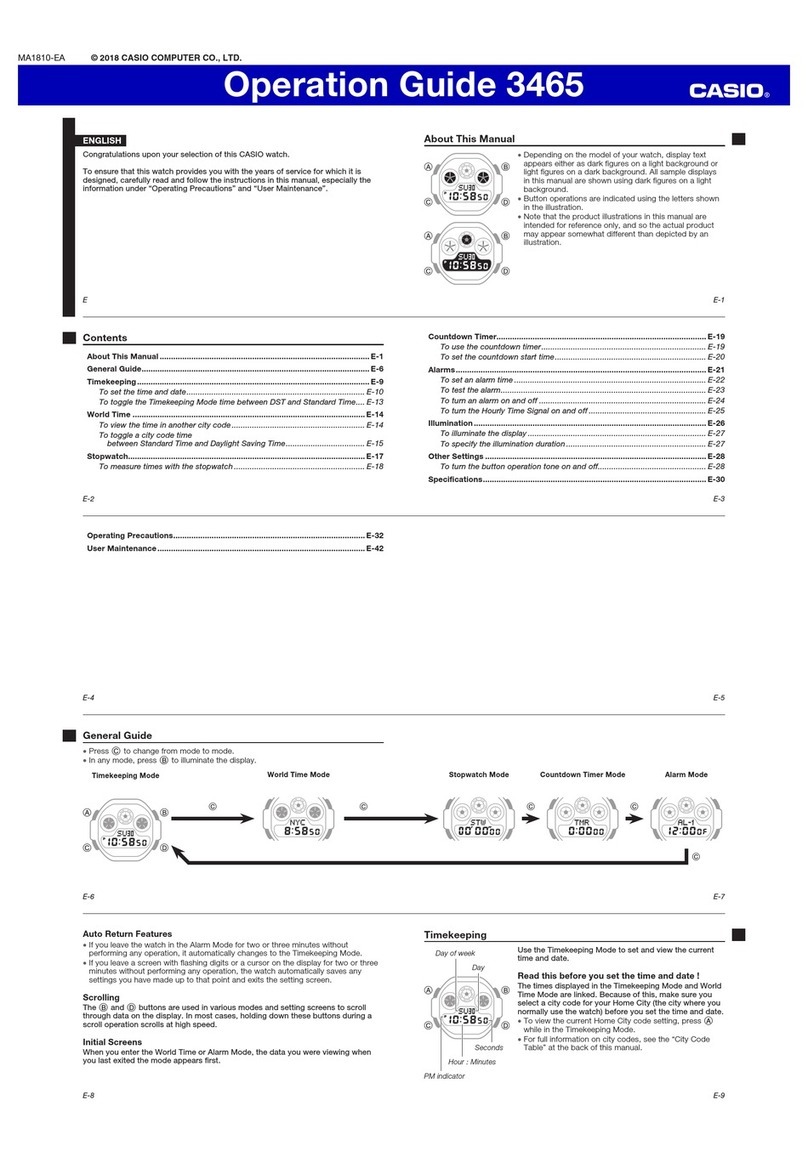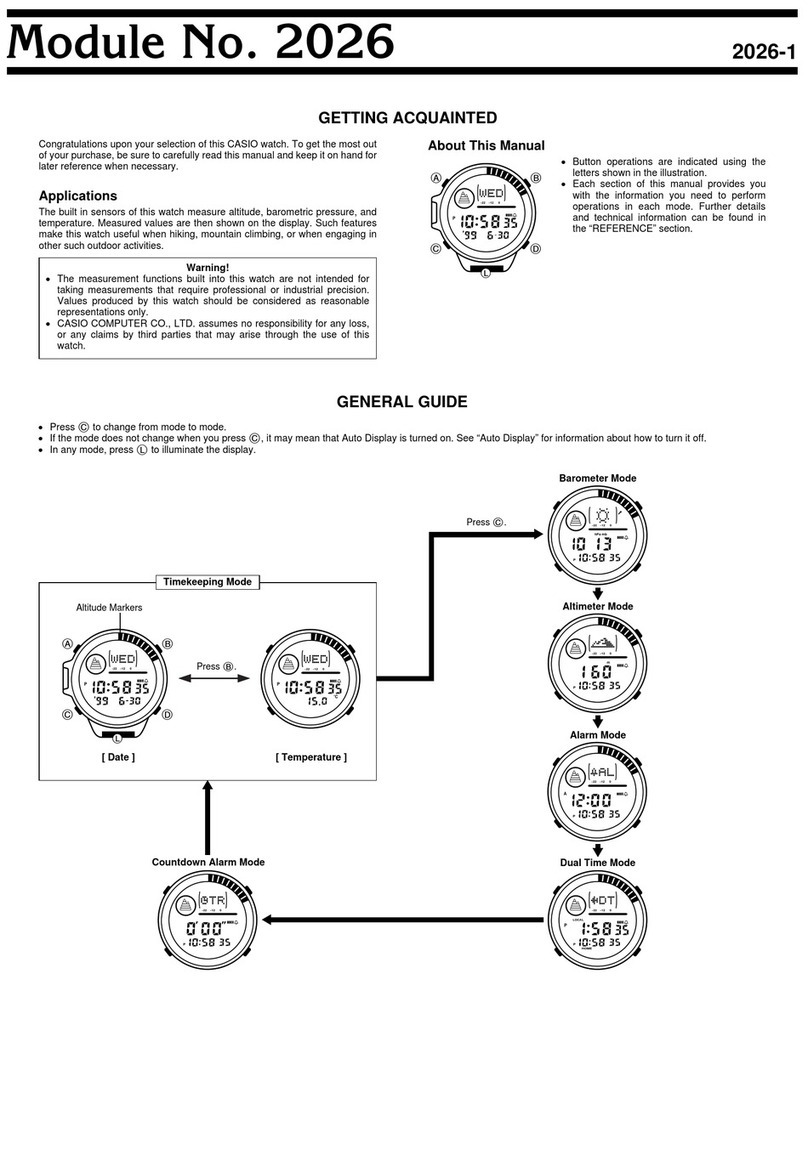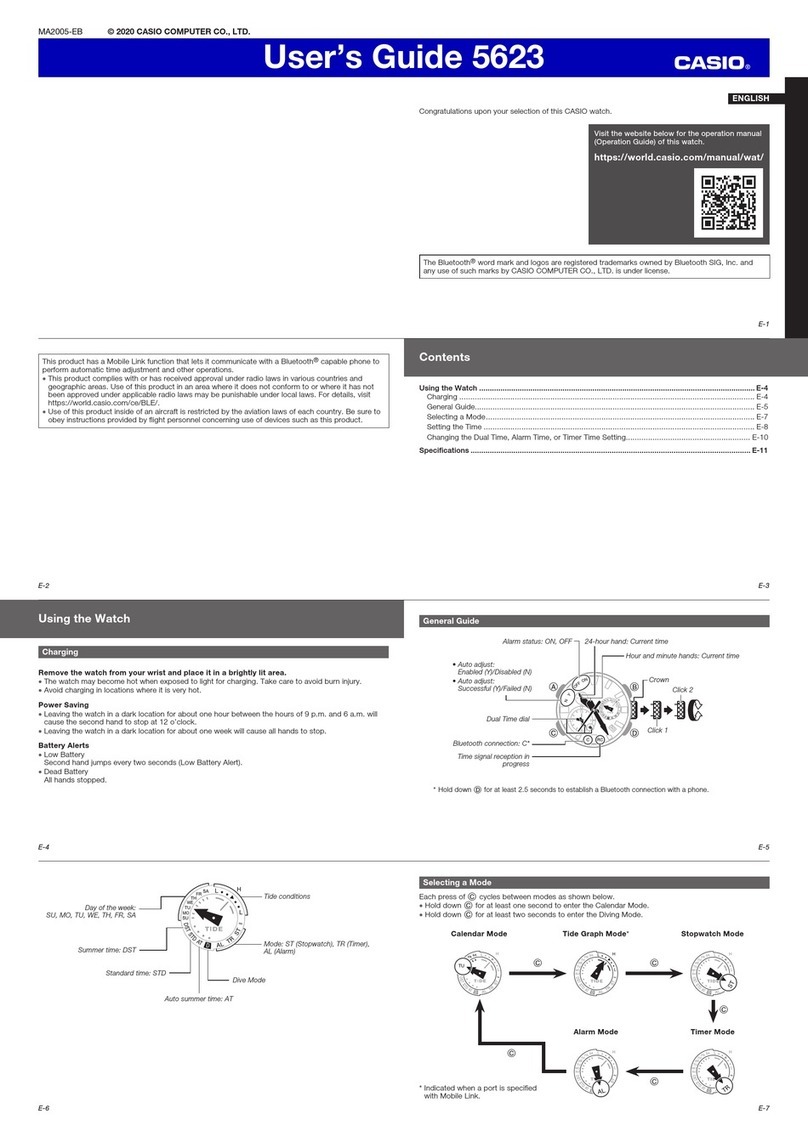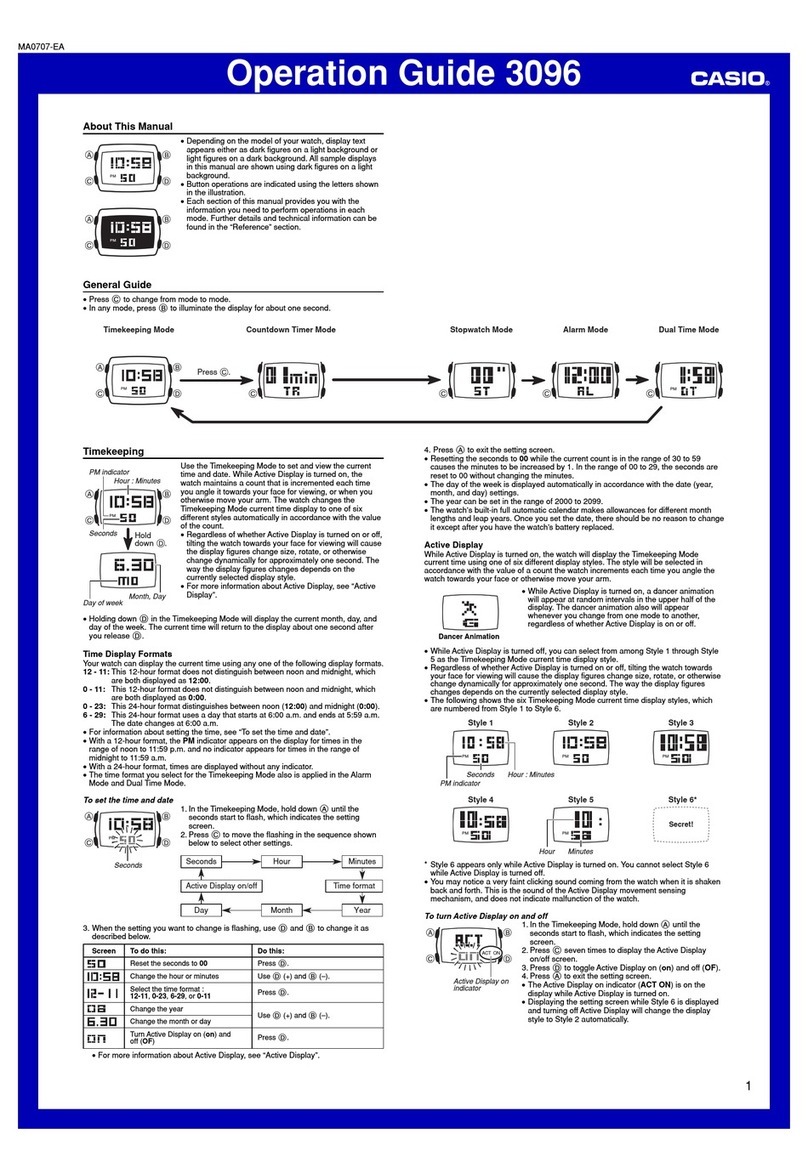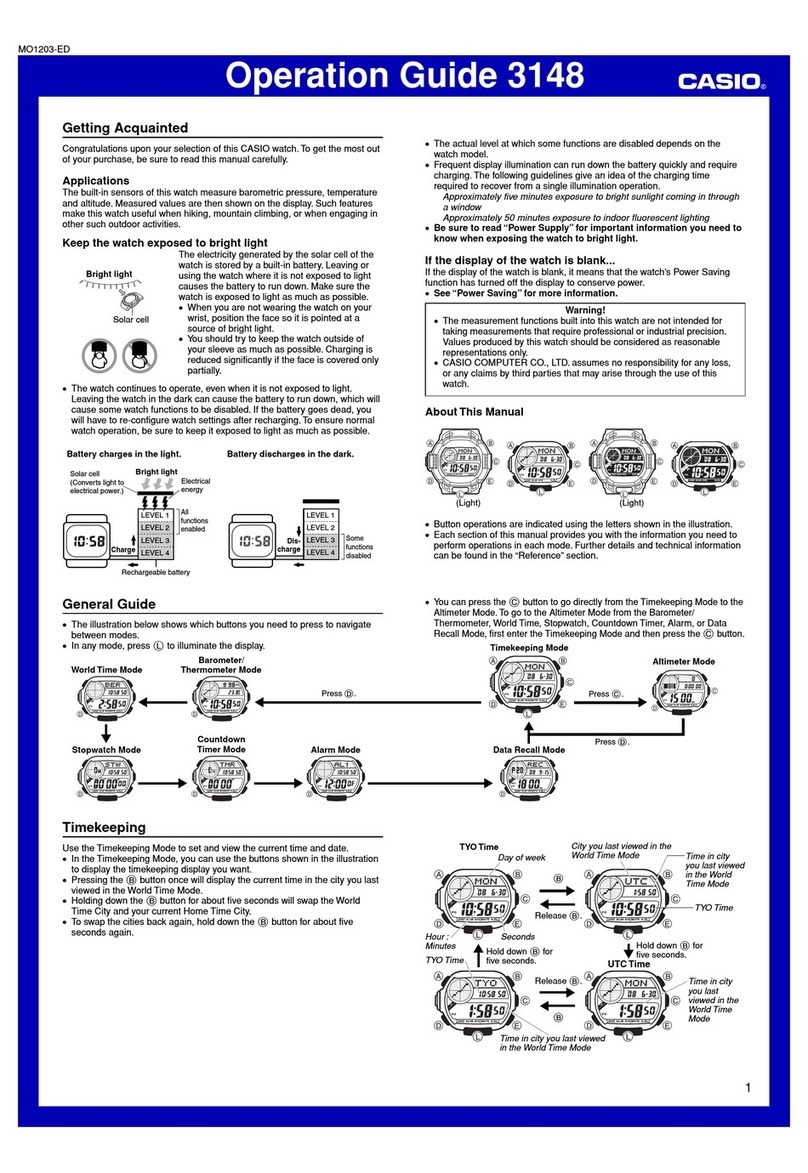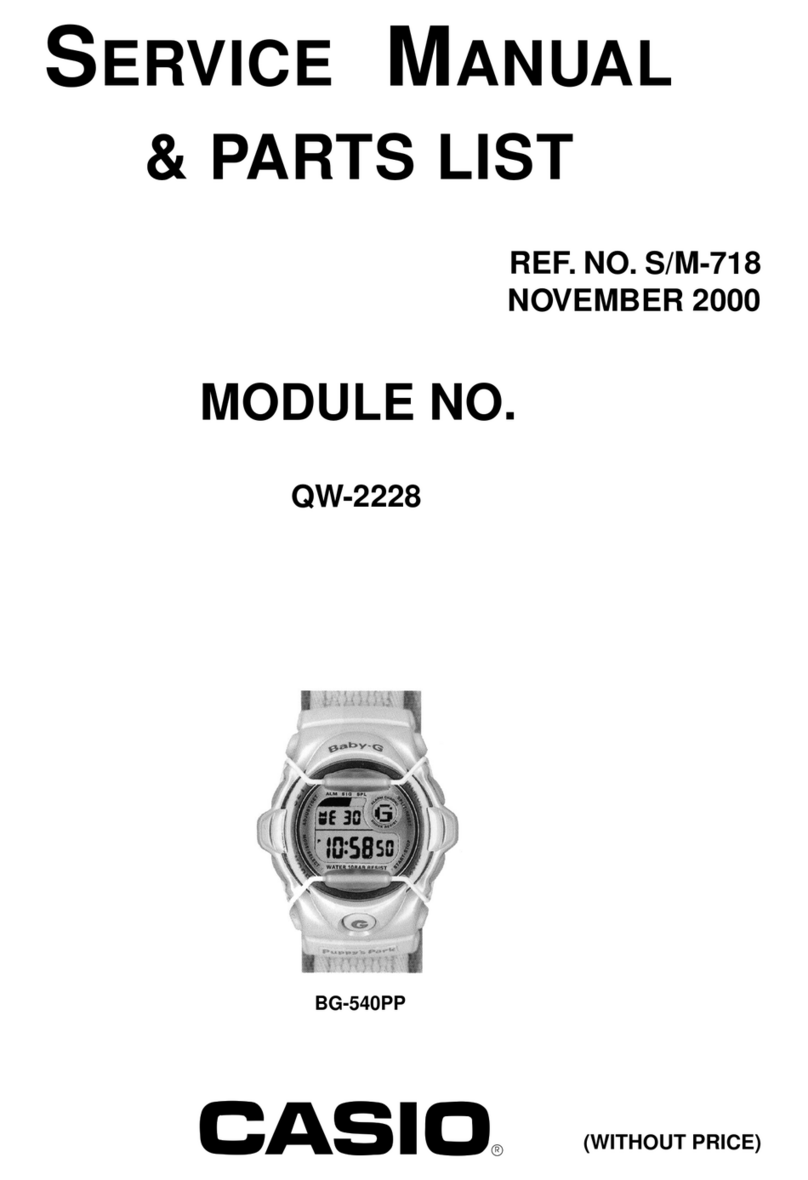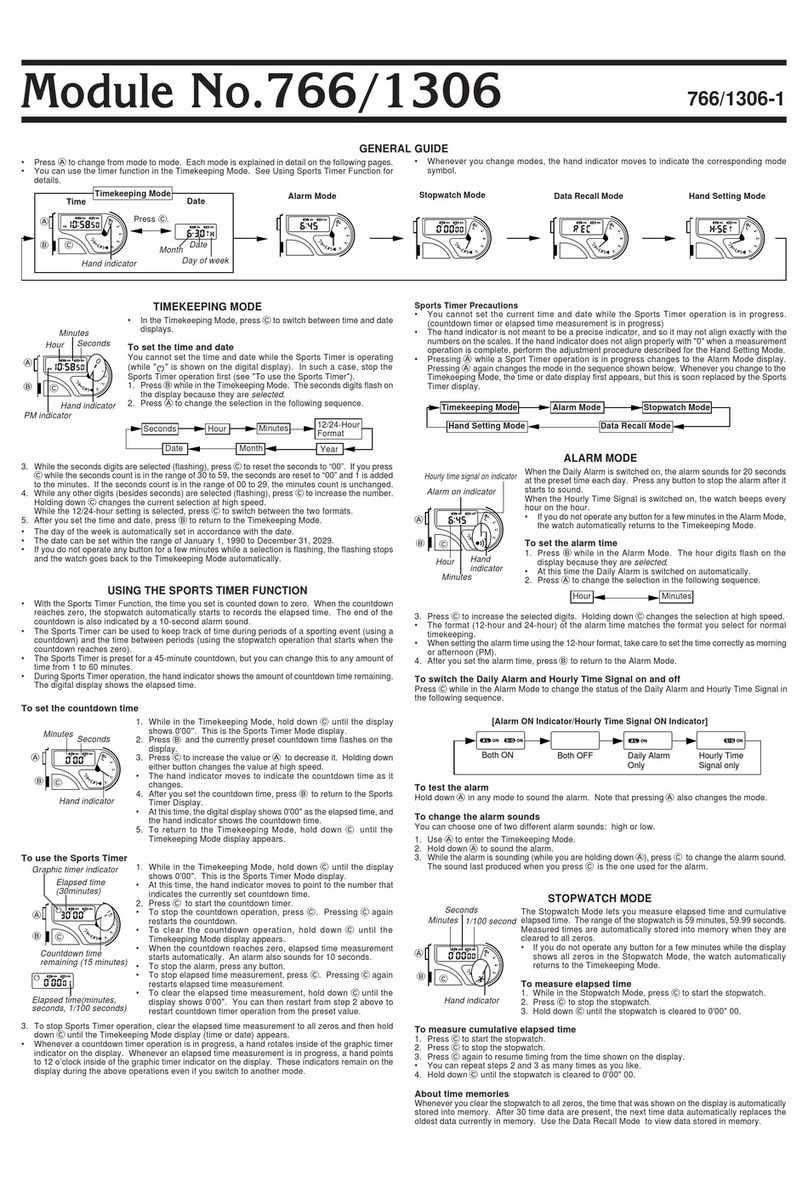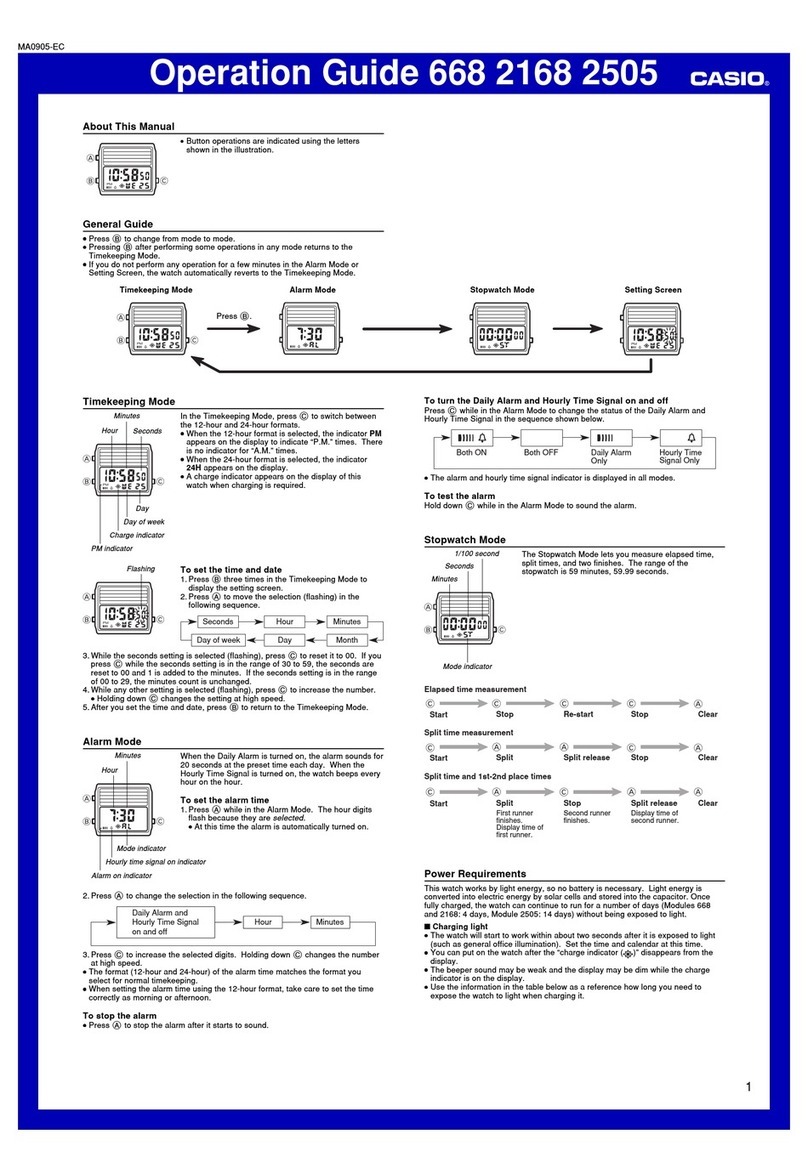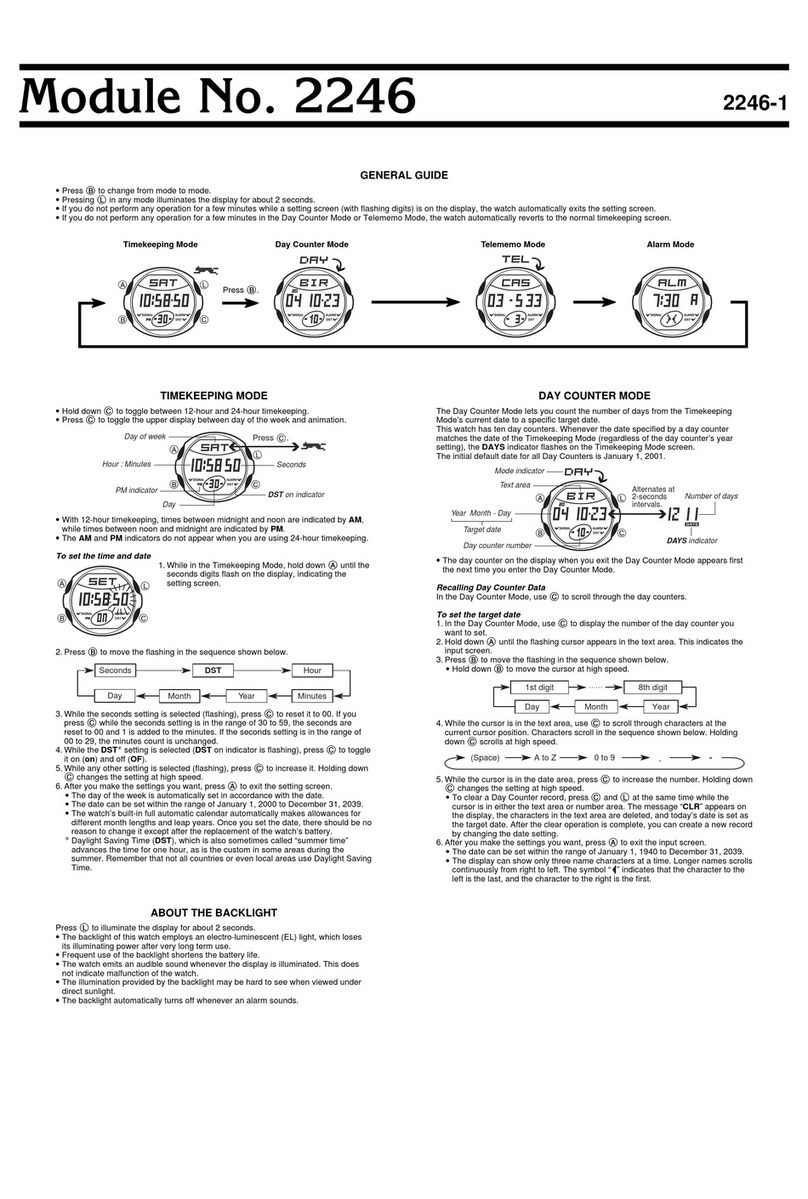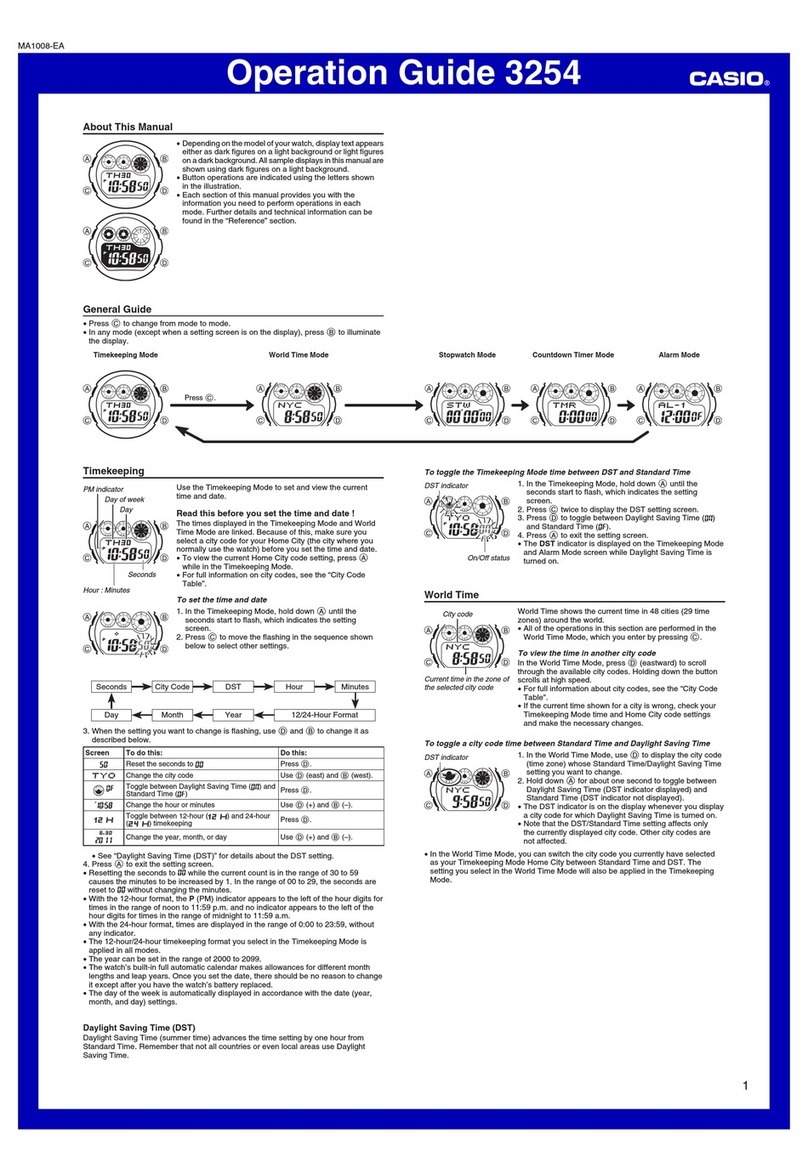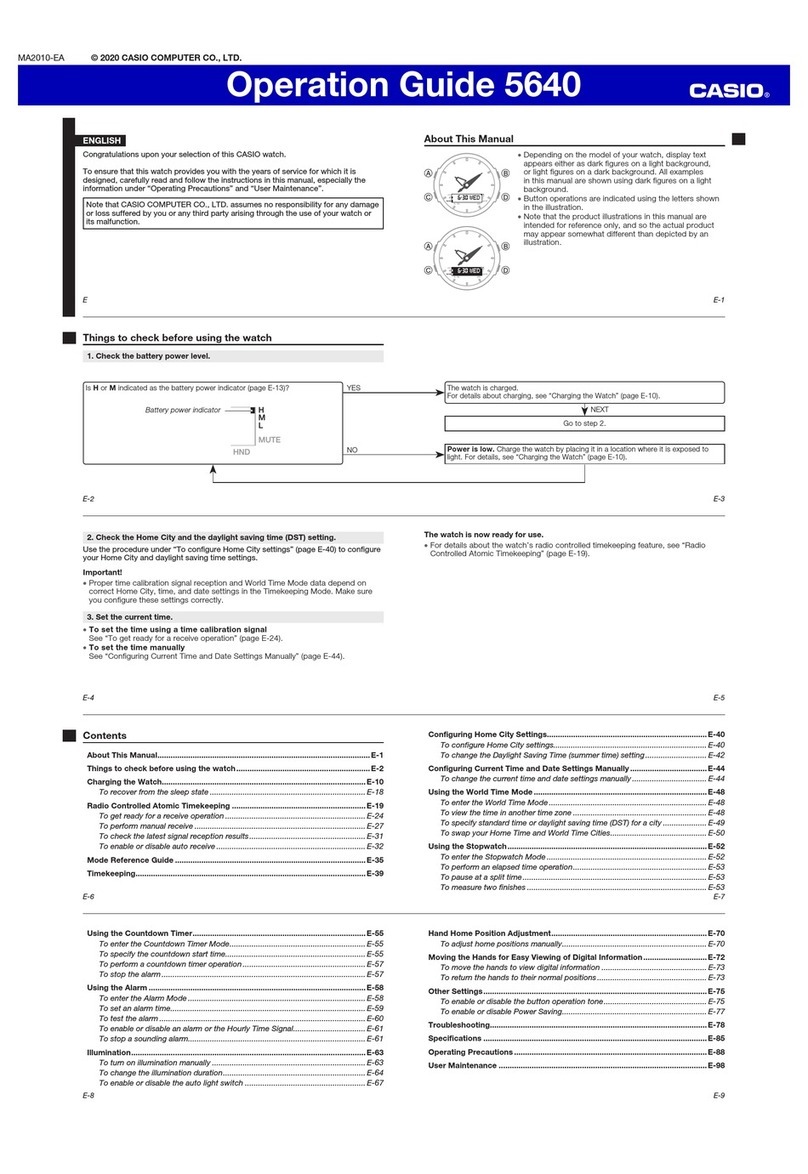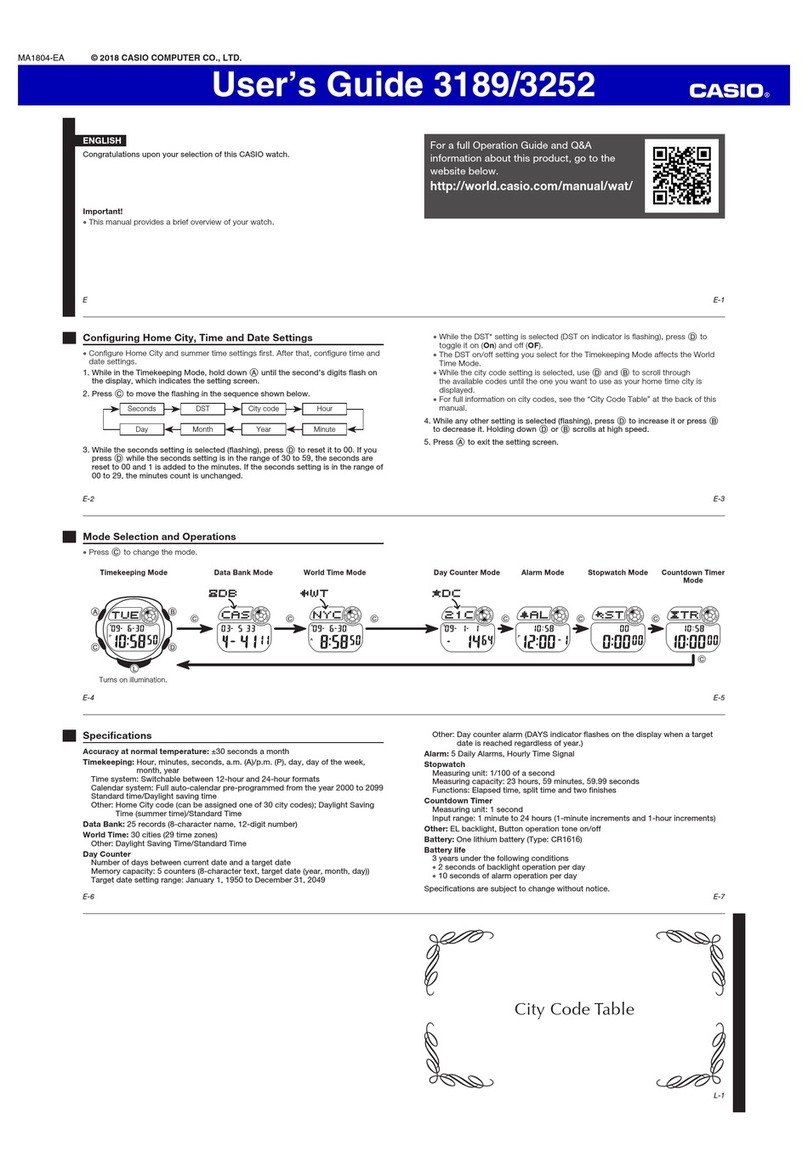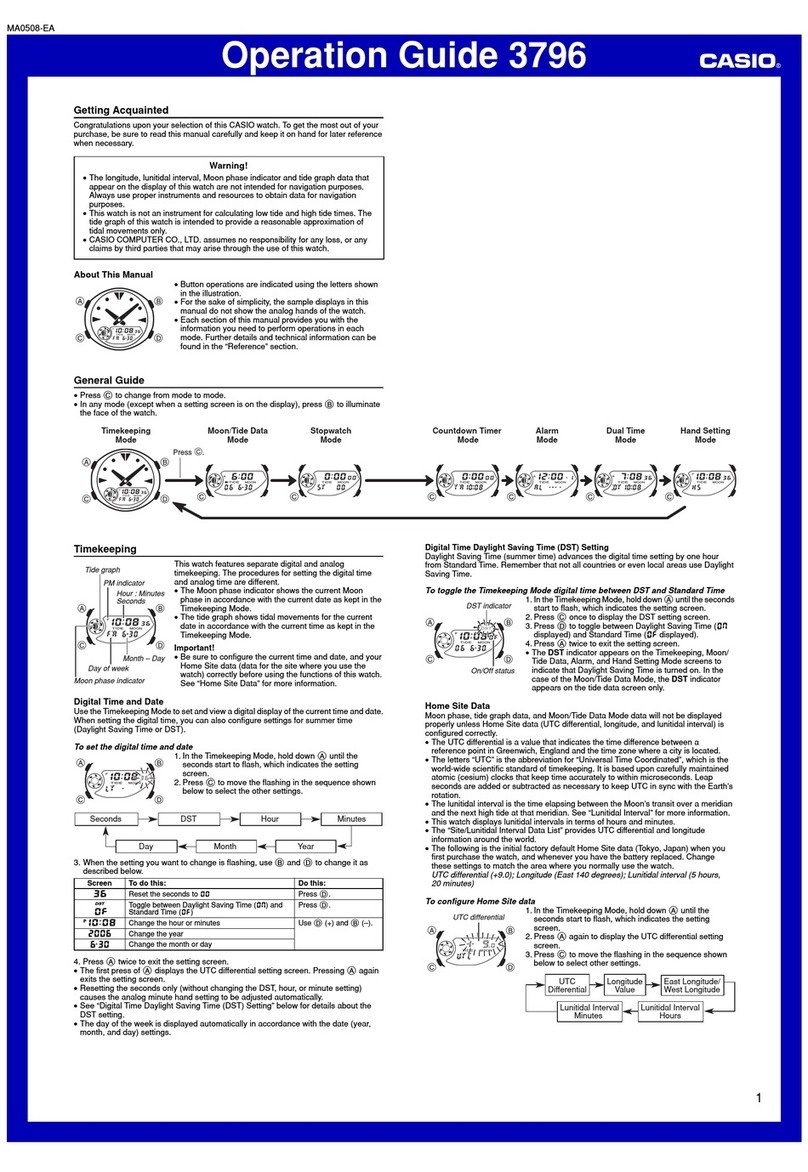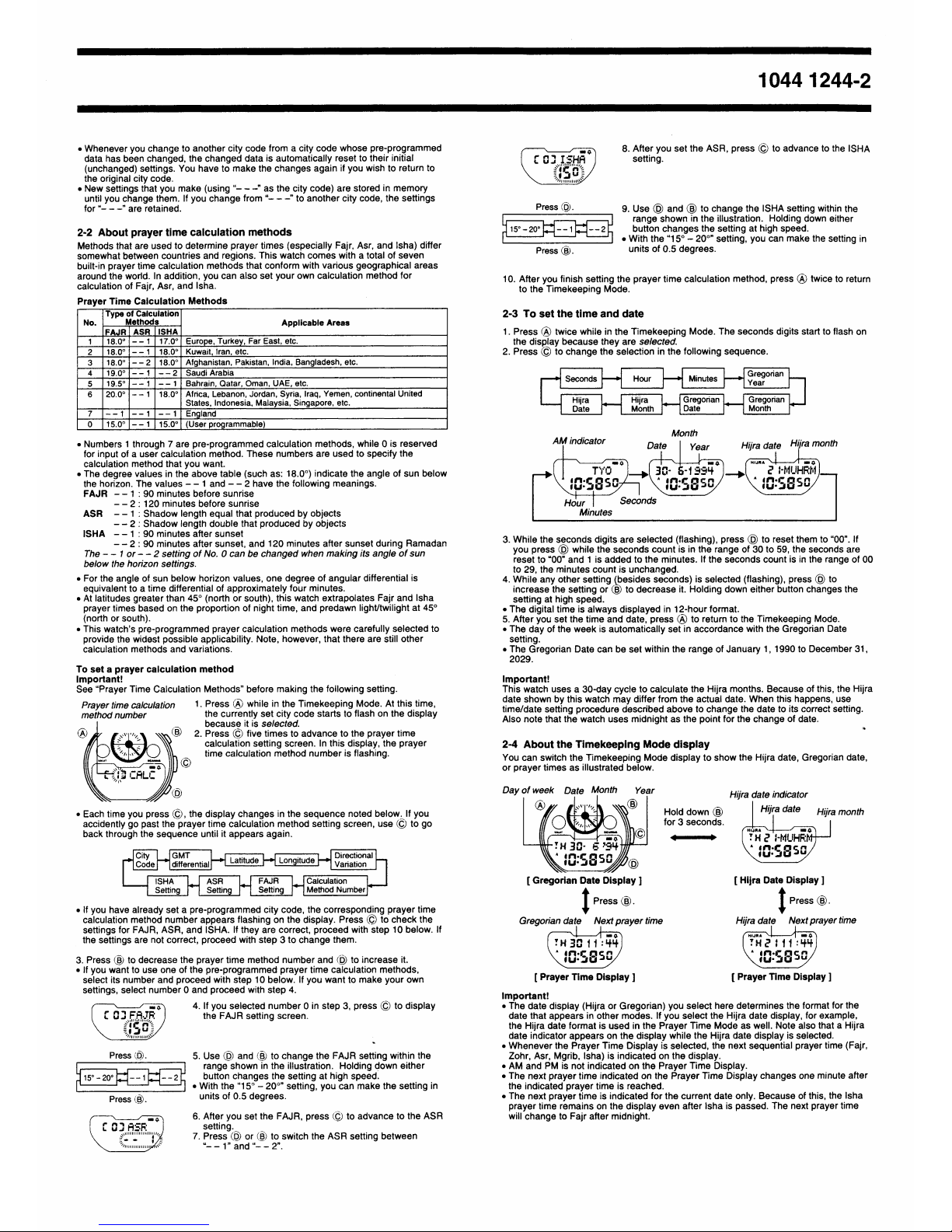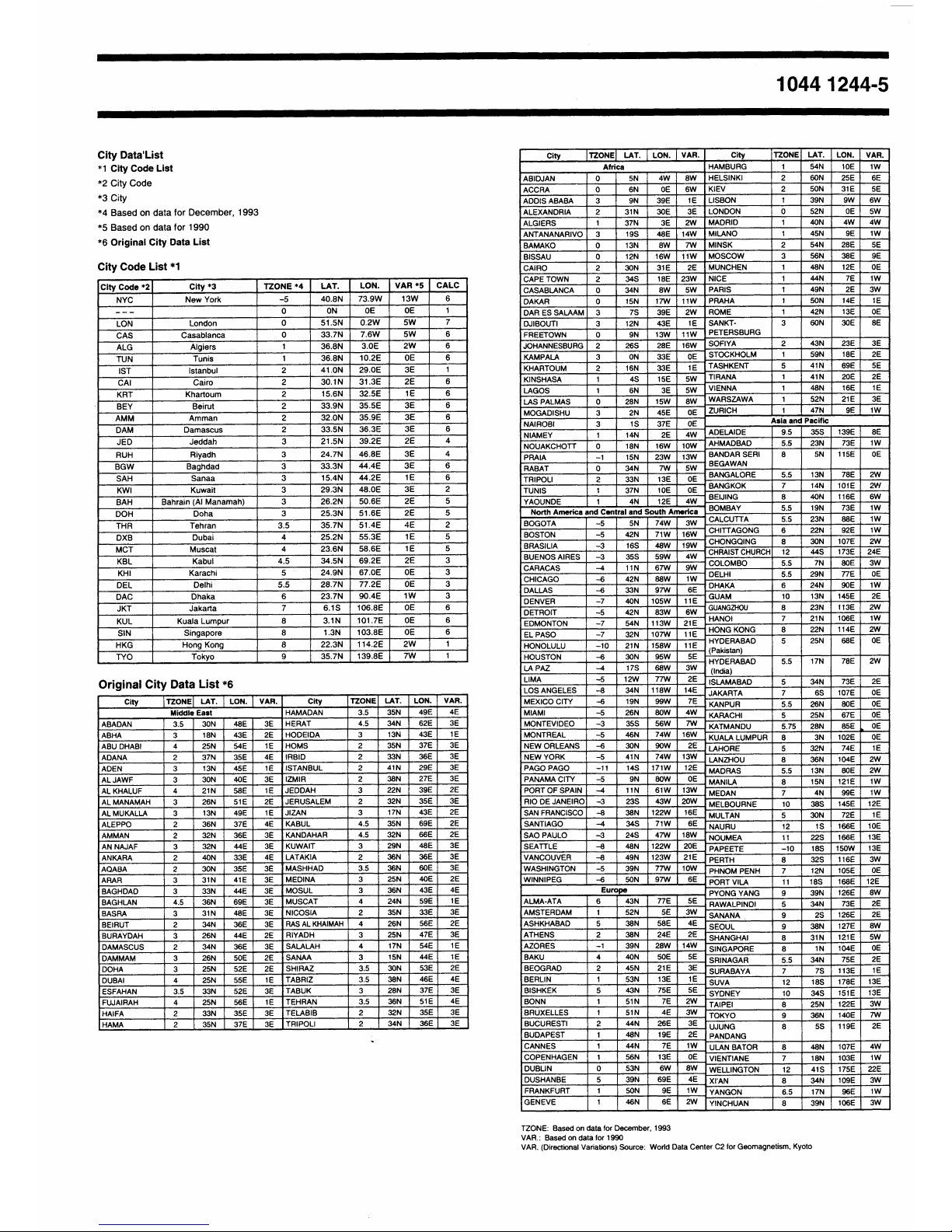1044 1244-4
To test the l rm
Hold down © while in the Alarm Mode to sound the alarm.
About the l rm sounds
This watch has three types of alarms Prayer Time Alarm, Daily Alarm, and Hourly
Time Signal. Each alarm has a different type of sound so you can tell them apart. Note
that the alarms have the following priority sequence whenever they are set to sound at
the same time.
1. Prayer Time Alarm
2. Daily Alarm
3. Hourly Time Signal
• This means that if the Daily Alarm and Prayer Time Alarm are set to sound at the
same time, only the Prayer Time Alarm sounds.
PART 7 DIGITAL COMPASS MODE
Mode
Current Hijra indicator In the Digital Compass Mode, the watch points to one
of 16 directions selected by you.
7-1 To use the digit l comp ss
1. While in the Digital Compass Mode, use (B) to
display the indicator that specifies the direction you
want to point to.
Direction indicator
Current time
Indic tor Direction Indic tor Direction Indic tor Direction Indic tor Direction
NORTH North NNE North-
northeast NE Northeast ENE East-
northeast
EAST East ESE East-
southeast SE Southeast SSE South-
southeast
SOUTH South SSW South-
southwest SW Southwest WSW West-
southwest
WEST West WNW West-
northwest NW Northwest NNW North-
northwest
2. Place the watch on a flat surface or (if you wearing the watch), make sure that your
wrist horizontal (in relation to the horizon).
• Note that taking a measurement while the watch is not horizontal (in relation to the
horizon) can result in large measurement error.
Arrow 3. Press (D) to start the compass operation.
• After a few seconds the arrow on the display points in
the direction you selected in step 1. This arrow
remains on the display for about two minutes
• You can repeat steps 1 through 3 as many times as
you like.
Direction indicator
(Northeast)
7-2 Digit l Comp ss Prec utions
The following describes precautions you should observe when performing a digital
compass operation. Note that the term digital compass operation in this manual refers
to Digital Compass Mode operations and to the Qibla operation.
This watch features a built-in magnetic bearing sensor that detects terrestrial
magnetism. This means that the northern direction indicated by this watch is magnetic
north, which is somewhat different from true polar north. The magnetic north pole is
located in northern Canada, while the magnetic south pole is in southern Australia. The
difference between true north and magnetic north is expressed in degrees, and it is
called the directional variance. The map that is included separately with this watch
shows the directional variance for points around the globe.
Note that the directional variance as measured with magnetic compasses tends to be
greater as one gets closer to either of the magnetic poles. You should also remember
that some maps indicate true north (instead of magnetic north), and so you should
make allowance when using such maps with this watch.
Loc tion • Using a digital compass operation when you are near a source of
strong magnetism can cause large errors in readings. Because of
this you should avoid using a digital compass operation while in the
vicinity of the following types of objects permanent magnets
(magnetic necklaces, etc.), concentrations of metal (metal doors,
lockers, etc.), high tension wires, aerial wires, household appliances
(TVs, personal computers, washing machines, freezers, etc.).
• Accurate direction measurements are impossible while in a train, boat, air plane, etc.
• Accurate measurements are also impossible indoors, especially inside ferroconcrete
structures. This is because the metal framework of such structures picks up
magnetism from appliances, etc.
Stor ge
• The precision of the digital compass may deteriorate if the watch becomes
magnetized. Because of this, you should be sure to store the watch away from
magnets or any other sources of strong magnetism, including permanent magnets
(magnetic necklaces, etc.) and household appliances (TVs, personal computers,
washing machines, freezers, etc.)
• Whenever you suspect that the watch may have become magnetized, perform either
one of two calibration procedures bidirectional calibration or northerly calibration
(see “7-4 Calibrating the magnetic sensor”).
7-3 W rning Indic tors
Warning indicators (message) appear whenever any of the conditions described below
occurs.
Abnorm l M gnetic Field Indic tor
This indicator appears on the display whenever the digital
compass has a problem obtaining a correct reading. This
condition could indicate that the watch is within a very high
magnetic field, and so you should try moving to another
location. Also see “7-2 Digital Compass Precautions” for
further information on conditions that cause errors.
HIJRA
V
Low B ttery Indic tor
HIJRA
V
TH 21 BATT
This message indicates battery power is too low to perform a
digital compass operation. It appears whenever battery
power drops below a certain level, or when you try to perform
a digital compass operation under cold conditions.
Calibration direction
indicator
If the BATT message appears because of use under cold conditions, it should clear
(and normal operation should return) after the watch is brought back to normal
temperature.
If battery power is low (indicated when BATT appears under normal temperatures), you
should have the battery replaced as soon as possible.
7-4 C libr ting the m gnetic sensor
Whenever you suspect that the readings produced by a digital compass operation are
wrong, you should calibrate it. You can use either one of two calibration
procedures bidirectional calibration or northerly calibration.
You should use bidirectional calibration when you want to calibrate the digital compass
to operate within an area exposed to magnetic force. This type of calibration should be
employed if the watch becomes magnetized for any reason.
With northerly calibration, you “teach” the watch which way is magnetic north (which
you have to determine with another compass or some other means).
Import nt!
• If you want to perform both bidirectional and northerly calibration, be sure to perform
bidirectional calibration first, and then perform northerly calibration. This is
necessary because bidirectional calibration cancels any previously set northerly
calibration setting.
• If you do not perform any button operation for two or three minutes while either
calibration procedure is in progress (while the calibration direction indicator is
flashing at the 12 or 6 o’clock position), the watch automatically returns to the Digital
Compass Mode.
• The more correctly you perform bidirectional calibration, the better the accuracy of
your digital compass readouts. You should perform bidirectional calibration whenever
you change environments where you perform digital compass operations and
whenever you feel that digital compass operations are producing incorrect readings.
To perform bidirection l c libr tion
1. While in the Digital Compass Mode, press (A) to start the
bidirectional calibration procedure.
• At this time, the display changes to show 1 and the
calibration direction indicator flashes at the 12 o’clock
position to indicate that the watch is ready to calibrate the
first direction.
2. Place the watch on a level surface, and press © to
calibrate the first direction.
• When the calibration procedure is complete, the message
“OK” appears in the display. This shortly changes to
2 and the calibration direction indicator flashes at the
6 o’clock position to indicate that the watch is ready for
the second direction.
3. Rotate the watch 180 degrees.
4. Press © again to calibrate the second direction.
• When the calibration procedure is complete, the message “OK” appears in the display.
After a short while, the watch automatically returns to the Digital Compass Mode.
Prec utions bout bidirection l c libr tion
• You can use any two opposing directions for bidirectional calibration. You must,
however, make sure that they are 180 degrees opposite each other. Remember that if
you perform the procedure incorrectly, you will get wrong readings from digital
compass operations.
• Do not move the watch during one to two seconds (from the point you press (D), up to
the point that “OK” appears on the display) that the calibration of each direction is in
progress. If you do, the Abnormal Magnetic Field Indicator “ERROR” appears on the
display. When this happens, restart the bidirectional calibration procedure from the
beginning.
• The appearance of “ERROR” during bidirectional calibration can also be caused by
local interference. Move to another location and try the bidirectional calibration
procedure again.
• You should perform bidirectional calibration in an environment that is the same as that
where you plan to be performing digital compass operations, if you plan to use it in an
open field, for example, calibrate in an open field.
To perform northerly c libr tion
1. While in the Digital Compass Mode, press (A) to start the bidirectional calibration
procedure.
2. Press © to start the northerly calibration procedure.
• At this time, the indicator “NORTH” appears on the display.
3. Place the watch on a level surface, and position it so that
its 12 o’clock position points magnetic north (as
measured with another compass).
4. Press (D) to start the calibration operation.
• When the calibration procedure is complete, the message
“OK” appears on the display. After a short while, the
watch automatically returns to the Digital Compass Mode.
OK