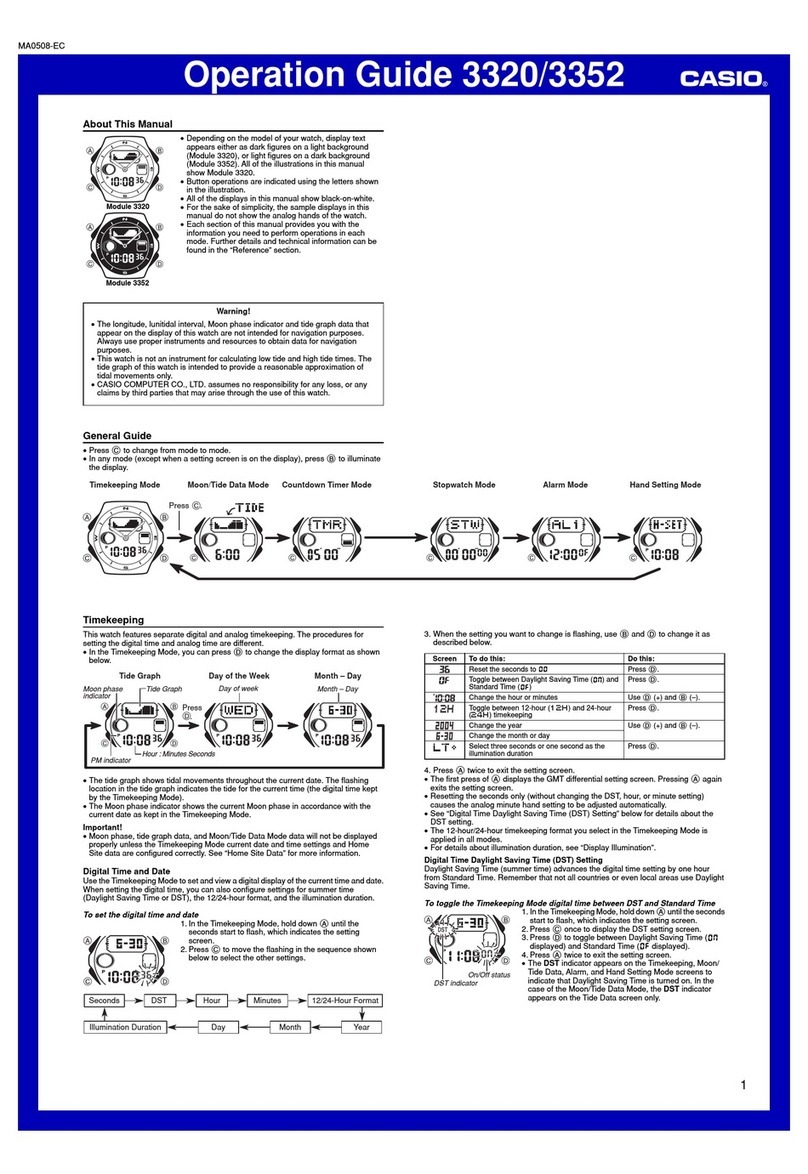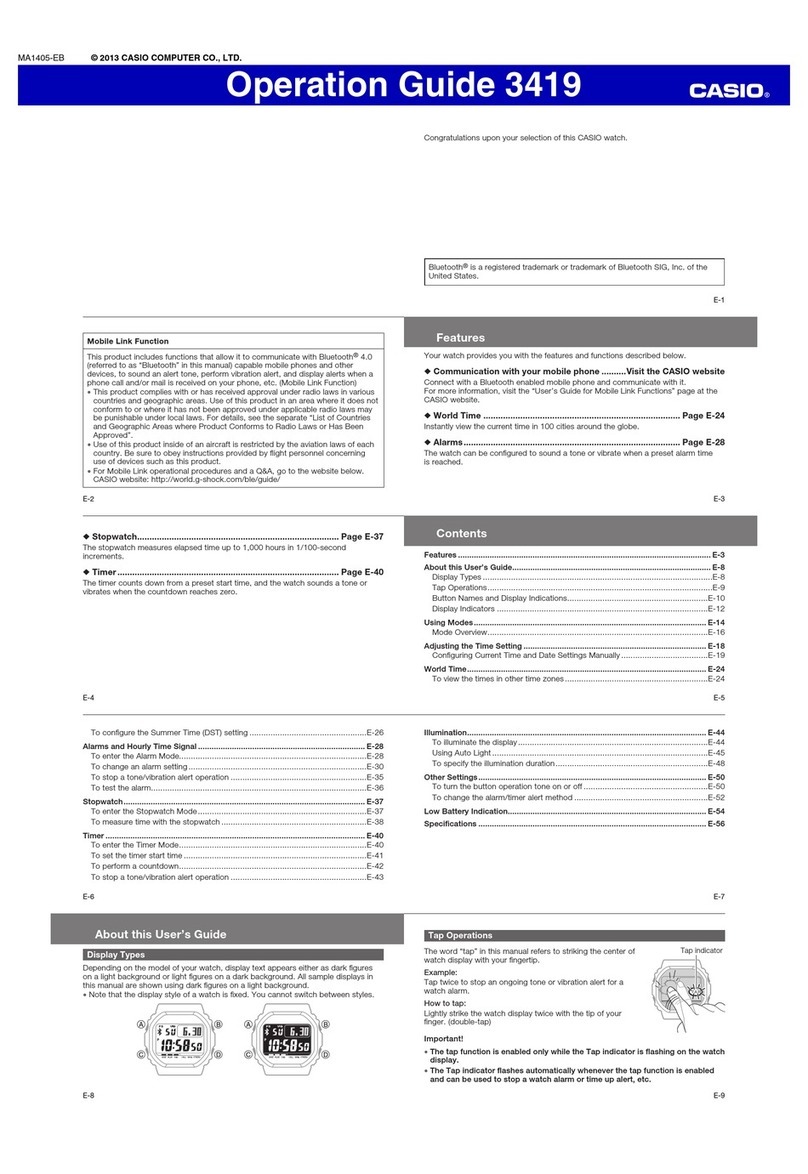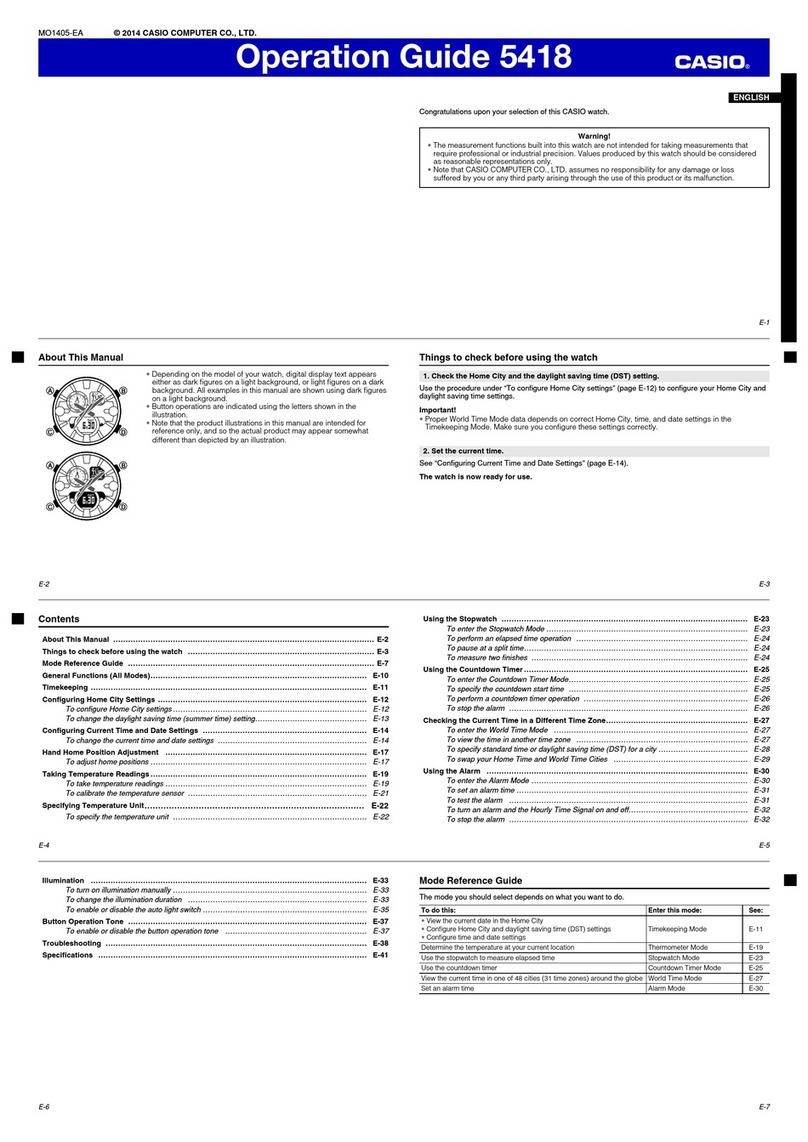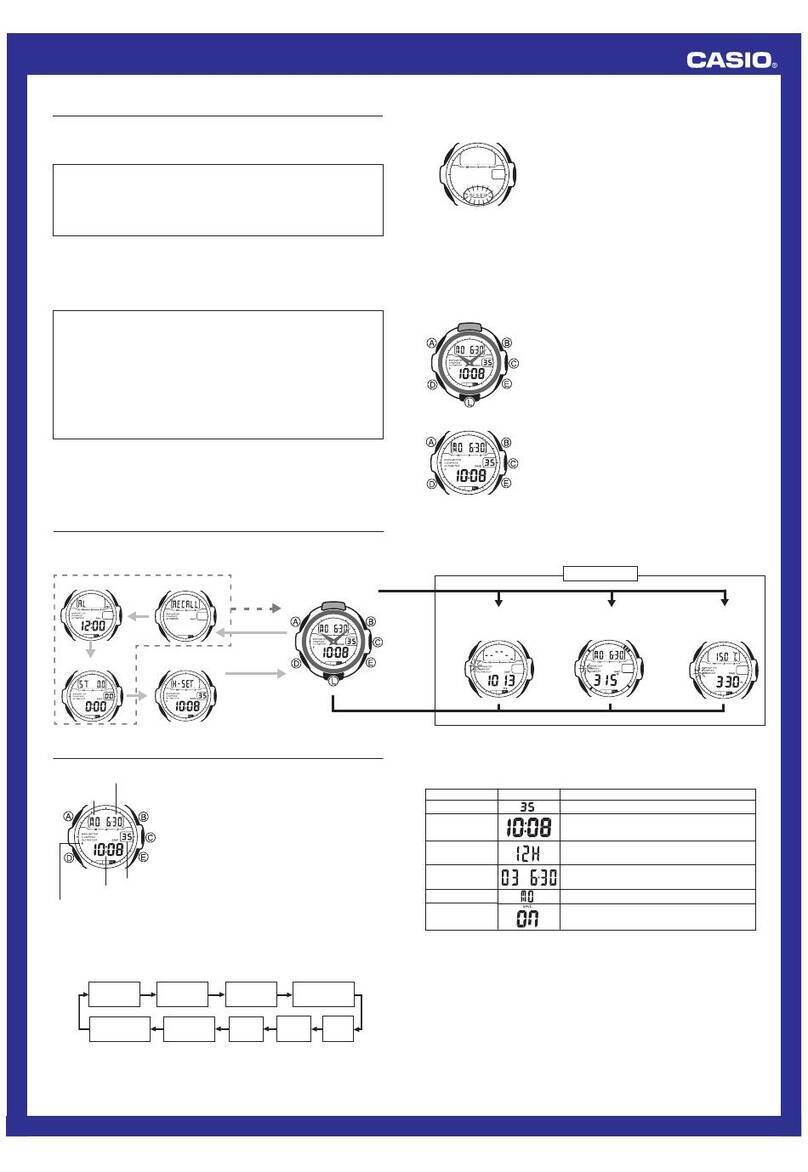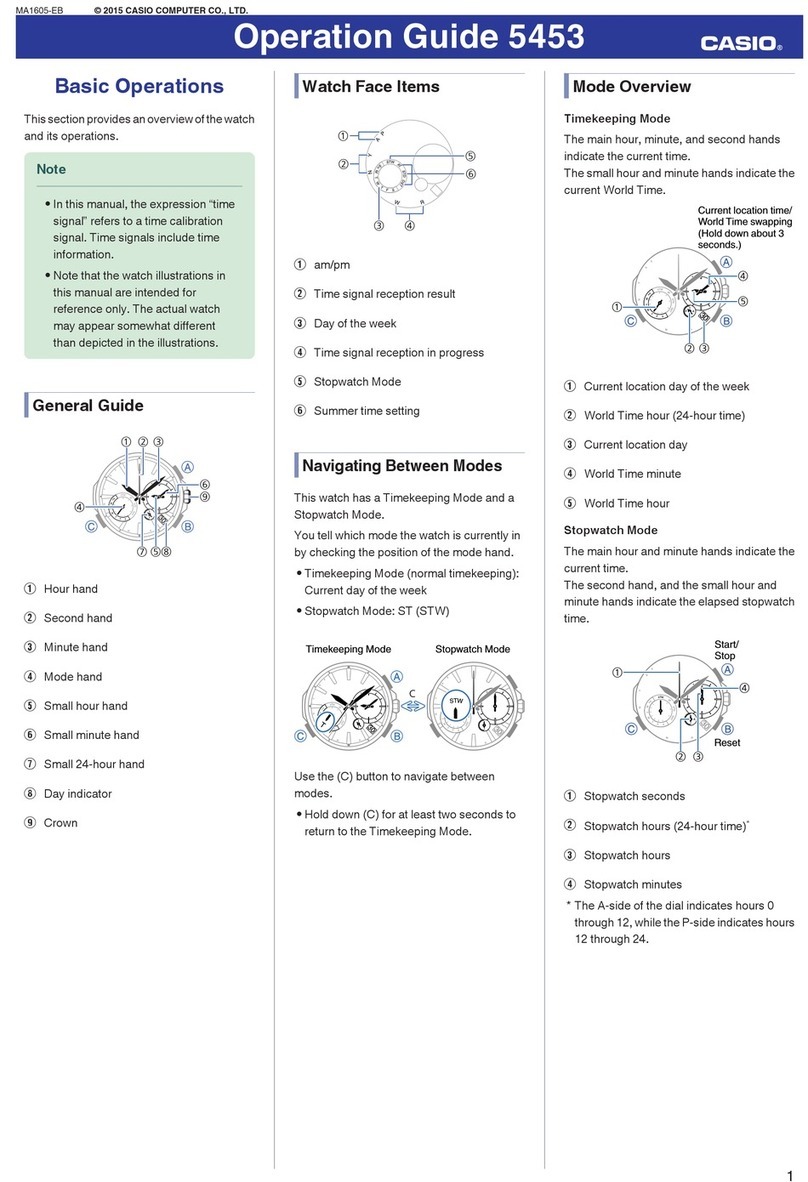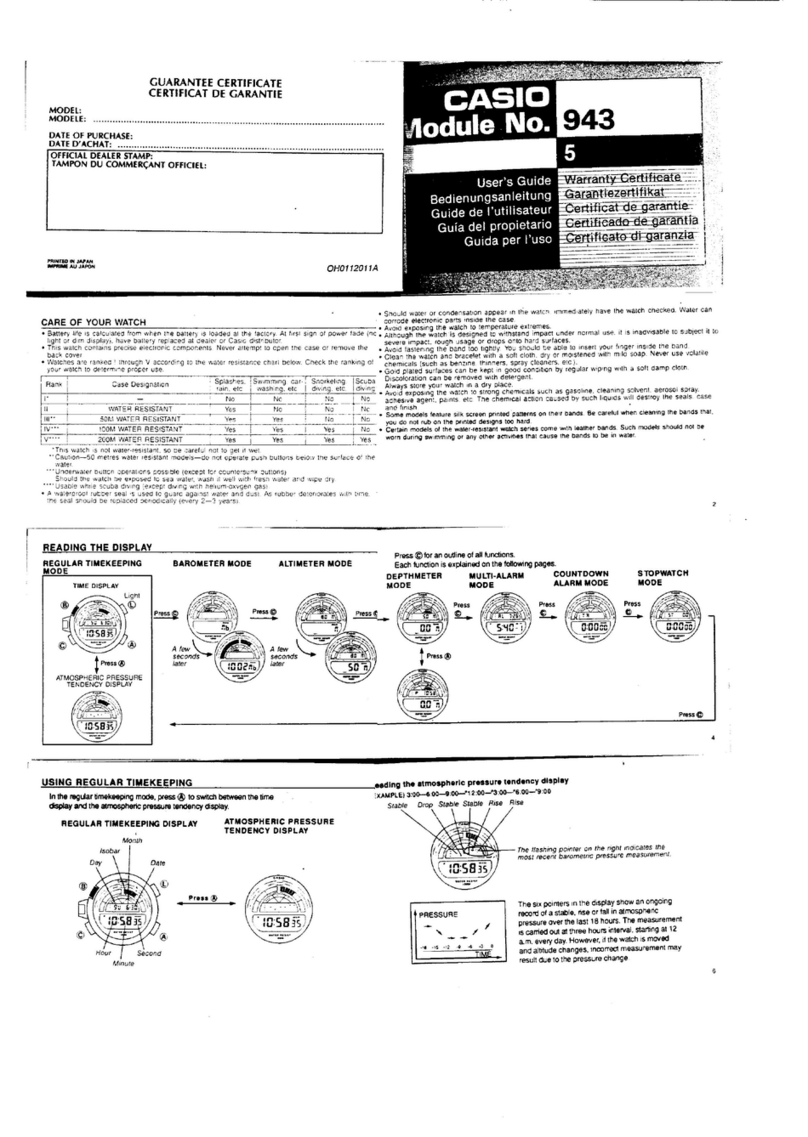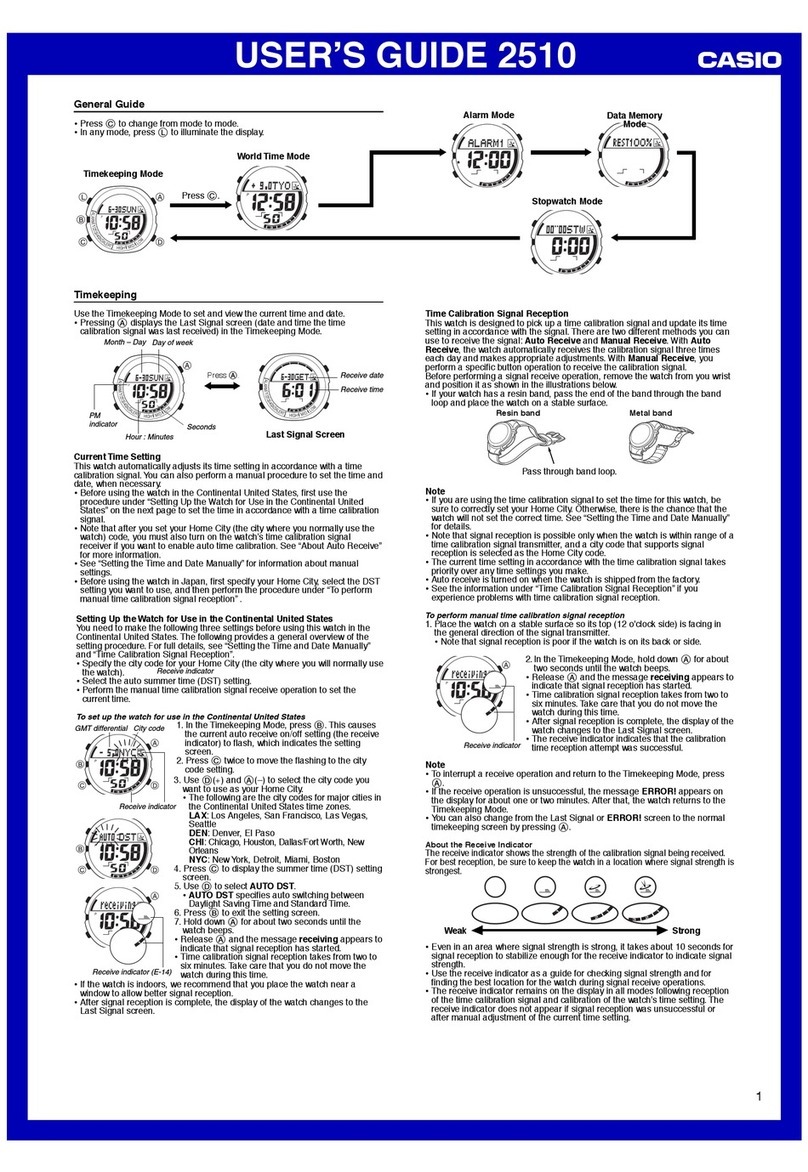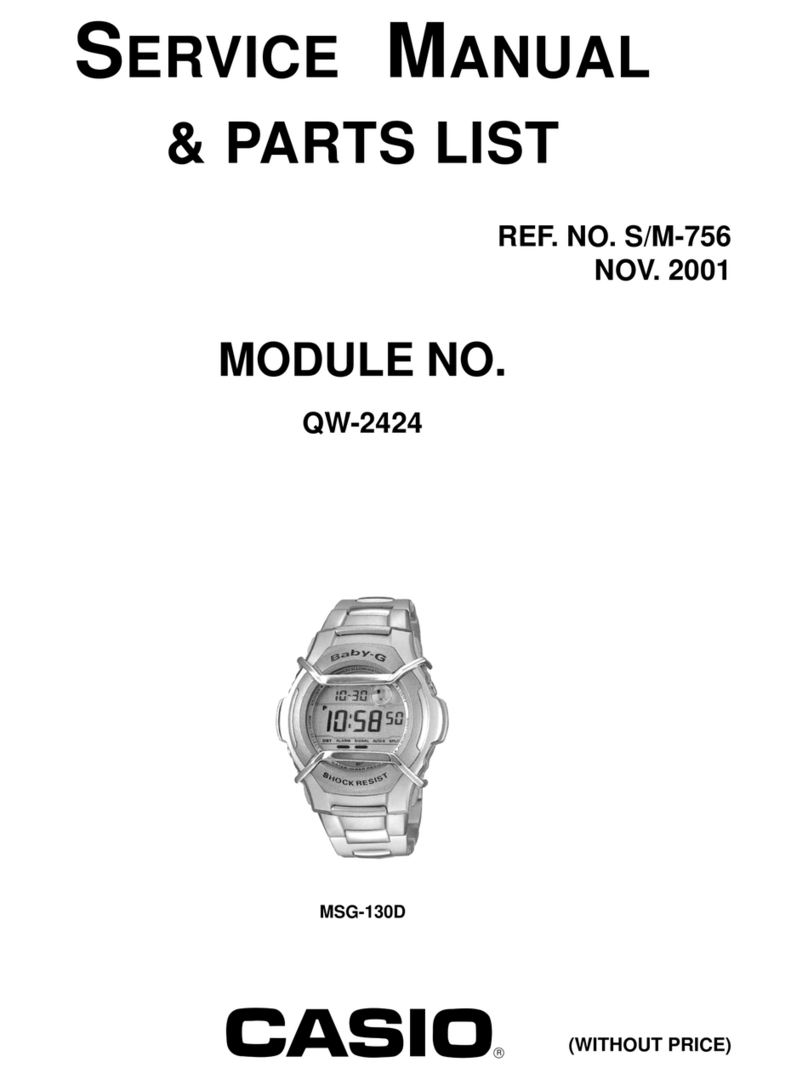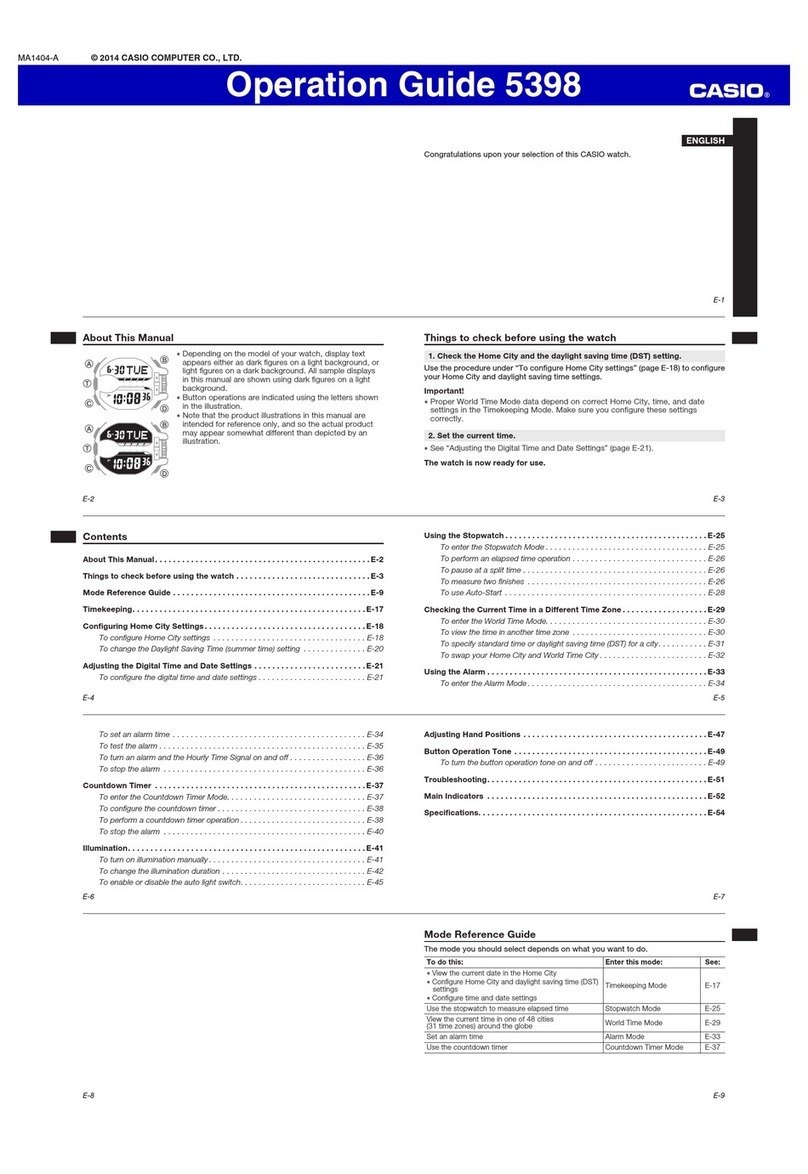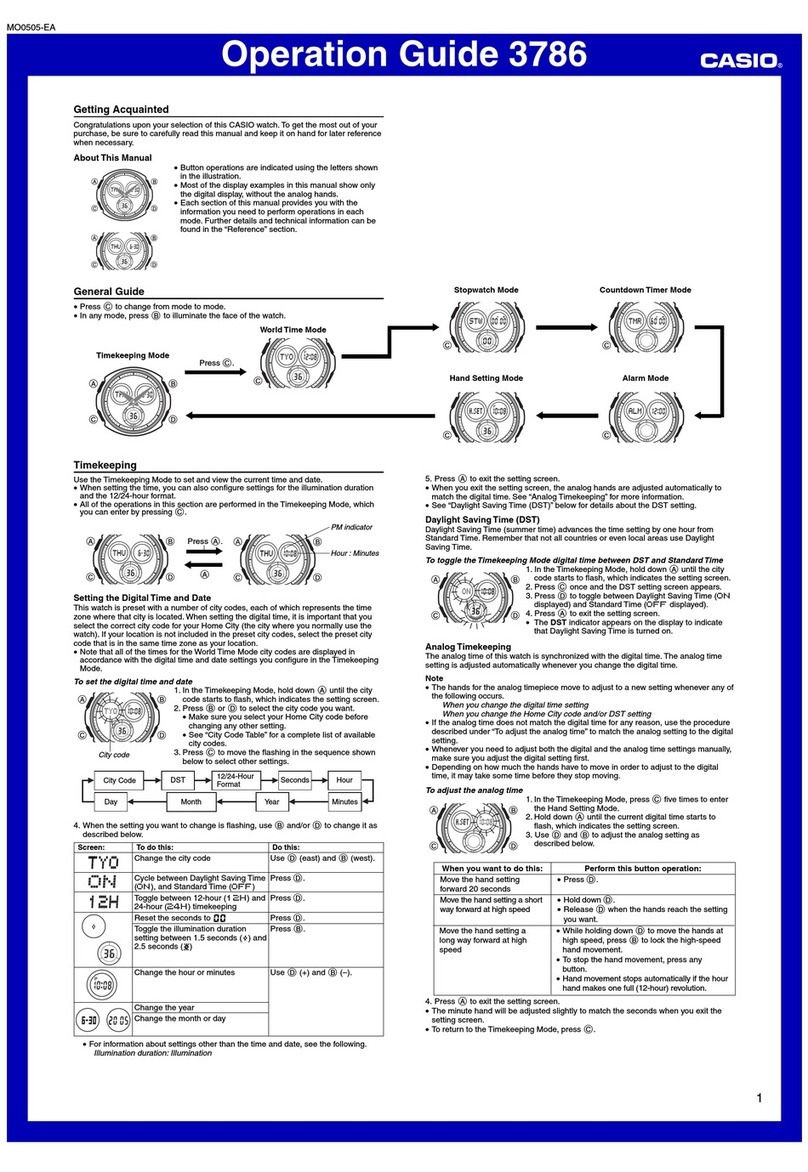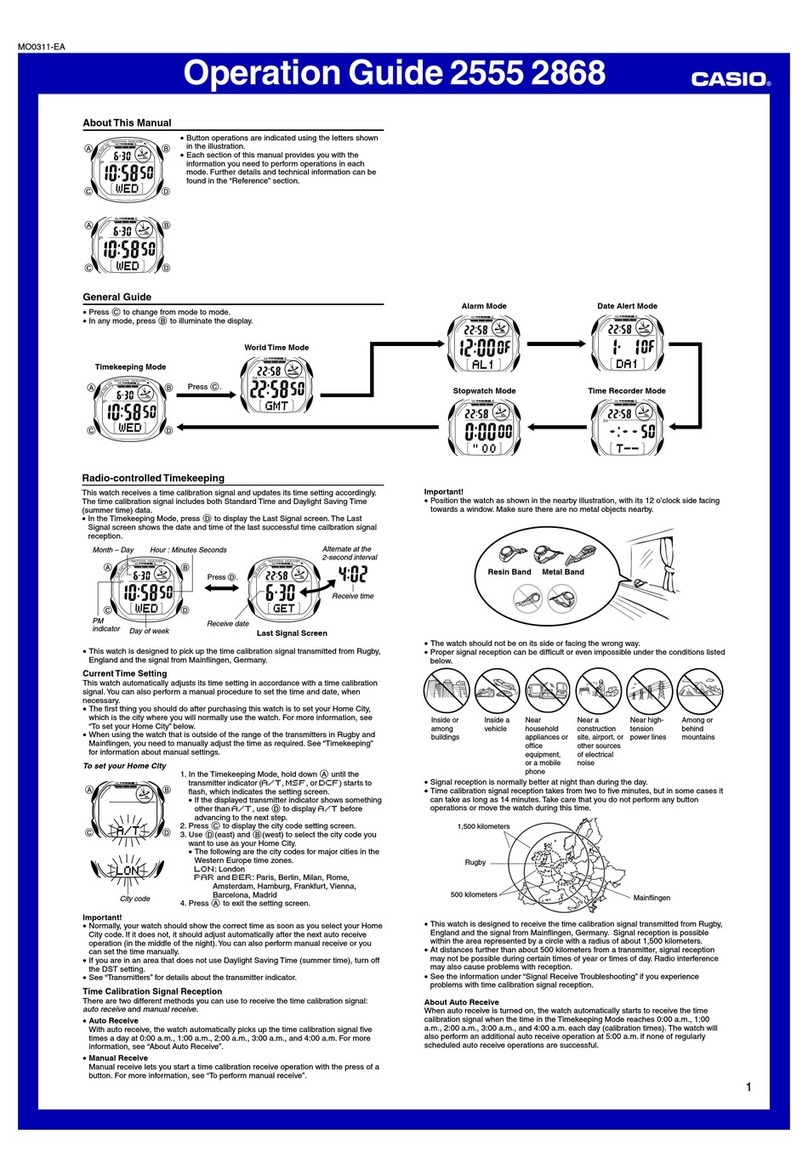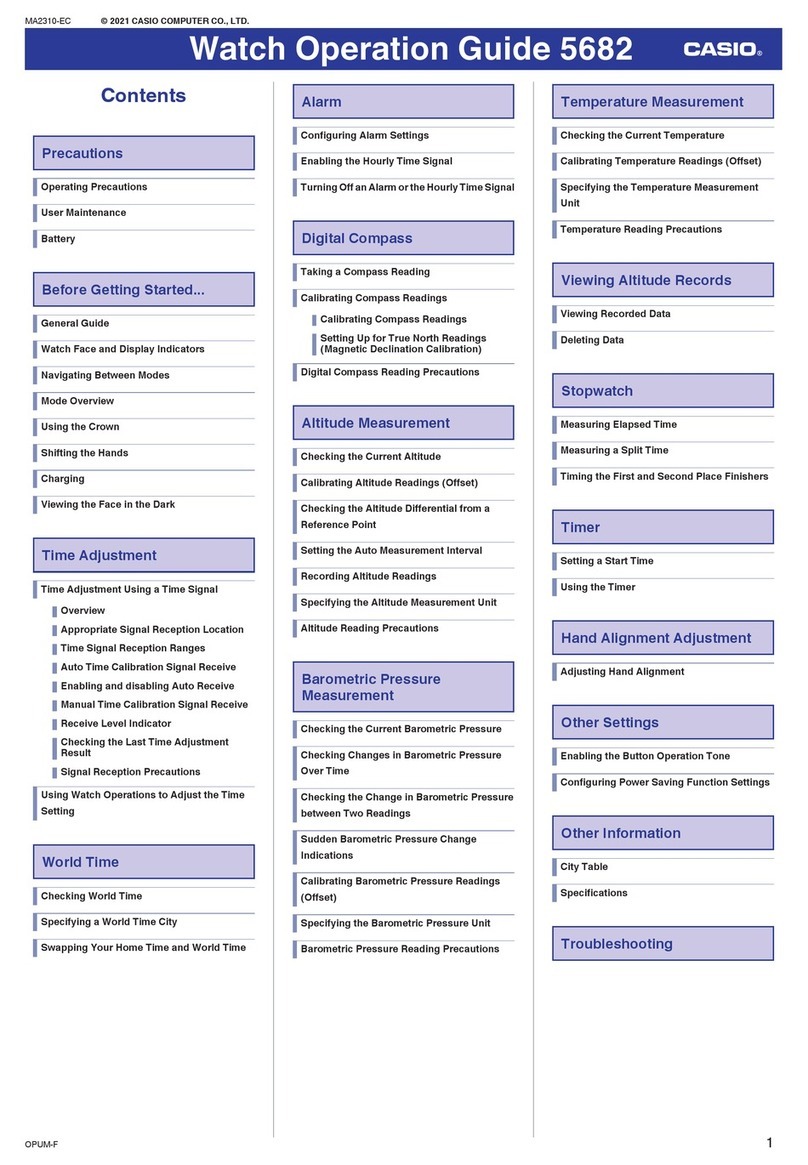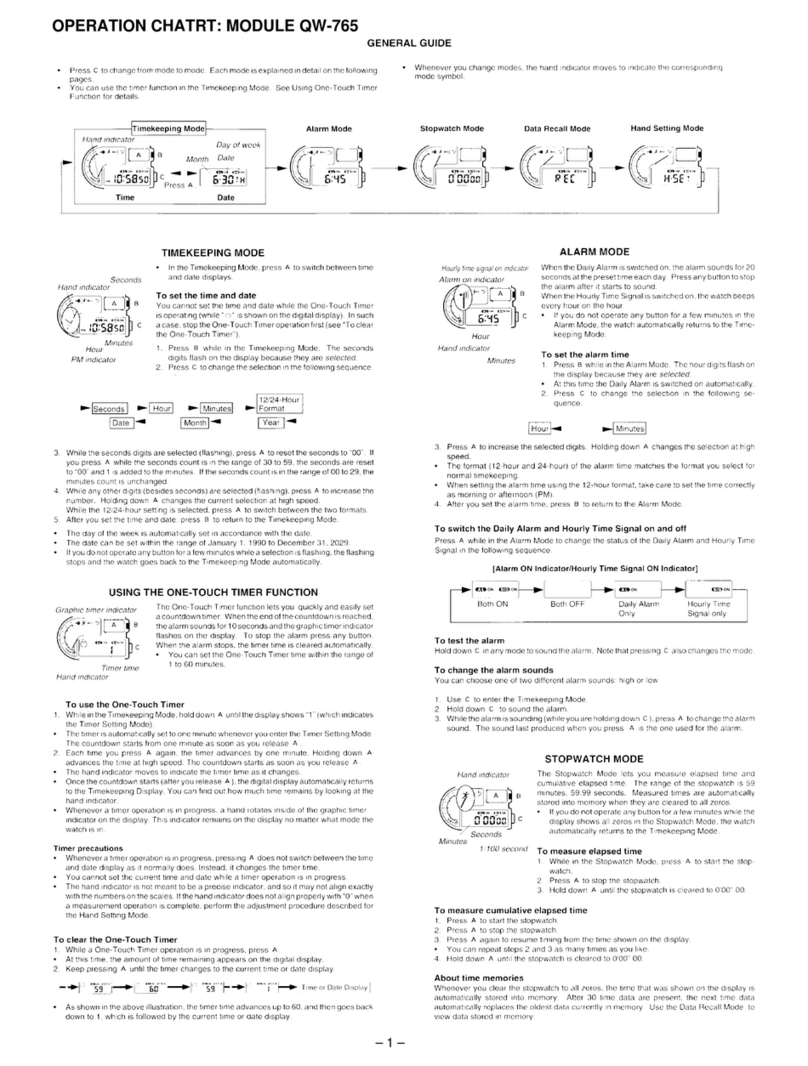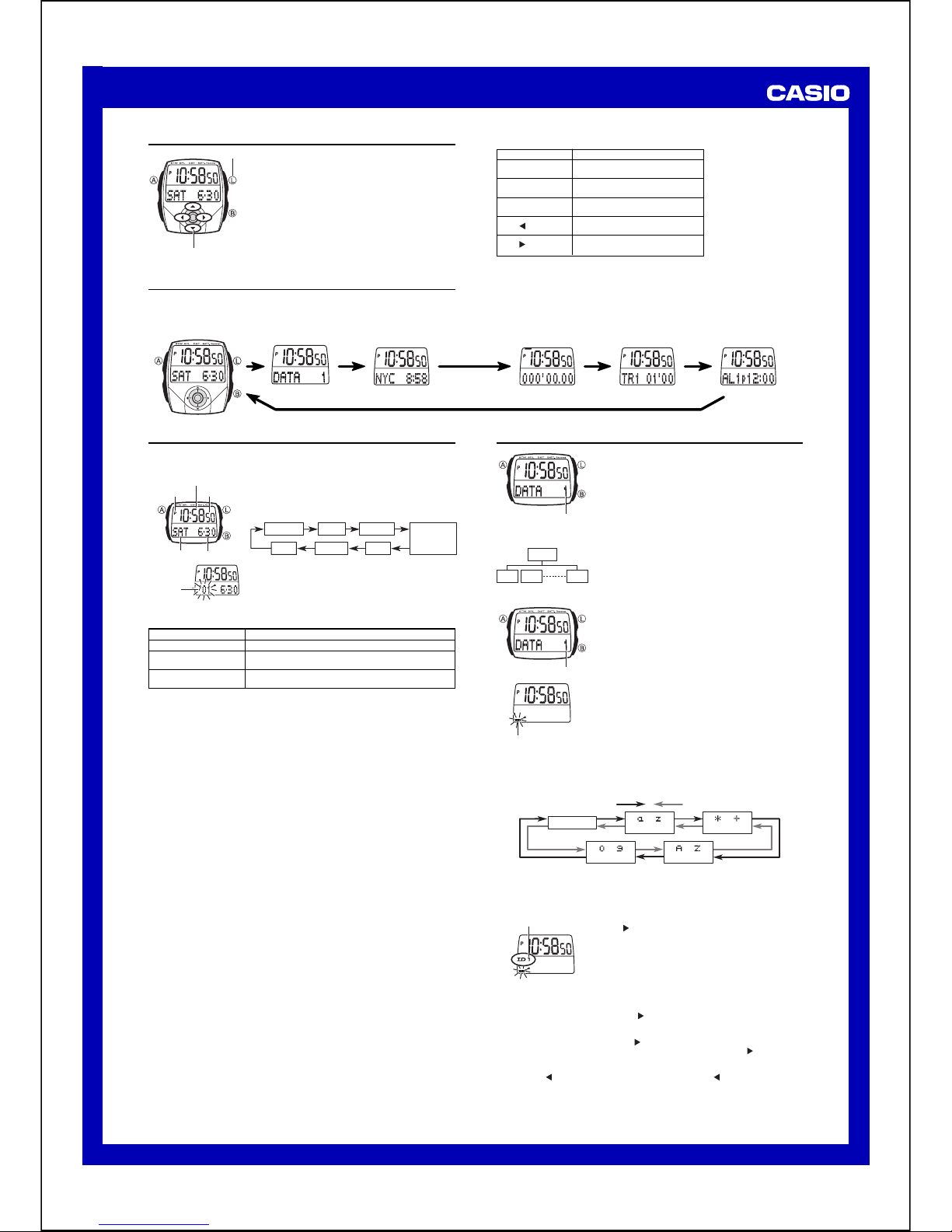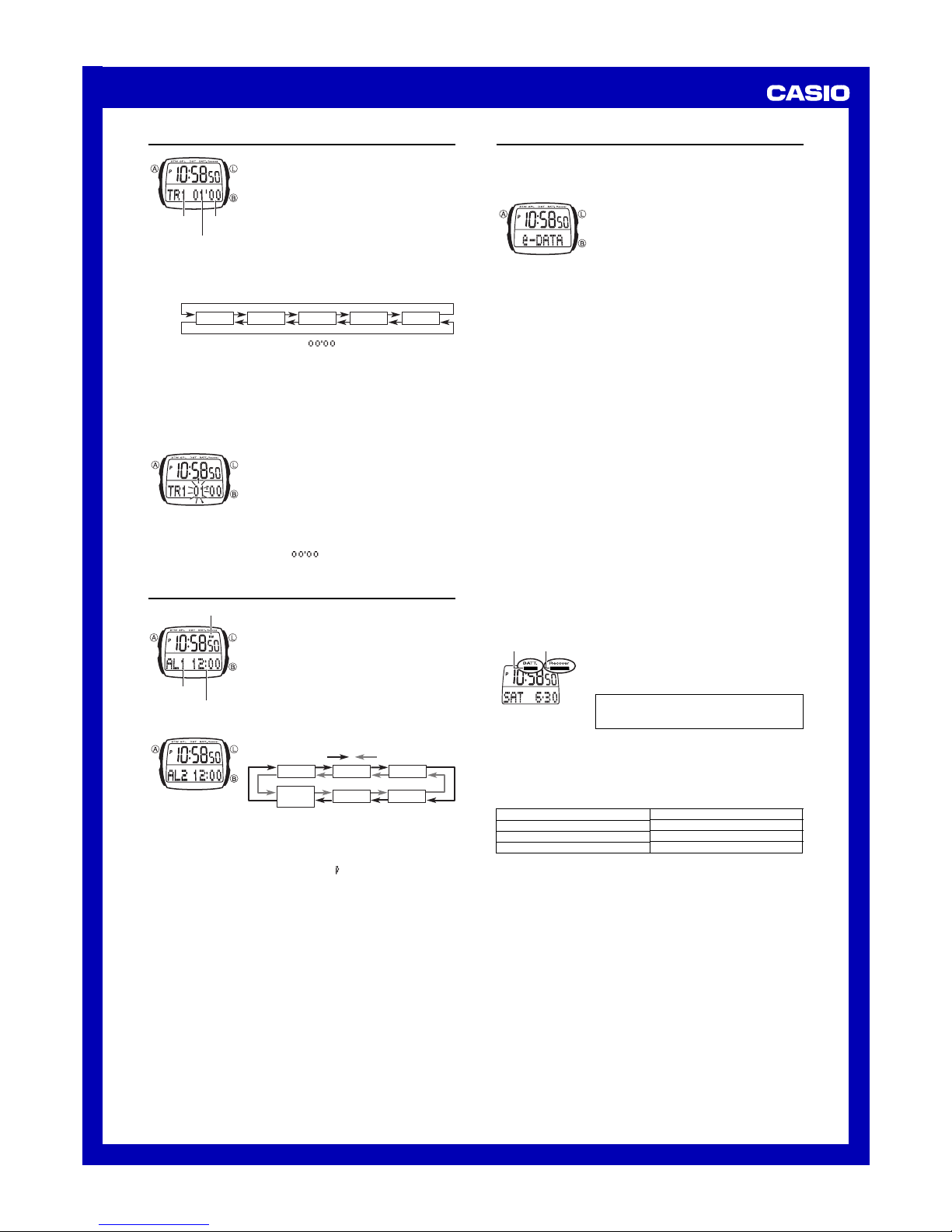USER’S GUIDE 2419
3
Countdown Timer
The 60-minute countdown timer has five countdown
start time memories. You can set the minutes in 1-
minute increments and the seconds in 10-second
increments. The alarm sounds when the countdown
reaches zero.
•The starting times of the countdown timers are
preset to 1, 3, 5, 10 and 60 minutes when you
purchase the watch.You can use these settings as
they are, or you can change to different starting
times if you want.
•Countdown timer functions are available in the
Countdown Timer Mode, which you can enter by
clicking ●.
To use the countdown timer
1. In the Countdown Timer Mode, use ▼and ▲to select the start time you
want to use.
Rock ▼.
Rock ▲.
Time 1 Time 5
Time 2 Time 3 Time 4
•Though Time 5 shows a start time of , it counts down up to 60
minutes.
2. Press Bto start the countdown timer.
•When the end of the countdown is reached, the alarm sounds for 10 seconds
or until you stop it by pressing any button. The countdown time is
automatically reset to its starting value after the alarm stops.
•Press Bwhile a countdown operation is in progress to pause it. Press B
again to resume the countdown.
•To completely stop a countdown operation, first pause it (by pressing B),
and then press A. This returns the countdown time to its starting value.
Minutes
Seconds
Start time
number
To change a countdown start time
1. In the Countdown Timer Mode, use ▼and ▲to
select the start time you want to use.
2. Hold down Auntil the minutes setting of the
countdown start time starts to flash, which
indicates the setting screen.
3. Click ●to move the flashing between the minutes
and seconds.
4. While a setting is flashing, rock ▼(+) and ▲(–) to
change it.
•You can set the seconds in 10-second
increments.
•To perform a 60-minute countdown, set a start
time of .
5. Press Ato exit the setting screen.
Alarm
You can set five independent Daily Alarms. When an
alarm is turned on, the alarm tone sounds when the
time is reached. You can also turn on an Hourly Time
Signal that causes the watch to beep twice every
hour on the hour.
•The alarm time (hour and minutes) and alarm
number (AL1through AL5) indicate an alarm screen.
SIG is shown in place of the alarm number on the
Hourly Time Signal screen.
•Alarm settings (and Hourly Time Signal settings)
are available in the Alarm Mode, which you can
enter by clicking ●.
Alarm number
Alarm time (Hour : Minutes)
Alarm on indicator
To set an alarm time
1. In the Alarm Mode, use ▼and ▲to select the
alarm whose time you want to set.
Rock ▼. Rock ▲.
Alarm 1 Alarm 2 Alarm 3
Alarm 5 Alarm 4
Time
Signal
2. After you select an alarm, hold down Auntil the hour setting of the alarm
time starts to flash, which indicates the setting screen.
•This operation automatically turns on the alarm.
3. Click ●to move the flashing between the hour and minutes.
4. While a setting is flashing, rock ▼(+) and ▲(–) to change it.
•When setting the alarm time using the 12-hour format, take care to set the
time correctly as a.m. (no indicator) or p.m. ( indicator).
5. Press Ato exit the setting screen.
Daily Alarm Operation
The alarm sounds at the preset time each day for about 20 seconds, or until
you stop it by pressing any button.
To test the alarm
In the Alarm Mode, hold down Bto sound the alarm.
To turn an alarm and the Hourly Time Signal on and off
1. In the Alarm Mode, use ▼and ▲to select an alarm or the Hourly Time
Signal.
2. When the alarm or the Hourly Time Signal you want is selected, press Bto
turn it on and off.
xIndicates alarm is on.
yIndicates Hourly Time Signal is on.
•The alarm on indicator (x) and the Hourly Time Signal on indicator (y
) are
shown on the display in all modes while these functions are turned on.
•If any alarm is on, the alarm on indicator is shown on the display when you
change to another mode.
Reference
This section contains more detailed and technical information about watch
operation. It also contains important precautions and notes about the various
features and functions of this watch.
Auto Display
Auto Display continually changes the contents of the
digital display. Note that you cannot use any of the
watch’s other functions (except for the backlight)
while Auto Display is turned on.
To turn off Auto Display
Press Aor Bto turn off Auto Display. This returns
to the Timekeeping Mode.
To turn on Auto Display
In the Timekeeping Mode, hold down Bfor about one to two seconds until the
watch beeps.
Auto Return Features
•After you perform an operation in any mode, clicking ●returns to the
Timekeeping Mode.
•If you leave the watch in the e-DATA MEMORY Mode for two or three minutes
without performing any operation, it automatically changes to the
Timekeeping Mode.
•If you leave a screen with flashing digits on the display for two or three
minutes without performing any operation, the watch automatically saves any
settings you have made up to that point and exits the setting screen. If you
leave the e-DATA MEMORY Mode setting screen with the cursor flashing for
about two or three minutes, the watch automatically exits the setting screen
and switches to the Timekeeping Mode.
Data and Setting Scrolling
In various modes and setting screens, you rock ▲and ▼to scroll through data
on the display. In most cases, holding the control button in either direction
during a scroll operation scrolls through the data at high speed.
Initial Screens
When you enter the e-DATA MEMORY, World Time, Countdown Timer, or
Alarm Mode, the data you were viewing when you last exited the mode
appears first.
Backlight Precautions
In any mode, press Lto illuminate the display for about two seconds.
•The electro-luminescent panel that provides illumination loses power after
very long use.
•The illumination provided by the backlight may be hard to see when viewed
under direct sunlight.
•The watch may emit an audible sound whenever the display is illuminated.
This is due to vibration of the EL panel used for illumination, and does not
indicate malfunction.
•The backlight automatically turns off whenever an alarm sounds.
•Frequent use of the backlight shortens the battery life.
About the Battery
The BATT indicator appears on the display whenever
battery power is below a certain level. No alarms
sound and the backlight does not light while battery
power is low.
•Normal watch operation will return after the BATT
indicator disappears. If it does not disappear, have
the battery replaced.
ALWAYS LEAVE BATTERY REPLACEMENT UP TO THE
DEALER WHEREYOU PURCHASED THE WATCH OR
TO AN AUTHORIZED CASIO DISTRIBUTOR.
RECOVER Indicator
Certain functions consume large amounts of battery power, and using them too
much can cause a sudden momentary drop in battery power. The watch
monitors how much you use these high consumption functions, and displays
the RECOVER indicator whenever it determines you are using them too much.
•Backlight and alarm operations are disabled while the RECOVER indicator is
on the display.