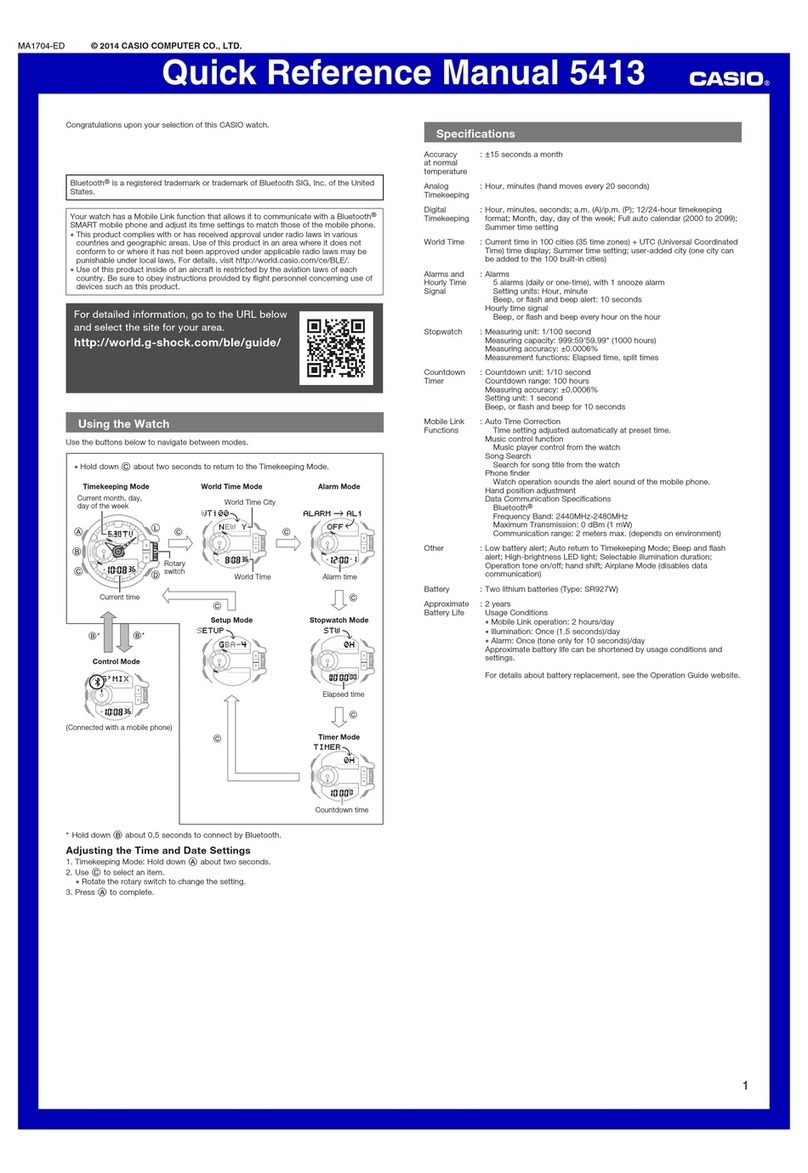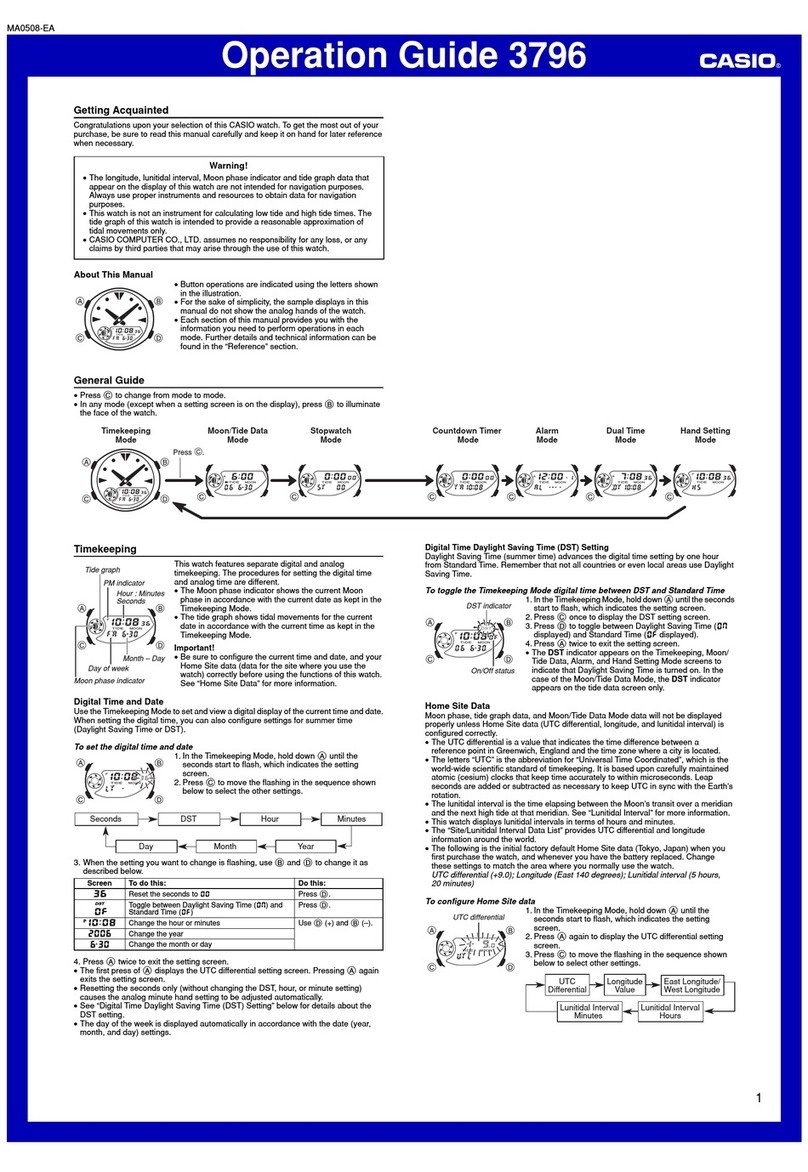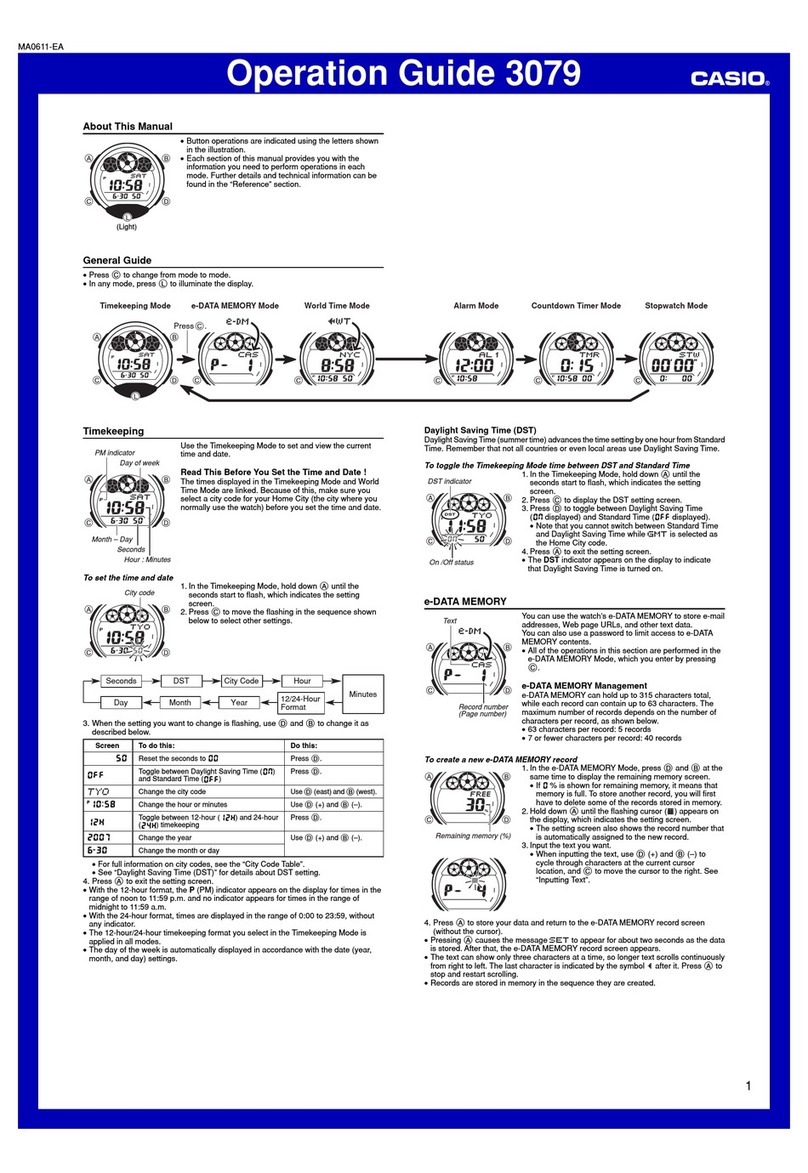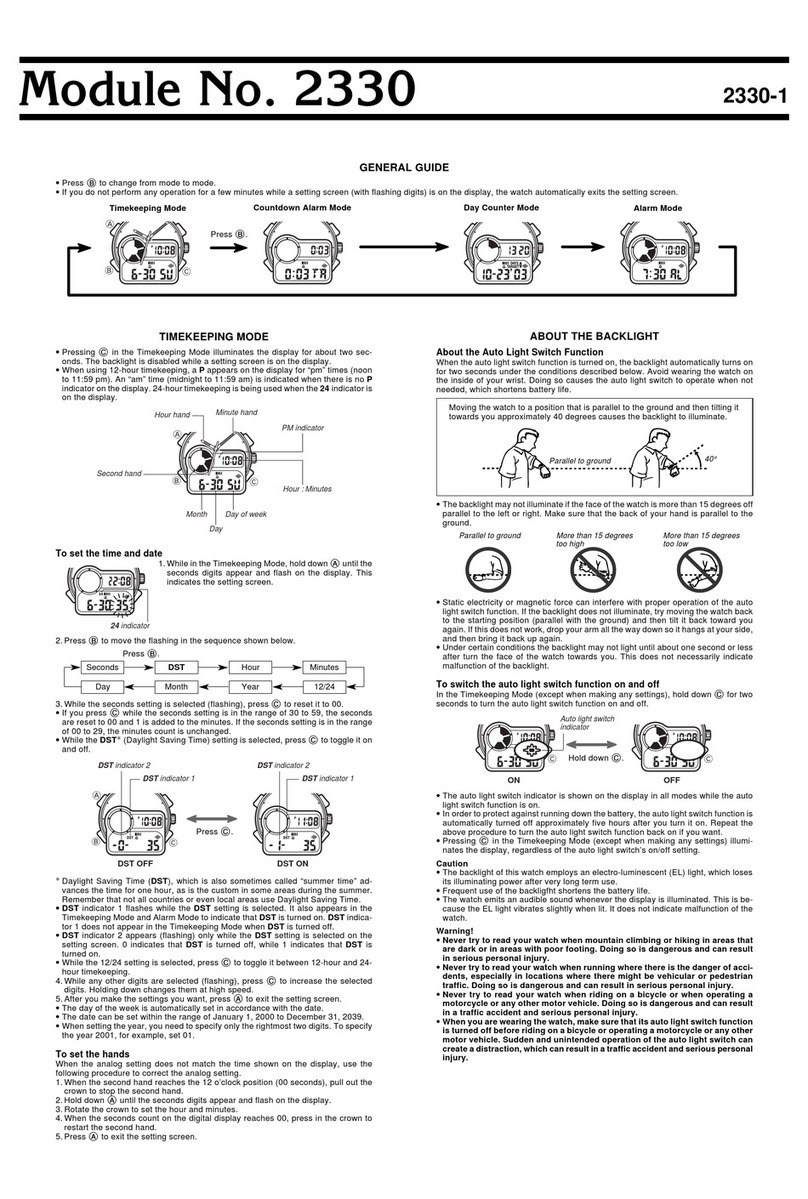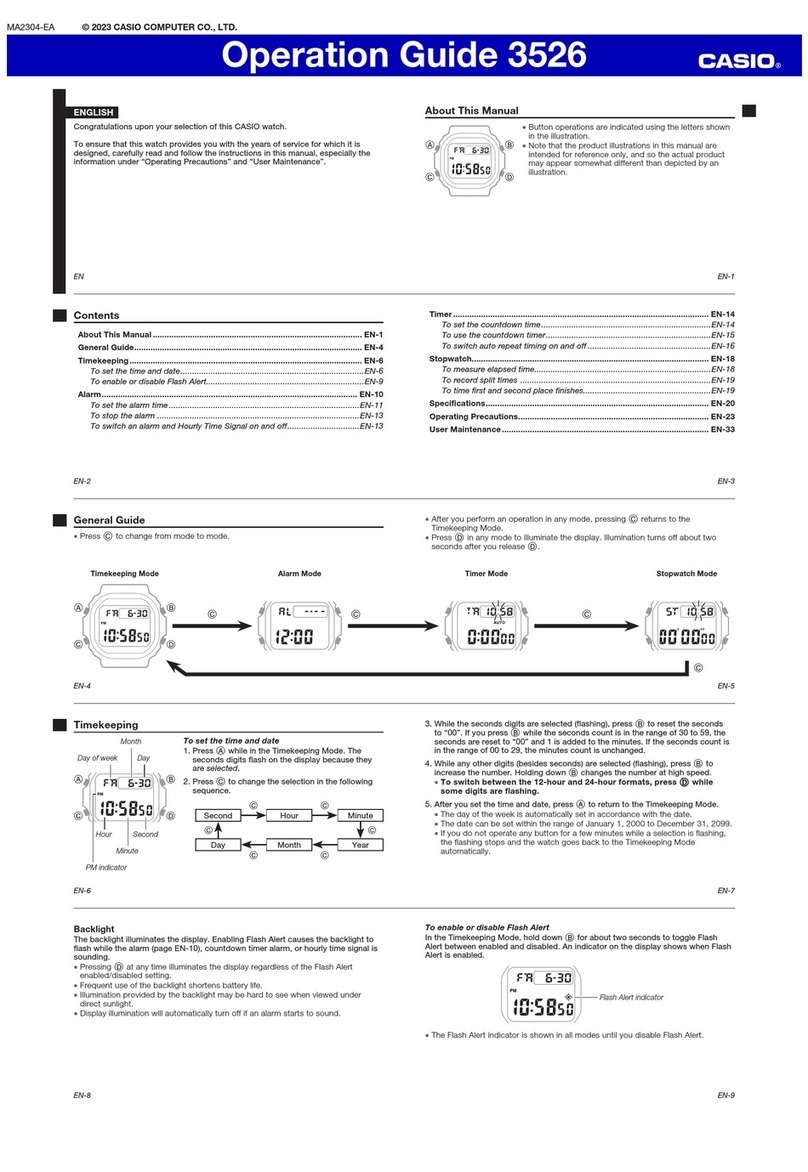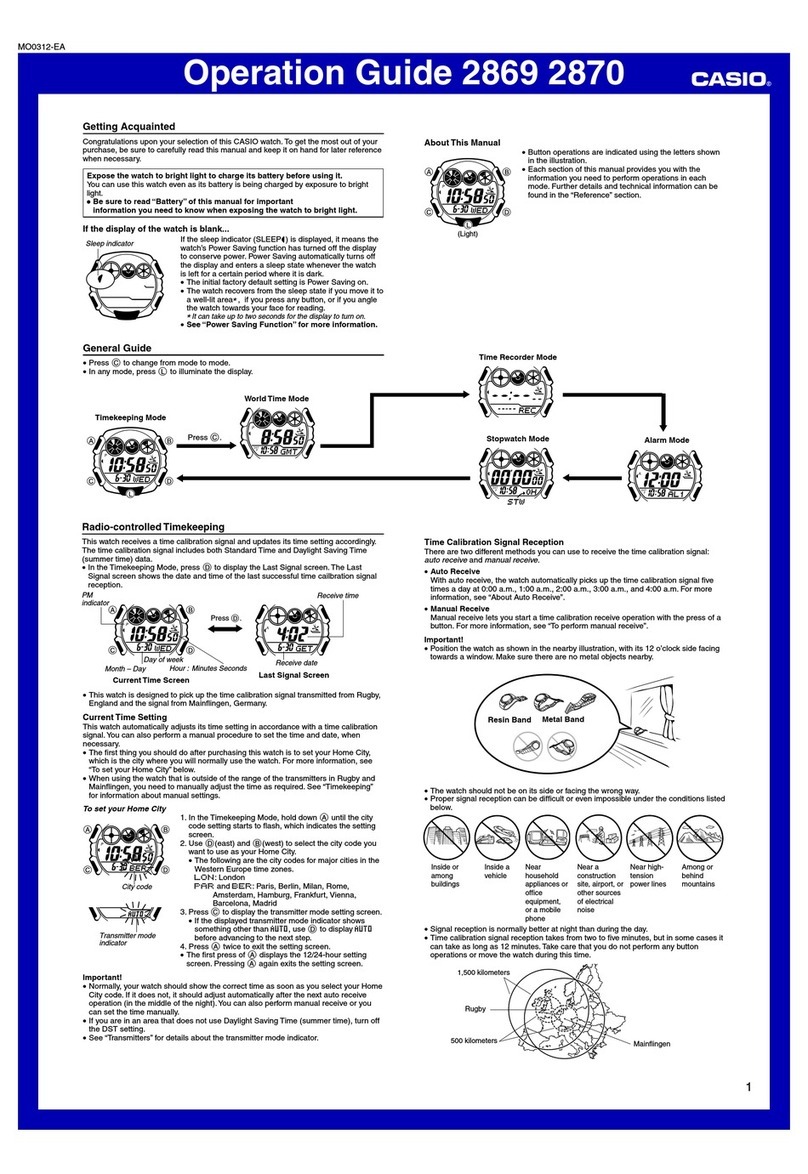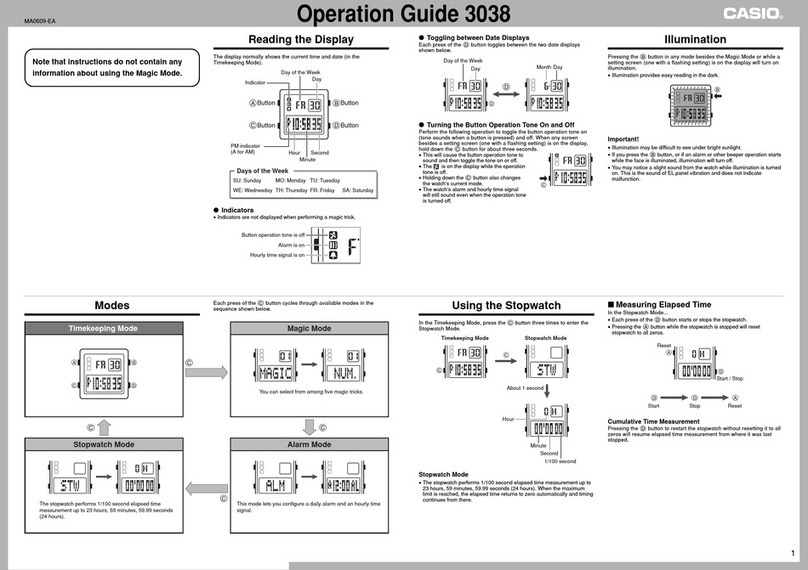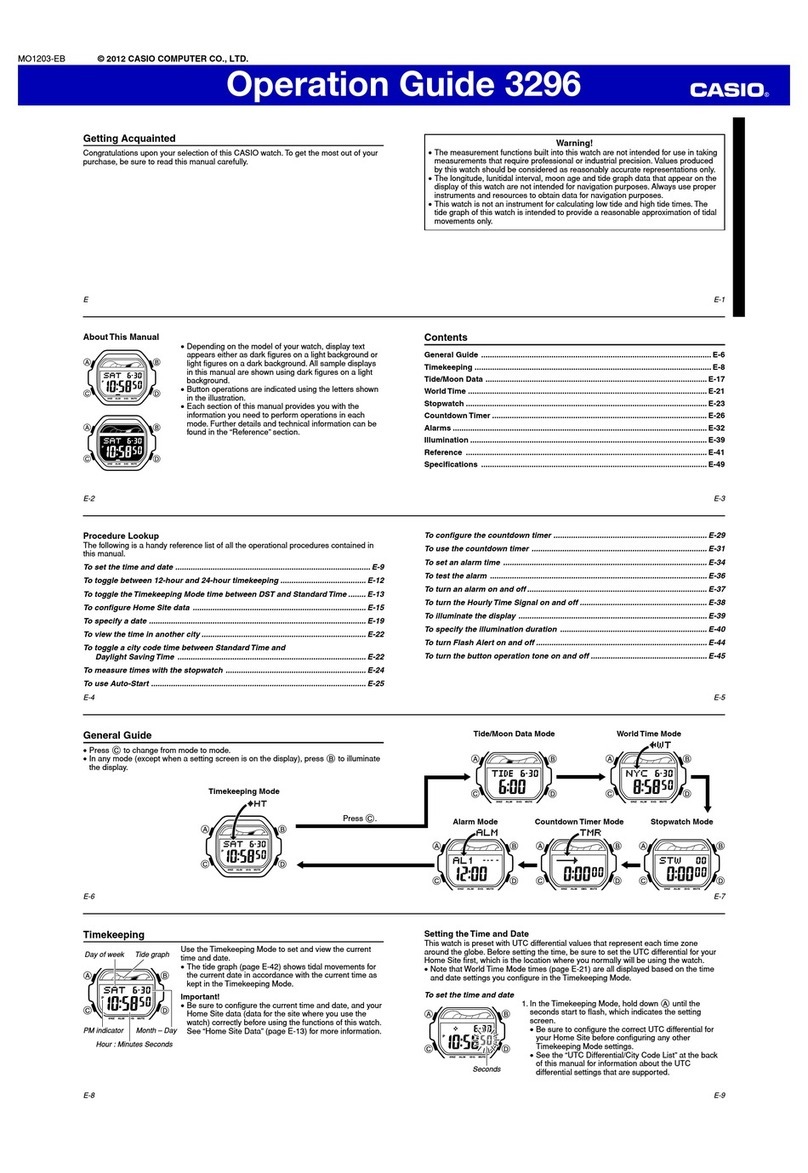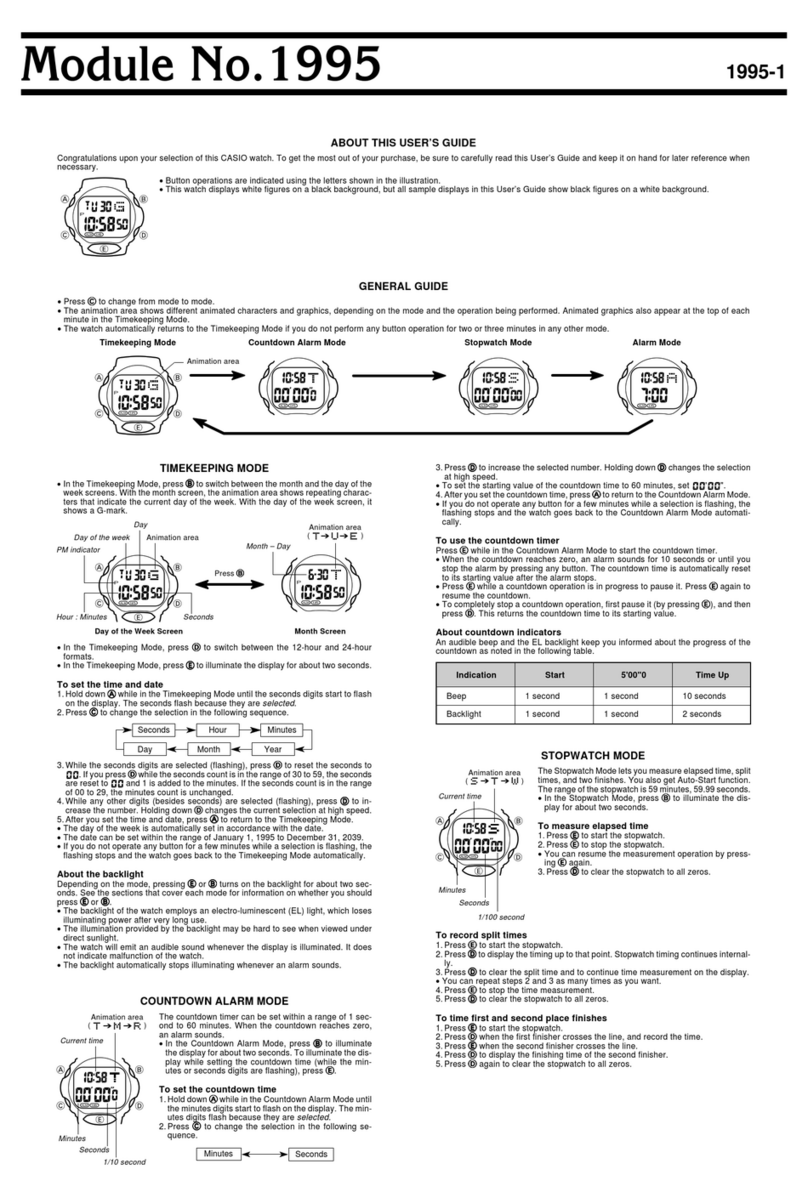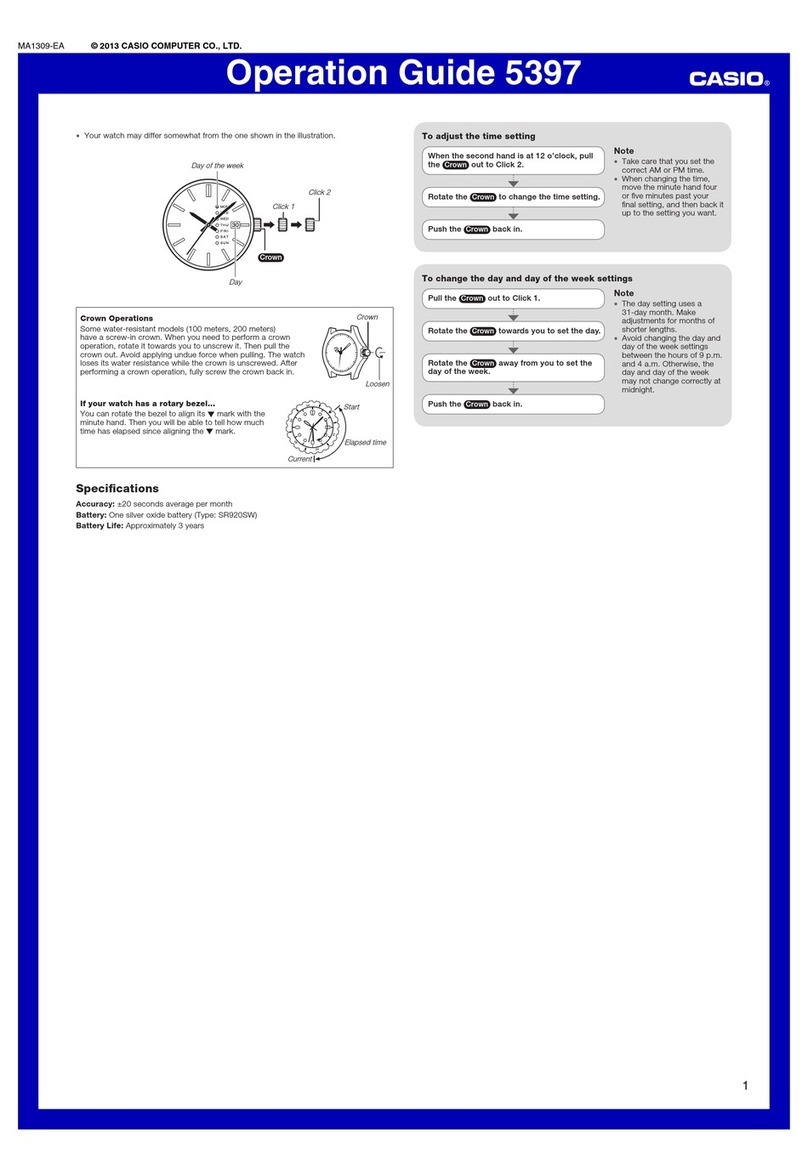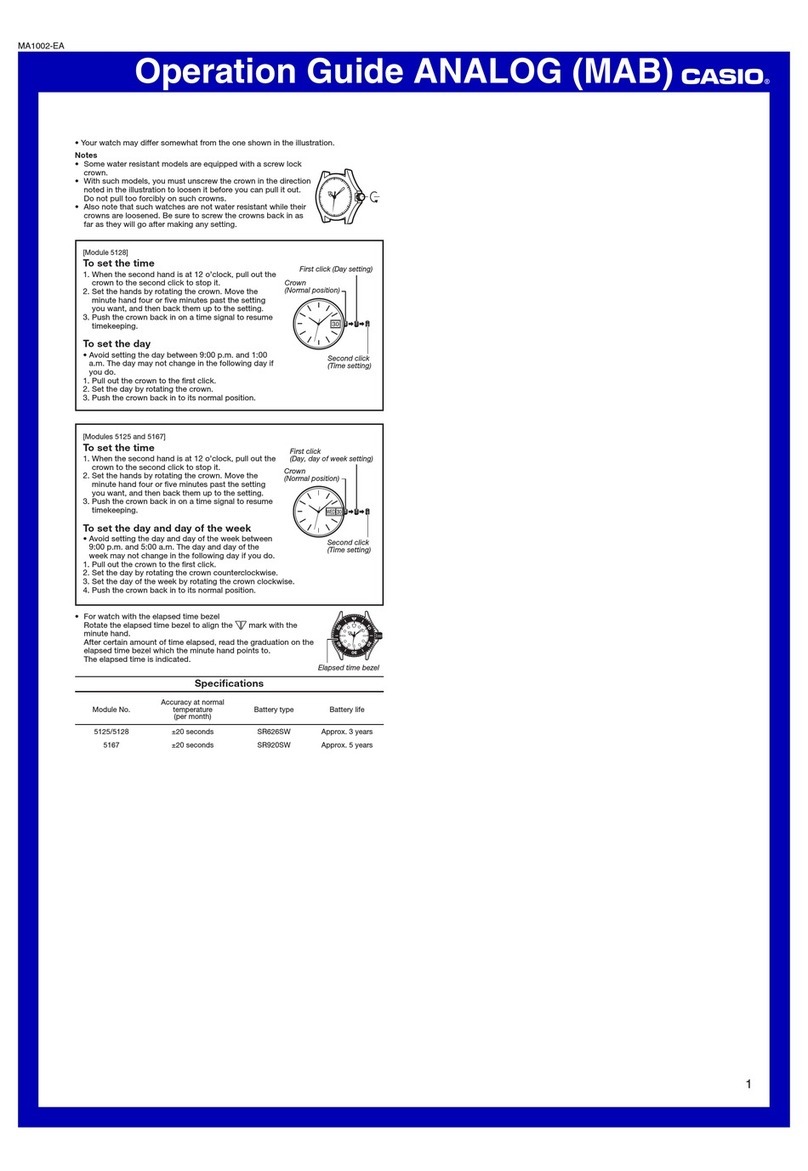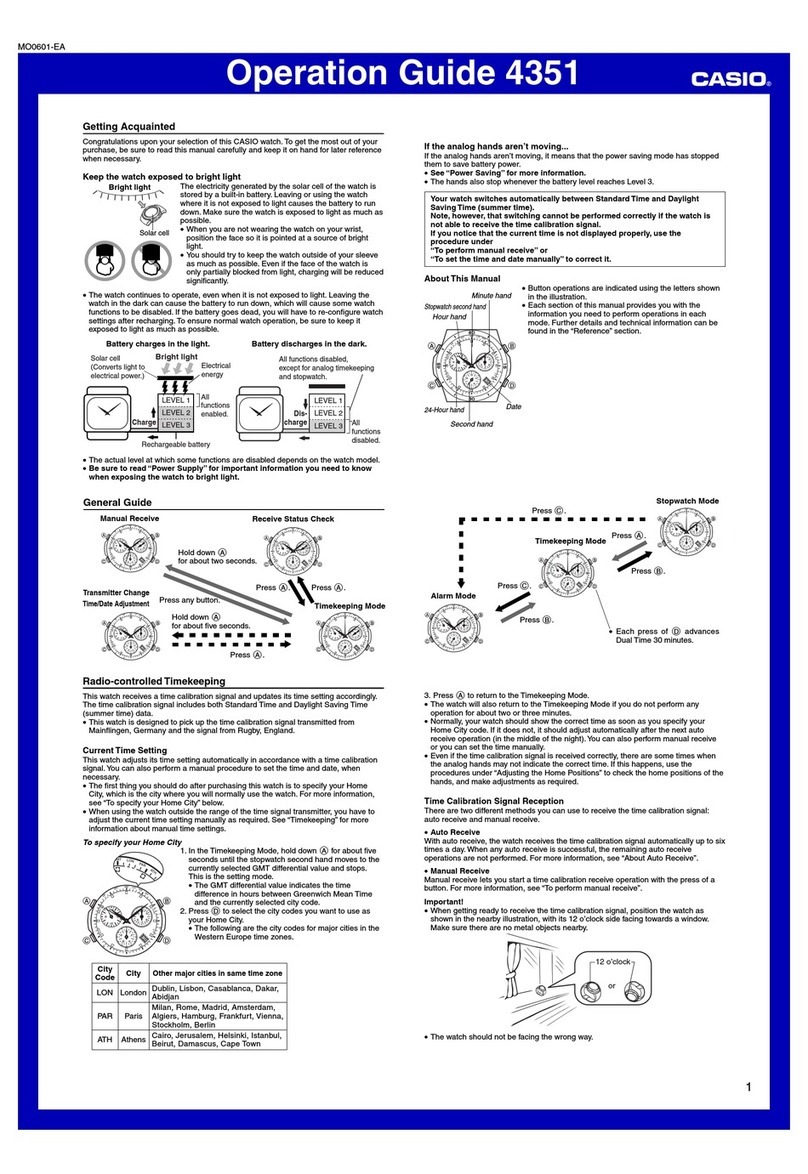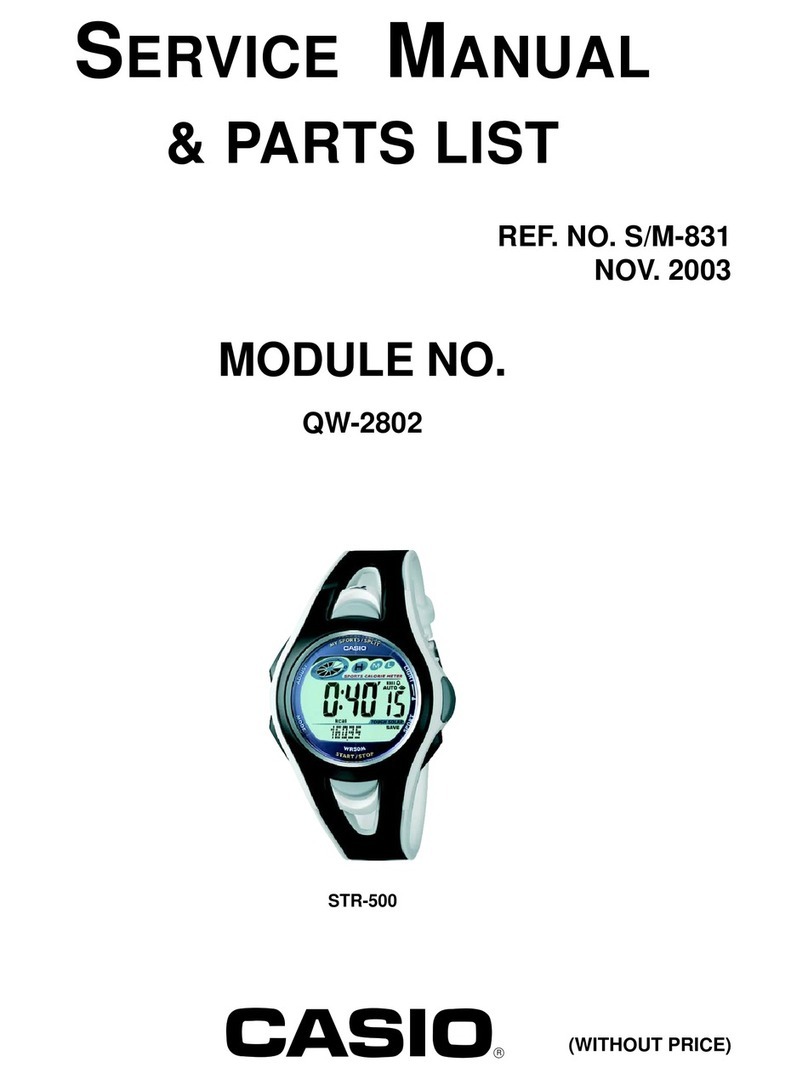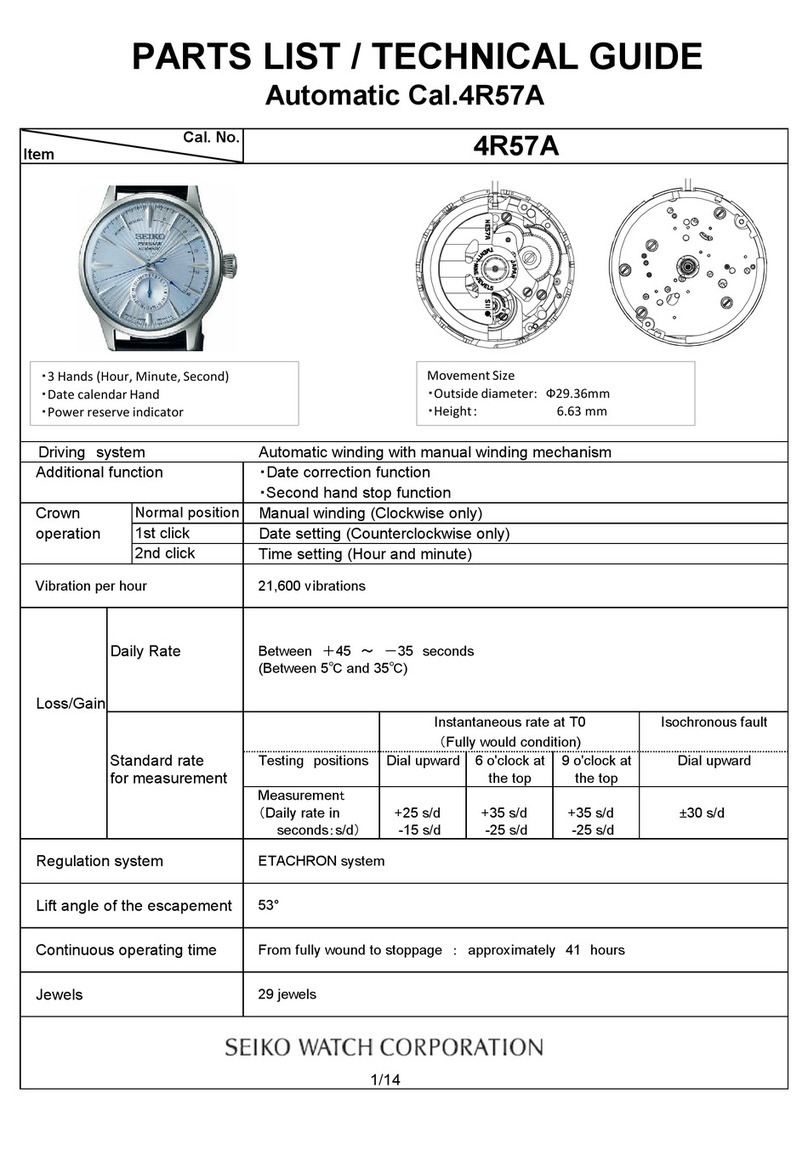USER’S GUIDE 2519
1
General Guide
•Press Cto change from mode to mode.
•In any mode, press Bto illuminate the display.
•In any mode, hold down Cfor about two seconds to return to the
Timekeeping Mode.
Timekeeping Mode Alarm Mode Stopwatch Mode Dual Time Mode
Press .
Timekeeping
Use the Timekeeping Mode to set and view the
current time and date.
To set the time and date
1.In the Timekeeping Mode, hold down Auntil the
seconds start to flash, which indicates the setting
screen.
2.Press Cto move the flashing in the sequence
shown below to select other settings.
Seconds Hour Minutes
Day Month Year
Hour : Minutes Seconds
Day of week
PM indicator
Month – Day
To toggle between 12-hour and 24-hour timekeeping
In the Timekeeping Mode, press Dto toggle between 12-hour timekeeping
and 24-hour timekeeping.
•With the 12-hour format, the P(PM) indicator appears to the left of the hour
digits for times in the range of noon to 11:59 p.m. and no indicator appears to
the left of the hour digits for times in the range of midnight to 11:59 a.m.
•With the 24-hour format, times are displayed in the range of 0:00 to 23:59,
without any indicator.
•The 12-hour/24-hour timekeeping format you select in the Timekeeping Mode
is applied in all other modes.
Alarm
The multi-function alarm lets you specify the hour,
minutes, month, and day for the alarm. You can set up
the alarm so it sounds once when the alarm time is
reached, or for a snooze alarm that repeats up to seven
times, every five minutes.
You can also turn on an Hourly Time Signal that causes
the watch to beep twice every hour on the hour.
•Pressing Din the Alarm Mode toggles between
the alarm screen (Alarm time displayed) and the
Hourly Time Signal screen (:00 displayed).
•An alarm setting (and an Hourly Time Signal
setting) is available in the Alarm Mode, which you
enter by pressing C.
Month – Day
Hour : Minutes
Alarm Types
The alarm type is determined by the settings you make, as described below.
••
••
•Daily alarm
Set the hour and minutes for the alarm time. This type of setting causes the
alarm to sound everyday at the time you set.
••
••
•Date alarm
Set the month, day, hour and minutes for the alarm time. This type of setting
causes the alarm to sound at the specific time, on the specific date you set.
••
••
•1-Month alarm
Set the month, hour and minutes for the alarm time. This type of setting causes
the alarm to sound everyday at time you set, only during the month you set.
••
••
•Monthly alarm
Set the day, hour and minutes for the alarm time. This type of setting causes
the alarm to sound every month at time you set, on the day you set.
4. While a setting is flashing, press Dto increase it.
•To set an alarm that does not include a month (Daily alarm, Monthly
alarm), set xfor the month. Press Duntil the xmark appears (between
12 and 1) while month setting is flashing.
•To set an alarm that does not include a day (Daily alarm, 1-Month alarm),
set xx for the day. Press Duntil the xx mark appears (between the end
of the month and 1) while the day setting is flashing.
•When setting the alarm time using the 12-hour format, take care to set the
time correctly as a.m. or p.m. (Pindicator).
5. Press Ato exit the setting screen.
Alarm Operation
The alarm tone sounds at the preset time for about 10 seconds. In the case of
the snooze alarm, the alarm repeats up to seven times every five minutes.
•Pressing any button stops the alarm tone operation.
•The alarm and the Hourly Time Signal sound in all modes.
To set an alarm time
1.In the Alarm Mode, press Dto display the alarm
screen.
2.Hold down Auntil the hour setting of the alarm
time starts to flash, which indicates the setting
screen.
•This operation automatically turns on the one-
time alarm.
3.Press Cto move the flashing in the sequence
shown below to select other settings.
Hour Minutes Month Day
To select the alarm type
1.In the Alarm Mode, press Dto display the alarm
screen.
2.Press Ato cycle through the available alarm
settings shown below.
One-time
alarm on
Alarm off
[Module 2518]
[Module 2519]
Snooze
alarm on
•The alarm on indicator and the snooze alarm on
indicator are shown on the display in all modes
while these functions are turned on.
•The snooze alarm on indicator flashes during the
5-minute intervals between alarms.
•Displaying the Alarm Mode setting screen automatically changes the alarm
type to one-time alarm.
•Changing the Timekeeping Mode setting screen during a 5-minute interval
between snooze alarms stops the current snooze alarm operation (but
snooze alarm remains as the alarm type setting).
•If a snooze alarm time is reached while you are setting the current time in the
Timekeeping Mode, the alarm sounds only once. Subsequent snooze alarm
operations are not performed.
Stopping a Snooze Alarm Operation
After a snooze alarm time is reached, you can perform the following steps
during any 5-minute interval between alarms to stop the snooze alarm
operation.
To stop a Snooze Alarm Operation
1. While in the Alarm Mode, press Dto display the alarm screen.
2. Next, press Ato turn off the alarm or to select the one-time alarm.
•Note that this also changes the alarm type setting. If you want to use the
snooze alarm again, you must re-select it as the alarm type. See “To select
the alarm type” for more information.
To test the alarm
•In the Alarm Mode, hold down Dto sound the alarm.
To turn the Hourly Time Signal on and off
1. In the Alarm Mode, press Dto display the Hourly Time Signal screen.
2. Press Ato turn it on and off.
Indicates Hourly Time Signal is on.
Indicates Hourly Time Signal is off.
•The Hourly Time Signal on indicator is shown on the display in all modes
while this function is turned on.
[Module 2518] [Module 2519]
3. When the setting you want to change is flashing, press Dto change it as
described below.
To change this setting
Seconds
Hour, Minutes, Year, Month, Day
Perform this button operation
Press Dto reset to 00.
Press Dto increase the setting.
•Pressing Dwhile the seconds are in the range of 30 to 59 resets them to
00 and adds 1 to the minutes. In the range of 00 to 29, the minutes are
unchanged.
4. Press Ato exit the setting screen.
•The day of the week is automatically displayed in accordance with the date
(year, month, and day) settings.
•The year can be set in the range of 2000 to 2099.
•The watch’s built-in full automatic calendar automatically makes allowances
for different month lengths and leap years. Once you set the date, there
should be no reason to change it except after you have the watch’s battery
replaced.