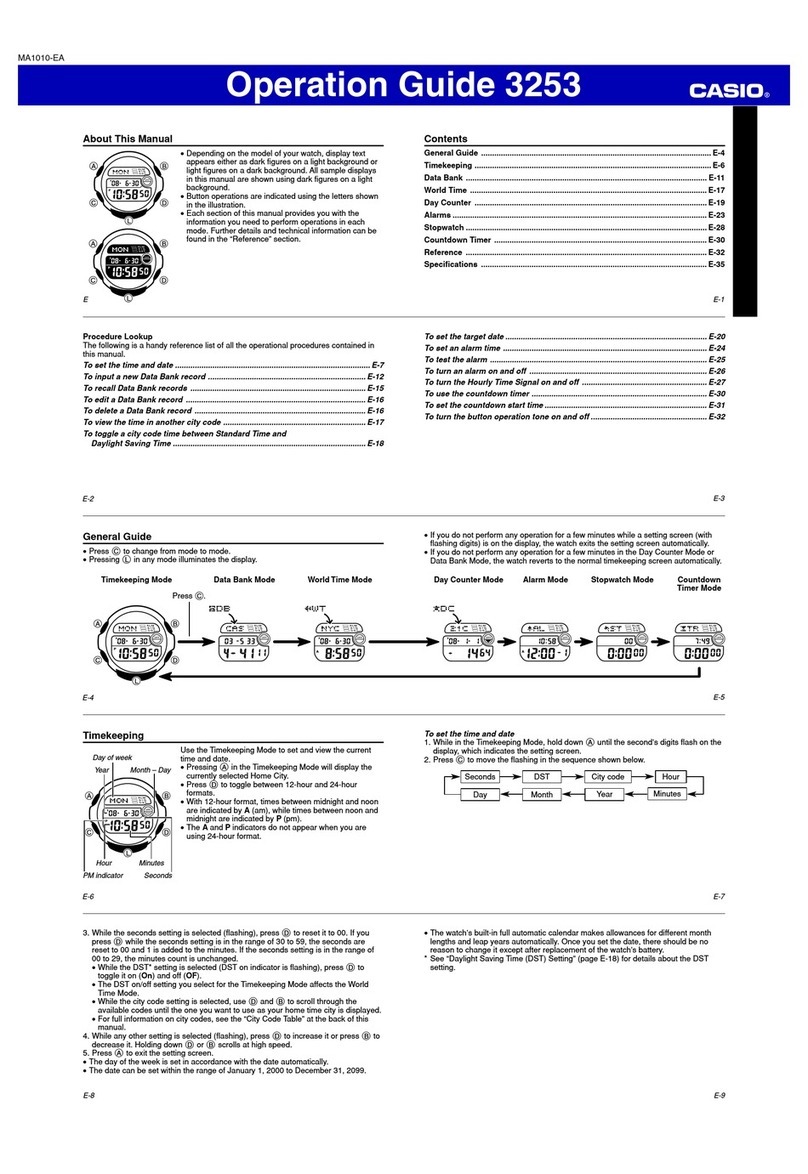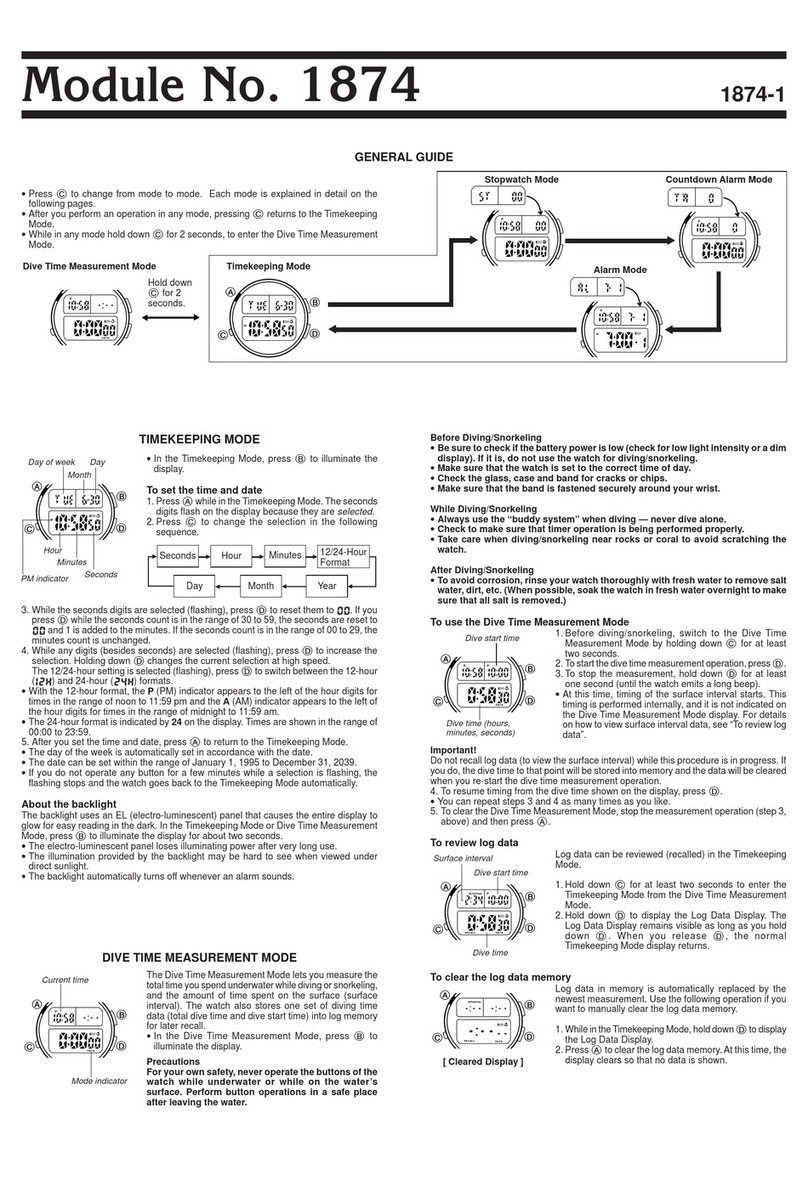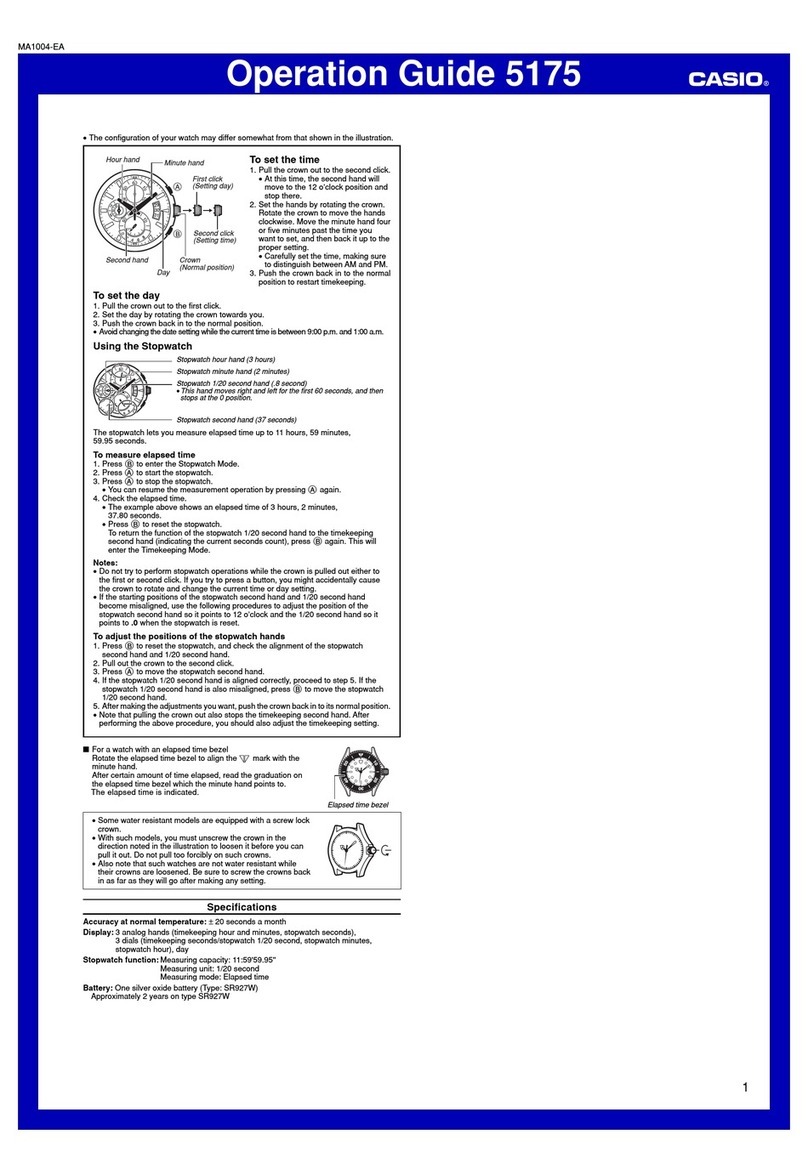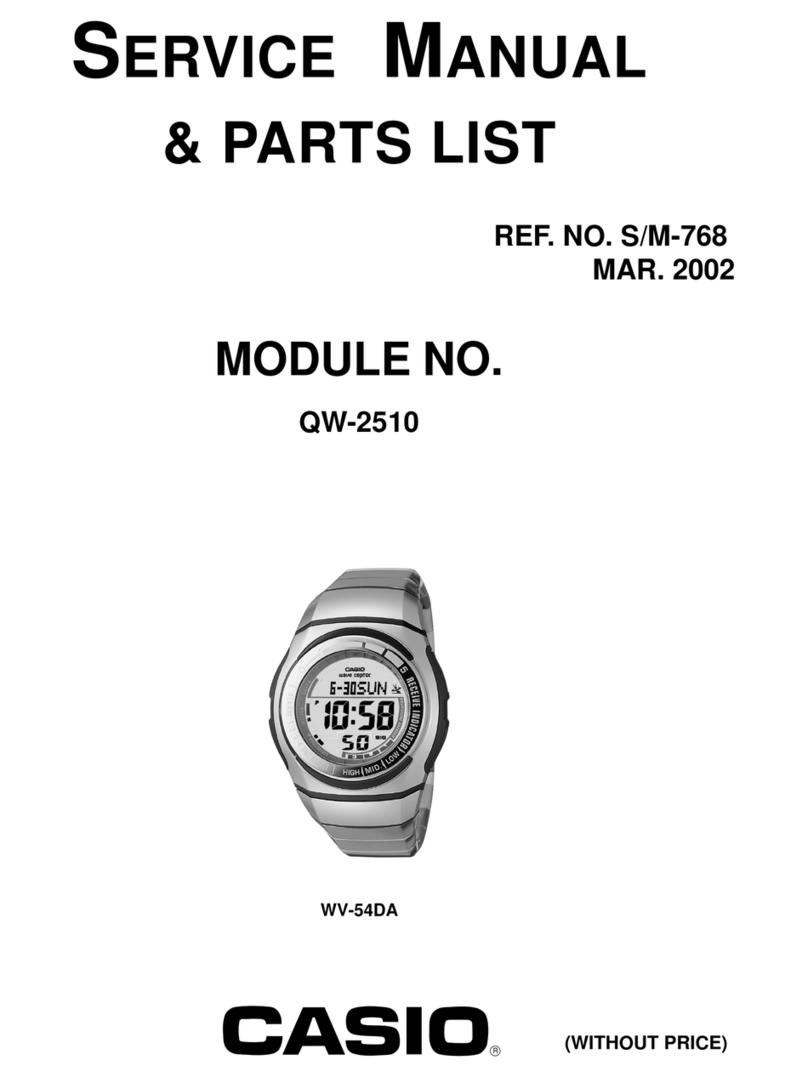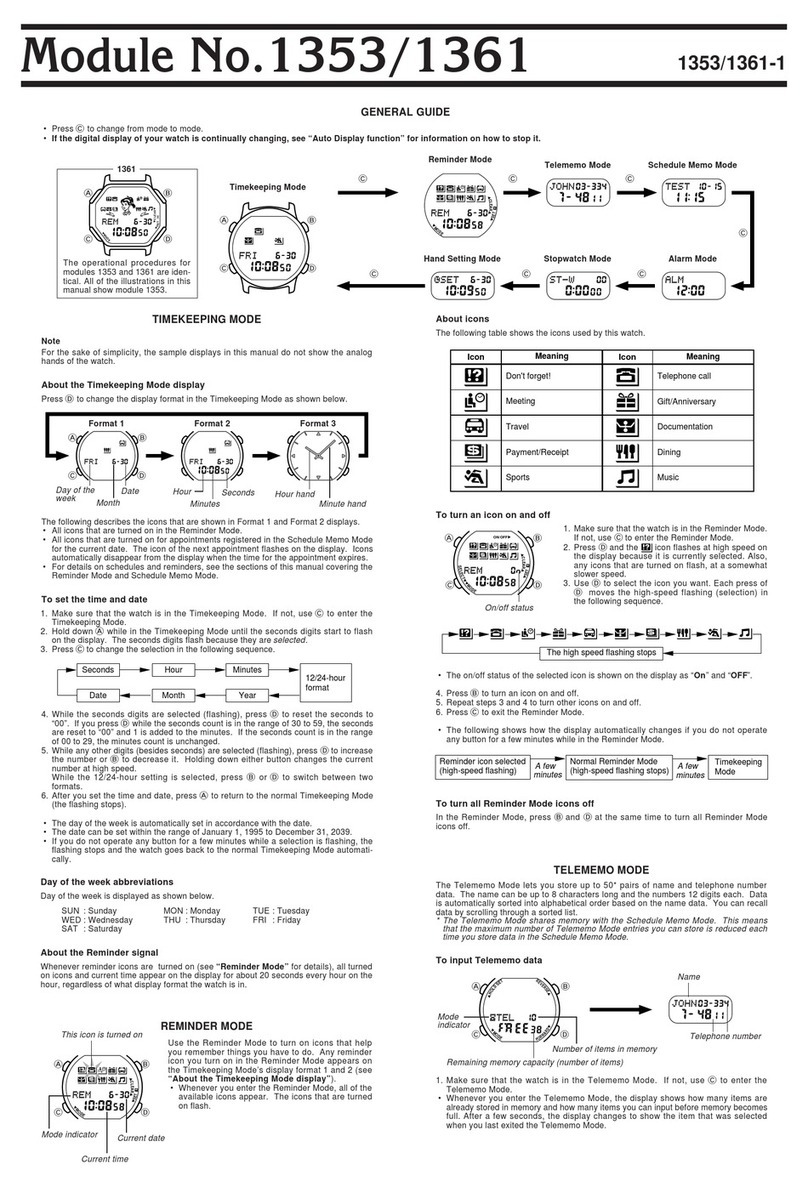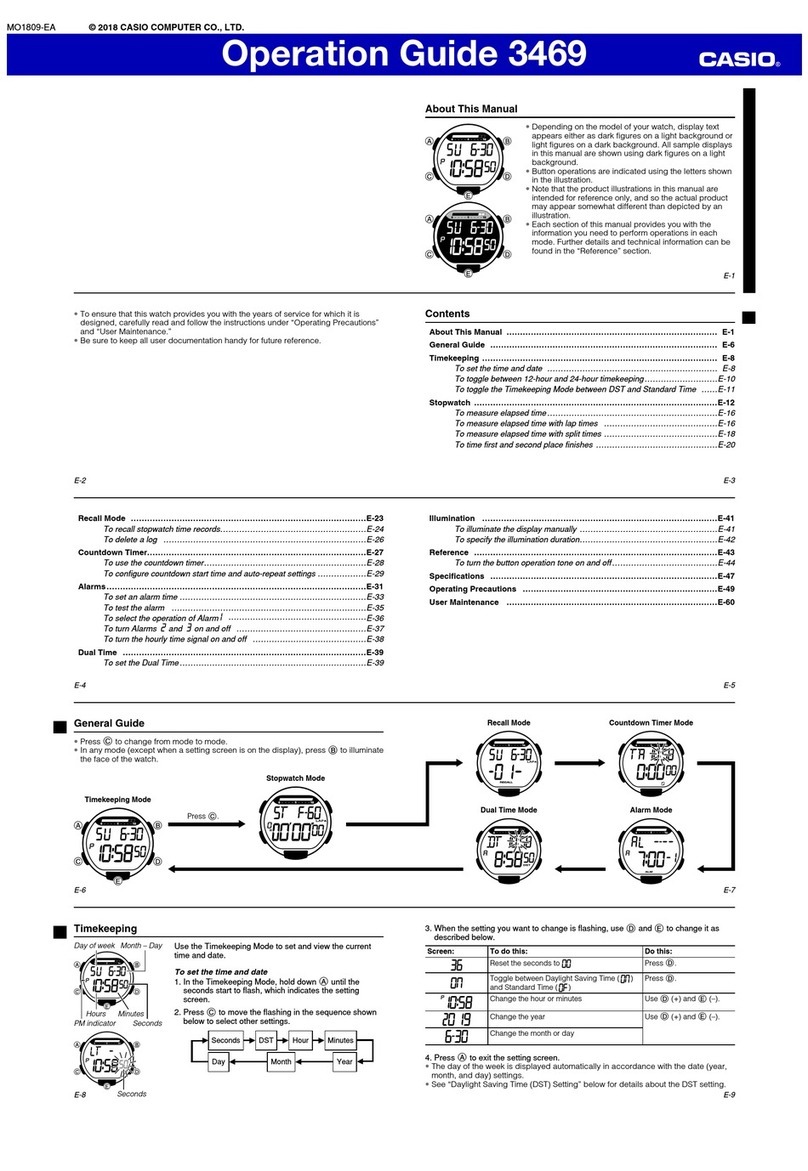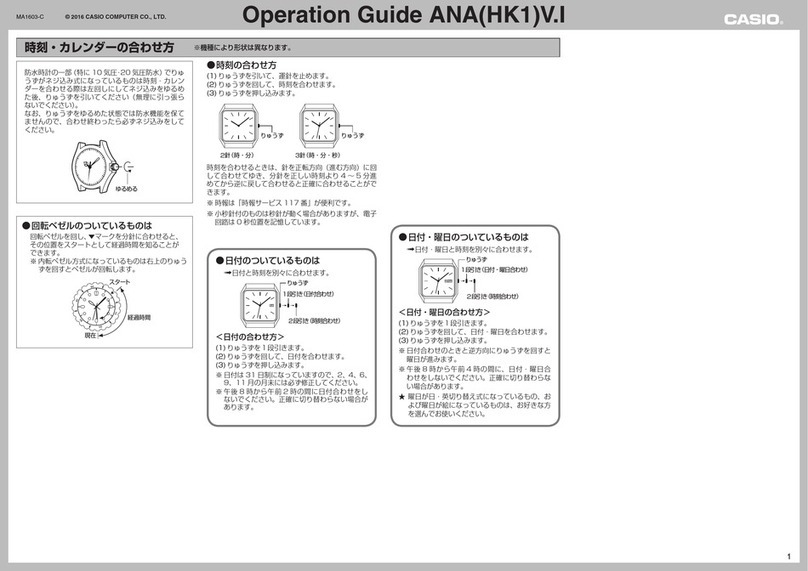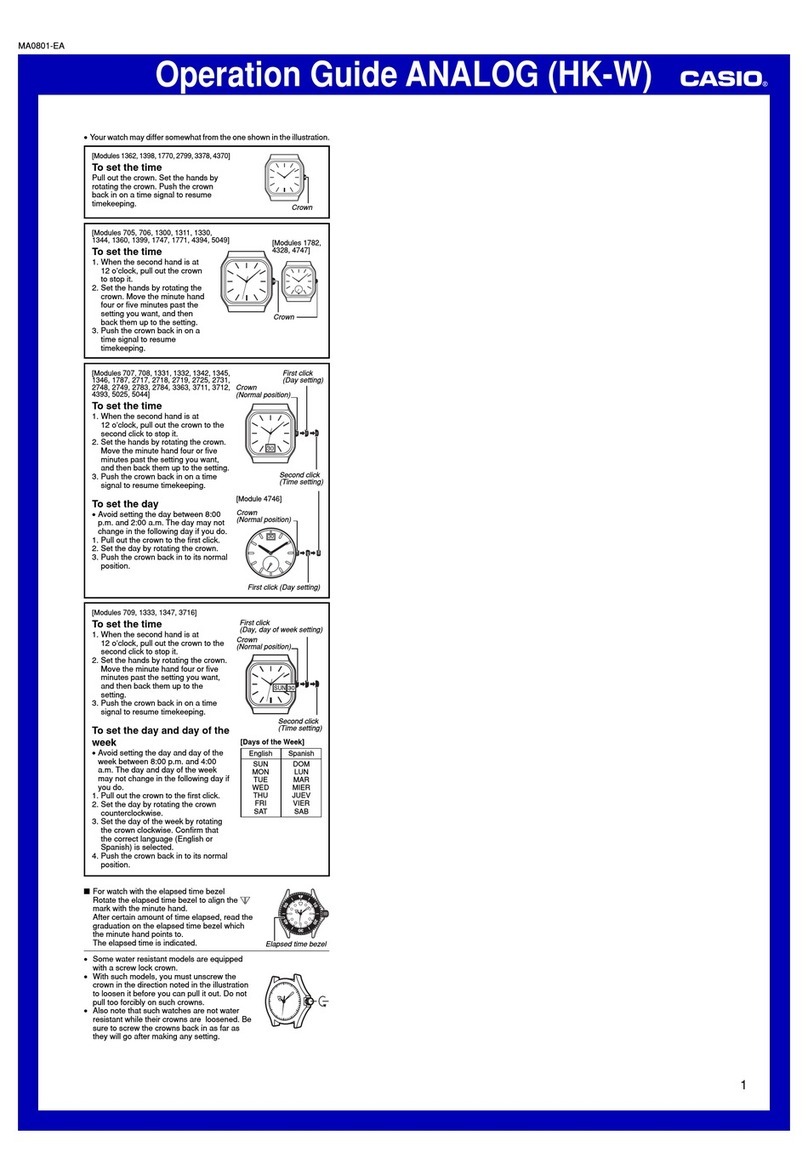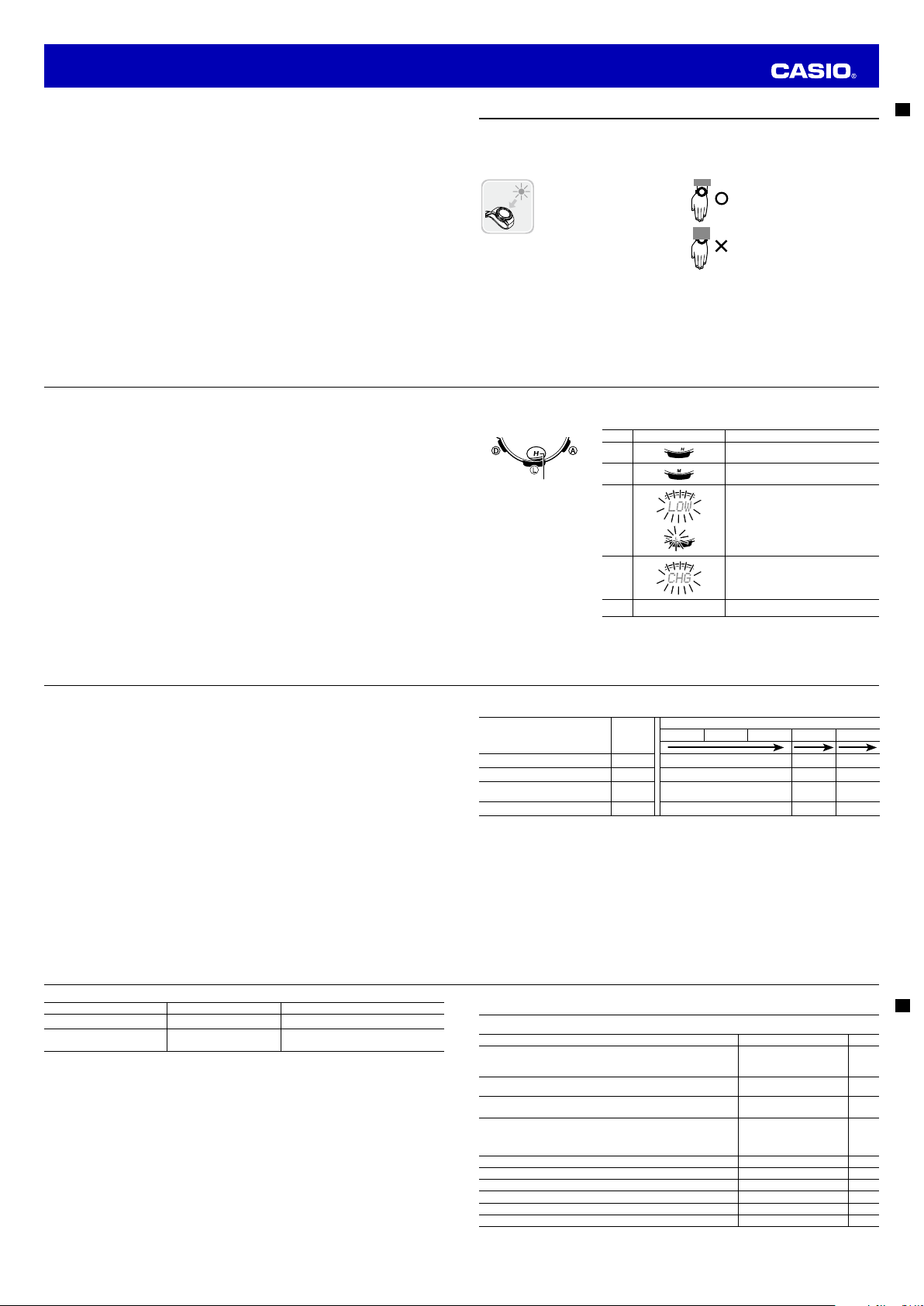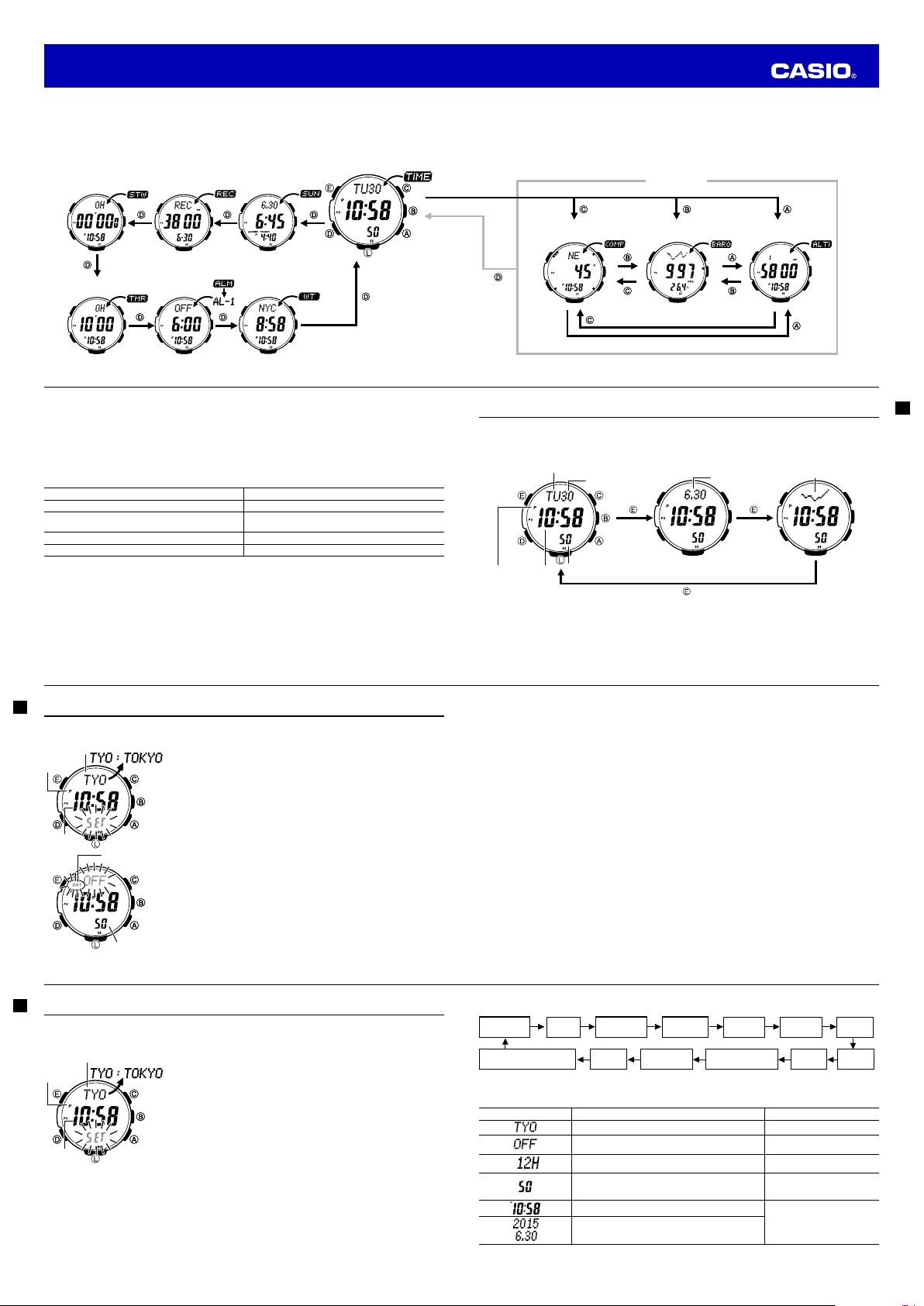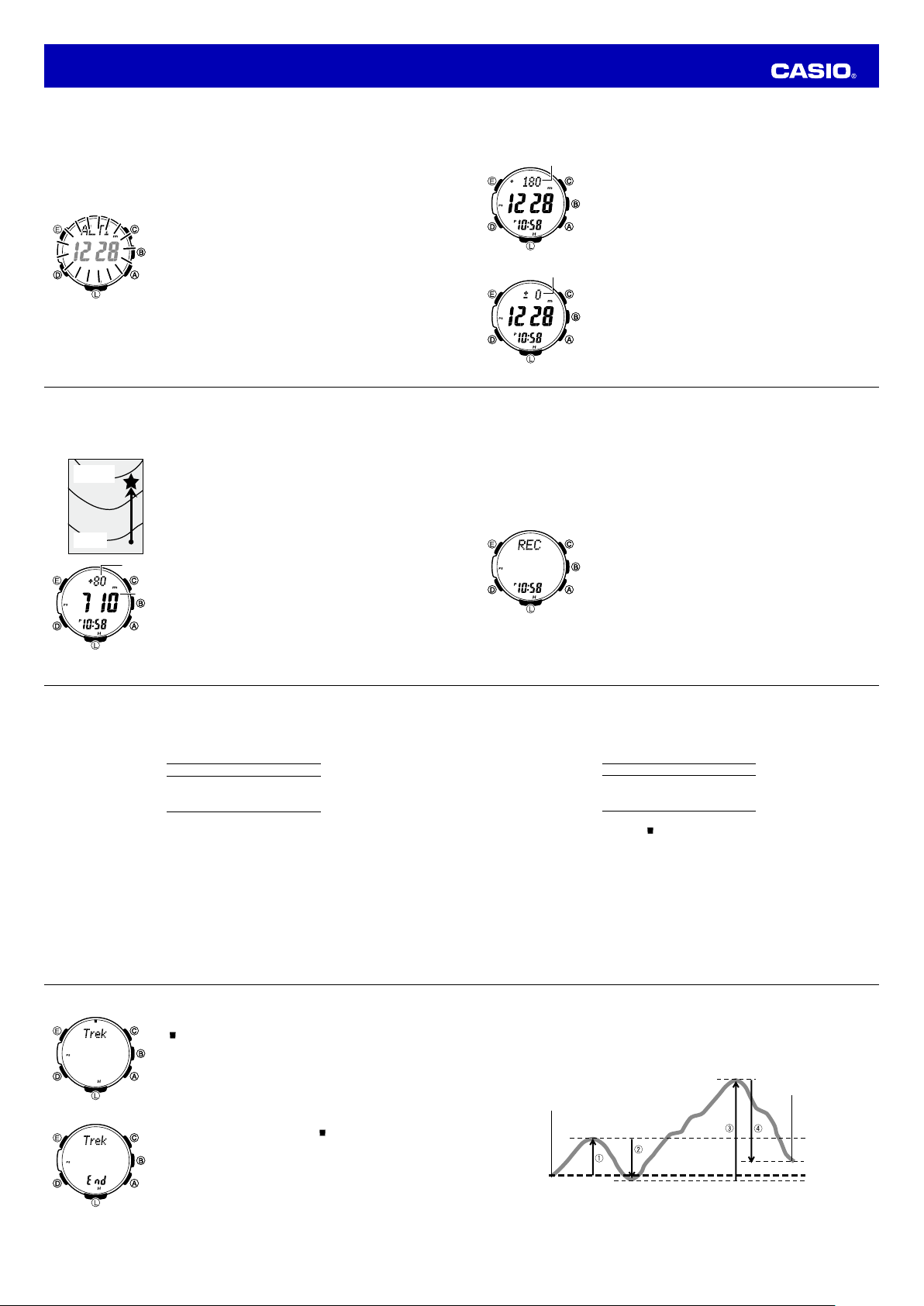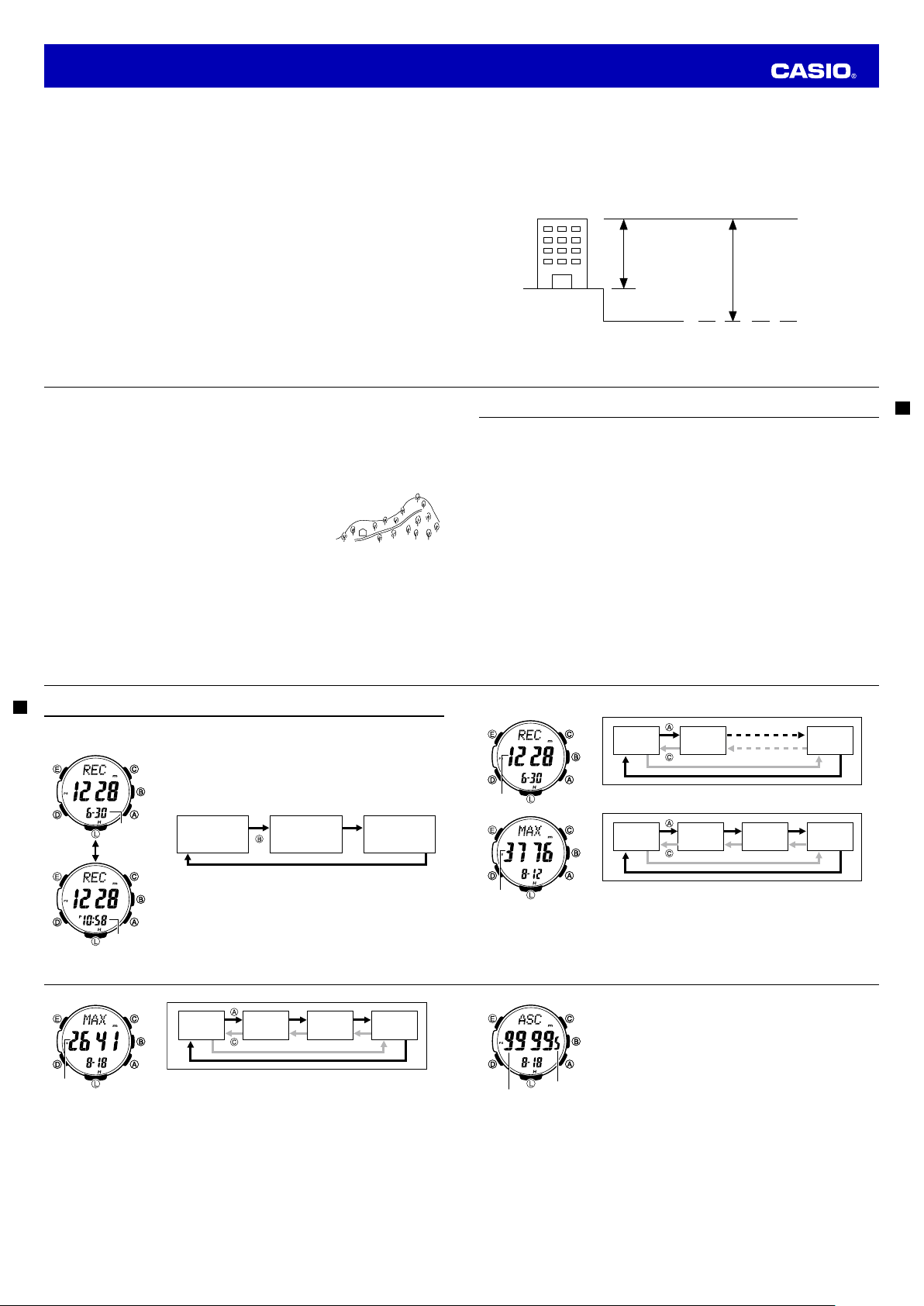E-24
Note
•For information about selecting a Home City and configuring the DST setting, see “Configuring
Home City Settings” (page E-20).
•While the 12-hour format is selected for timekeeping, a P(PM) indicator will appear for times from
noon to 11:59 p.m. No indicator appears for times from midnight to 11:59 a.m. With 24-hour format,
time is displayed from 0:00 to 23:59, without any P(PM) indicator.
•The watch’s built-in full automatic calendar makes allowances for different month lengths and leap
years. Once you set the date, there should be no reason to change it except after you have the
watch’s rechargeable battery replaced or after power drops to Level 5 (page E-11).
•The day of the week changes automatically when the date changes.
•Refer to the pages shown below for more information on Timekeeping Mode settings.
- Button operation tone on/off: “To turn the button operation tone on and off” (page E-93)
- Illumination duration setting: “To change the illumination duration” (page E-89)
- Enabling and disabling power saving: “To turn Power Saving on and off” (page E-94)
- Changing the temperature, barometric pressure, and altitude display units (for a city code other
than TYO): “To specify temperature, barometric pressure, and altitude display units” (page E-40)
E-25
Taking Direction Readings
The Digital Compass Mode uses a built-in direction sensor to take direction readings and display the
results. North is indicated by three graphic segments ( ). The watch also displays literal indications of
direction that its 12 o’clock position is currently pointed.
•For information about what you can do to improve digital compass reading accuracy, see “Calibrating
the Bearing Sensor” (page E-28) and “Digital Compass Precautions” (page E-38).
E-26
To take a direction reading
1. Make sure the watch is in the Timekeeping Mode or any one of the
sensor modes.
•The sensor modes are: Digital Compass Mode, Barometer/
Thermometer Mode, and Altimeter Mode.
2. Place the watch on a flat surface. If you are wearing the watch, make
sure that your wrist is horizontal (in relation to the horizon).
3. Point the 12 o’clock position of the watch in the direction whose
reading you want to take.
4. Press Cto start.
•COMP will appear in the upper display to indicate that a digital
compass operation is in progress.
•About one second after you press C, pointers (three graphic
segments for north, one graphic segment each for south, east, and
west) will appear on the display to indicate north, south, east, and
west. Direction will also be indicated by literal direction indicators
and by a direction angle.
NW
0
WNW
W
WSW
SW
SSW
S
SSE
SE
ESE
E
ENE
NE
NNE
N
NNW
90
180
270
12 o’clock position
East
South
West Current
time
North pointer
Direction
indicator
Angle value (in degrees)
NW
0
WNW
W
WSW
SW
SSW
S
SSE
SE
ESE
E
ENE
NE
NNE
N
NNW
90
180
270
12 o’clock position
East
South
West Current
time
North pointer
Direction
indicator
Angle value (in degrees)
E-27
Note
•If the four pointers (north, south, east, west) and the direction indicating letters do not appear
on the display when you press C, it could mean that the watch is displaying bearing memory
information. If this happens, press Eto delete the current bearing memory contents. For more
information, see “Using Bearing Memory” (page E-32).
•To return to the Timekeeping Mode, press D.
Pressing Dwill return to the Timekeeping Mode even is a reading operation is in progress.
Important!
•If the digital display contents start to flash after you perform a reading operation, it means that
abnormal magnetism has been detected. Move away from any potential source of strong magnetism
and try taking a reading again. If the problem occurs when you try again, continue to keep away from
the source of strong magnetism, perform bidirectional calibration, and then try taking a reading again.
For more information, refer to “To perform bidirectional calibration” (page E-30) and “Location” (page
E-38).
Digital Compass Readings
•When you press Cto start digital compass reading operation, COMP will initially appear on the
display to indicate that a digital compass operation is in progress.
•After the first reading is obtained, the watch will continue to take digital compass readings automatically
each second for up to 60 seconds. After that, the reading operation will stop automatically.
•The direction indicator and angle value will show - - - to indicate that digital compass readings are
complete.
•The auto light switch is disabled during the 60 seconds that digital compass readings are being taken.
•The following table shows the meanings of each of the direction abbreviations that appear on the
display.
E-28
Direction Meaning Direction Meaning Direction Meaning Direction Meaning
NNorth NNE North-
northeast NE Northeast ENE East-
northeast
EEast ESE East-
southeast SE Southeast SSE South-
southeast
SSouth SSW South-
southwest SW Southwest WSW West-
southwest
WWest WNW West-
northwest NW Northwest NNW North-
northwest
•The margin of error for the angle value and the direction indicator is ±11 degrees while the watch is
horizontal (in relation to the horizon). If the indicated direction is northwest (NW) and 315 degrees, for
example, the actual direction can be anywhere from 304 to 326 degrees.
•Note that taking a direction reading while the watch is not horizontal (in relation to the horizon) can
result in large direction reading error.
•
You can calibrate the bearing sensor if you suspect the direction reading is incorrect.
•Any ongoing direction reading operation is paused temporarily while the watch is performing an alert
operation (daily alarm, Hourly Time Signal, countdown timer alarm) or while illumination is turned on (by
pressing L). The direction reading operation resumes for its remaining duration after the operation
that caused it to pause is finished.
•See “Digital Compass Precautions” (page E-38) for important information about taking direction readings.
Calibrating the Bearing Sensor
You should calibrate the bearing sensor whenever you feel that the direction readings being produced by
the watch are off. You can use any one of two different bearing sensor calibration methods: bidirectional
calibration or magnetic declination correction.
E-29
•Bidirectional Calibration
Bidirectional calibration calibrates the bearing sensor in relation to magnetic north. Use bidirectional
calibration when you want to take readings within an area exposed to magnetic force. This type of
calibration should be used if the watch becomes magnetized for any reason.
Important!
•To ensure correct direction readings by this watch, be sure to perform bidirectional calibration before
using it. The watch may produce incorrect direction readings if you do not perform bidirectional
calibration.
•Magnetic Declination Correction
With magnetic declination correction, you input a magnetic declination angle (difference between
magnetic north and true north), which allows the watch to indicate true north. You can perform this
procedure when the magnetic declination angle is indicated on the map you are using. Note that you can
input the declination angle in whole degree units only, so you may need to round off the value specified
on the map. If your map indicates the declination angle as 7.4°, you should input 7°. In the case of 7.6°
input 8°, for 7.5° you can input 7° or 8°.
Precautions about bidirectional calibration
•You can use any two opposing directions for bidirectional calibration. You must, however, make sure
that they are 180 degrees opposite each other. Remember that if you perform the procedure
incorrectly, you will get wrong bearing sensor readings.
•Do not move the watch while calibration of either direction is in progress.
•You should perform bidirectional calibration in an environment that is the same as that where you plan
to be taking direction readings. If you plan to take direction readings in an open field, for example,
calibrate in an open field.
E-30
To perform bidirectional calibration
1. In the Digital Compass Mode, hold down Efor at least two seconds.
First, SET Hold will flash on the display. After that, CALIBRATION will
scroll across the upper display. Keep Edepressed until
CALIBRATION starts scrolling.
•At this time, the north pointer flashes at the 12 o’clock position
and the display will show -1- to indicate that the watch is ready to
calibrate the first direction.
2. Place the watch on a level surface facing any direction you want, and
press Cto calibrate the first direction.
•- - - is shown on the display while calibration is being performed.
When calibration is successful, Turn 18 0° will appear on the
display and three graphic segments ( ) will flash at 6 o’clock.
After about one second, CALIBRATION -2- will scroll across the
upper display.
•If ERR-1 appears on the display, press Cagain to restart the
direction reading operation.
3. Rotate the watch 180 degrees.
4. Press Cagain to calibrate the second direction.
•- - - is shown on the display while calibration is being performed.
When calibration is successful, the display will show OK and then
change to the Digital Compass Mode screen.
E-31
To perform magnetic declination correction
1. In the Digital Compass Mode, hold down Efor at least two seconds.
First, SET Hold will flash on the display. After that, CALIBRATION will
scroll across the upper display. Keep Edepressed until
CALIBRATION starts scrolling.
2. Press D.
•DEC 0° will appear on the display and then the current magnetic
declination angle setting will flash on the display.
3. Use A(East) and C(West) to change the settings.
•
The following explains magnetic declination angle direction
settings.
OFF: No magnetic declination correction performed. The magnetic
declination angle with this setting is 0°.
E: When magnetic north is to the east (east declination)
W: When magnetic north is to the west (west declination)
•You can select a value within the range of W 90° to E 90° with
these settings.
•You can turn off (OFF) magnetic declination correction by pressing
Aand Cat the same time.
•The illustration, for example, shows the value you should input
and the direction setting you should select when the map shows a
magnetic declination of 1° West.
4. When the setting is the way you want, press Eto exit the setting
screen.
Magnetic declination angle
direction value (E, W, or OFF)
Magnetic declination
angle value
Magnetic declination angle
direction value (E, W, or OFF)
Magnetic declination
angle value
Operation Guide 3443