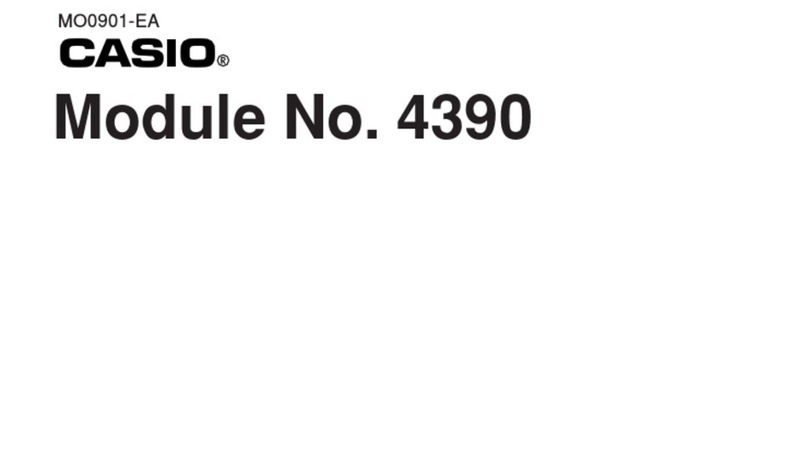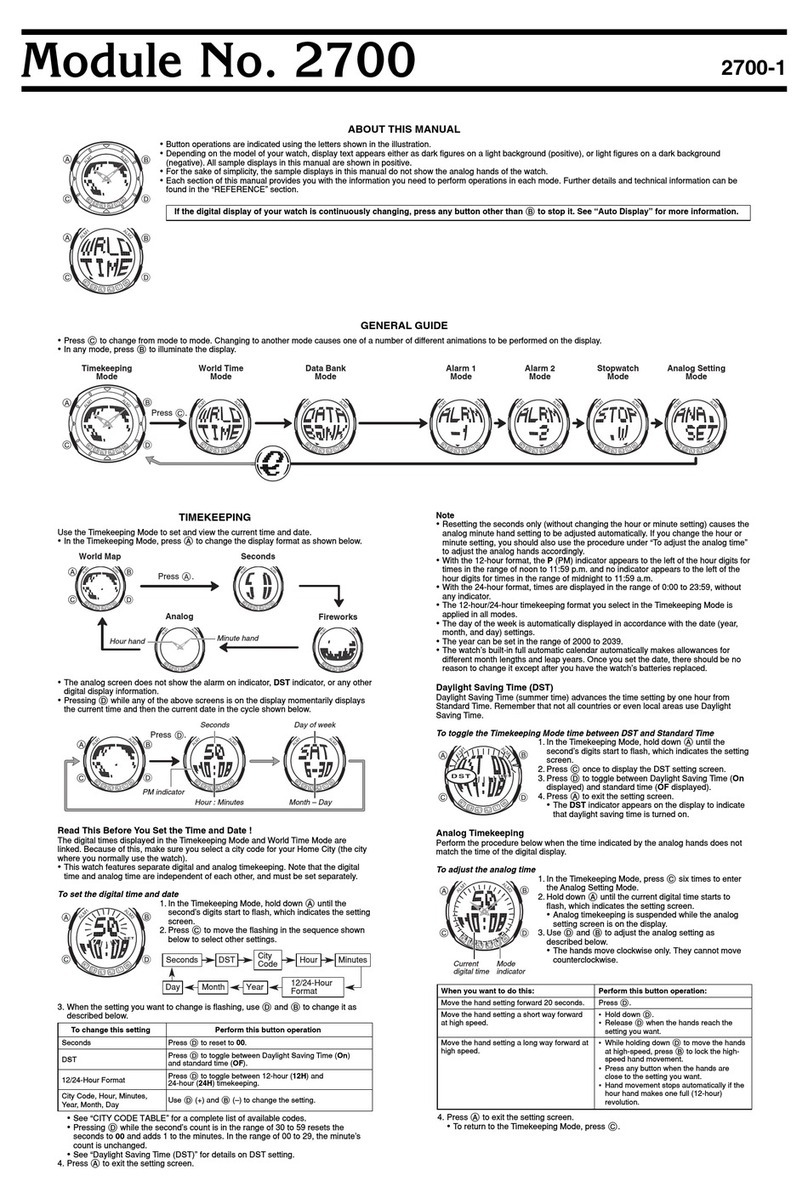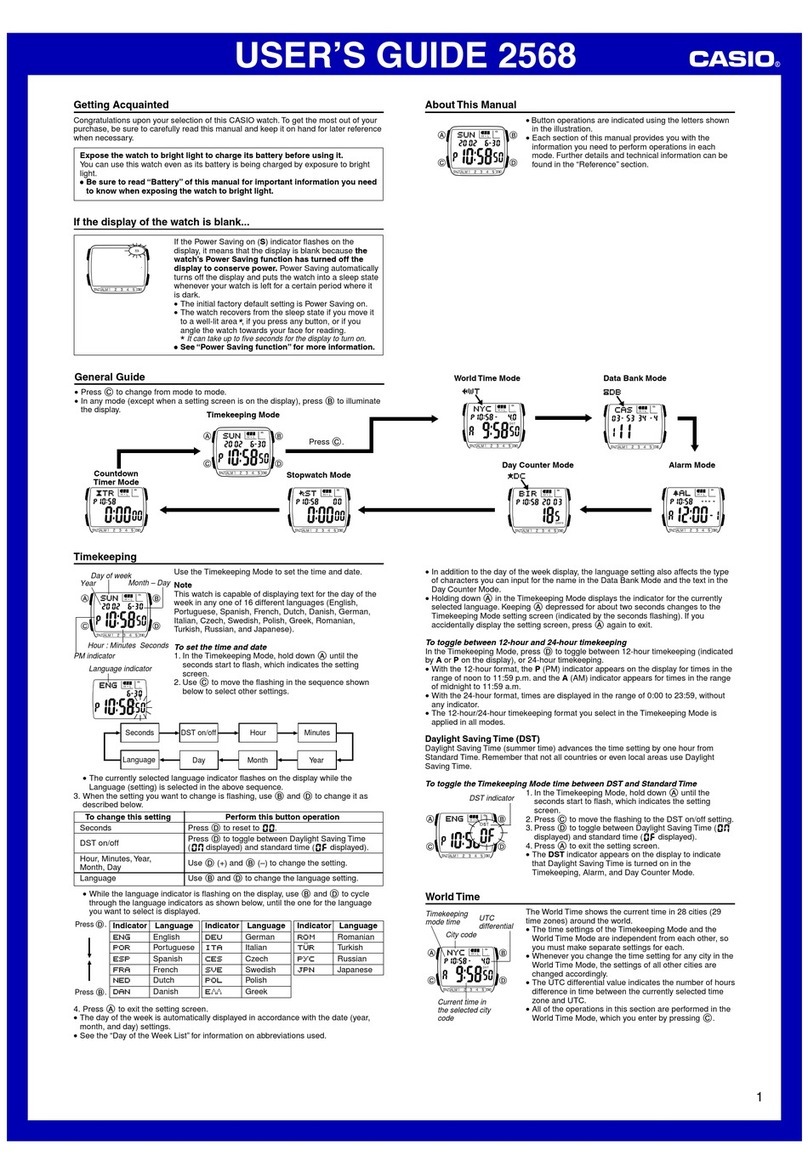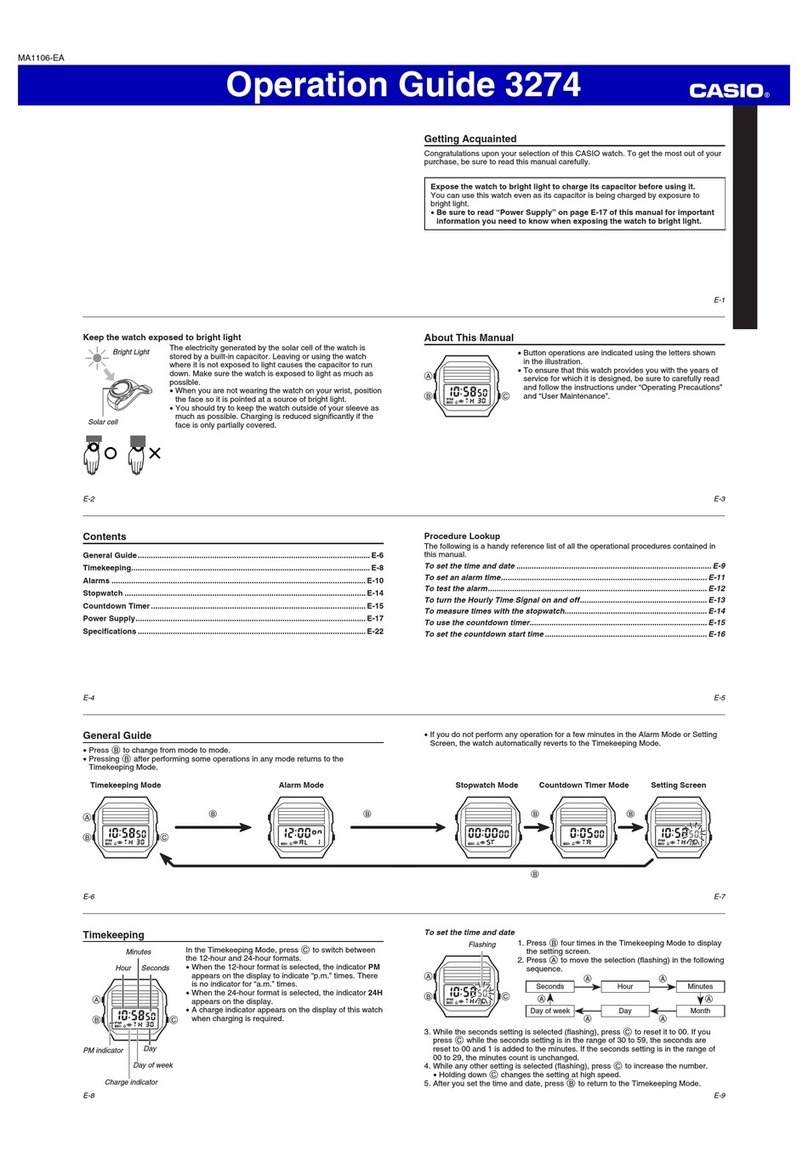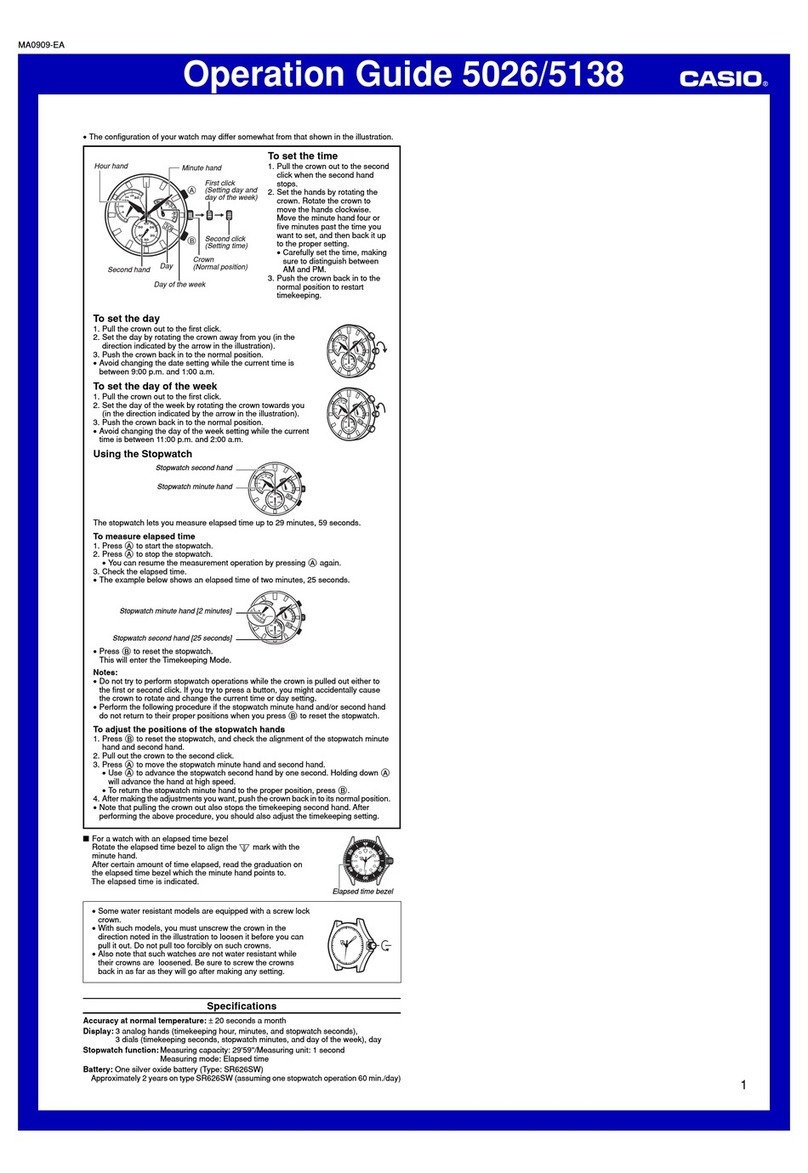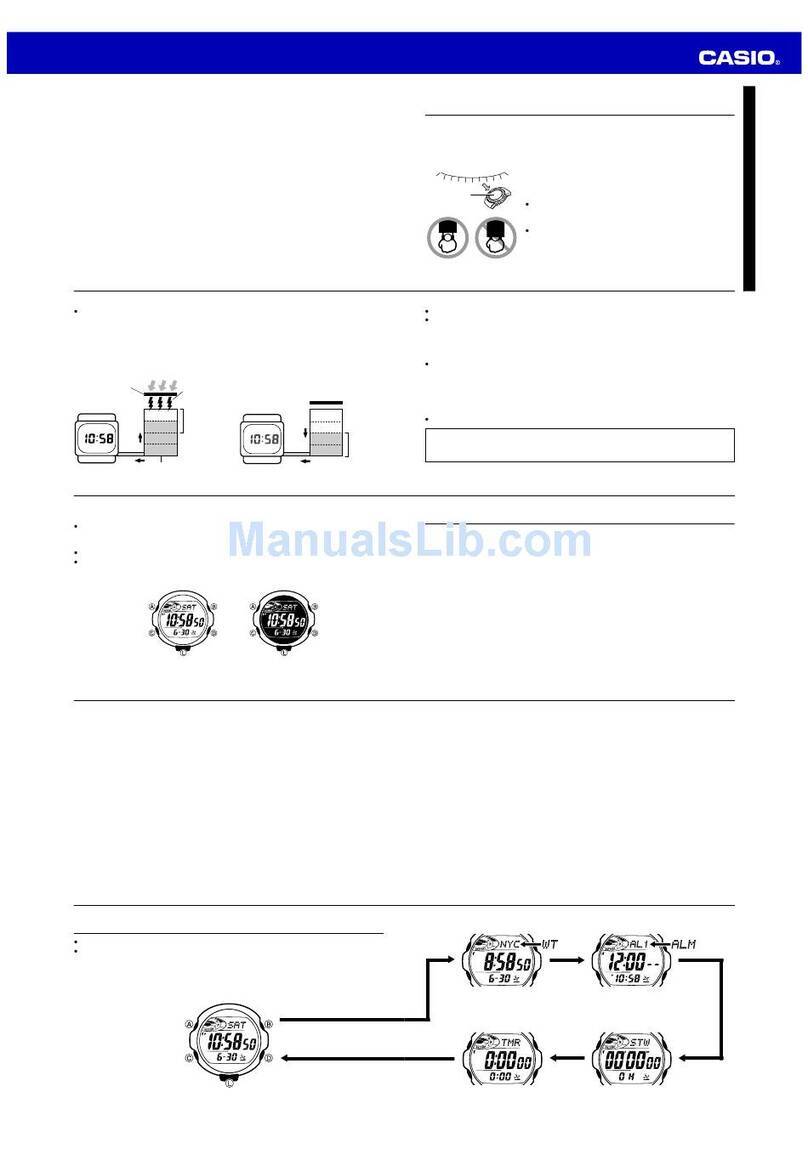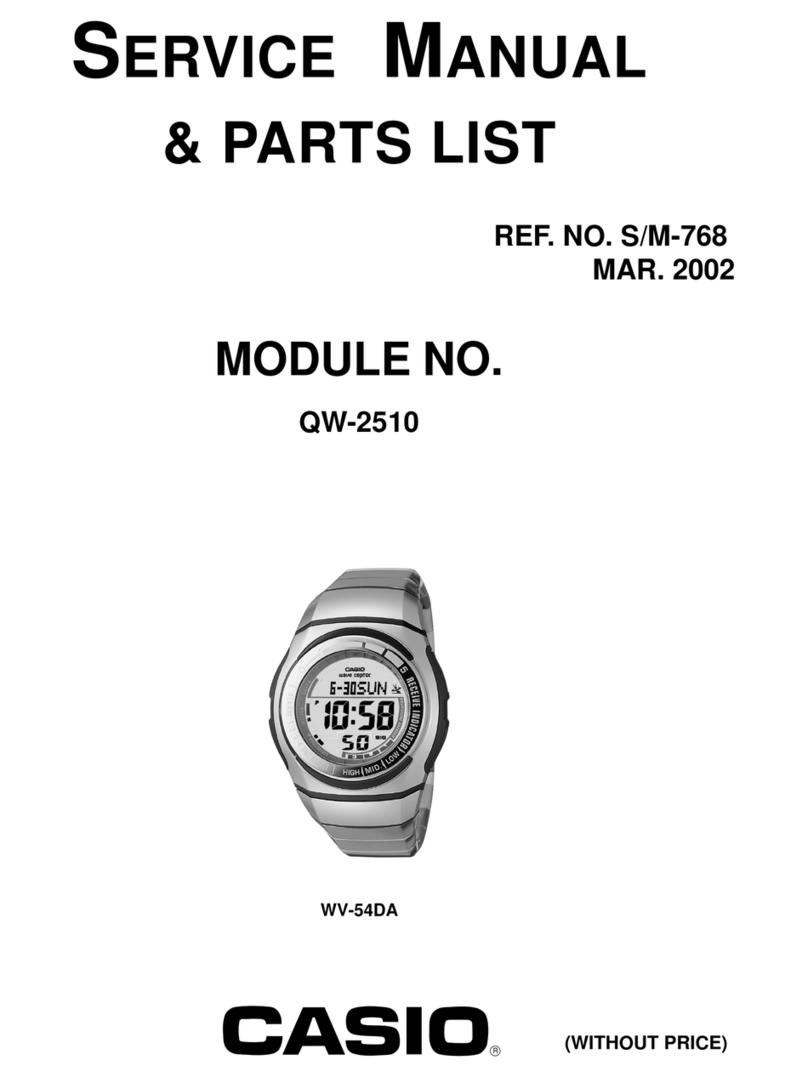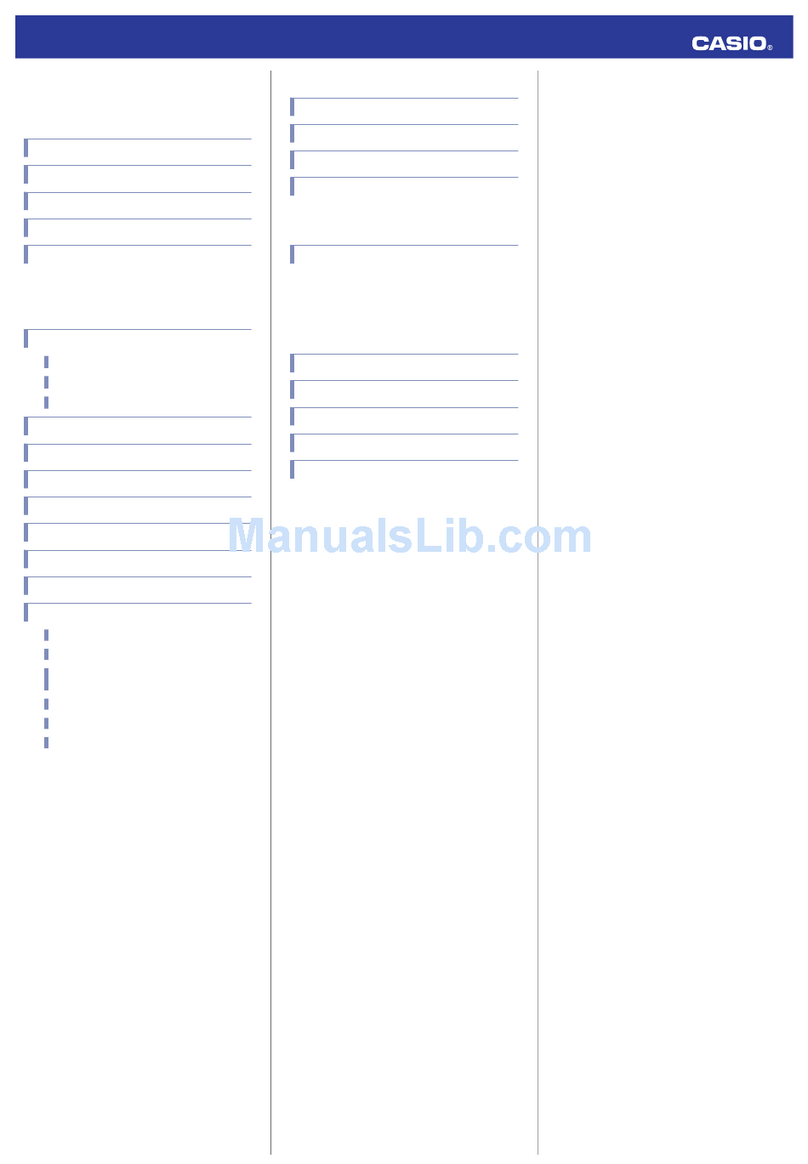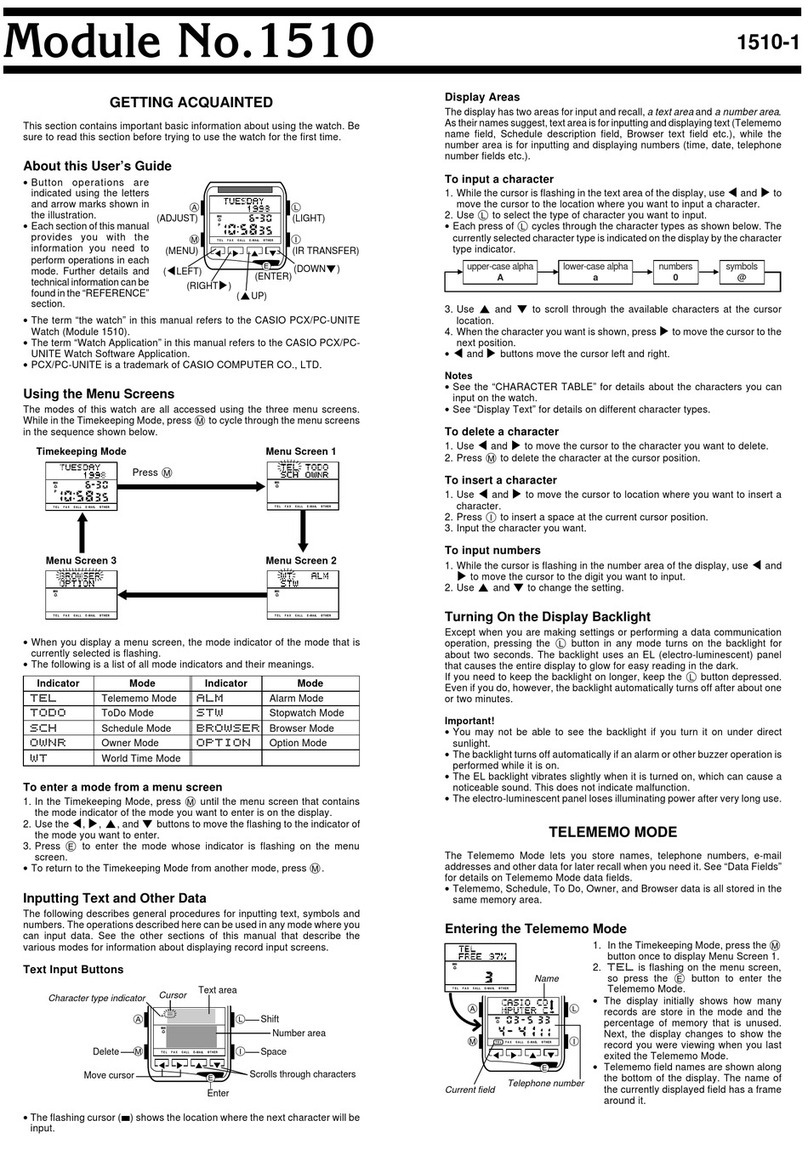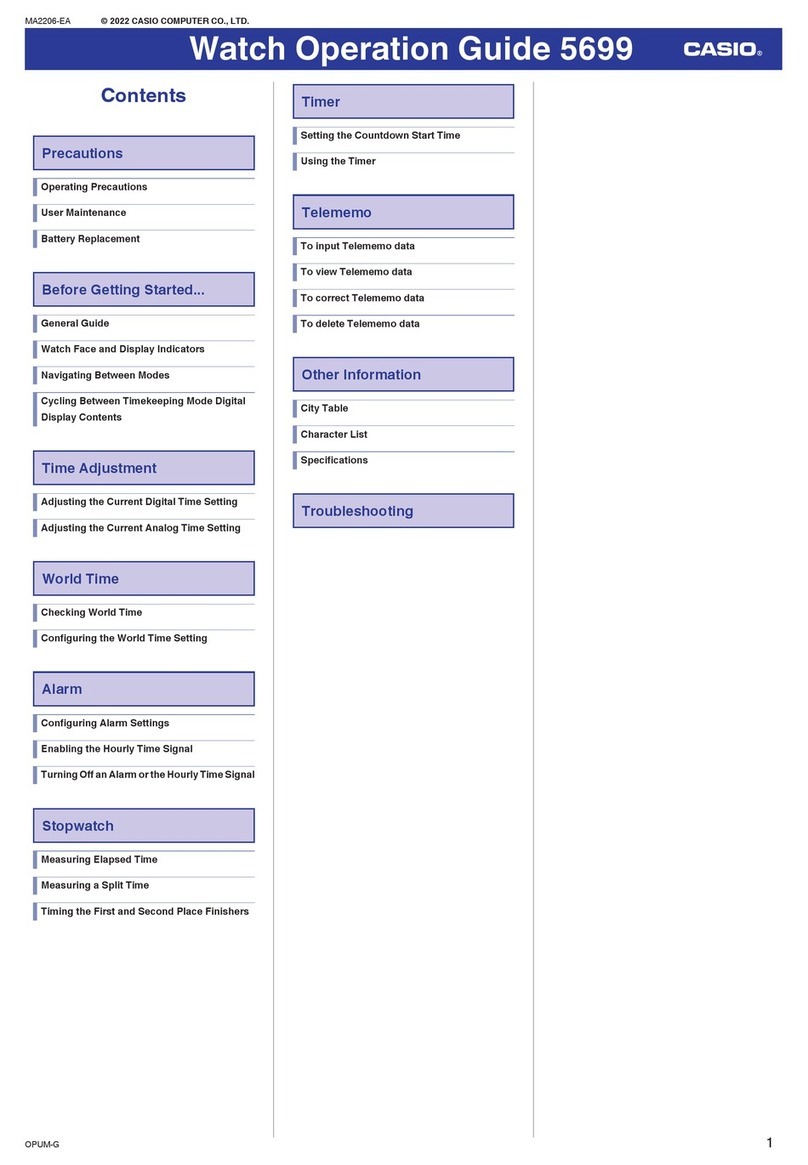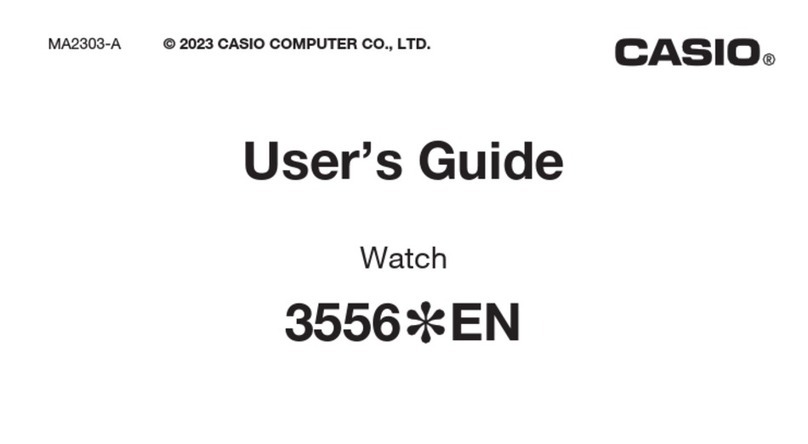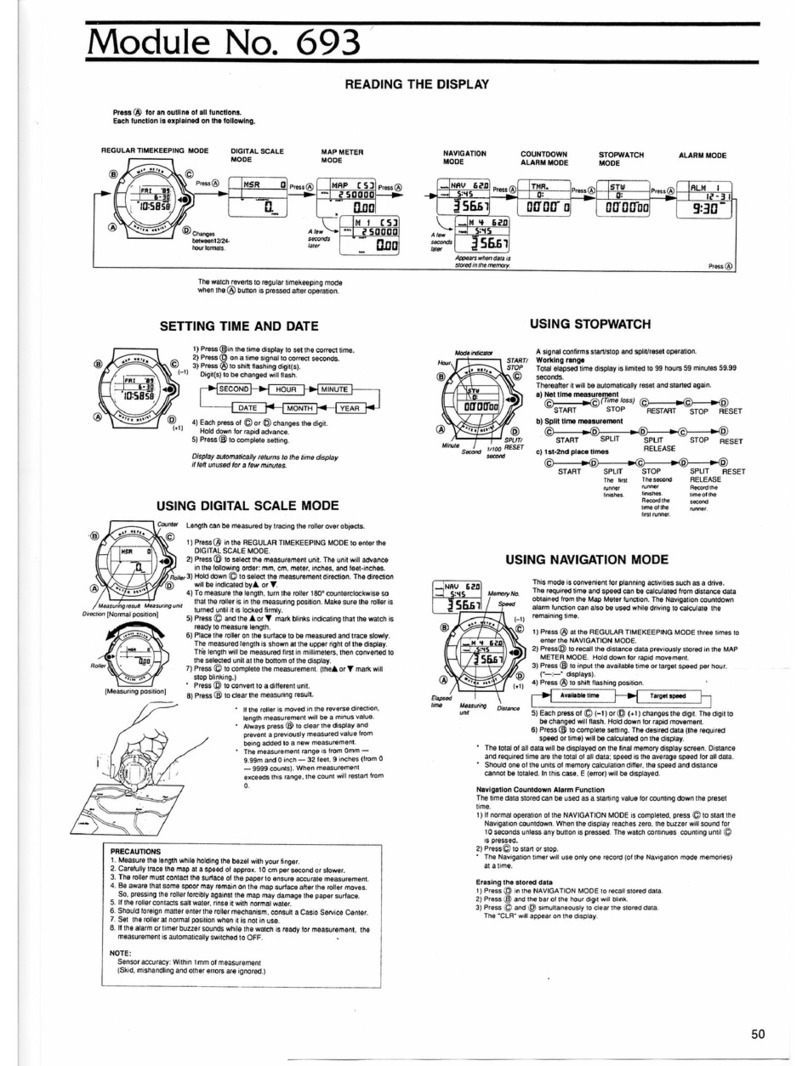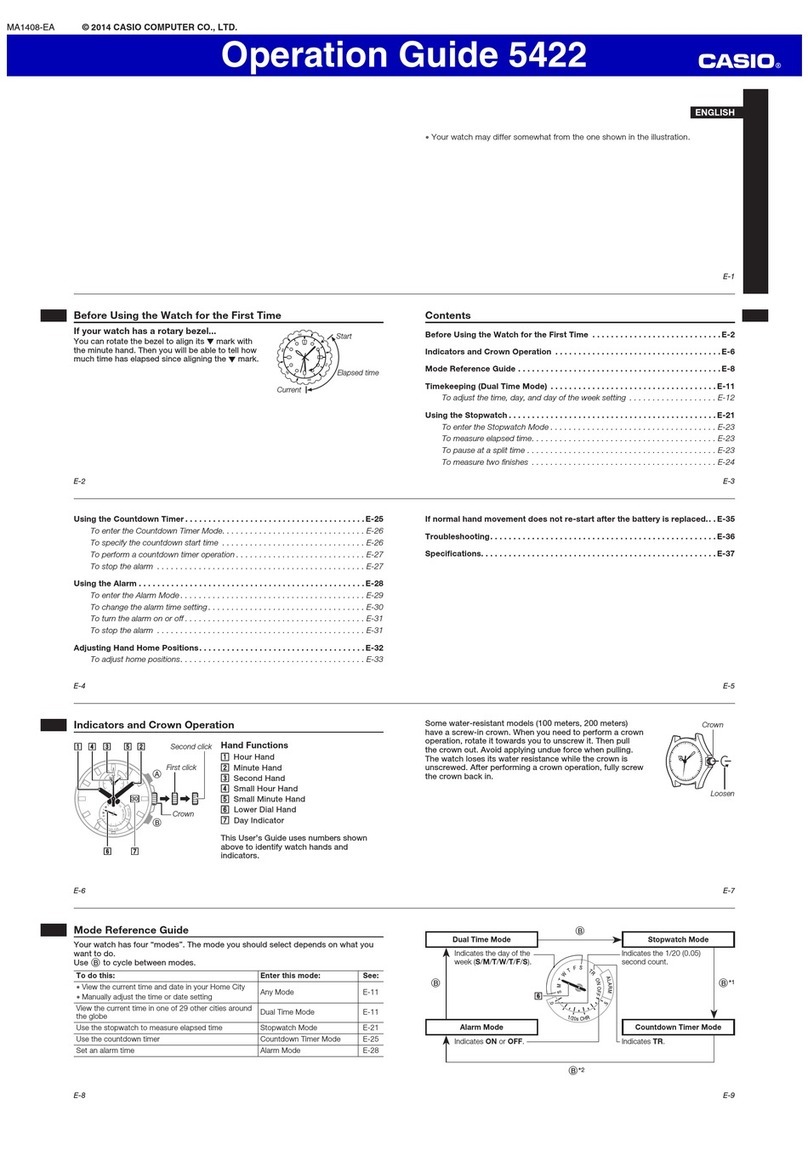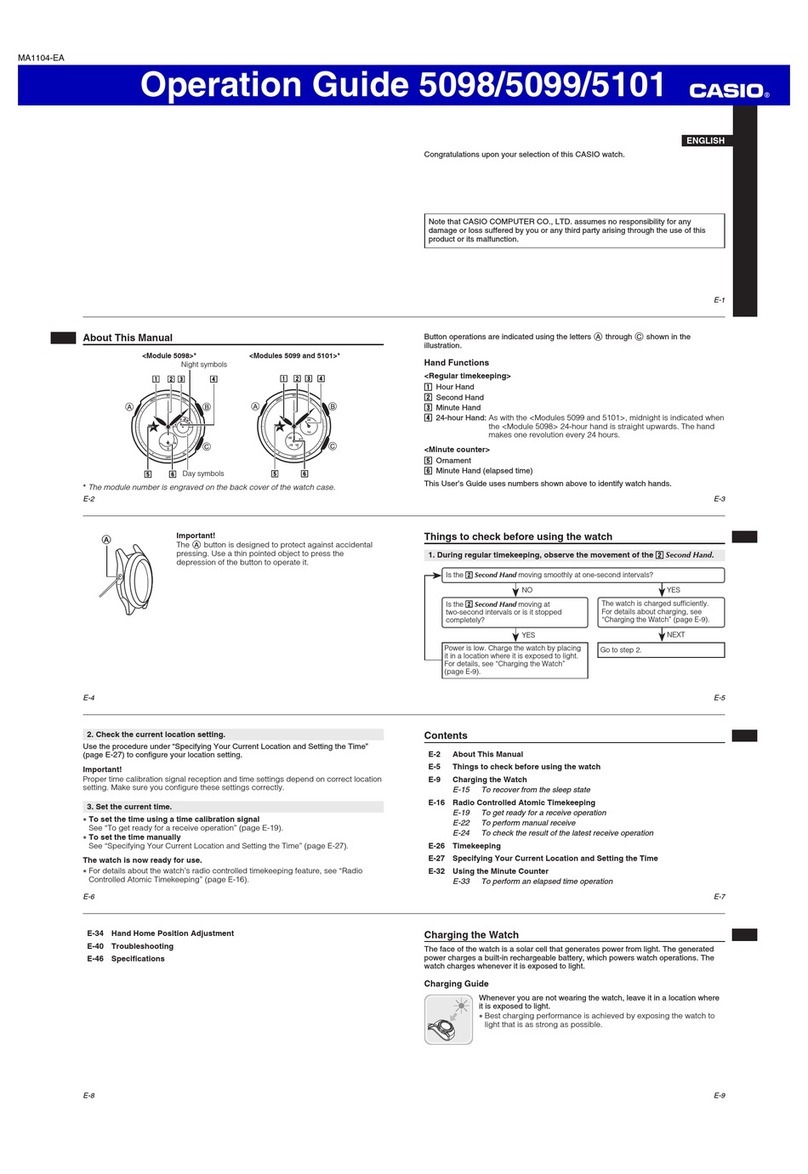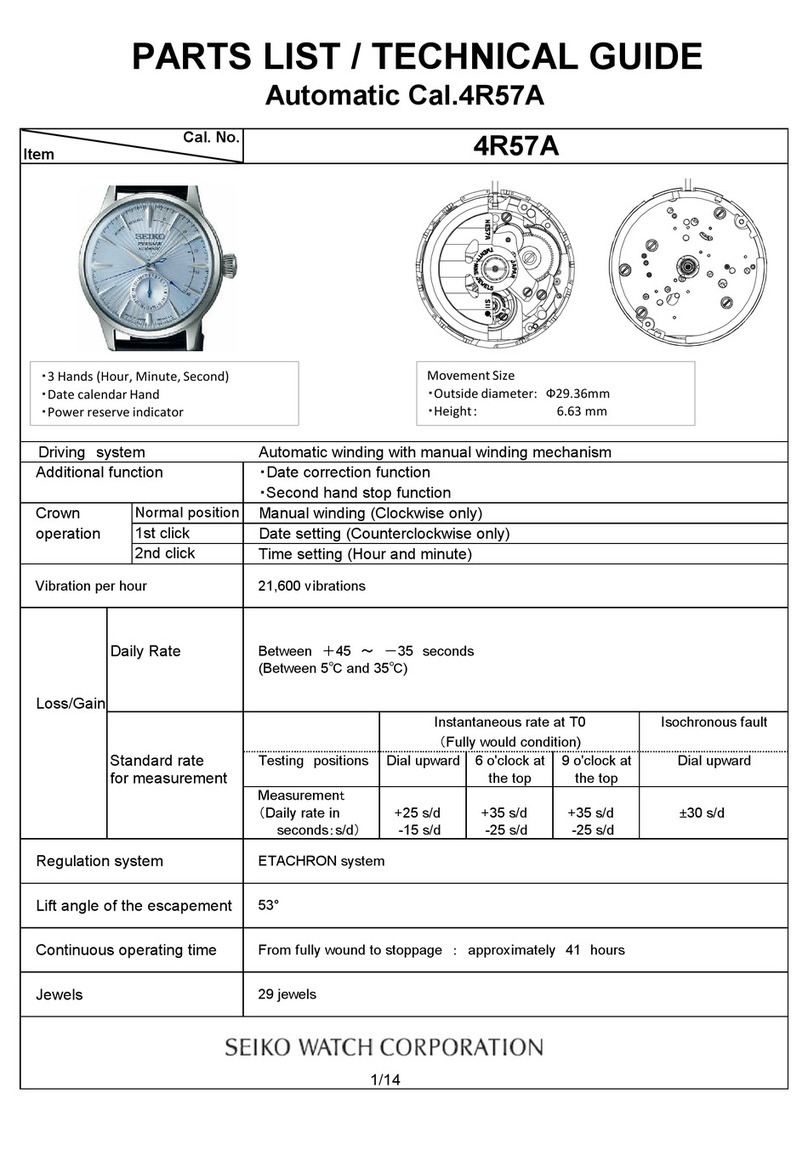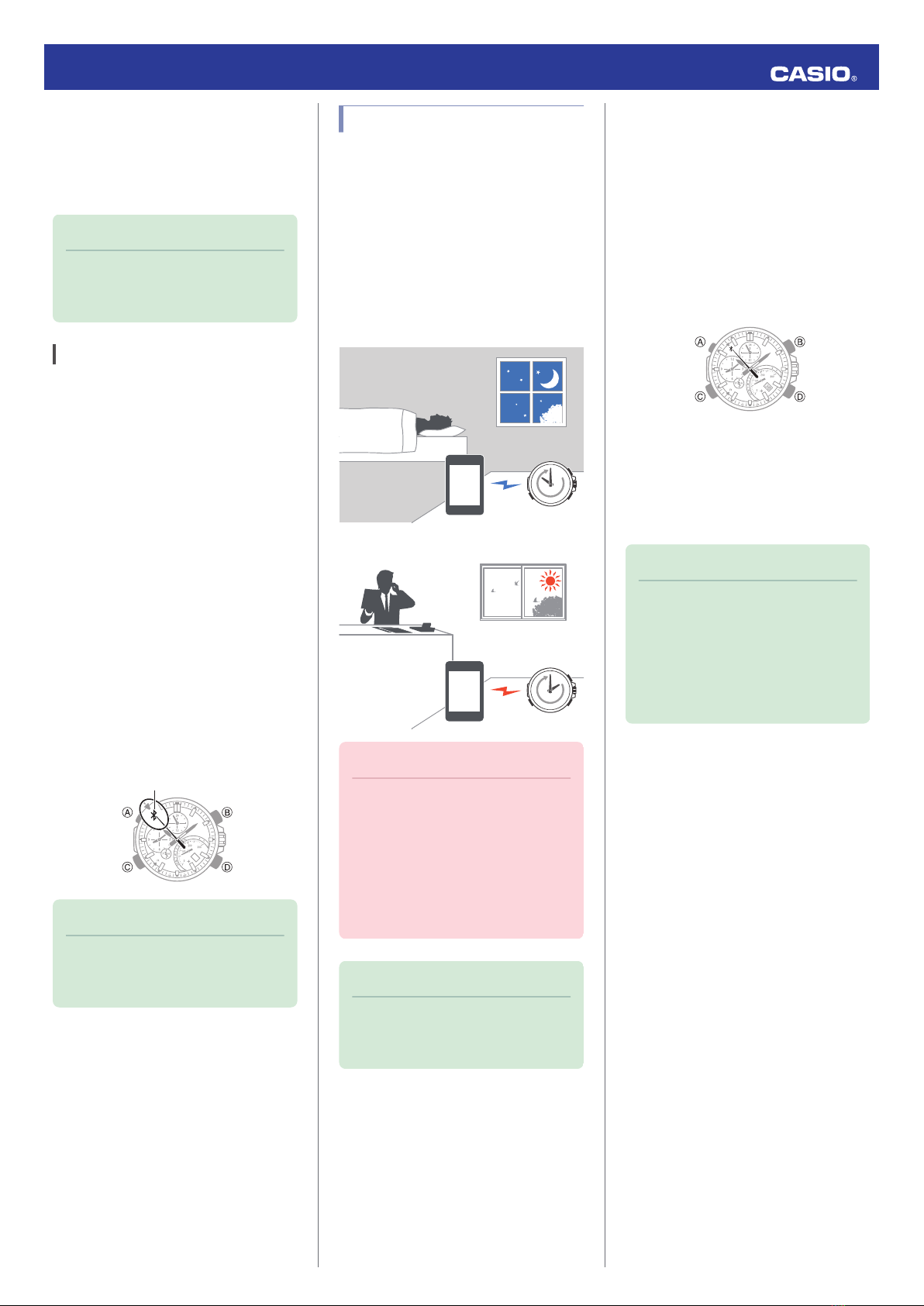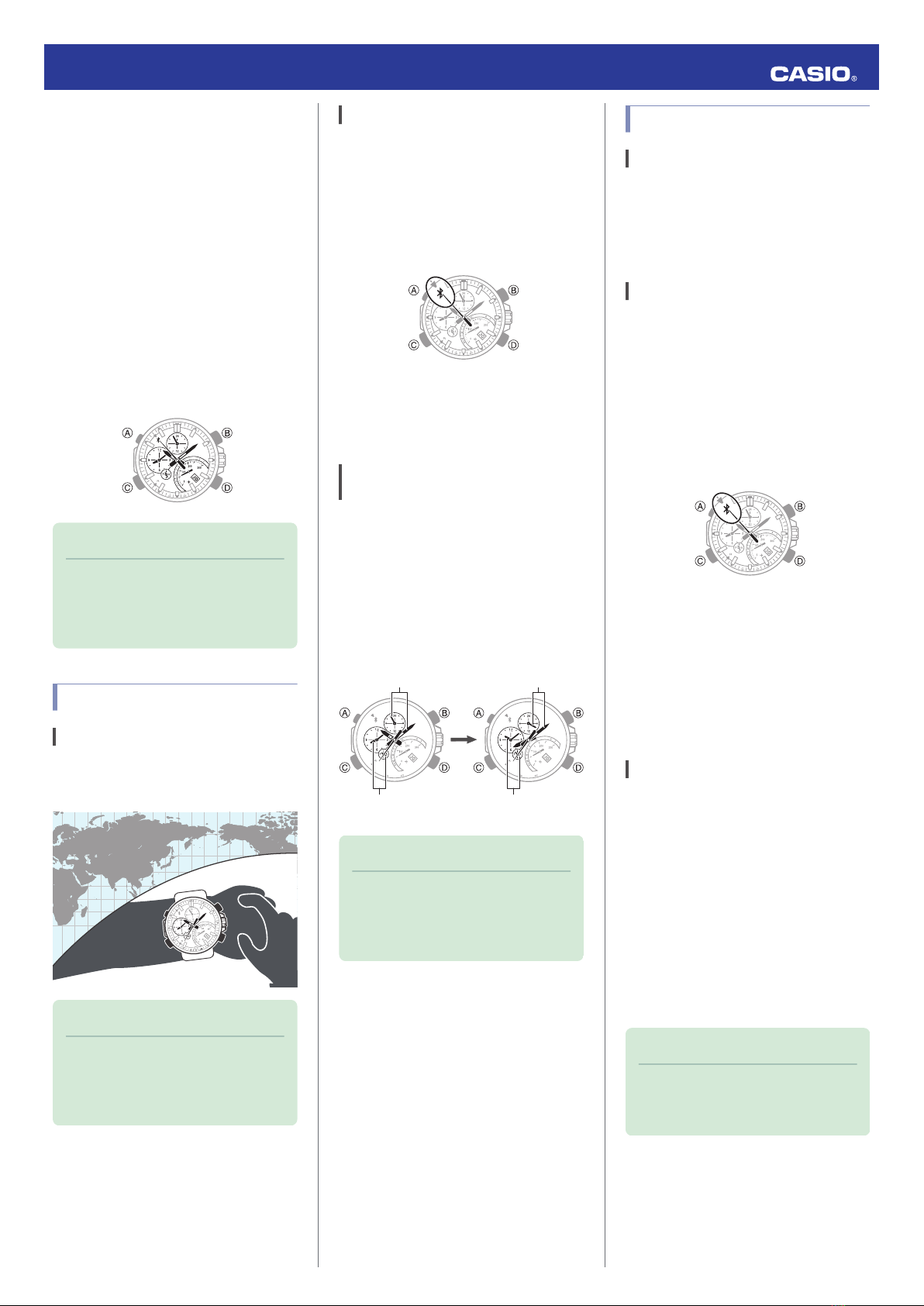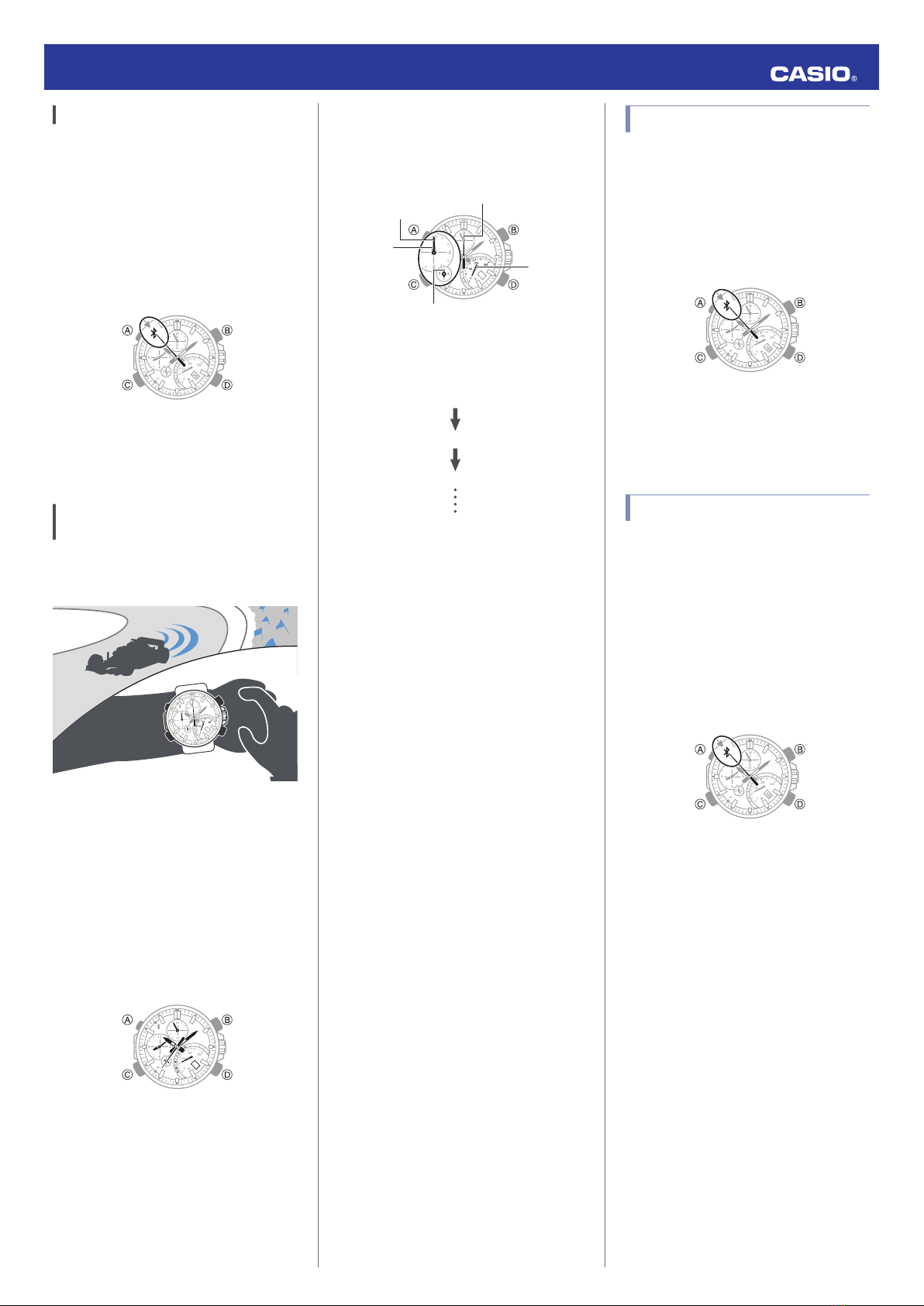Connection
Cancelling a Connection with a
Phone
Pressing (C) terminates the Bluetooth
connection and return the second hand to its
normal operation.
After disconnectionConnected
Connecting with a Phone
This section explains how to establish a
Bluetooth connection with a phone that is
paired with the watch.
●If the watch is not paired with the phone you
want to connect with, perform the procedure
under “C Pairing the watch with a phone”
to pair them.
1. Move the phone close to (within one meter
of) the watch.
2. X While the second hand is not pointing to
e, hold down (C) for about 0.5 seconds
until the second hand moves to R.
The second hand will move to e when a
connection is established between the
watch and phone.
Important!
●If you have problems establishing a
connection, it could mean that
CASIO WATCH+ is not running on
the phone. On the phone’s home
screen, tap the “CASIO WATCH+”
icon. Then on the watch, hold down
the (C) button for about 0.5 seconds.
Note
●The connection will be terminated if
you do not perform any operation on
the watch or phone for a fixed
amount of time.
To specify the connection limit time,
perform the following operation with:
use CASIO WATCH+ to select
“Watch settings” n “Connection
time”, and then specify a setting of 3
minutes, 5 minutes, or 10 minutes.
Entering the Watch Airplane Mode
Use the Airplane Mode to disable Bluetooth
radio wave emissions.
Put the watch into its Airplane Mode when in
a hospital, in an aircraft, or anywhere else
where radio wave emissions are restricted.
When you need to connect with a phone
again, exit the watch Airplane Mode.
Important!
●The functions below are disabled
while the watch is in the Airplane
Mode.
ーAuto adjust
ーChecking for new mail
ーPhone finder
ーBluetooth connection
1. X If the watch is connected with a phone,
press (C) to terminate the connection.
2. X Hold down (A) for about four seconds.
The watch will enter the Airplane Mode
and the mode hand will move to the
Airplane Mode mark.
●To exit the watch Airplane Mode, hold
down (A) for about four seconds.
Unpairing
To unpair the watch from a phone, delete the
pairing information from CASIO WATCH+, the
phone, and the watch.
●Deleting Pairing Information from
CASIO WATCH+
1. X If the watch is connected with a phone,
press (C) to terminate the connection.
2. Y On the Home Screen, tap the “CASIO
WATCH+” icon.
3. Y Tap the CASIO WATCH+ j icon.
4. Y In the “Previously registered watch” list,
tap the watch you want to unpair.
5. Y Tap “Delete pairing registration”.
6. Y Perform the operation shown on the
phone screen.
●Deleting Pairing Information from a
Phone
iPhone Users
1. Y On the Home Screen, tap “Settings” n
“Bluetooth”.
2. Y Tap g next to “CASIO EQB-500”.
3. Y Tap “Forget this Device”.
4. Y Tap “Forget Device”.
This deletes the watch’s pairing
information from the phone.
Android Users
1. Y On the App screen tap: “Settings” n
“Bluetooth”.
2. Y Tap j next to “CASIO EQB-500”.
3. Y Tap “Unpair”.
This deletes the watch’s pairing
information from the phone.
4. Y Scroll the status bar downwards and
open the notification panel.
5. Y Tap e (Bluetooth) to disable Bluetooth,
and then re-enable it.
Note
●Note that the actual operation you
need to perform depends on the type
of phone you are using. For details,
see your phone documentation.
Operation Guide 5419
8