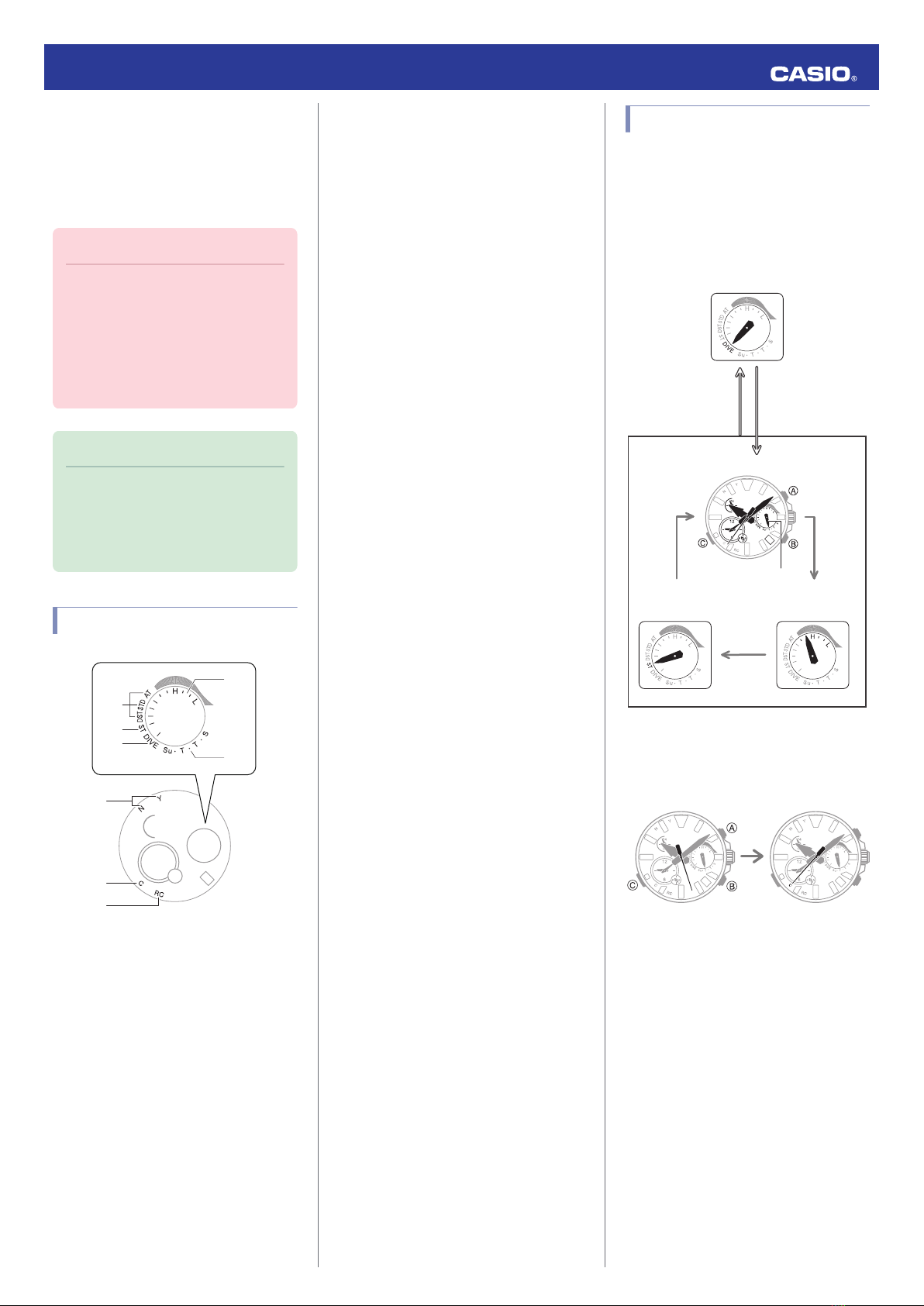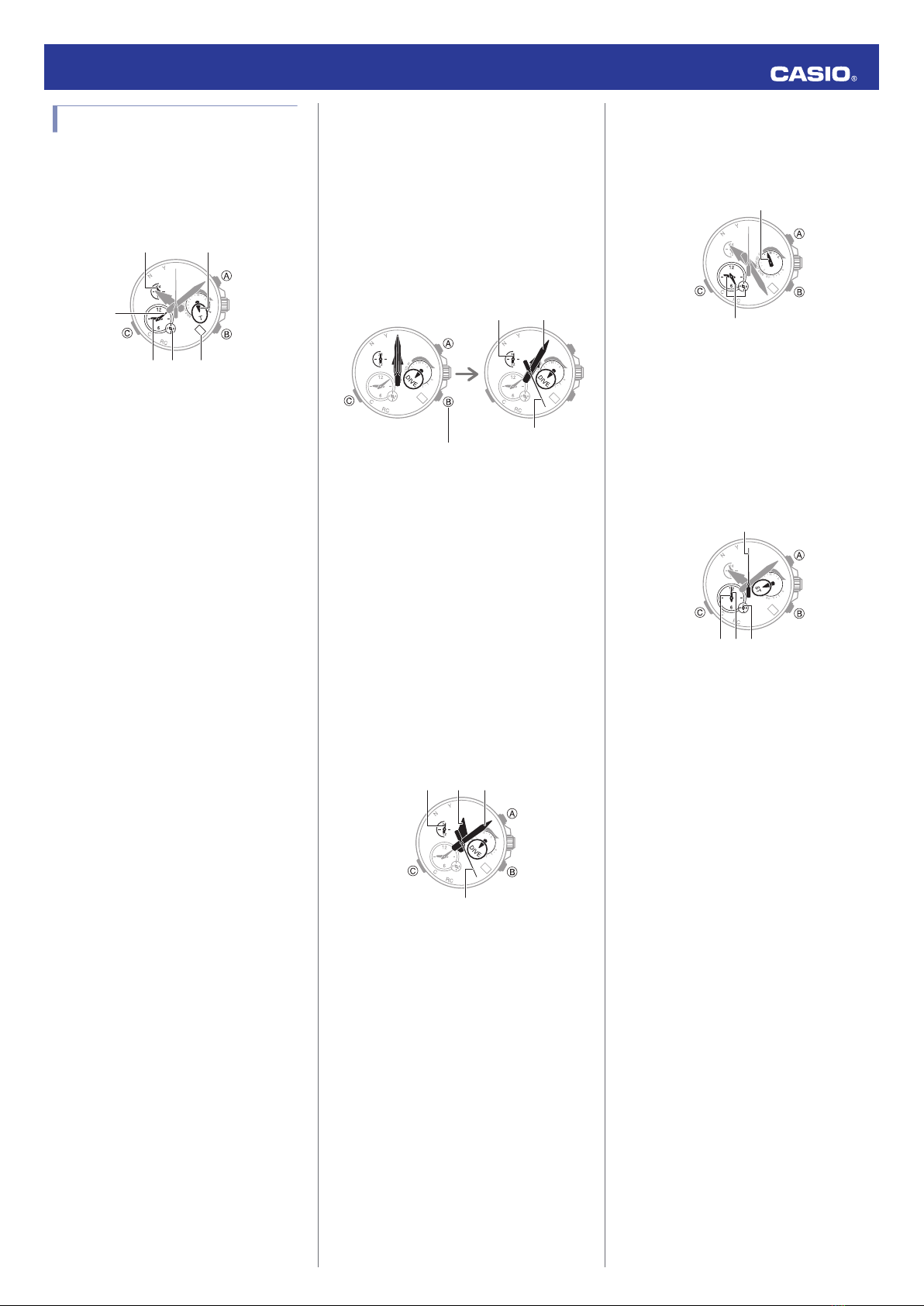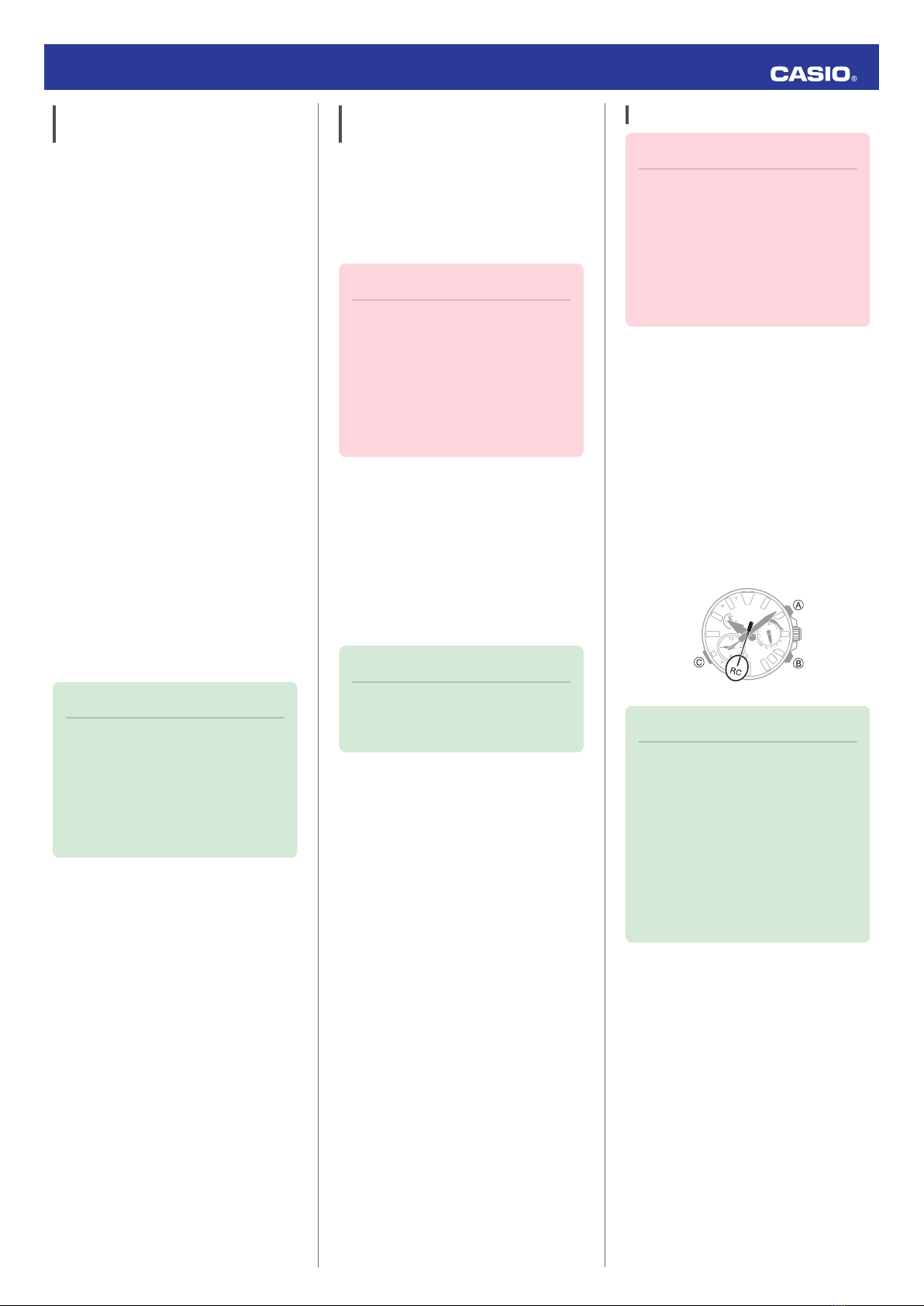Time Calibration Signal Reception
Ranges
●Japan (JJY)
The Japan time signal radio stations are
located on Mt. Otakadoya in Fukushima and
Mt. Hagane in Fukuoka/Saga.
The reception range of the Japanese time
signals is approximately 1,000 km from each
transmission station.
●China (BPC)
The China time signal radio station is located
in Shangqiu, Henan Province, China.
The reception range of the Chinese time
signal is approximately 1,500 km from the
transmission station.
●United States (WWVB)
The United States time signal radio station is
located in Fort Collins, Colorado.
The reception range of the U.S. time signal is
approximately 3,000 km from the transmission
station.
●U.K. (MSF)/Germany (DCF77)
The U.K. time signal radio station is located in
Anthorn, Cumbria.
The German time signal radio station is
located in Mainflingen, southeast of Frankfurt.
The reception range of the U.K. and German
time signals is approximately 1,500 km from
each transmission station.
Note
●Even if you are within the normal
reception range of a time calibration
signal, reception may be made
impossible by the following factors:
geographic contours, weather, the
season, the time of day, wireless
noise.
Auto Time Calibration Signal
Receive
An automatic time calibration signal receive
operation is performed and the time and day
settings are adjusted between midnight and
5:00 a.m. Once a signal receive operation is
successful, no more auto receive operations
are performed that day.
Important!
●Time calibration signal auto receive is
disabled while the watch is paired with
a phone for auto time adjustment.
However, time signal auto receive will
be performed if there has been no auto
time adjustment based on connection
between the watch and phone for more
than one day.
1. Place the watch near a window or some
other location appropriate for signal
reception.
●The second hand points to [RC] while
the receive operation in progress.
●When the receive operation is
successful, the time and day settings
will be adjusted automatically.
Note
●Reception takes anywhere from about
two minutes to about 10 minutes. It can
take as long as 20 minutes.
Manual Time Signal Receive
Important!
●A manual time calibration signal
receive operation cannot be
performed while the watch is paired
with a phone. When you want to
perform a manual time calibration
signal receive operation, unpair the
watch from your phone.
lUnpairing
1. Place the watch near a window or some
other location appropriate for time signal
reception.
2. Enter the Calendar Mode.
lNavigating Between Modes
3. Hold down (B) for at least 0.5 seconds until
the second hand points to [RC].
This indicates that the receive operation
has started. After the receive operation is
complete, the watch’s time and day
settings will be adjusted accordingly.
Note
●The receive operation takes anywhere
from about two minutes to about 10
minutes. It can take as long as 20
minutes.
●Time calibration signal reception is
better at night than during the day.
●A time calibration signal cannot be
received while the city selected as your
Home City is one that does not support
signal reception.
Operation Guide 5624
8