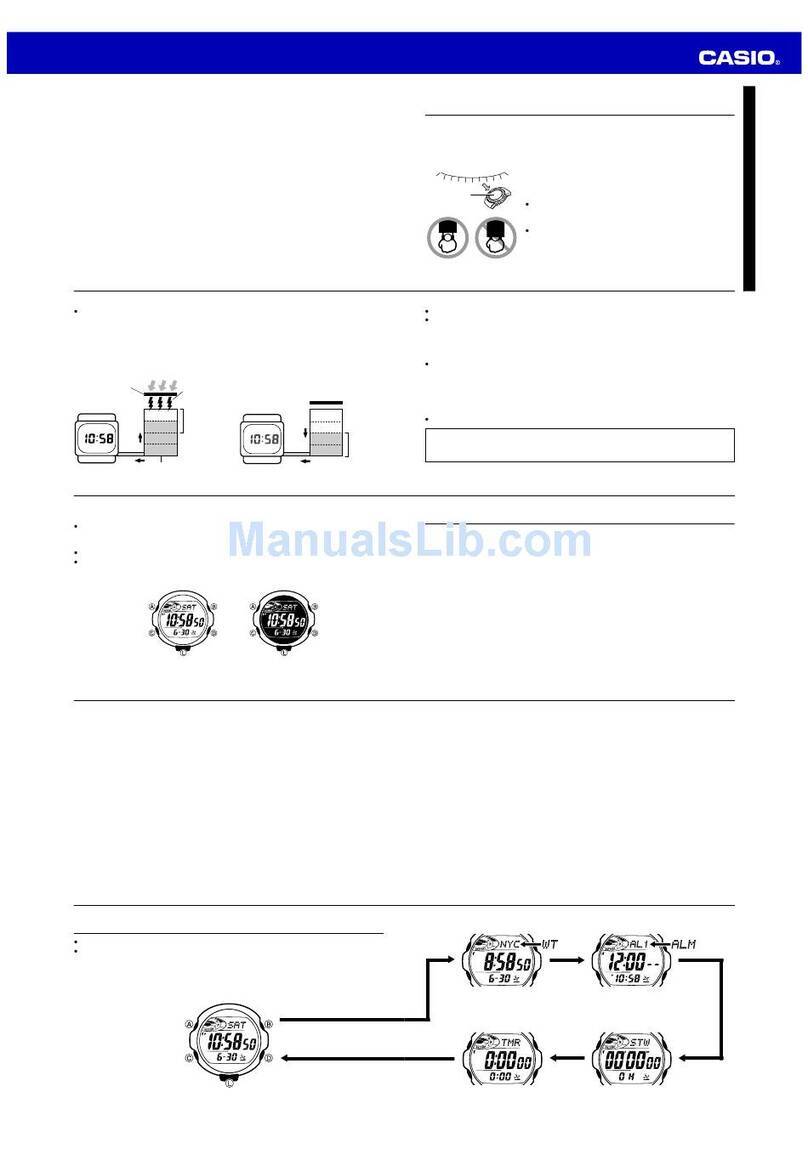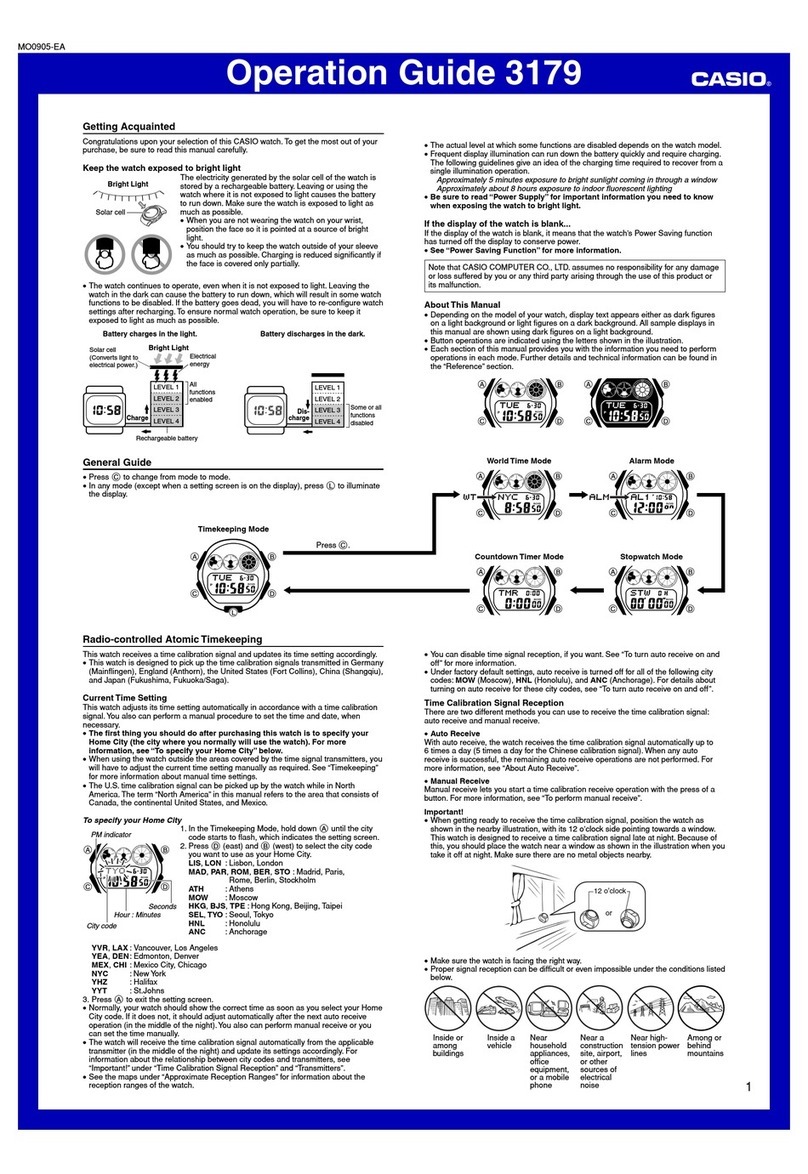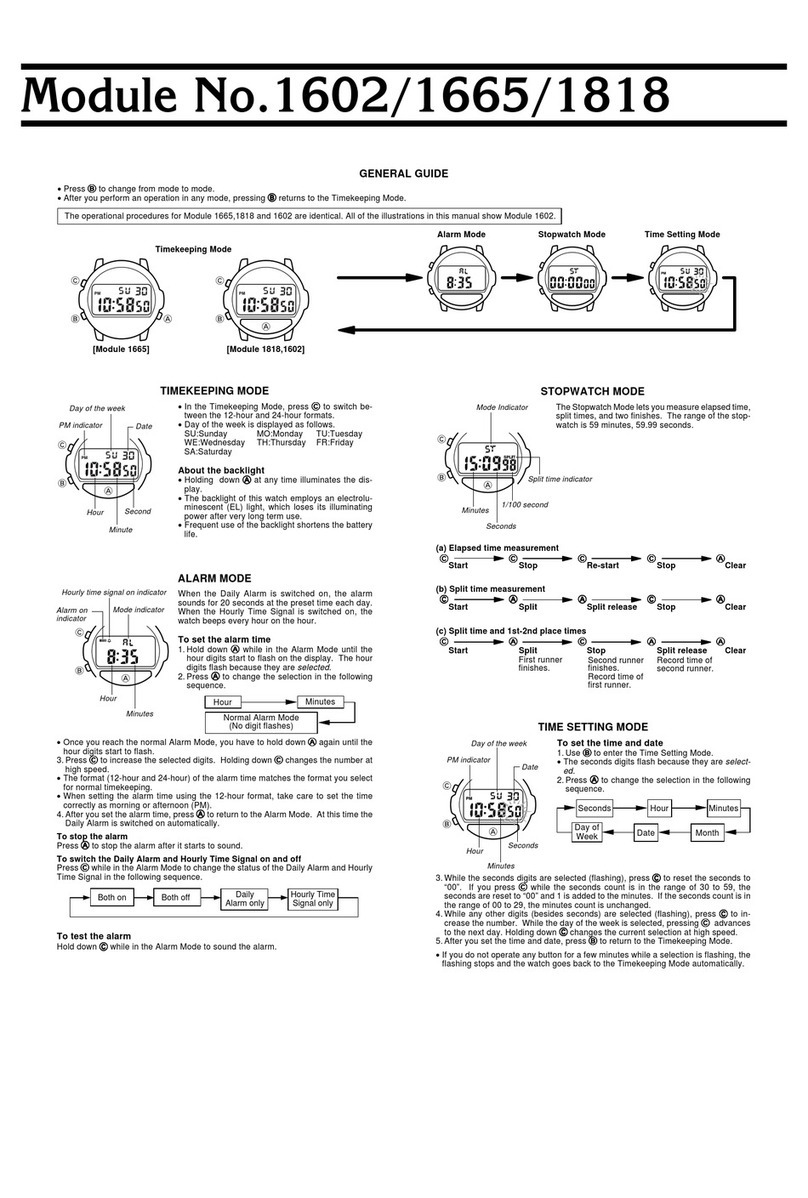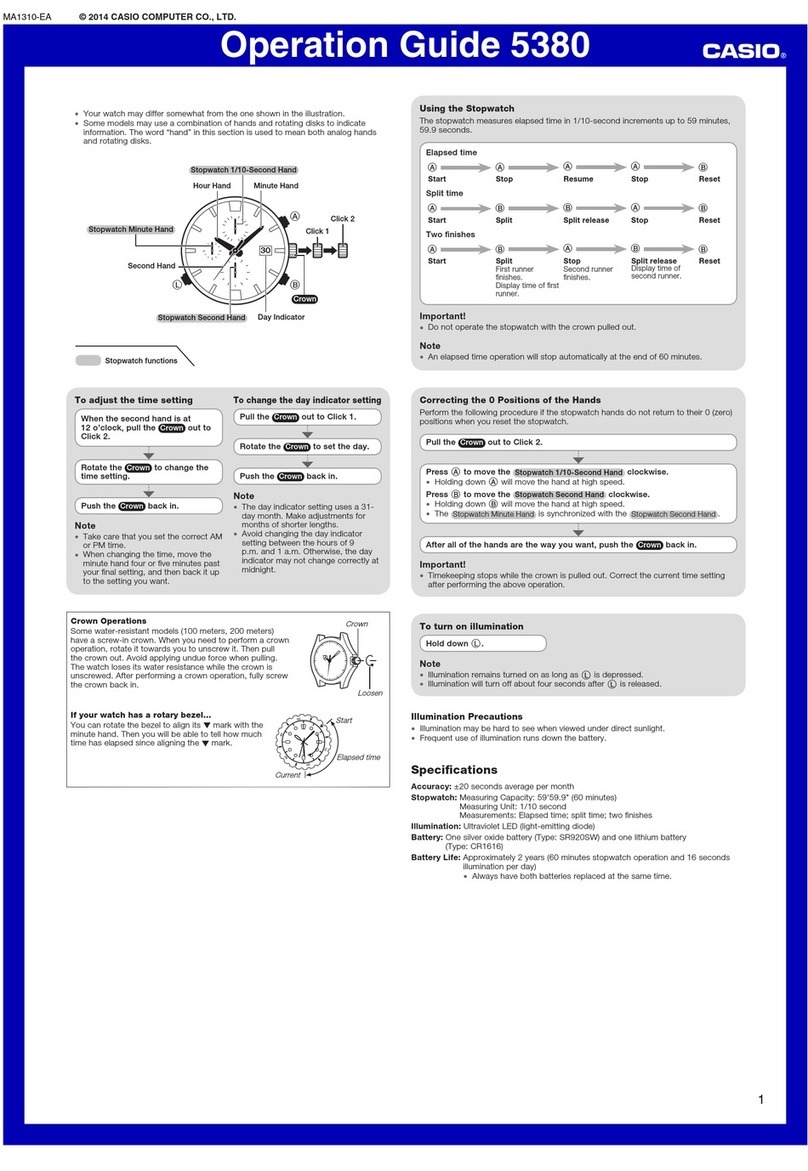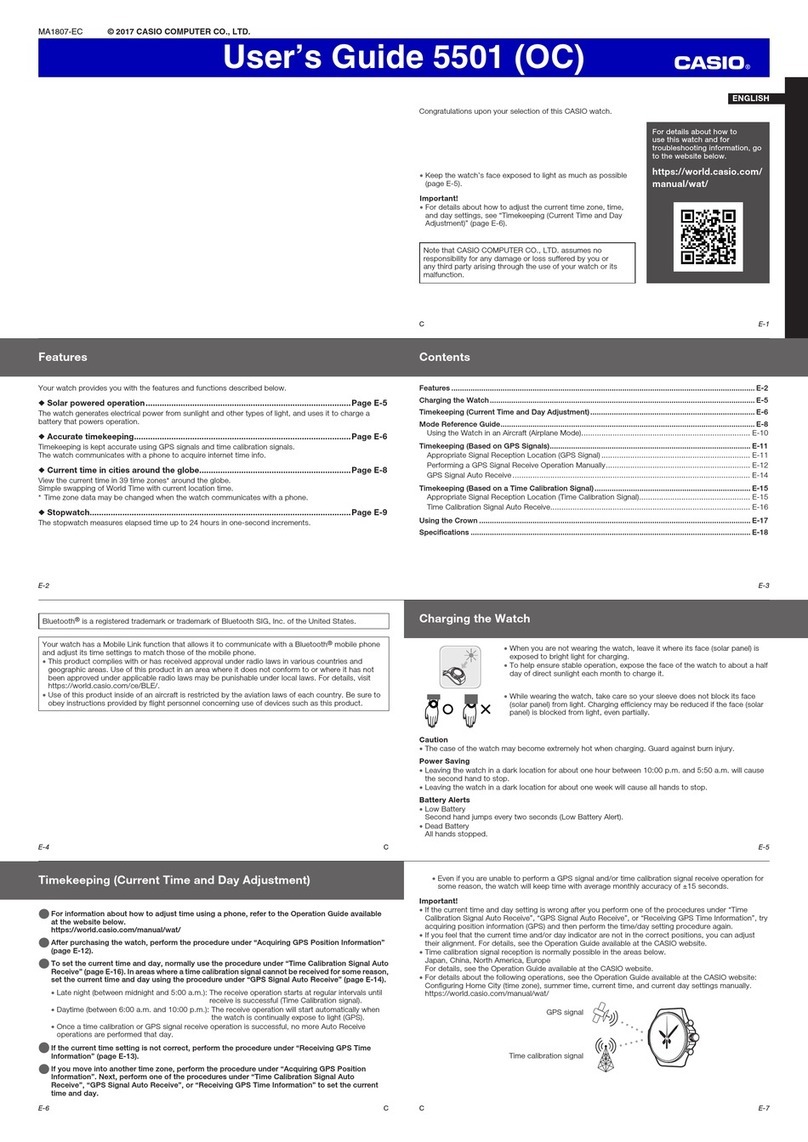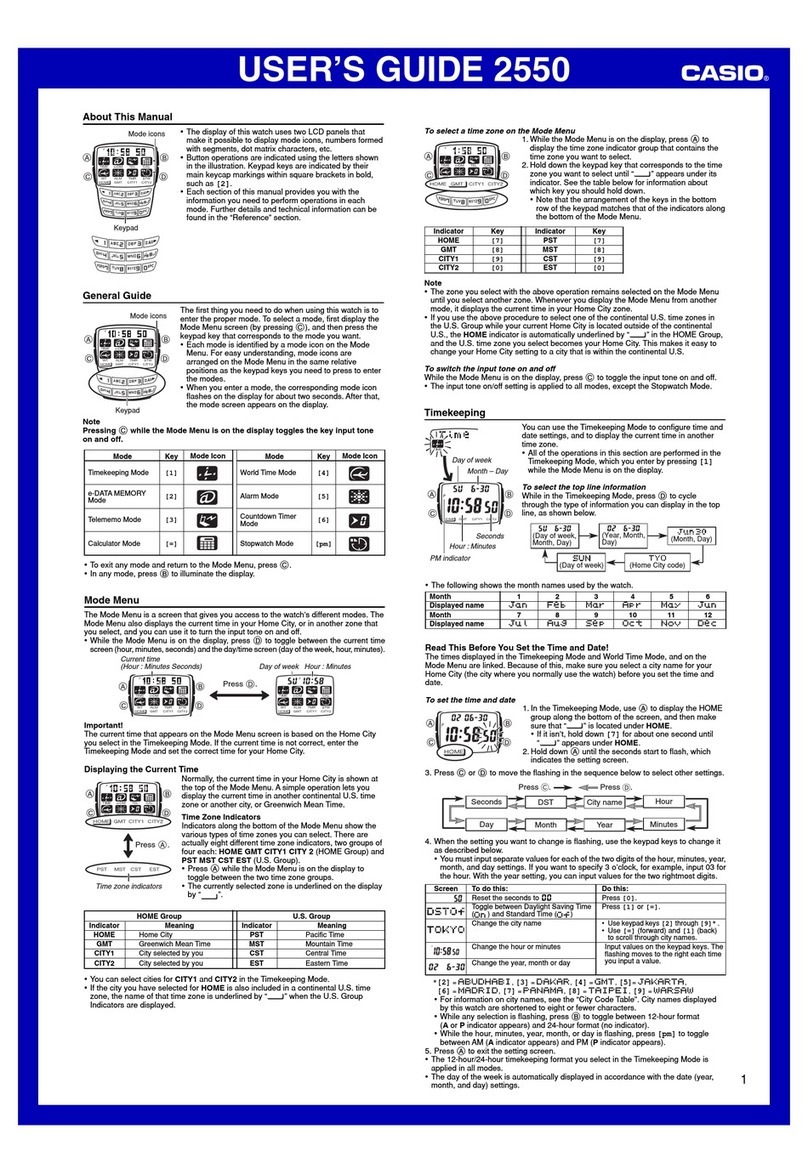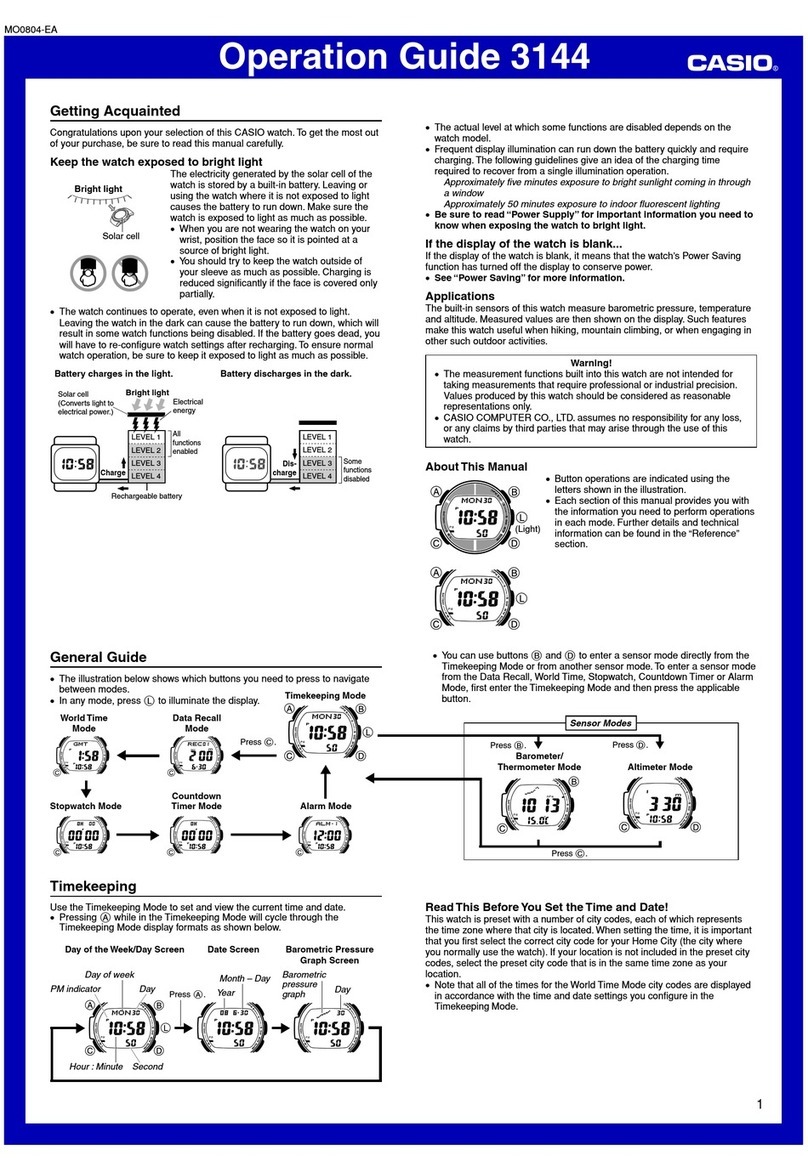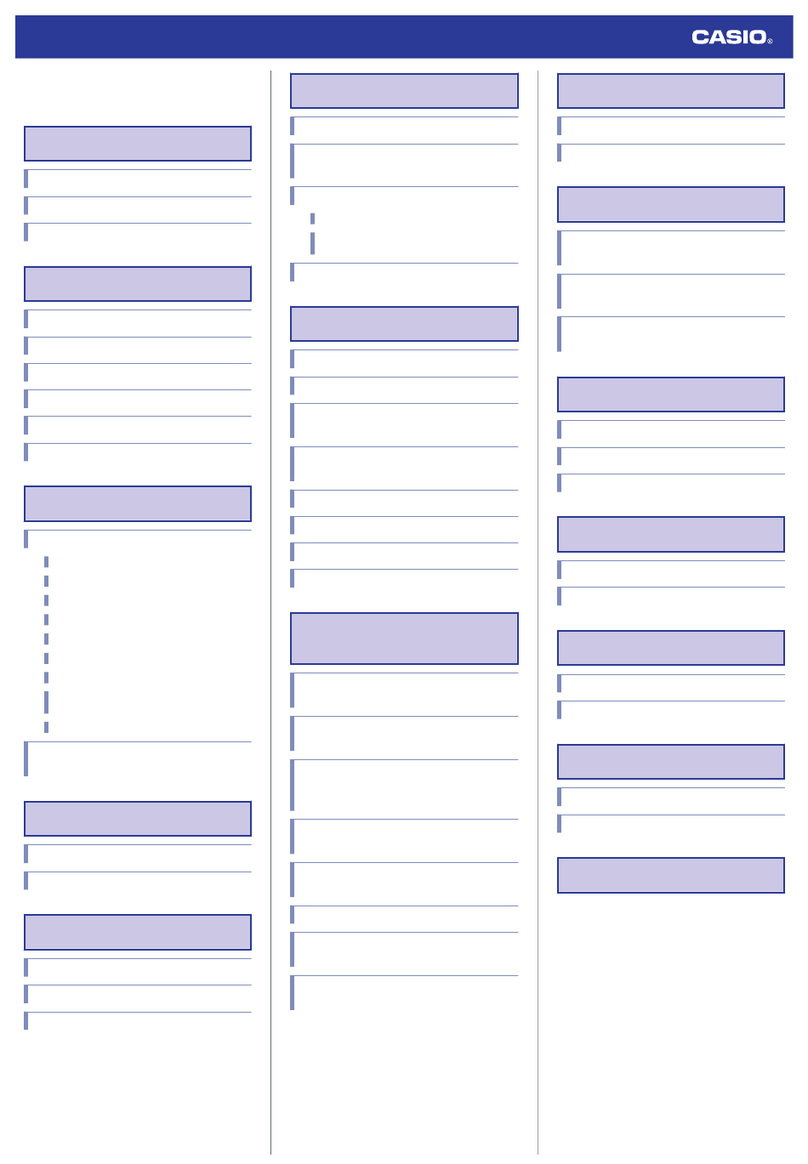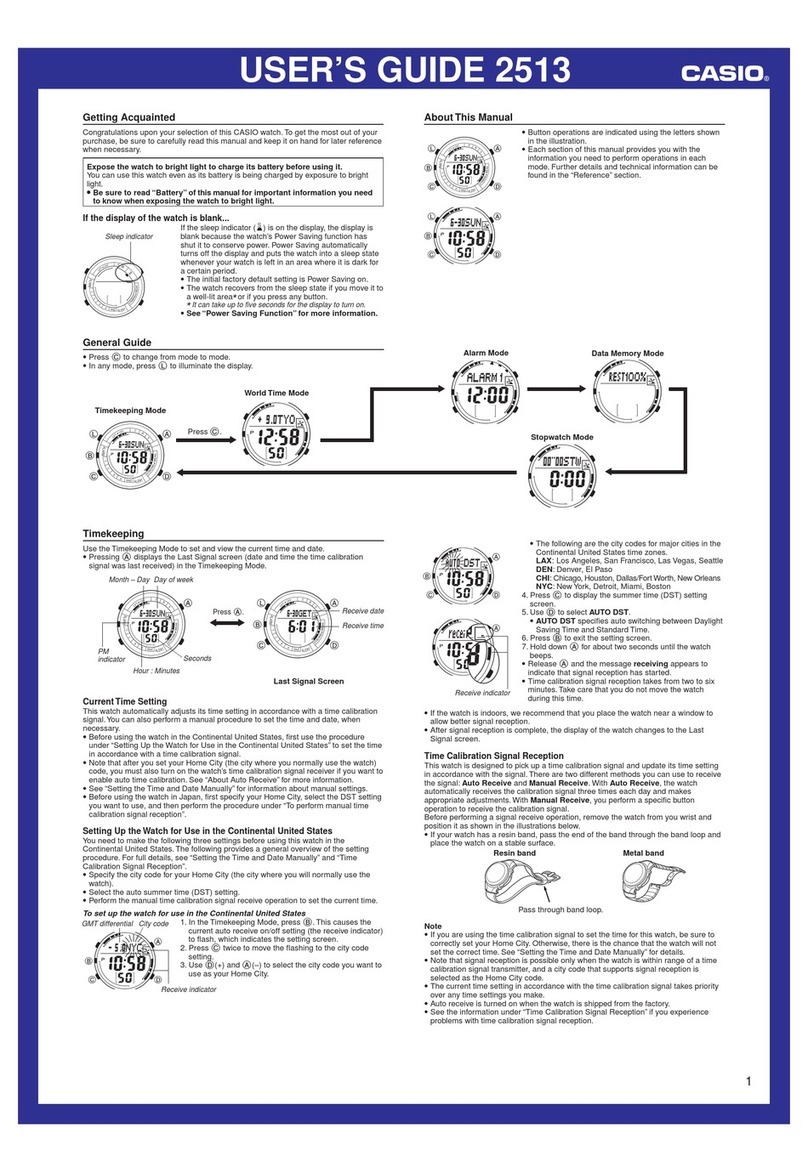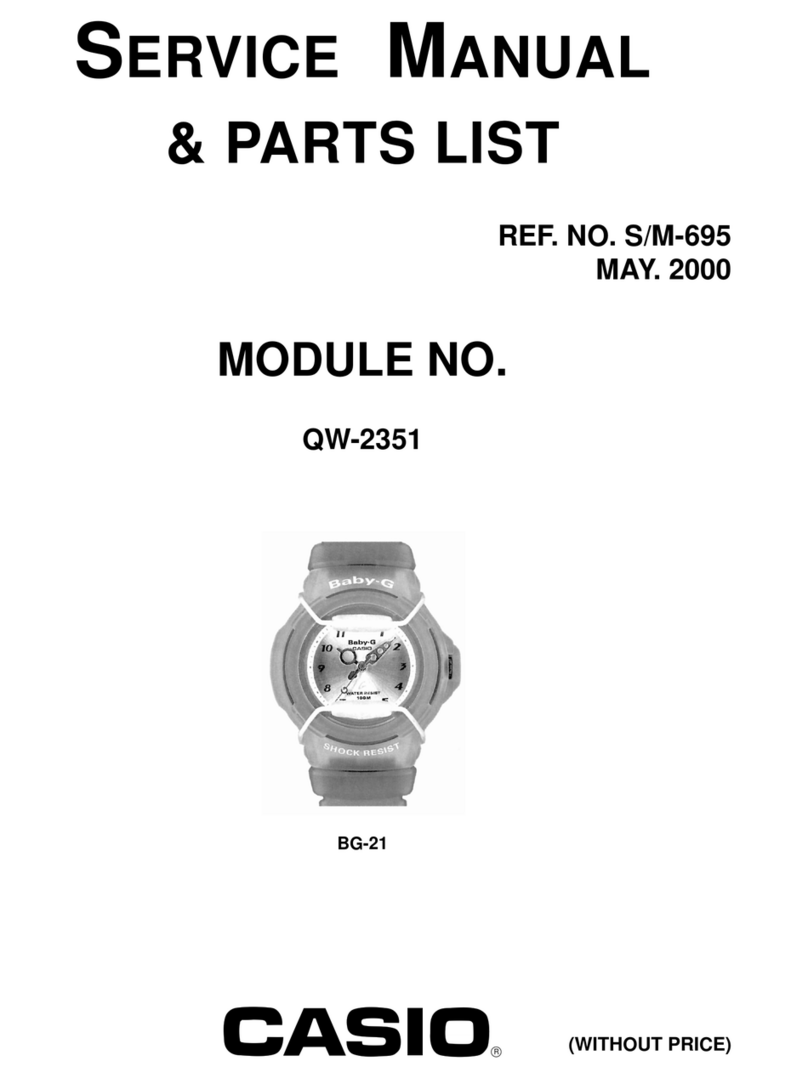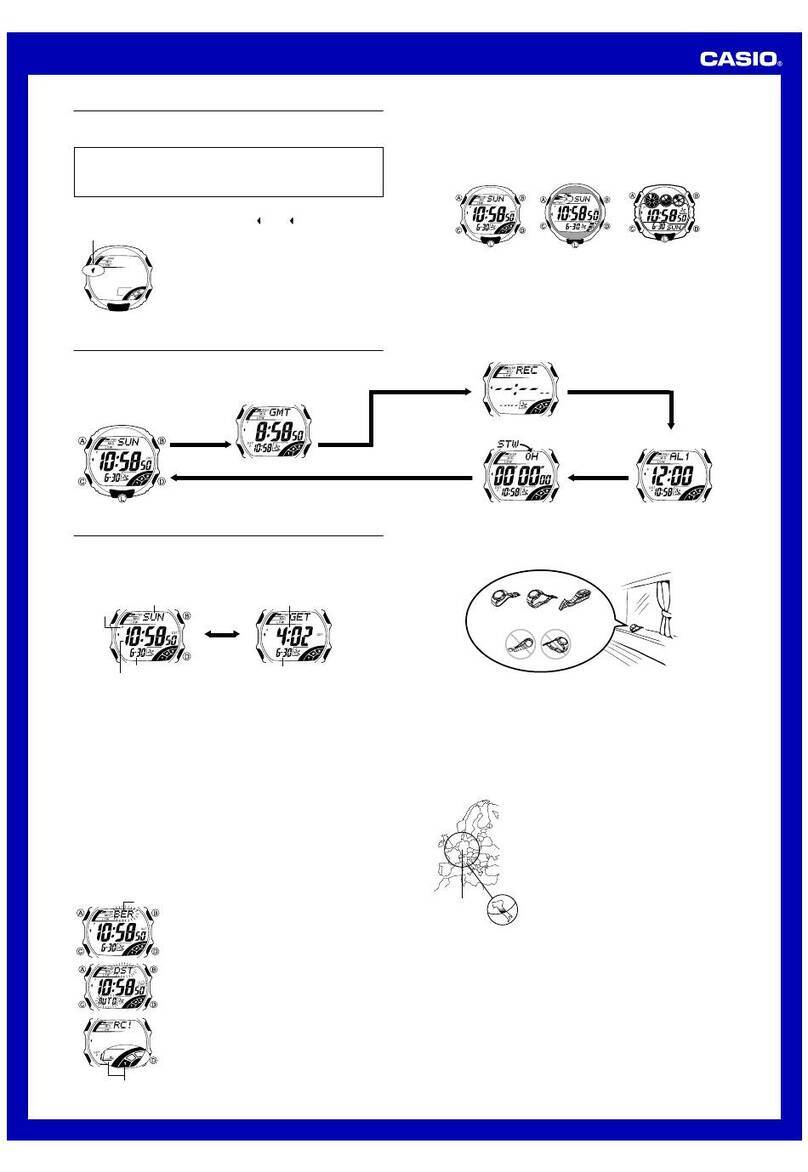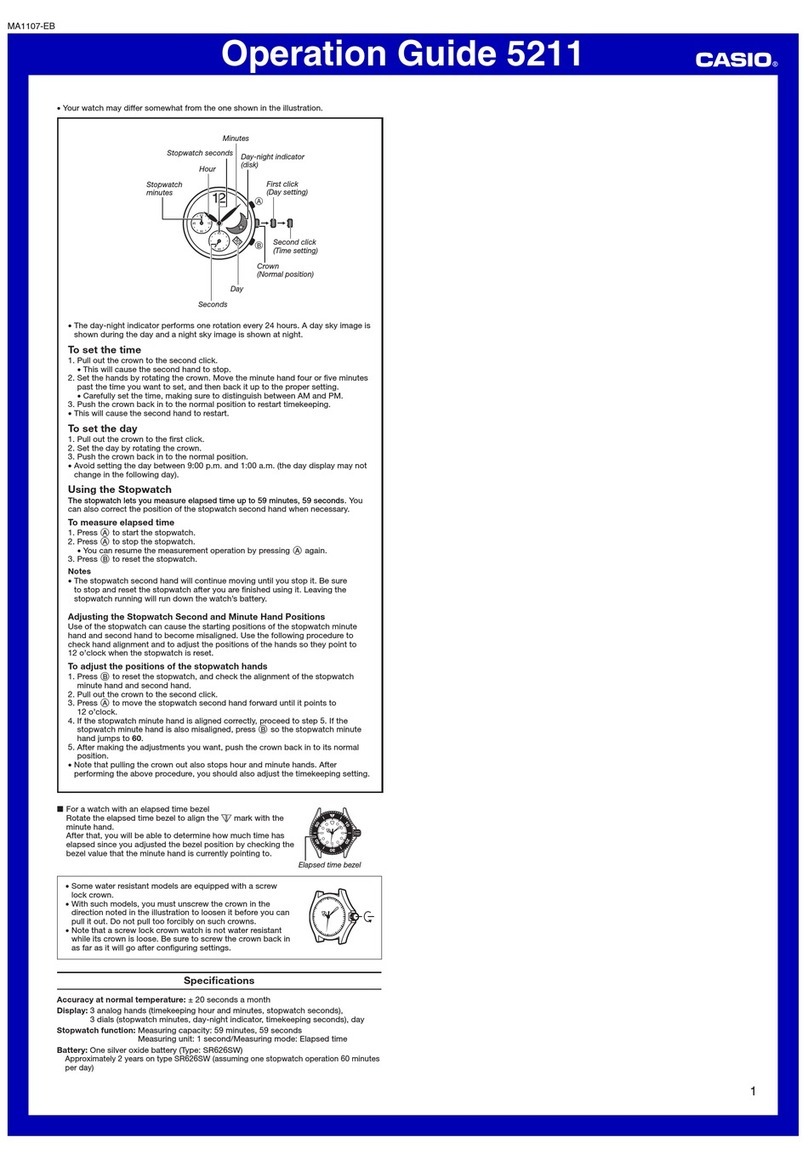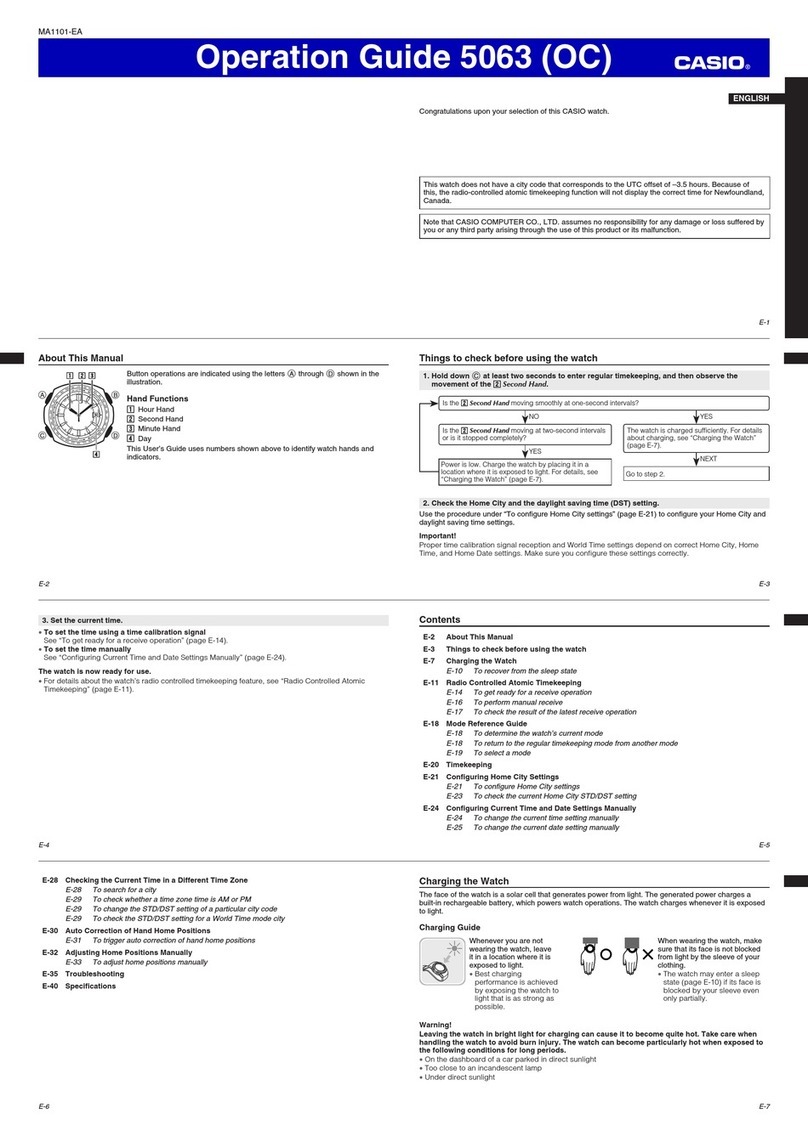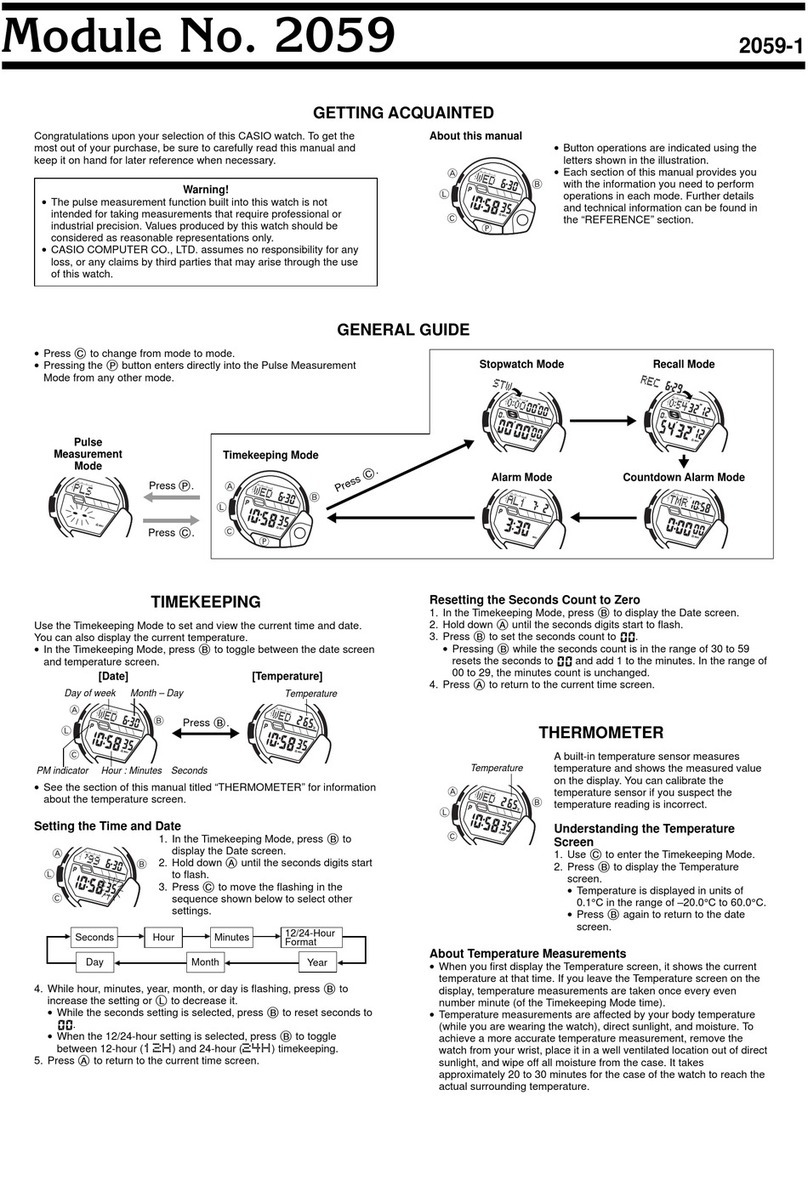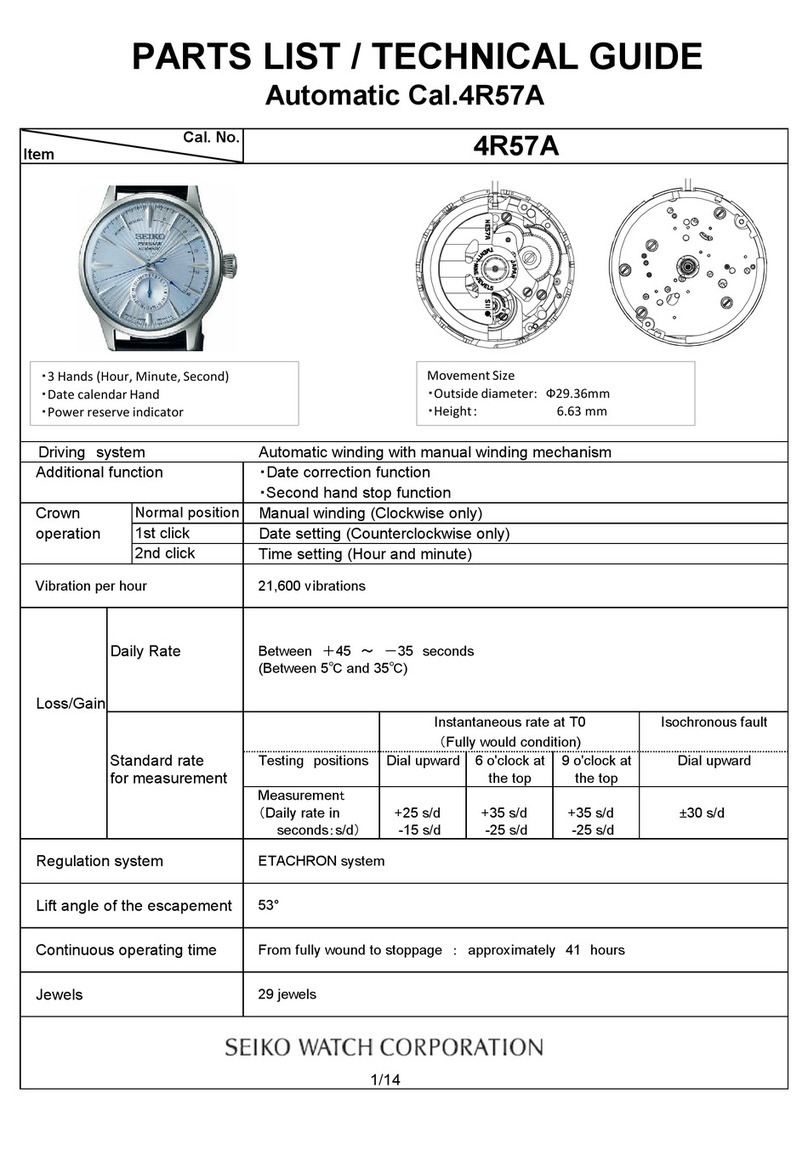Operation Guide 3321
1
MA0310-EA
About This Manual
•Button operations are indicated using the letters shown
in the illustration.
•Each section of this manual provides you with the
information you need to perform operations in each
mode. Further details and technical information can be
found in the “Reference” section.
Timekeeping Mode Calendar Mode Alarm Mode Dual Time Mode Stopwatch Mode
Press .
General Guide
•Press Bto change from mode to mode.
Timekeeping
Use this mode to set the current time. An incorrect digital time setting will cause
incorrect operation of the calendar.
To set the digital time
PM
indicator
Hour hand Minute hand
Seconds
Minutes
Hour
Press .
Press .Press .
Hold down . Press .
Seconds Hour
Minutes12/24
1. In the Timekeeping Mode, hold down Cuntil the seconds digits start to flash,
which indicates the setting screen.
2. Press Bto reset the seconds to 00.
3. Press Cto move the selection to the hour digits.
4. Press Bto increase the hour digits.
5. Press Cto move the selection to the minutes digits.
6. Press Bto increase the minutes digits.
7. Press Cto move the selection to 12/24.
8. Press Bto toggle the timekeeping format between 12-hour and 24-hour.
9. Press Cto exit the setting screen.
•Resetting the seconds to 00 while the current count is in the range of 30 to 59
causes the minutes to be increased by 1. In the range of 00 to 29, the seconds are
reset to 00 without changing the minutes.
•With the 12-hour format, the P(PM) indicator appears on the display for times in the
range of noon to 11:59 p.m. and no indicator appears for times in the range of
midnight to 11:59 a.m.
•With the 24-hour format, times are displayed in the range of 0:00 to 23:59, without
any indicator.
To set the hands
In any mode, press Awith a thin object to advance the analog time setting. Each
press of Aadvances the time by 20 seconds. Three presses advance by one minute.
Holding down Aadvances the analog setting at high speed. You can only advance
the setting. You cannot reverse it.
Calendar
Use this mode to set today’s date (month, day, day of the week).
To set the date
Day of week
Day
Month
Press .Hold down . Press .
Press .
DayMonth Day of week
1. In the Calendar Mode, hold down Cuntil the month digits start to flash, which
indicates the setting screen.
2. Press Bto increase the month digits.
3. Press Cto move the selection to the day digits.
4. Press Bto increase the day digits.
5. Press Cto move the selection to the day of the week.
6. Press Bto advance to the next day.
7. Press Cto exit the setting screen.
•The watch does not make any allowance for leap years. Be sure to manually set
February 29 when one occurs during a leap year.
Alarm
When the Daily Alarm is turned on, an alarm sounds for 20 seconds at the preset time
each day. When the Hourly Time Signal is turned on, the watch beeps every hour on
the hour.
•You can configure alarm settings and Hourly Time Signal settings in the Alarm
Mode, which you enter by pressing B.
To set the alarm time and to turn the Daily Alarm and Hourly Time Signal on
and off
Hourly time
signal on indicator
Mode indicator
Alarm on indicator
Hour
Minutes
Press
.
Press
.
Press
.
Hold down
.
Press .
Left
minutes
digit
Right
minutes
digit
Hour
Alarm/Hourly Time Signal setting
1. In the Alarm Mode, hold down Cuntil the hour digits start to flash, which indicates
the setting screen.
2. Press Bto increase the hour digits.
•The 12/24-hour format of the alarm time matches the format you select for normal
timekeeping.
3. Press Cto move the selection to the left minutes digit.
4. Press Bto increase the left minutes digit.
5. Press Cto move the selection to the right minutes digit.
6. Press Bto increase the right minutes digit.
7. Press Cto move to the Daily Alarm and Hourly Time Signal on and off setting.
8. Press Bto cycle through the Daily Alarm and Hourly Time Signal settings as
shown in the sequence below.
•At this time Daily Alarm and Hourly Time Signal automatically turn on.
Daily Alarm
only
Both OFF
Both ON Hourly Time
Signal only
Press
.
Press
.
Press
.
Press .
9. Press Cto exit the setting screen.
To stop the alarm
Press any button to stop the alarm after it starts to sound.
To test the alarm and select an alarm tone
Hold down Bin any mode (except when making any settings) to sound the alarm.
Note that the alarm sound changes each time you hold down Bto test the alarm.
There are a total of four different alarm sounds. The last alarm sound you hear when
performing the above test is the one that is used for the Daily Alarm and the Hourly
Time Signal.
•Note that holding down Balso changes the mode.