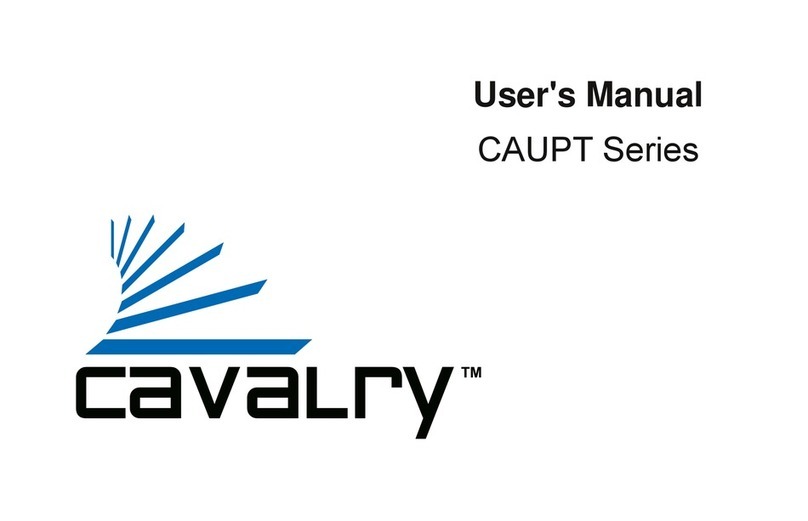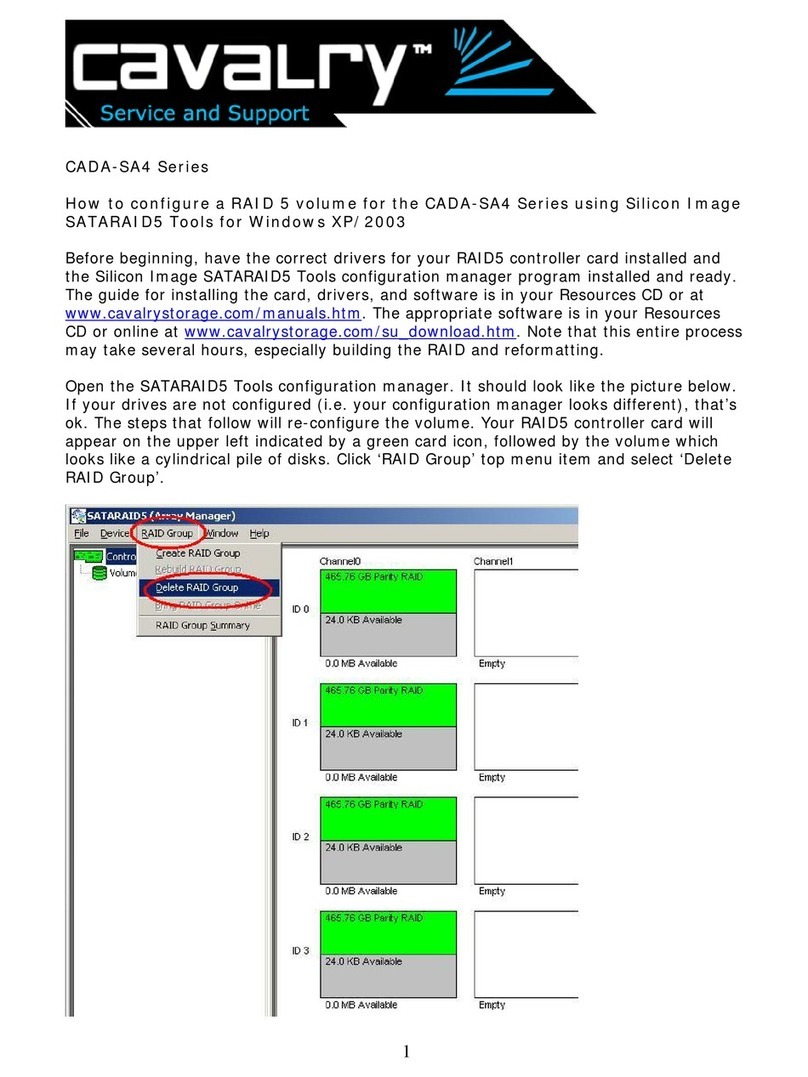Cavalry CAND3001T0 User manual
Other Cavalry Storage manuals
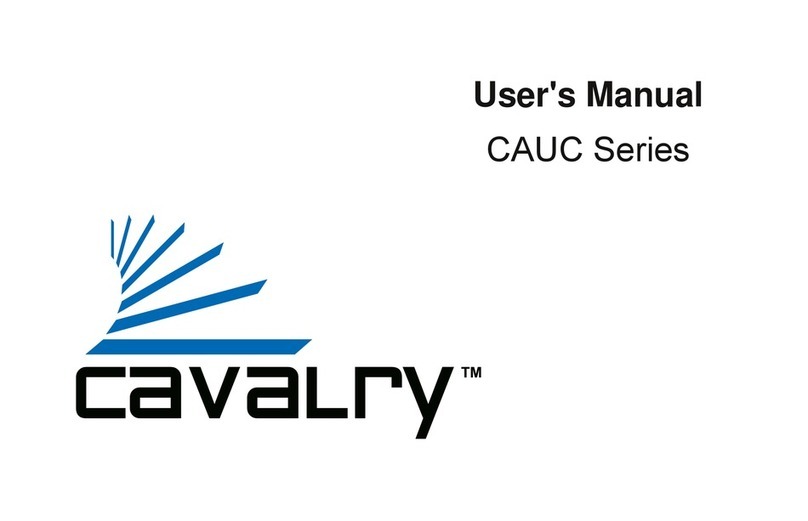
Cavalry
Cavalry CAUC3701T0 User manual

Cavalry
Cavalry CAXA Series User manual

Cavalry
Cavalry EN-CAUH-B User manual

Cavalry
Cavalry CAU3G Use and care manual
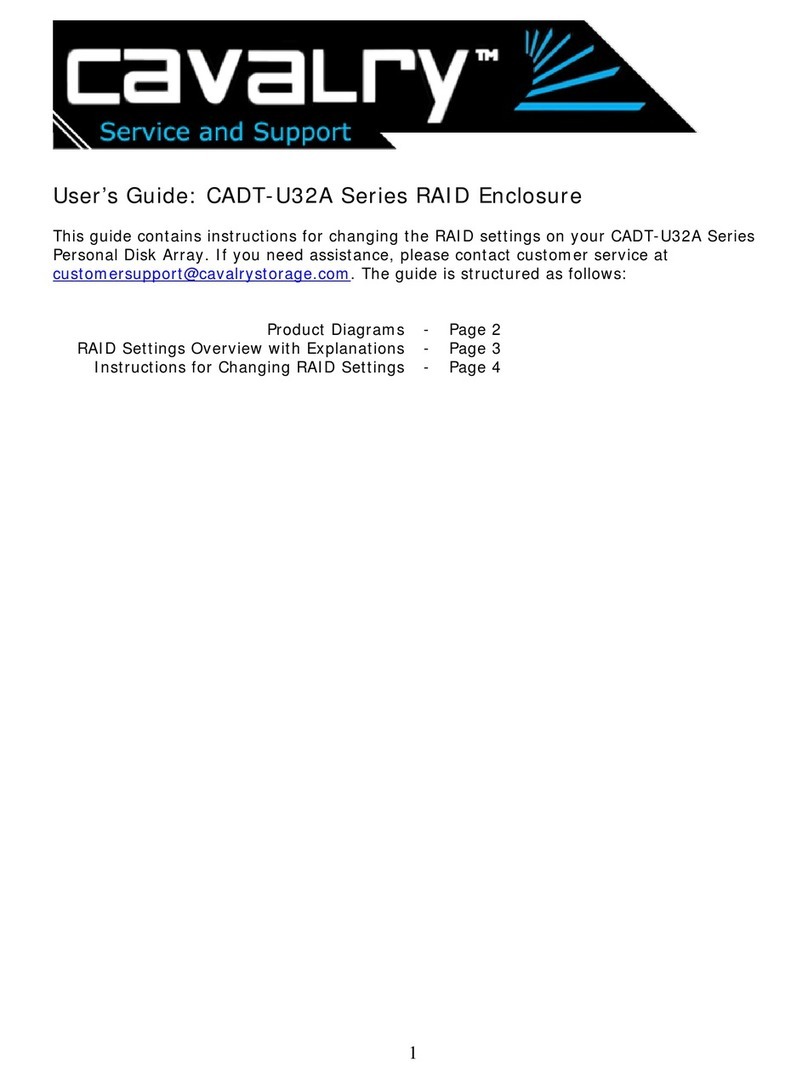
Cavalry
Cavalry CADT001U32 User manual

Cavalry
Cavalry CAUE Series User manual

Cavalry
Cavalry CAUM3701T0 User manual
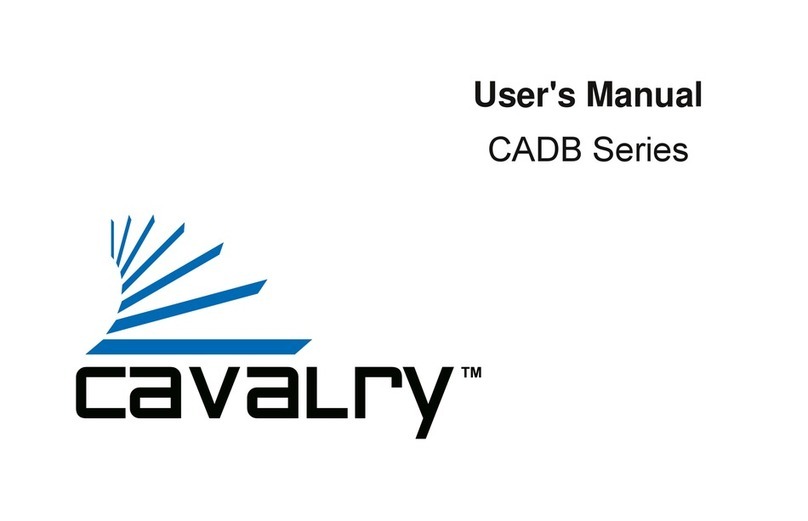
Cavalry
Cavalry CADB001U32 User manual
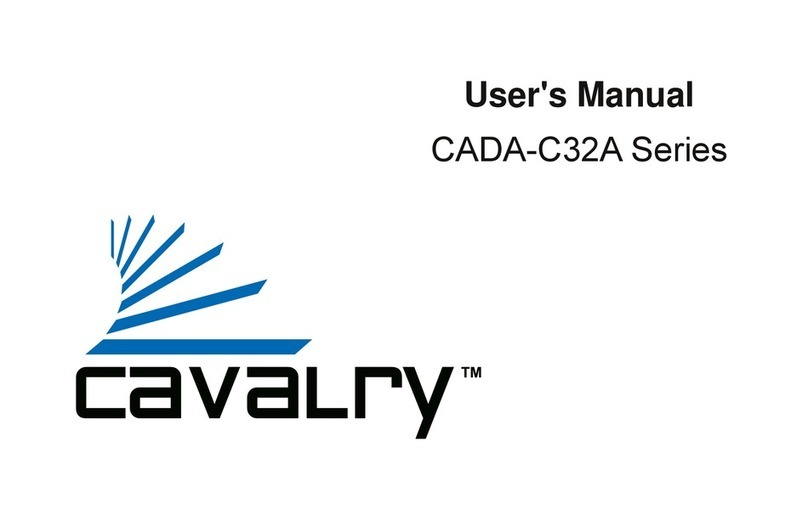
Cavalry
Cavalry CADA-C32A Series User manual

Cavalry
Cavalry CADA002SA2 User manual
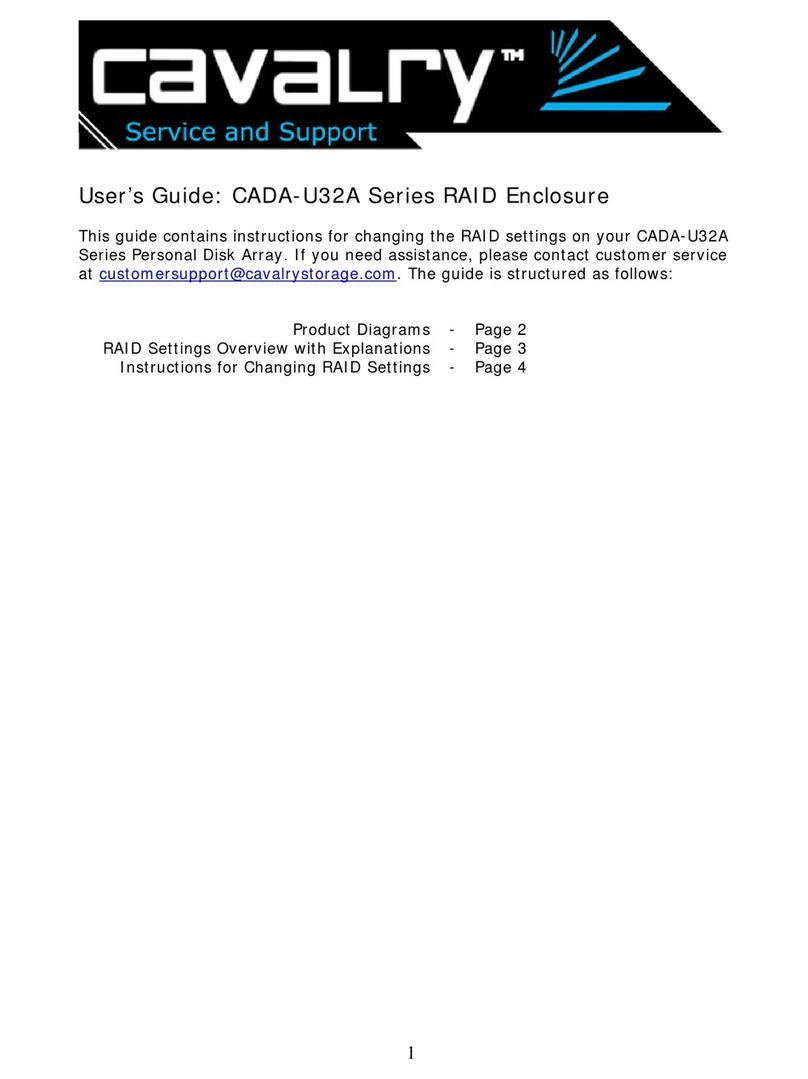
Cavalry
Cavalry CADA001U32A User manual

Cavalry
Cavalry CADAxxxU32A User manual

Cavalry
Cavalry CADA-SA2 Series User manual
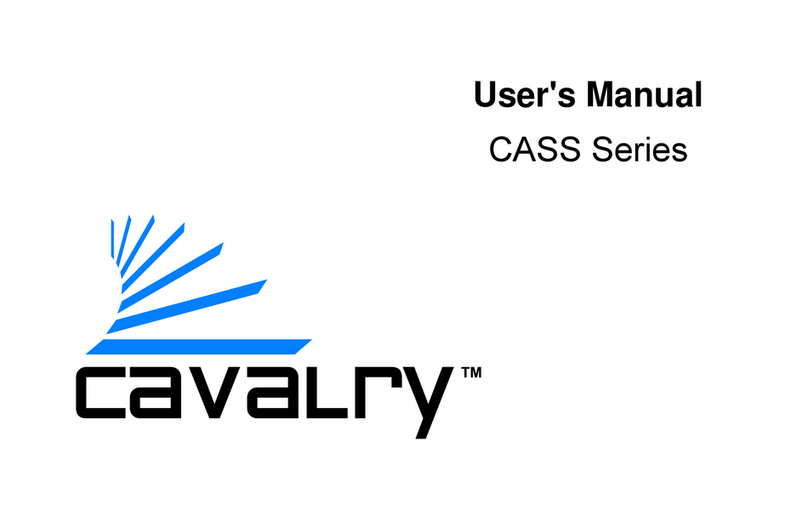
Cavalry
Cavalry CASS Series User manual
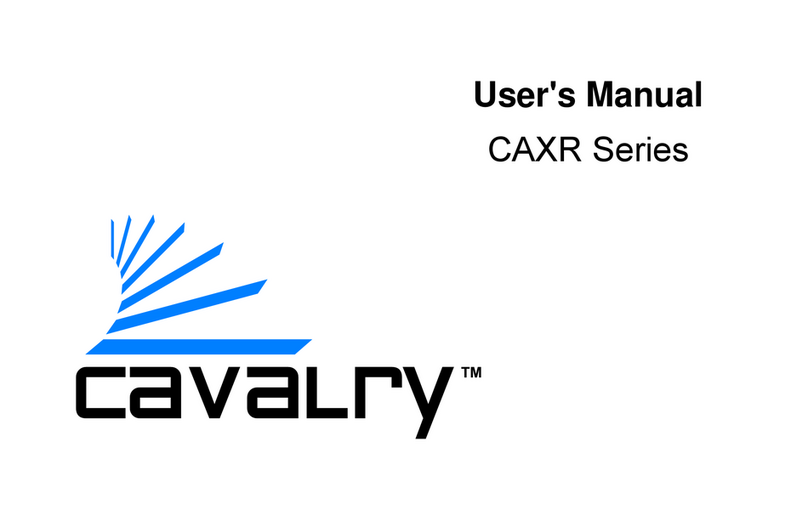
Cavalry
Cavalry CAXR SERIES User manual

Cavalry
Cavalry Cavalry ACSSDS32F Parts list manual

Cavalry
Cavalry CACE3701T0 User manual
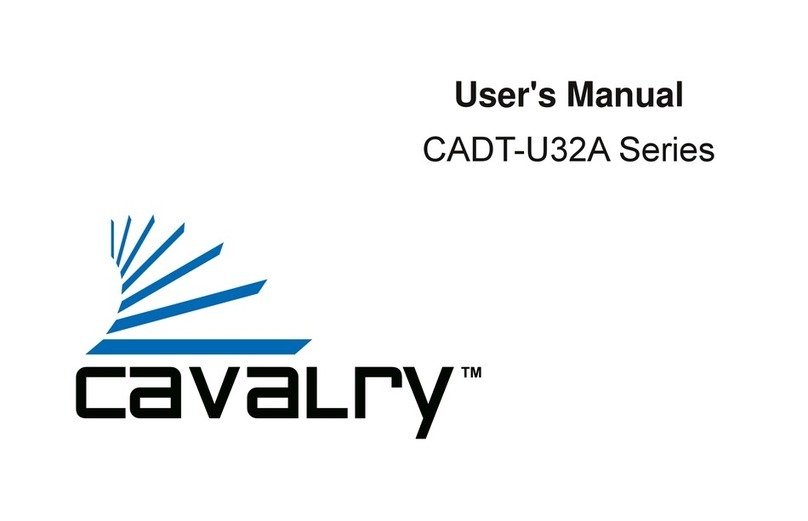
Cavalry
Cavalry CADT001U32 User manual
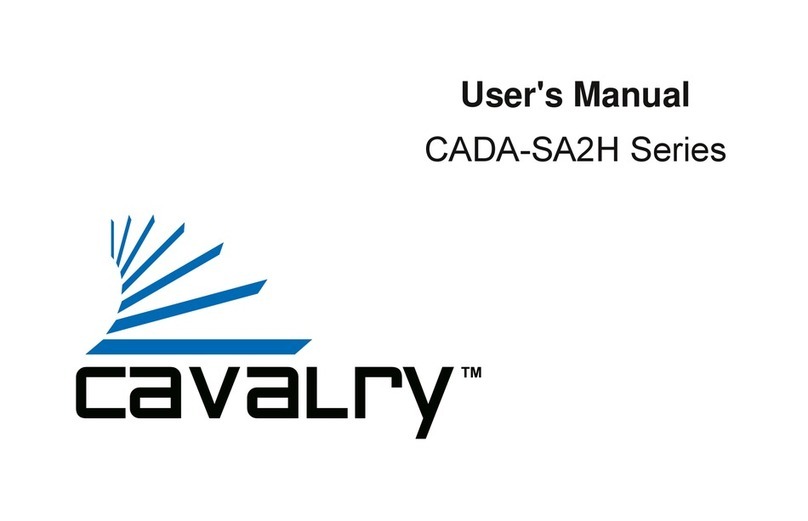
Cavalry
Cavalry CADA001SA2-H User manual

Cavalry
Cavalry EN-CAUH-B User manual