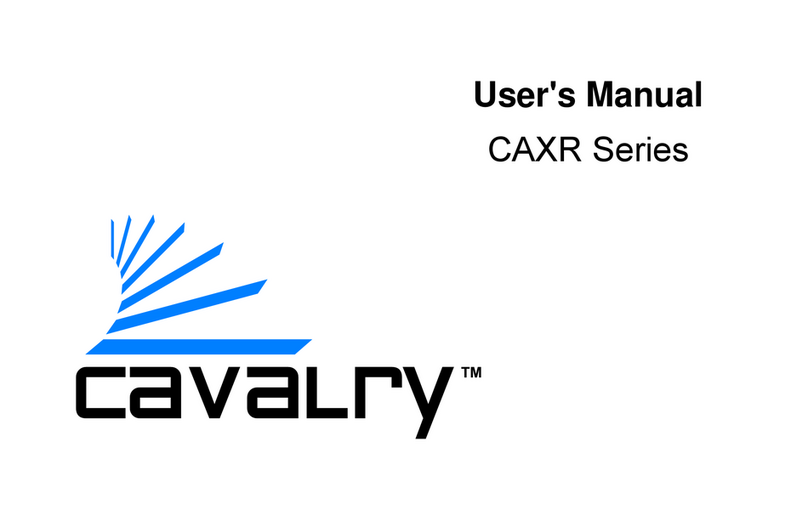Cavalry CAUQ25100 User manual
Other Cavalry Storage manuals
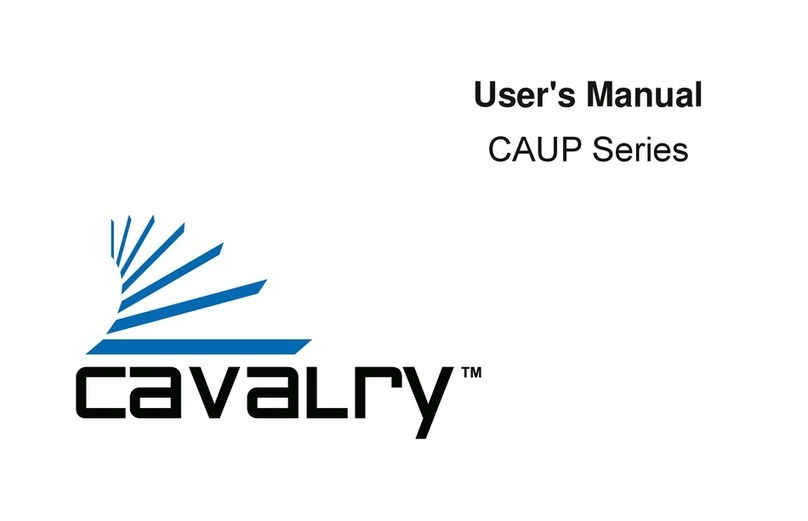
Cavalry
Cavalry CAUP25160 User manual

Cavalry
Cavalry CAUT3701T0 User manual
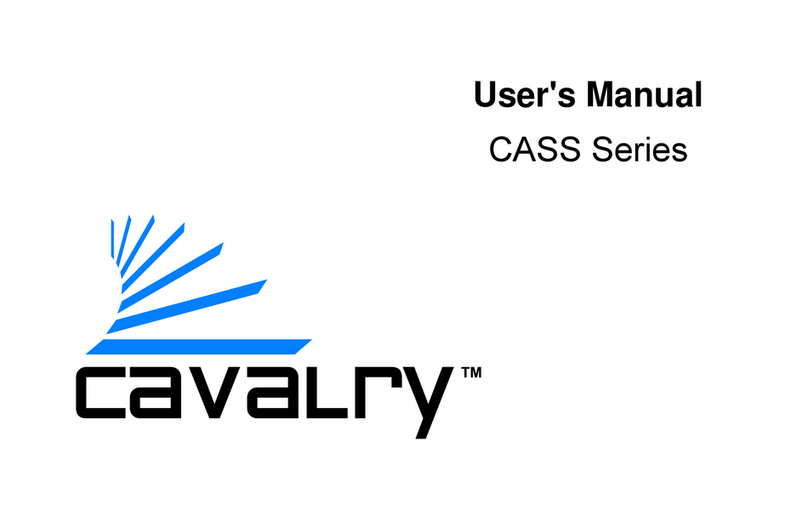
Cavalry
Cavalry CASS Series User manual

Cavalry
Cavalry CAUE Series User manual
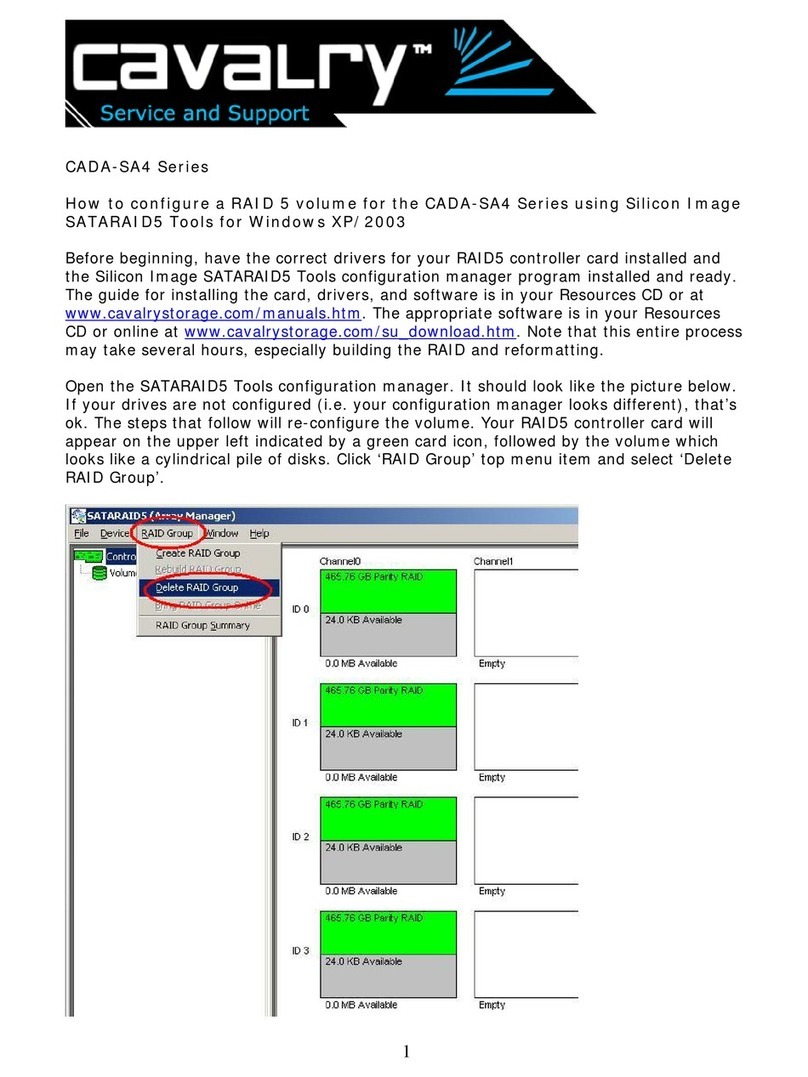
Cavalry
Cavalry CADA002SA4 User manual
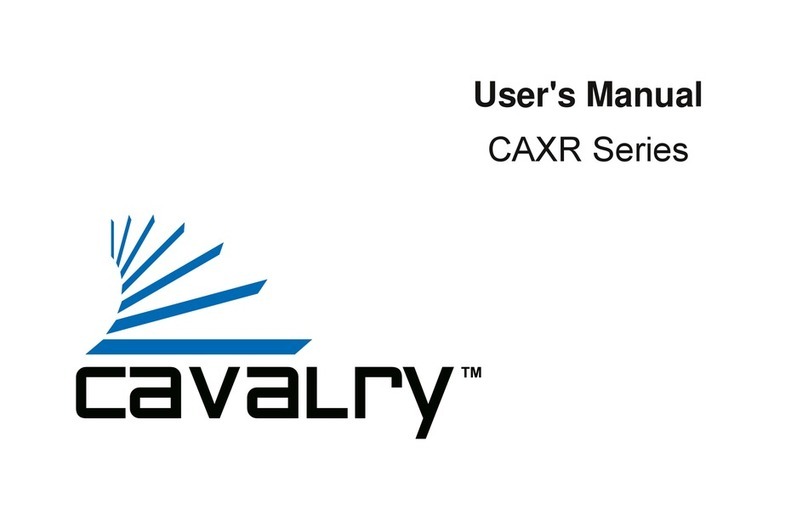
Cavalry
Cavalry CAXR SERIES User manual
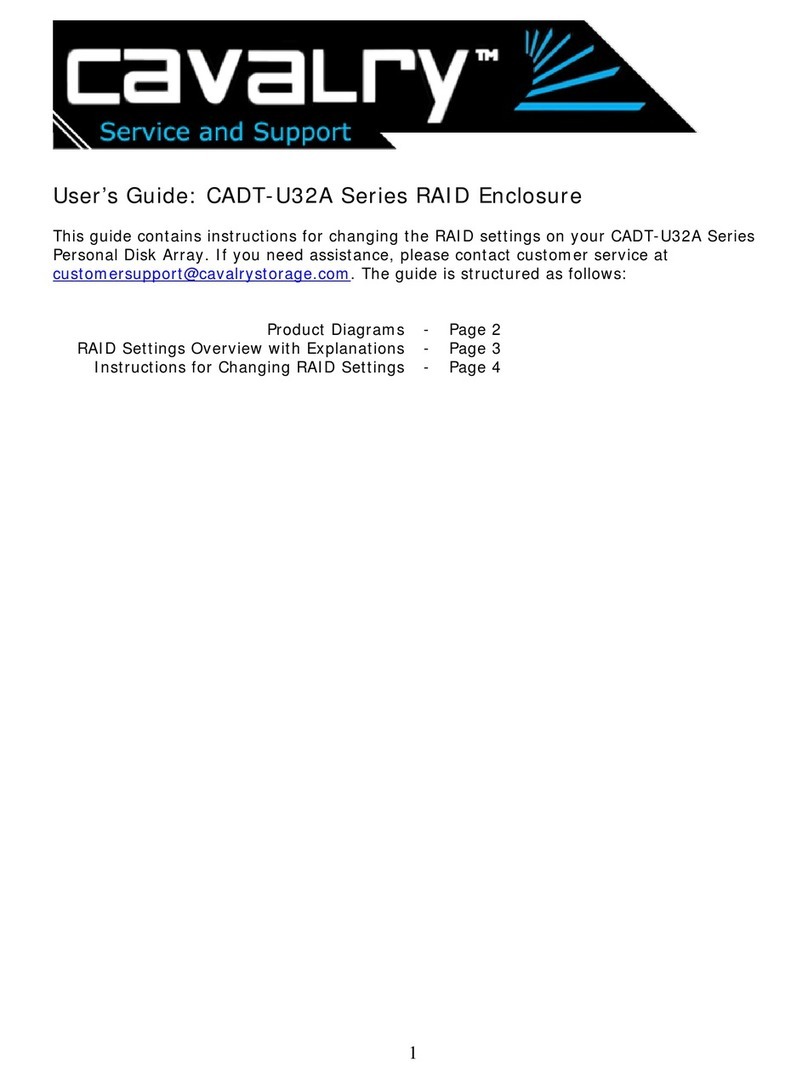
Cavalry
Cavalry CADT001U32 User manual
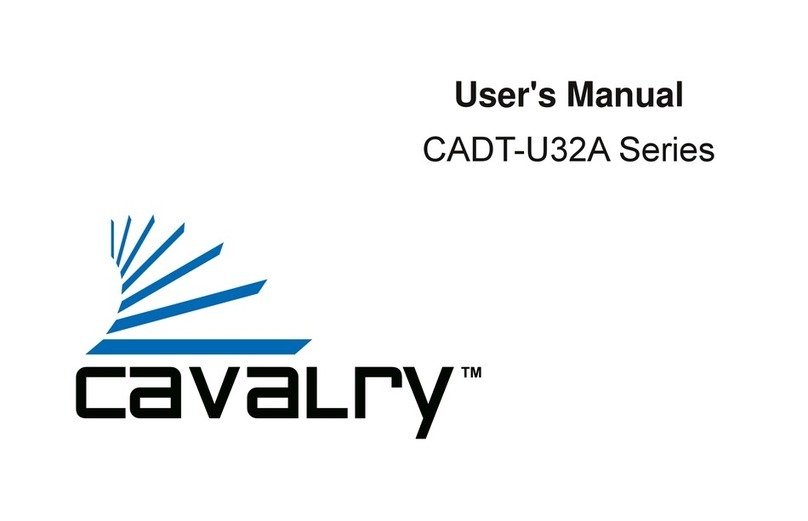
Cavalry
Cavalry CADT001U32 User manual
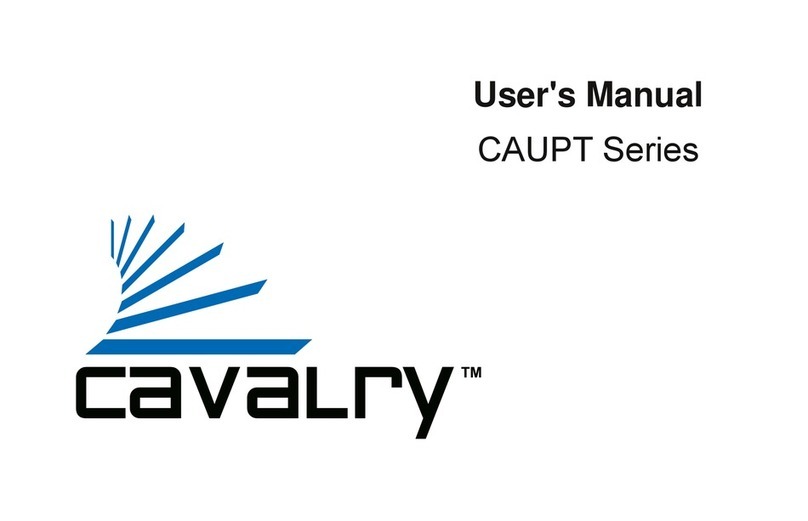
Cavalry
Cavalry CAUPT25160 User manual

Cavalry
Cavalry CAXM3701T0 User manual

Cavalry
Cavalry CAXT3701T0 User manual
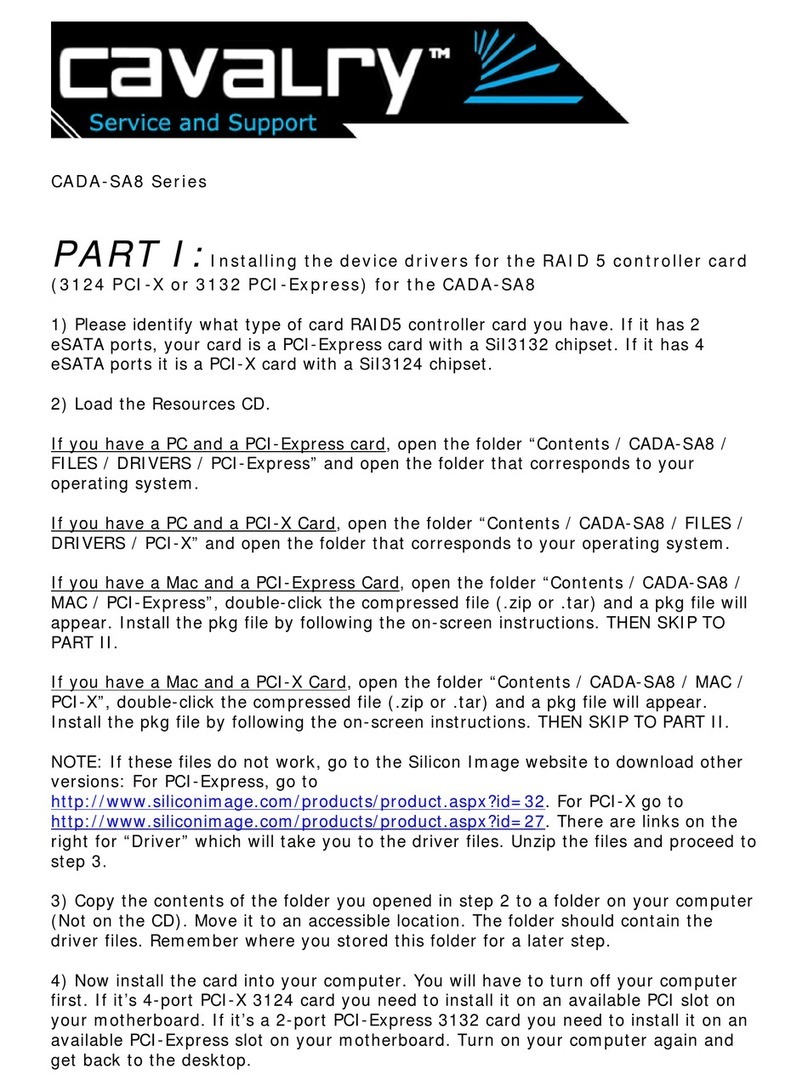
Cavalry
Cavalry CADA002SA8 User manual
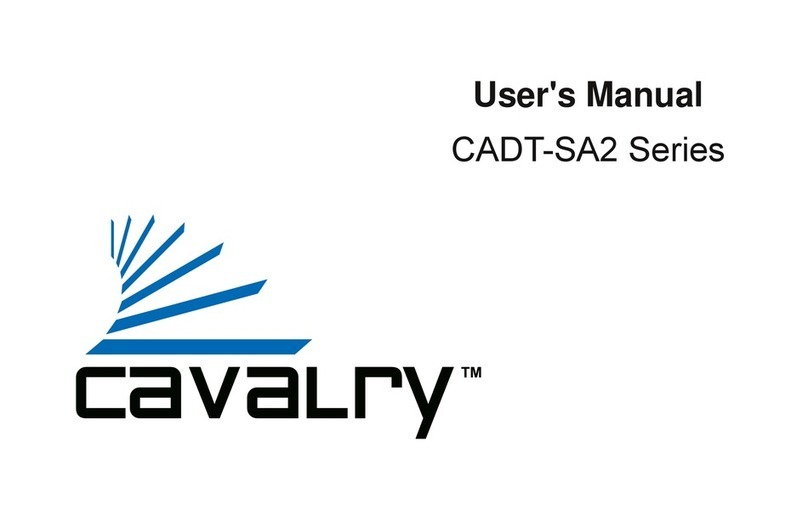
Cavalry
Cavalry CADT001SA2 User manual

Cavalry
Cavalry CAXM3701T0 User manual

Cavalry
Cavalry CADA-SA2 Series User manual

Cavalry
Cavalry CAUR25080 User manual
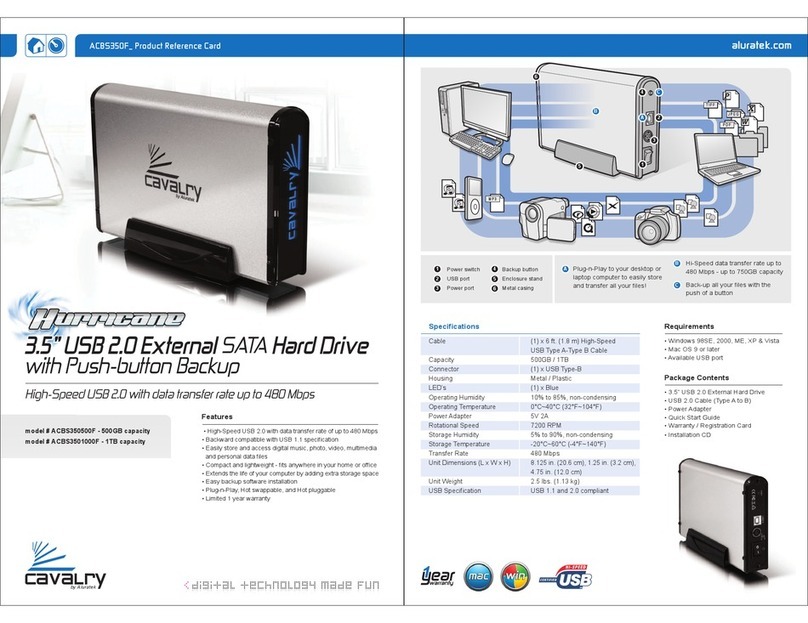
Cavalry
Cavalry Hurricane ACBS3501000F Parts list manual

Cavalry
Cavalry CAUI35120 User manual
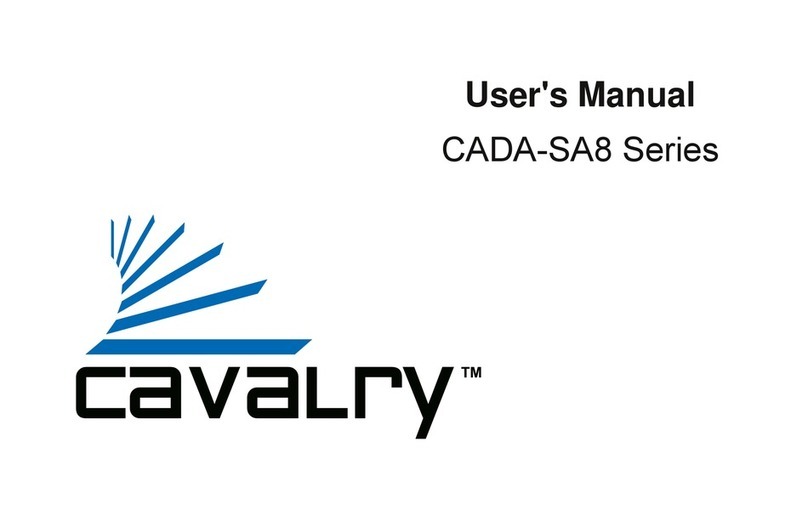
Cavalry
Cavalry CADA002SA8 User manual
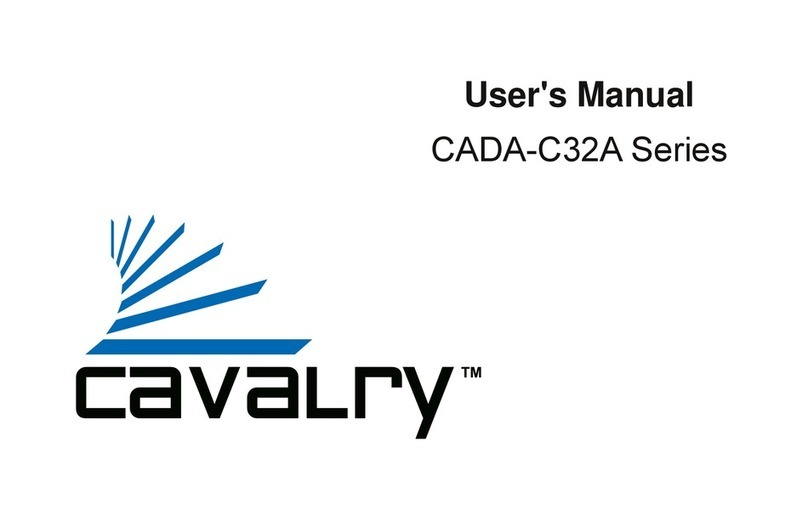
Cavalry
Cavalry CADA-C32A Series User manual