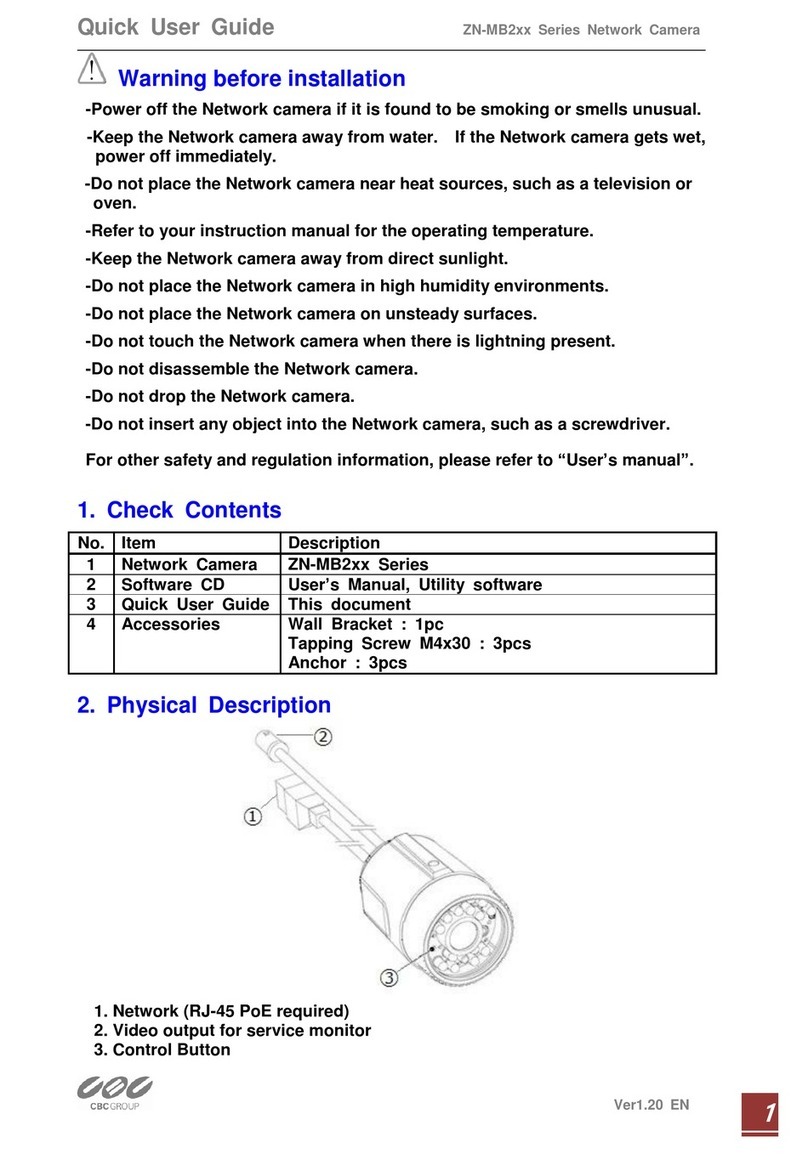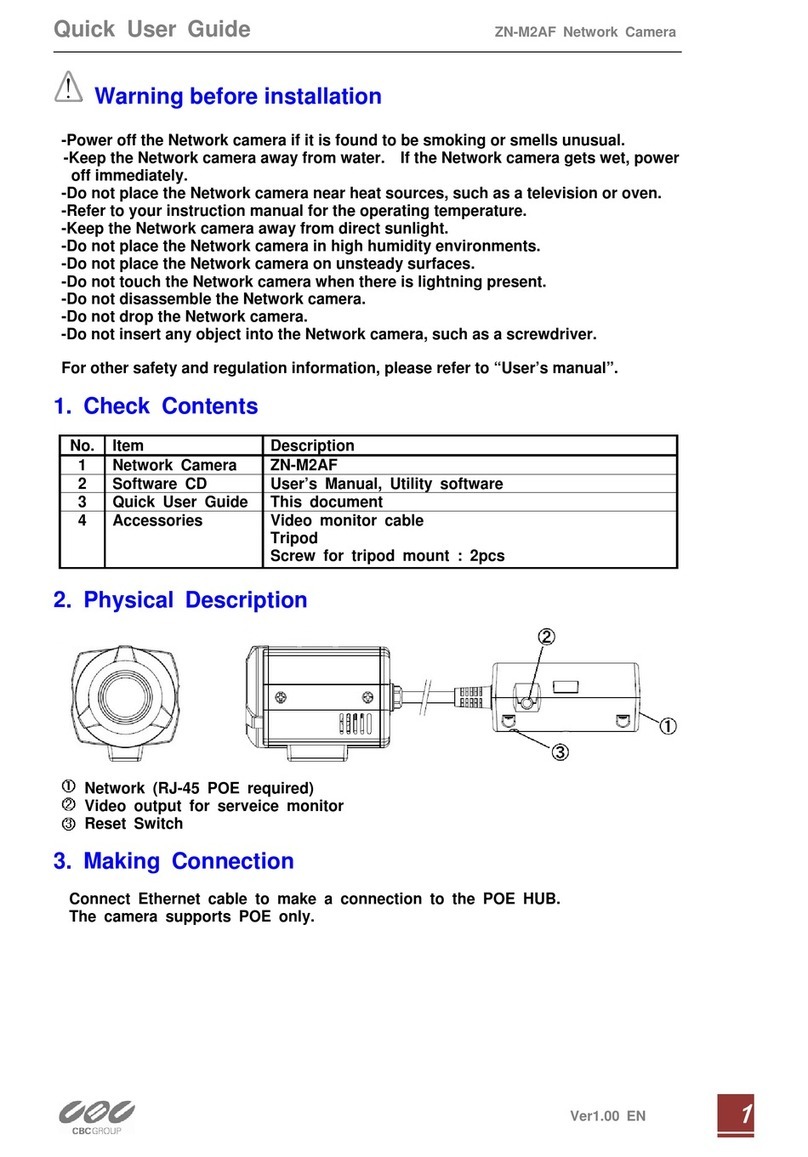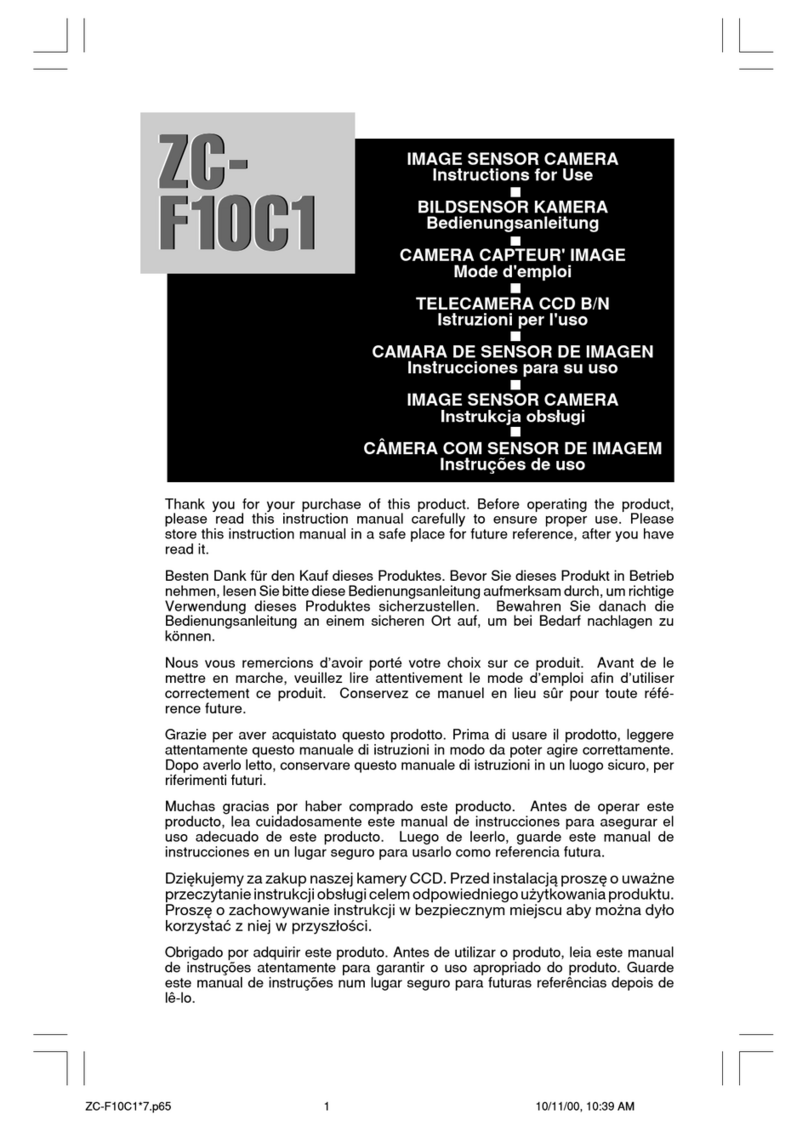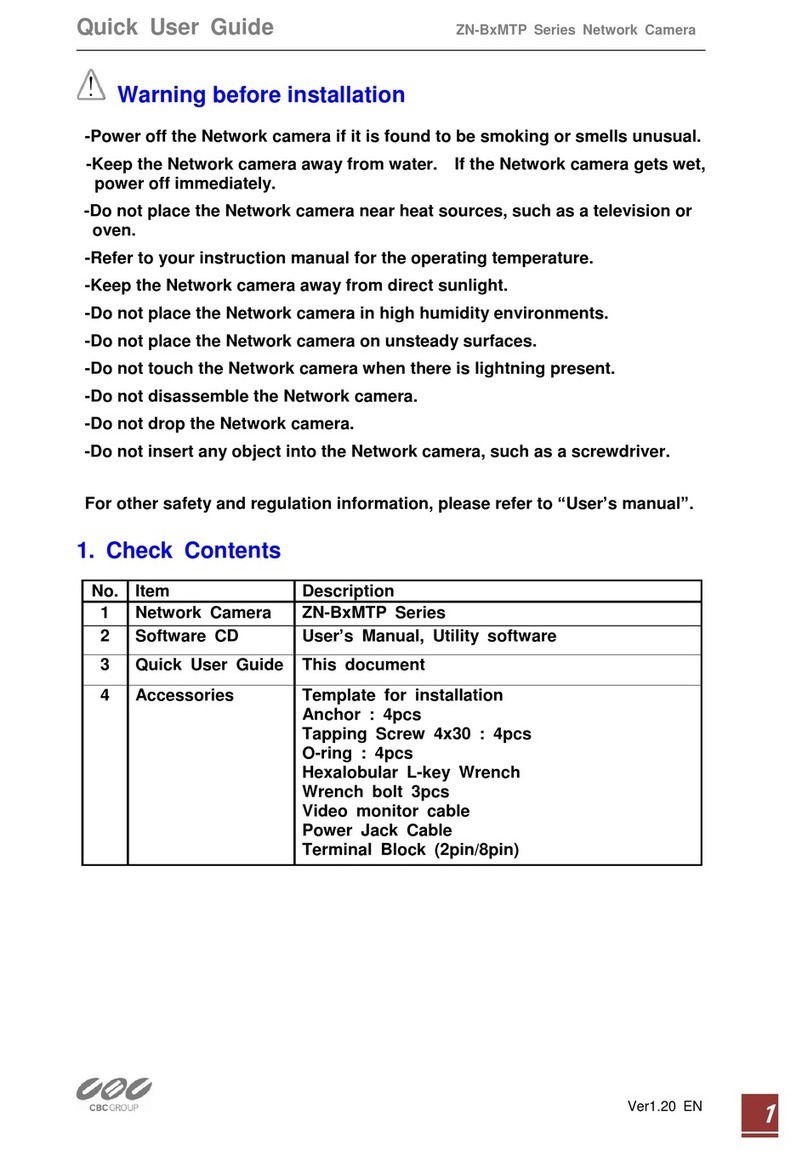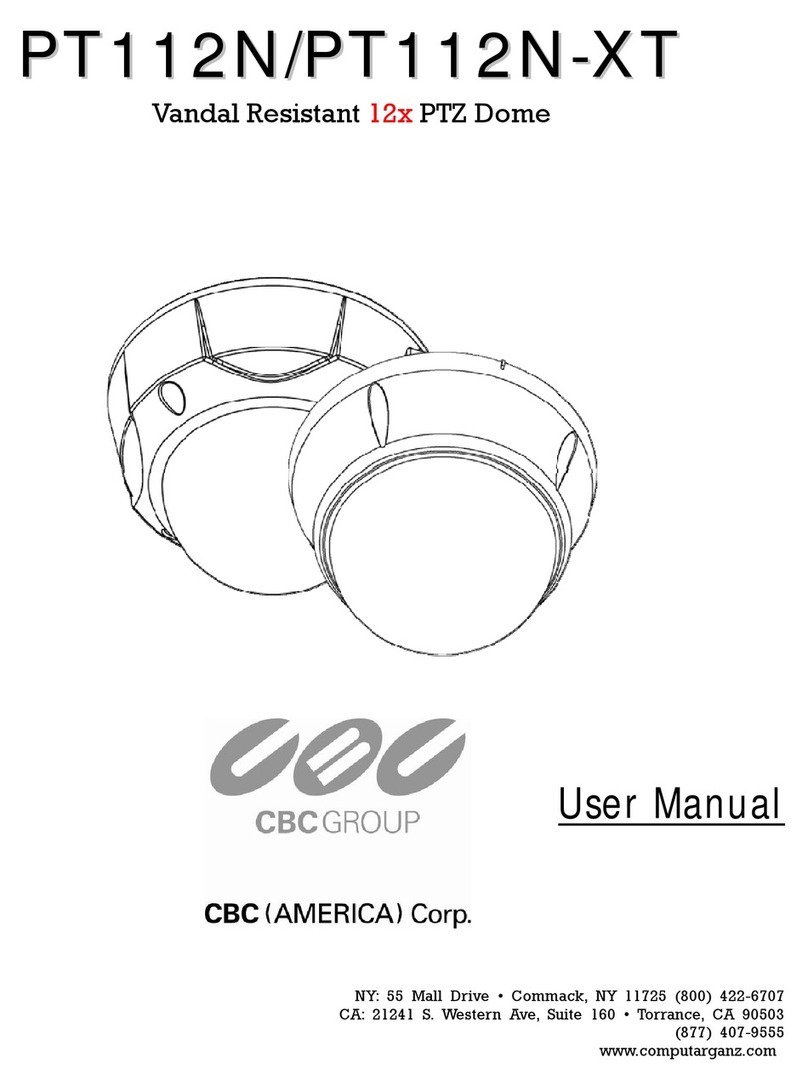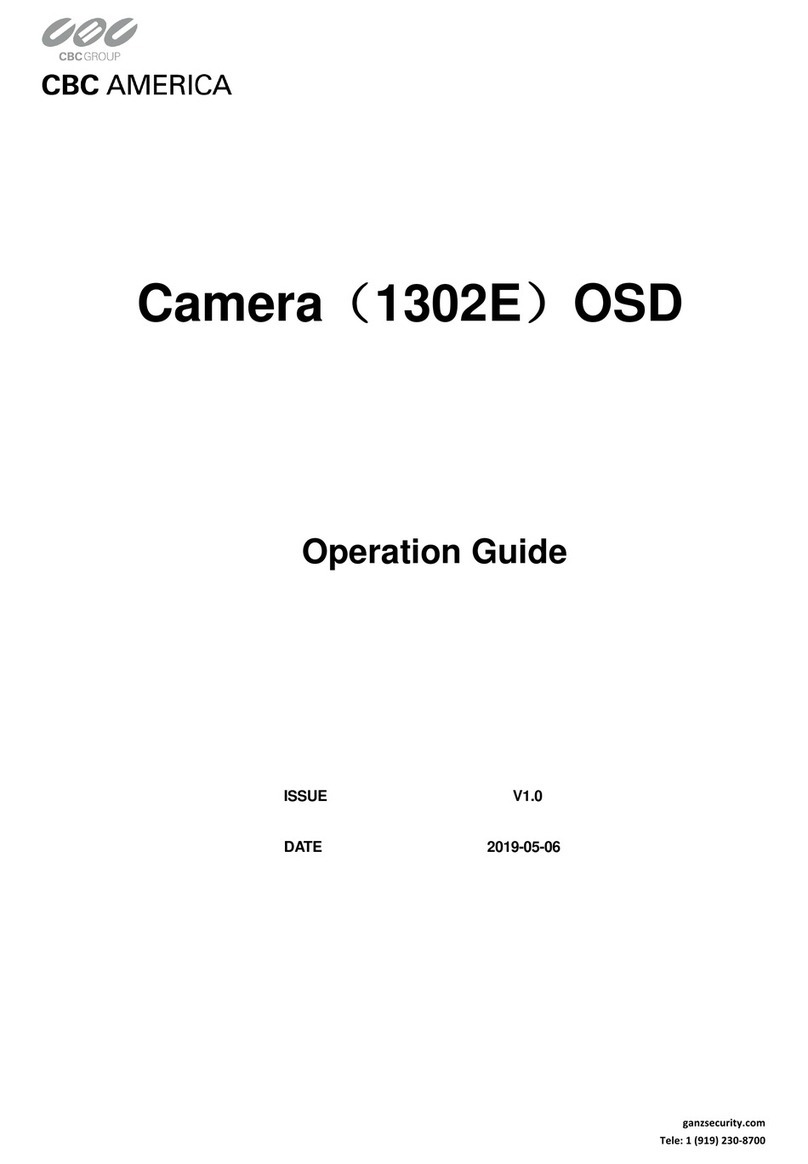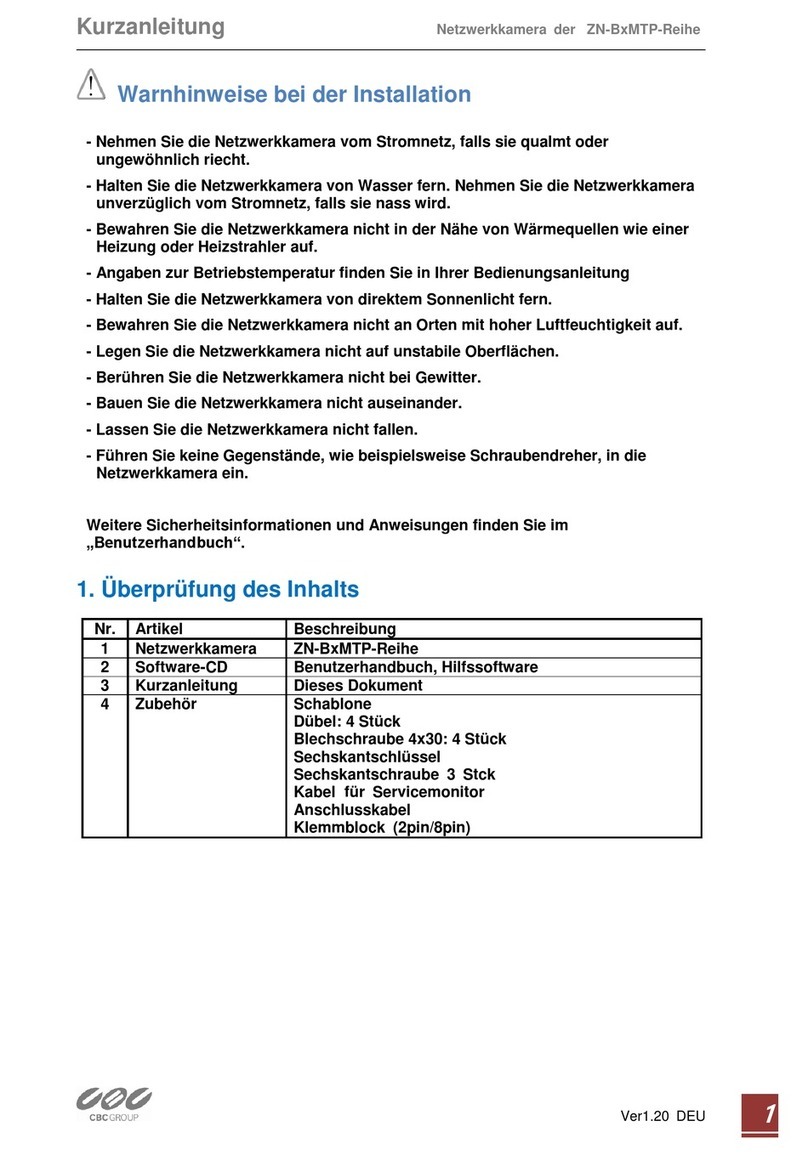PT110-IP Instruction Manual
Camera Specifications
zCCD Sensor : 1/4" Interline Transfer CCD
zZoom Magnification : u10 Optical Zoom, u10 Digital Zoom (Max u100 Zoom)
zDay & Night Function
zVarious Focus Mode : Auto-Focus / Manual Focus / Semi-Auto Focus.
zIndependent & Simultaneous Camera Characteristic Setup in Preset operation
Advanced Pan/Tilt Functions
zMax. 360q/sec high speed Pan/Tilt Motion
zUsing Vector Drive Technology, Pan/Tilt motions are accomplished with the shortest path. As a
result, time to target view is reduced dramatically and the video stream transfers are natural to
watch.
zFor jog operation using a controller, an ultra slow speed of 0.05q/sec can be reached, making it very
easy to relocate camera to the desired target view. Additionally, it is easy to move the camera to a
desired position with zoom-proportional pan/tilt movement.
.
Preset, Pattern, Swing, Group, Privacy Mask and More…
zMax. 127 Presets are assignable and characteristics of each preset can be set up independently,
such as White Balance, Auto Exposure, Label and so on.
zMax. 8 set of Swing actions can be stored. This enables camera to move automatically between two
preset positions at a designated speed.
zMax. 4 Patterns can be recorded and played back. This enables camera to automatically follow any
trajectory preset by joystick as closely as possible.
zMax. 8 set of Group action can be stored. This enables camera to move automatically with a
combination of Preset or Pattern or Swing. A Group is composed of max. 20 entities of Preset/
Pattern/Swings.
zPrivacy Masks are assignable, so as not to intrude on other’s privacy. (4 Privacy Zones)
PTZ (Pan/Tilt/Zoom) Control
zWith RS-485 communication, max. of 255 cameras can be controlled at the same time.
zPelco-D or Pelco-P protocol can be selected as a control protocol in the current firmware version.