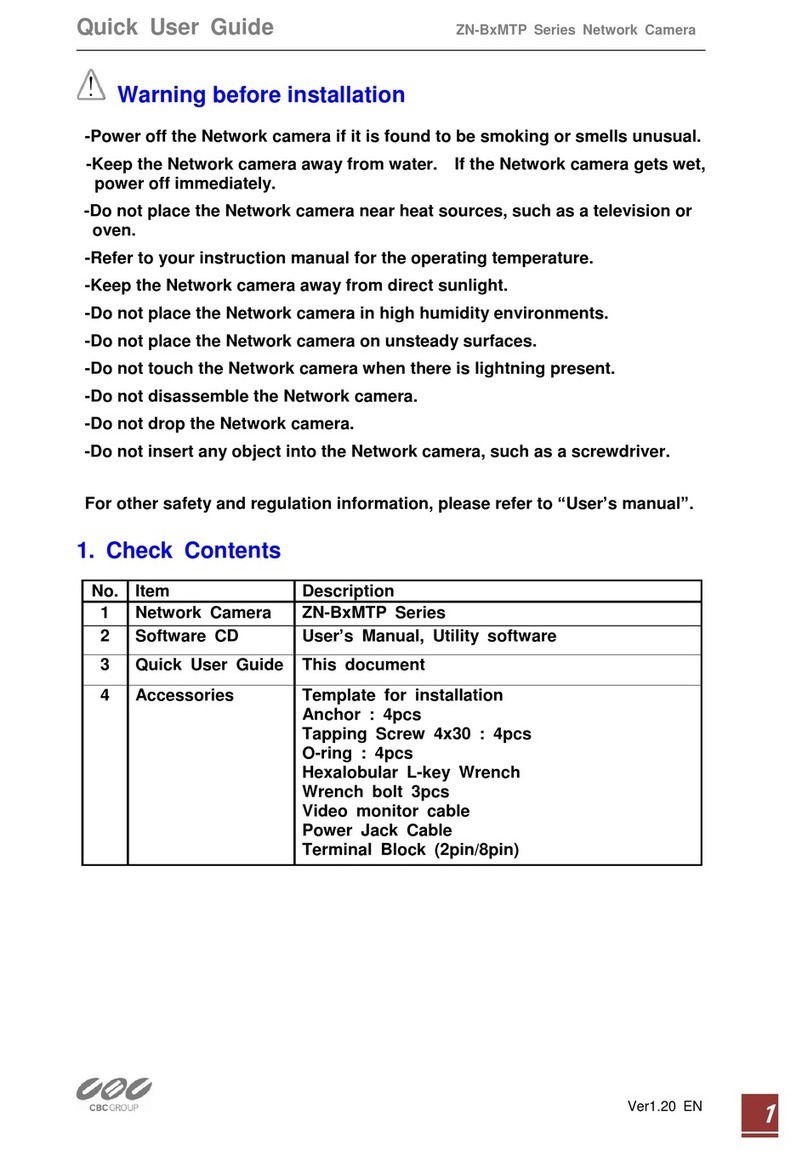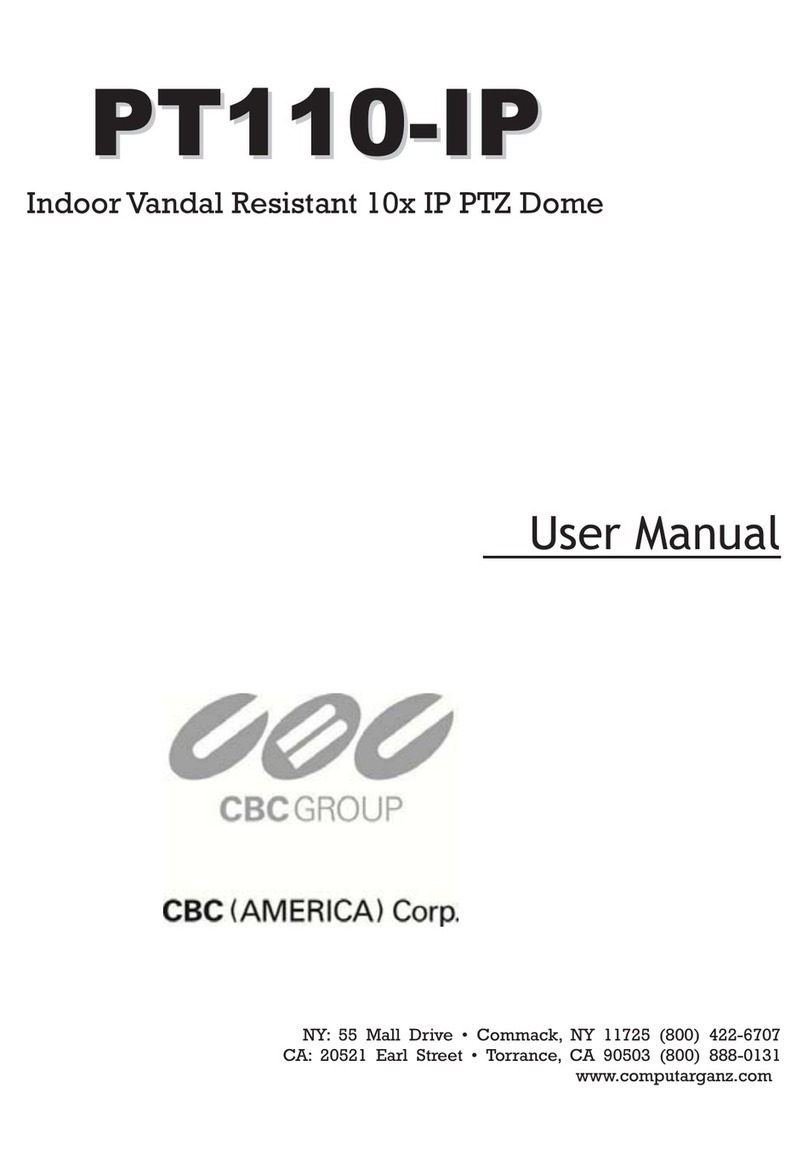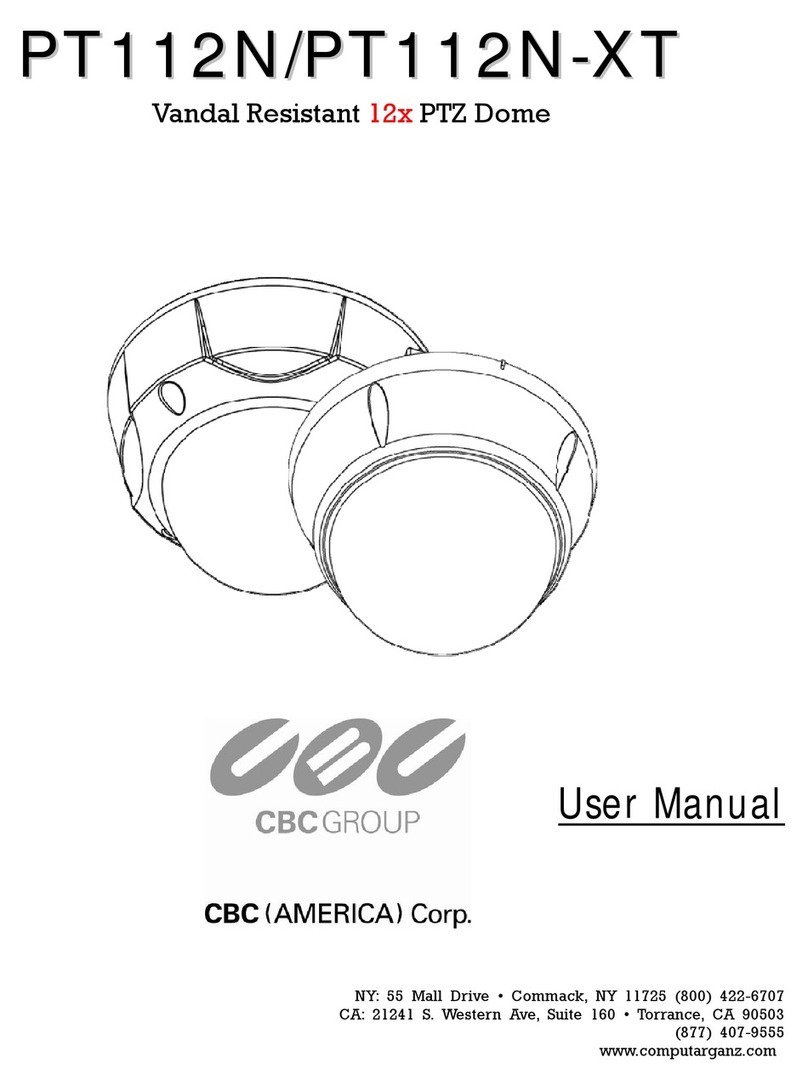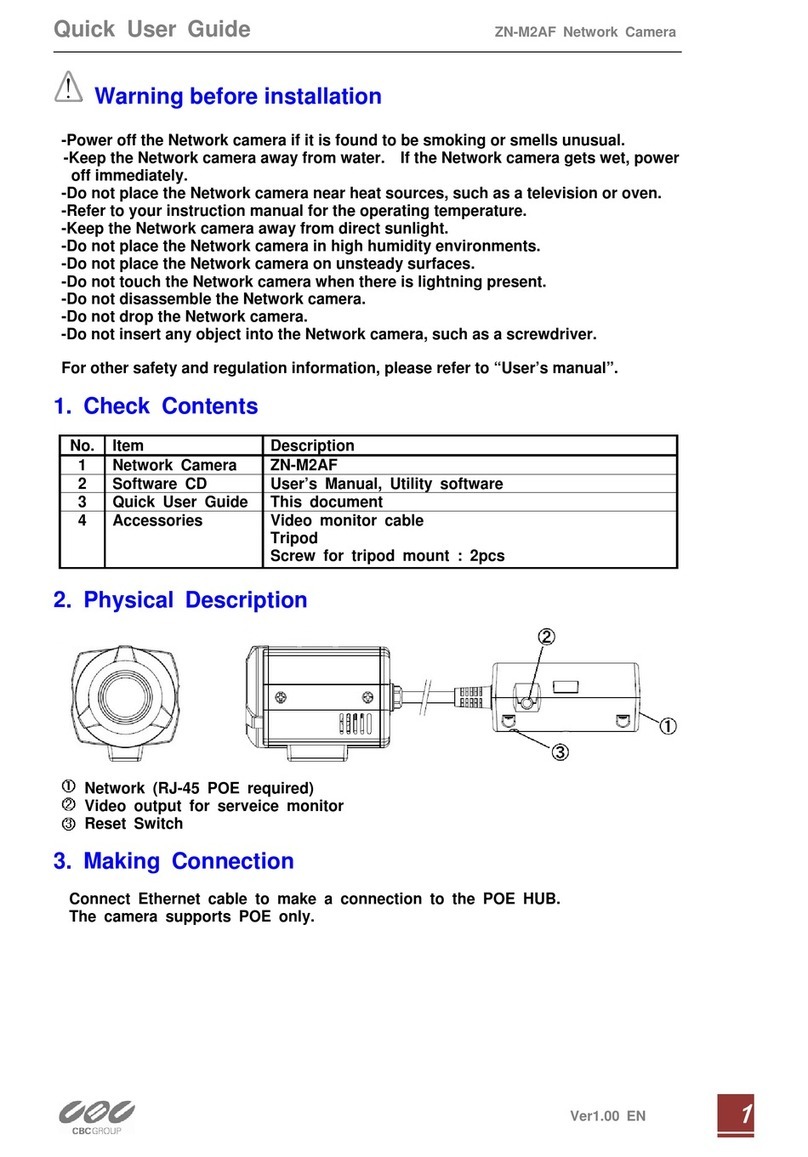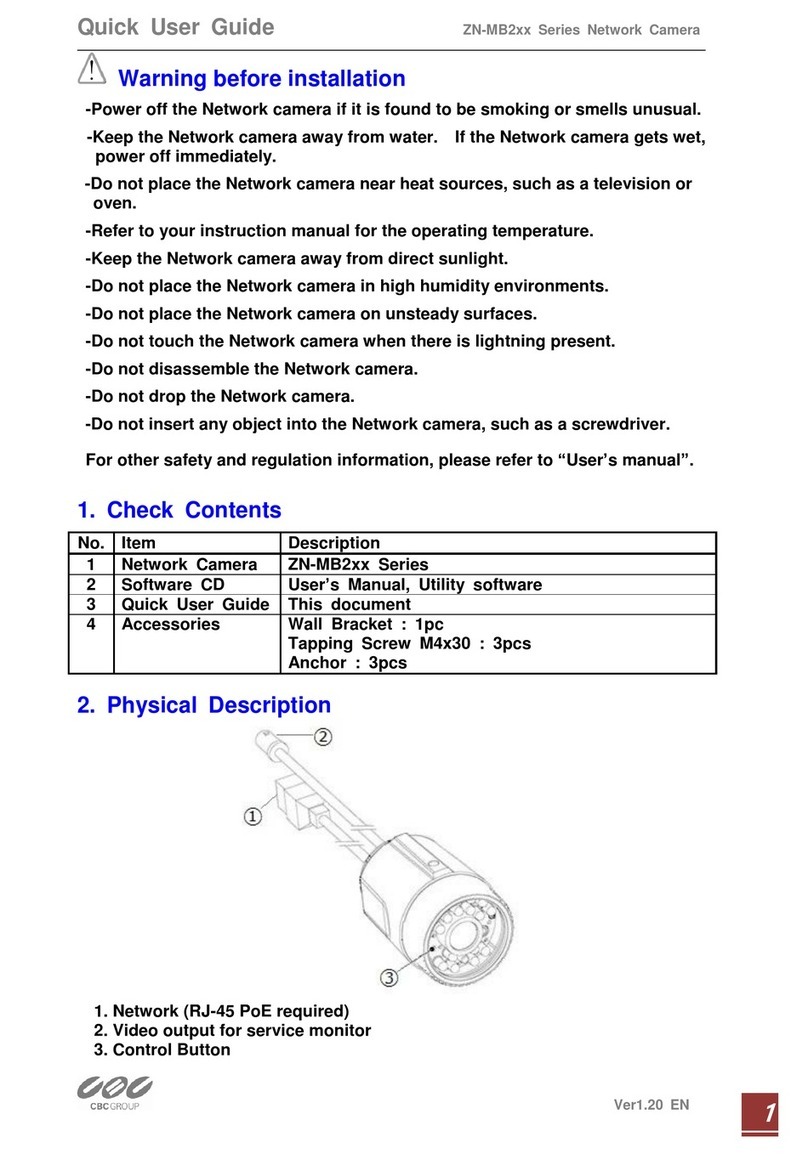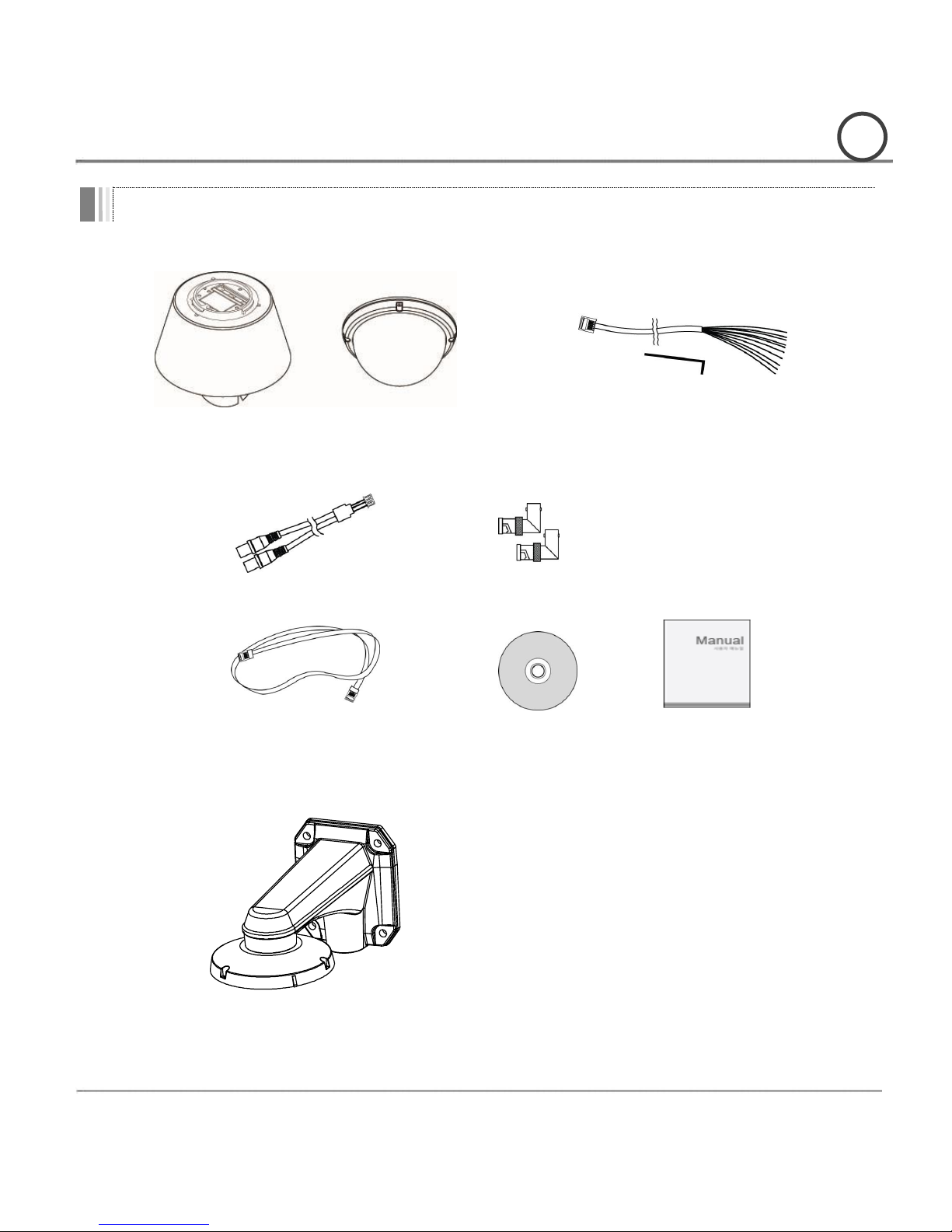This „IP-server‟ supports remote images, sound, setup and control of camera functions though
IP Networks such as LAN, ADSL/VDSL, and Wireless LAN
Camera Specifications
Image Sensor :
1/3" Megapixel solid State Progressive Scan CCD.
Zoom :
18 Optical Zoom
WDR function (Wide Dynamic Range)
SNR(Super Noise Reduction) function
You can adjust focus to PTZ camera with 'Semi-Auto Focus function' included Auto-Focus, Manual Focus.
Video
Supports H.264, MPEG4,MJPEG (H.264 is the latest high efficiency compression format)
Various Resolutions : 1280720 ~ 256144
Supports a wide range of bandwidth control : 50kbps ~ 8Mbps
Supports HD-SDI(HDCCTV) video output
Audio
Supports various transmission modes :
Simplex (IP-server →Client PC / Decoder, Client PC / Decoder →IP server) and full-duplex
Network
Supports static IP, dynamic IP (DHCP), and PPPoE
Supports 1:1 and 1:N connection
Supports Multicast transmission
Supports various network protocol: TCP/IP, UDP, Multicast, DHCP, SMTP, HTTP, SNMP, RTP, RTSP
Powerful Pan/Tilt function
MAX. 360/sec High Speed Pan/Tilt movement.
With the Vector Drive Technology, Pan/Tilt motions are accomplished along the shortest path. As a
result, the time to view a target is remarkably short and the video output displayed feels very natural
for monitoring.
With the Micro-Stepping Control Technology, video movements still look very smooth at high zoom
magnification. During operation via a controller the camera can be moved by as little as 0.05/sec.
Hence it is very easy to make the camera focus on desired target even at high zoom magnification.
Additionally it is easy to make the camera focus on desired positions with zoom-proportional pan/tilt
movement.