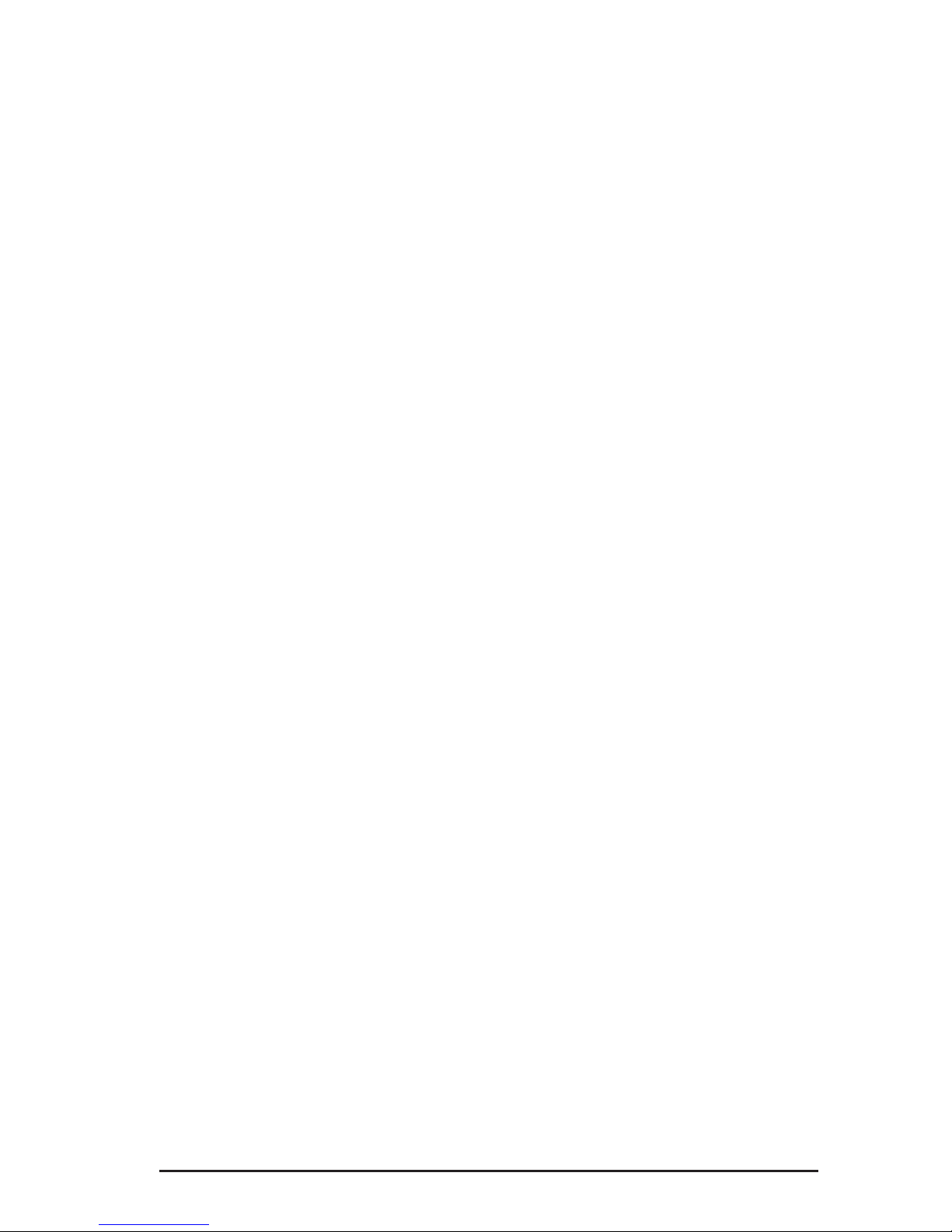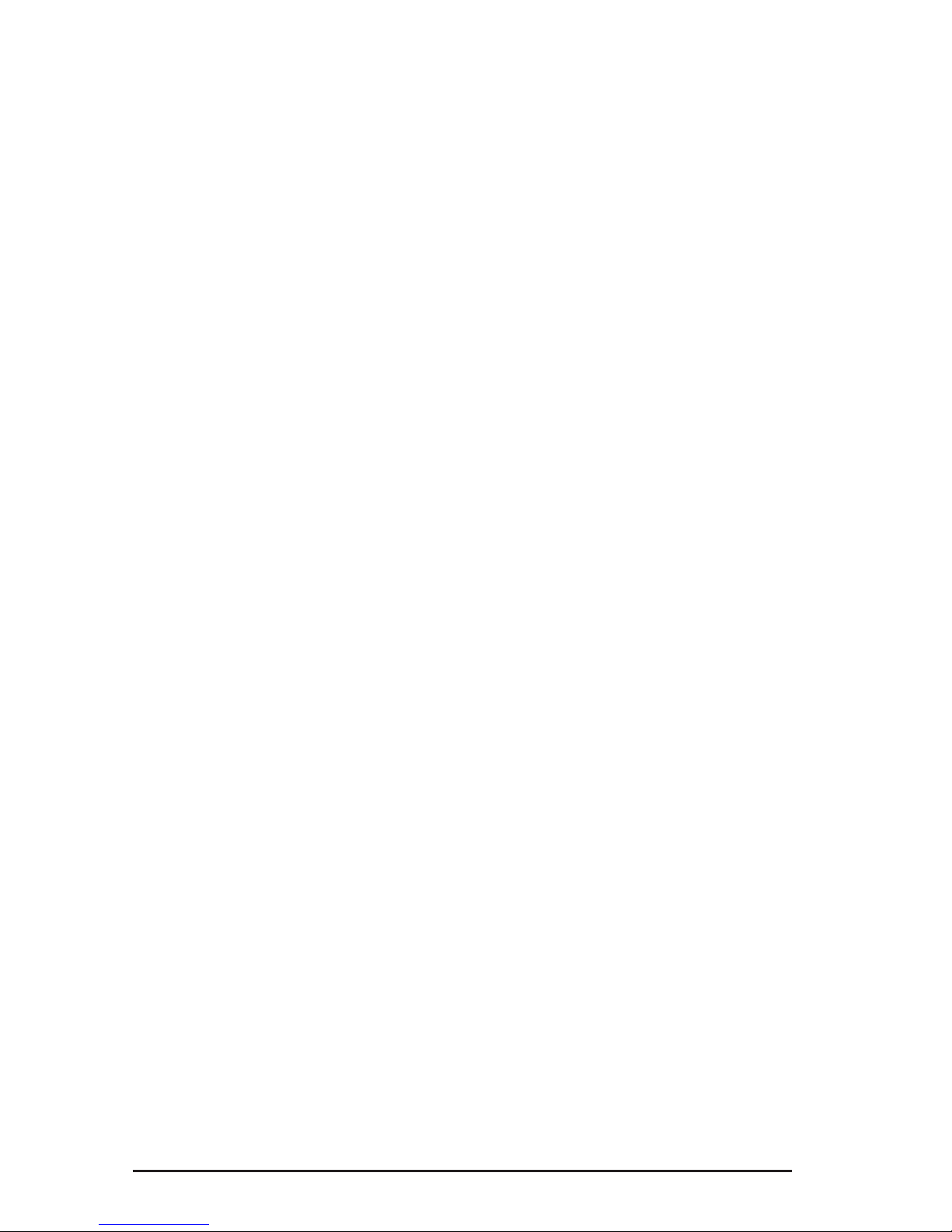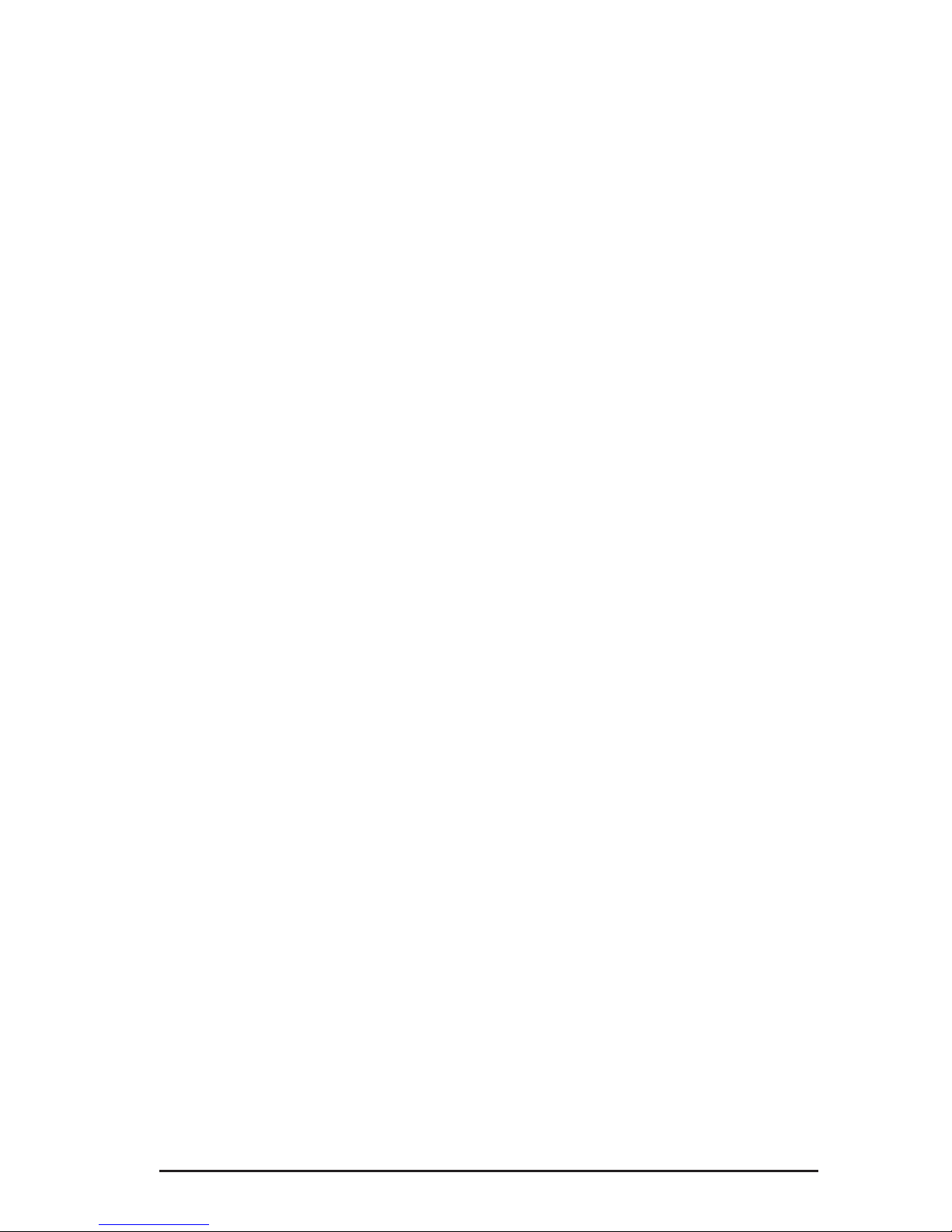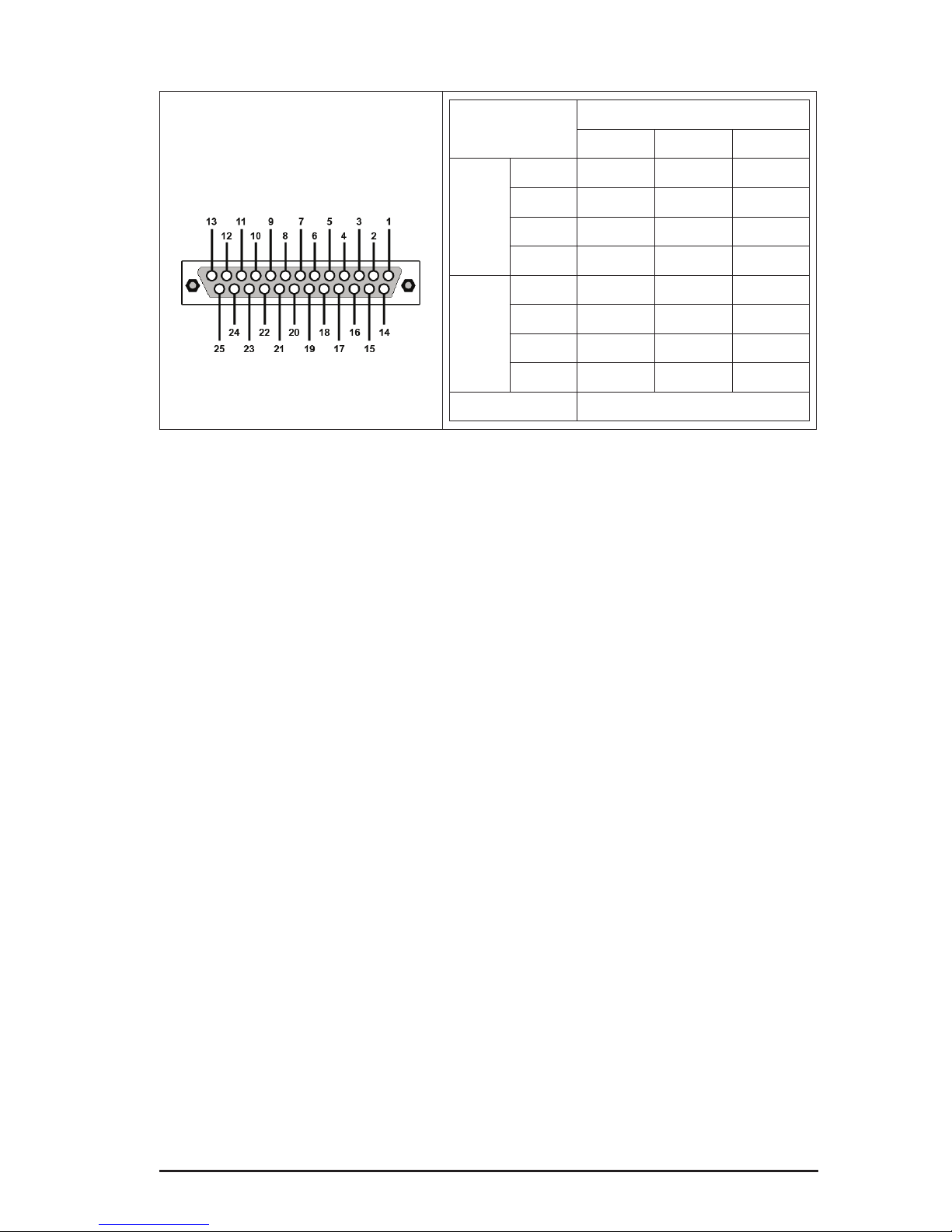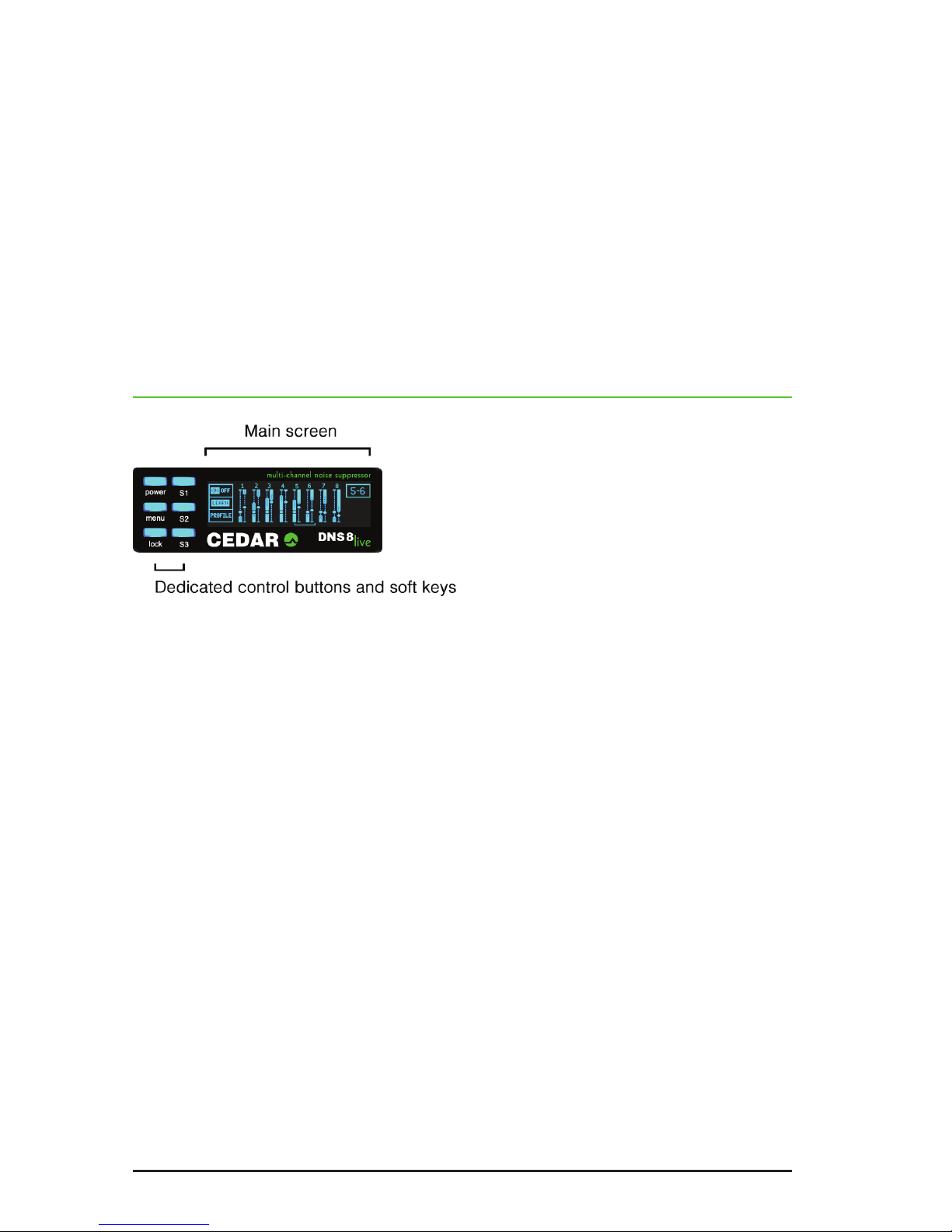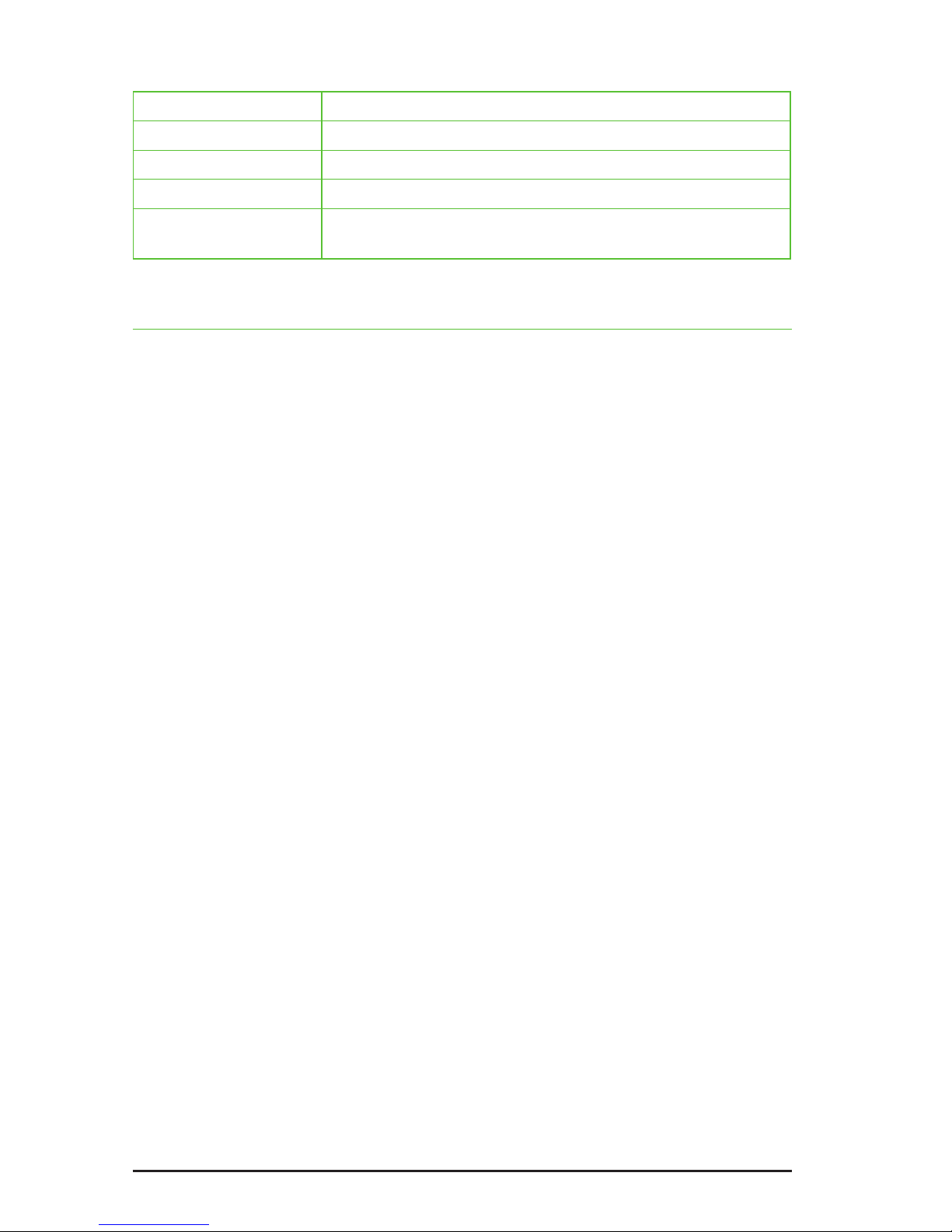Rotate: adjust the level/gain
Click: toggle the focus between the level and gain
Double-click: toggle the process on/off in that channel
Press/Hold/Release: preview process on/off in that channel
Multi-click: click two encoders near-simultaneously to create/delete
channel groups (see below)
SUMMARY VIEW: SINGLE-CHANNEL TUTORIAL
Ensure that the channel you are interested in processing is the channel in focus
(clicking on its knob will do this) and that the DNS process is switched on.
You now need to set the Level and Gain parameters for this channel, which may be
accomplished automatically using the Learn function, or manually.
Setting the Level and Gain using the Learn function
There are two ways to use the Learn function:
• Identify a period when there is no wanted signal present in the audio.
Press and hold S2 (Learn) for a second or two, during which time the unit
will analyse the noise and begin to suppress it. Release S2 before the
wanted signal returns. In many cases the unit will now suppress the noise
effectively, but you can now rene Level and Gain settings if necessary.
• Press S2 and leave Learn engaged permanently. This has the advantage of
allowing the unit to track the background noise adaptively, but you cannot
modify the Level or Gain manually, nor use Detail mode when using it in this
way.
Setting the Level and Gain manually
First, you need to identify the noise level of the audio in the signal, and adjust the
Level control appropriately. Click the knob (if necessary) to highlight the righthand
fader “G” (Gain). Turn the knob anticlockwise to reduce the Gain to its minimum.
Maximum processing is now occurring, which makes it easier to determine the
noise level in that channel. Now click the encoder to highlight the “L” (Level) fader
and, starting at its lowest setting, raise this slowly. At rst, you will hear very little
happen but, at some point determined by the noise content of the signal, you will
hear the noise disappear. You should attempt to nd the lowest point at which this
occurs.
Finally you need to set an appropriate amount of noise suppression using the Gain
control. Click the knob to switch to this, and then nd the position for the Gain that
suppresses as much noise as possible without introducing unwanted artefacts into
the desired signal.