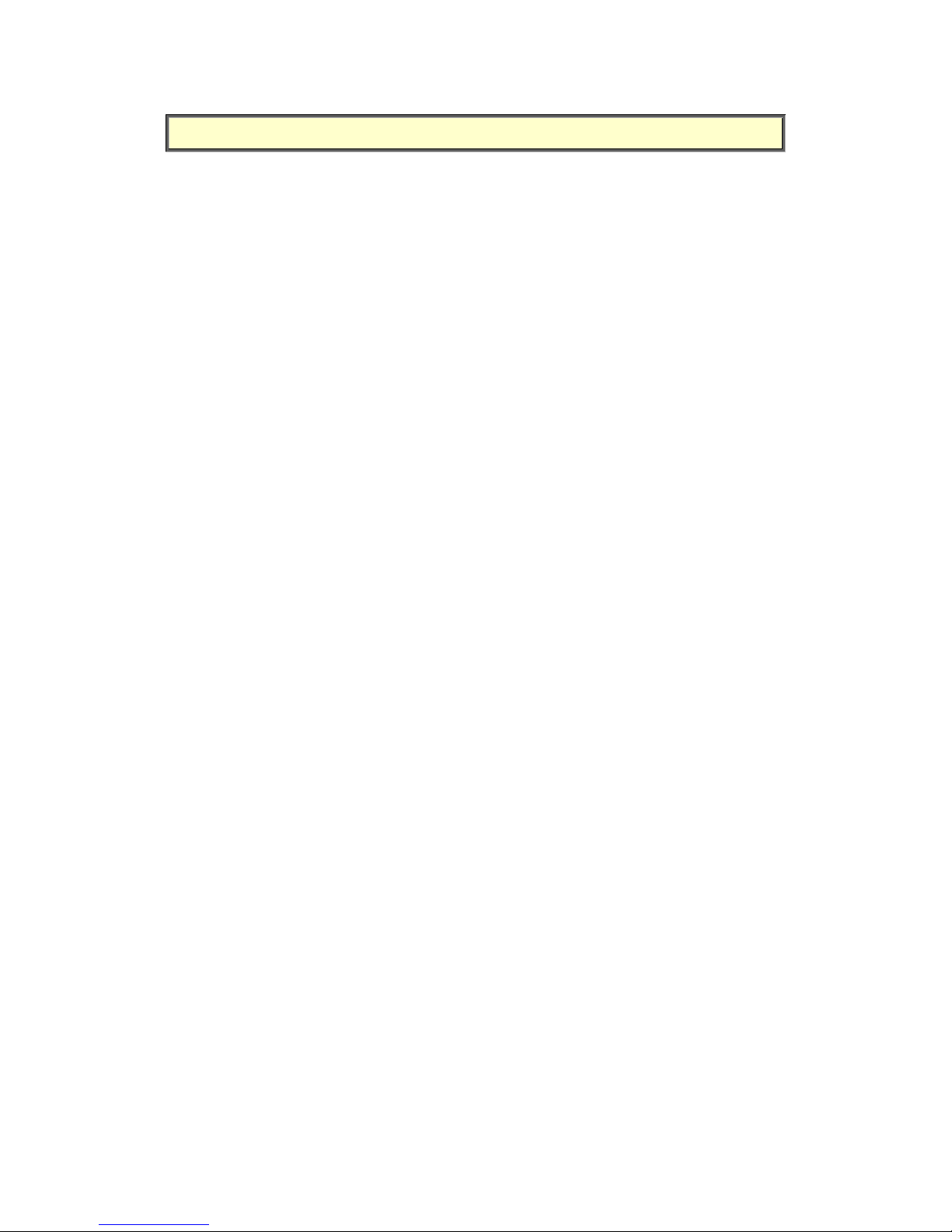- 1 -
INTRODUCTION
In 2000, CEDAR Audio launched the DNS1000 dynamic noise suppressor. This was a stand-
alone, desktop-format unit designed specifically for film production, dubbing, outside broadcast
(remote) and studio noise suppression.
The format of the DNS1000 was ideal for replacing analogue units that had been in use for
many years, and for use in situations where rapid setup and processing was required ‘on the
fly’. However, it did not offer automation, nor could it be linked to a digital audio workstation
other than by its audio connectors. So we designed the DNS2000…
The DNS2000 is a combination of a rackmount unit that provides audio I/O and nearly
200MFLOPS of processing power, plus control system software for your Pro Tools (Mac or PC)
host system. You can apply it equally to recorded signals and to live signals at the point of
recording or transmission.
With just a single USB control connection between the DNS2000 hardware and the host, the
DNS2000 is very simple and quick to install. Once you have loaded the DNS Control System
software (and, if using the DNS2000 with a PC, the hardware driver) you can control all aspects
of its operation from within Pro Tools, and automate all its operating parameters. Quality, speed
and simplicity are paramount considerations in the DNS2000 design, and its features include the
following:
Near zero latency
The DNS2000 has a group delay of less than 10 samples (typically less than 1/200th of a frame)
so there is no loss of lip-sync when using it.
Connectivity
The DNS2000 can be used with both Pro Tools (Mac) and Pro Tools (PC) systems.
Flexibility
The DNS2000 will handle a wide range of noise suppression requirements.
Speed and ease of use
The DNS2000 offers a carefully designed user-interface that maximises speed of use.
Audio interfaces
The DNS2000 incorporates a 24-bit digital audio interface conforming to both AES/EBU and
SPDIF standards.
Universal power supply
Its universal power supply means that a DNS2000 will work anywhere in the world.
Powerful processor
A 40-bit floating point DSP processor delivers up to 198MFLOPS so that the DNS2000 will handle
the most complex processing requirements.