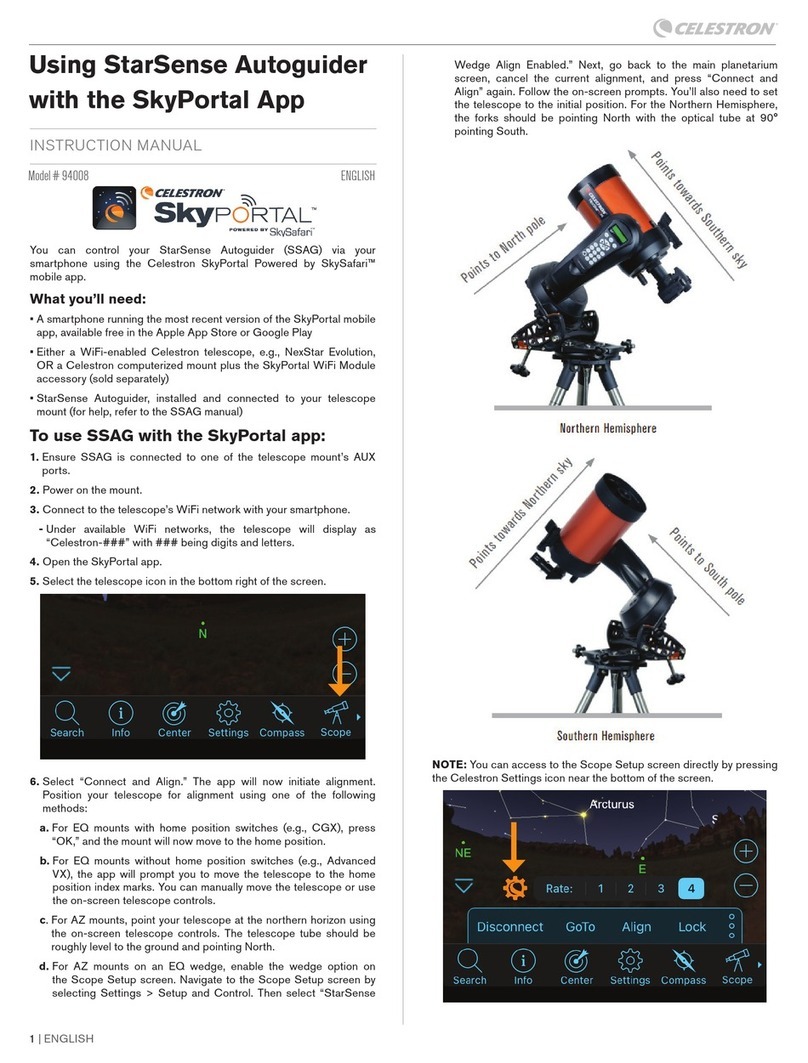3
To update your hand control’s firmware, you’ll need to use
Celestron Firmware Manager (CFM).
Visit www.celestron.com/pages/drivers-and-software to
download CFM.
System Requirements:
• Java Runtime Engine (JRE) version 6 (or higher)
• Windows XP or higher
• Mac OS X (10.5) or higher
• Other operating systems should work but are untested
CFM is delivered in a compressed archive (.ZIP) file. CFM
will not run from inside a compressed archive. You must
extract (unzip) the archive to create an uncompressed folder
before running CFM. For convenience, you can create a
folder on your Desktop called “CFM” and then extract the
files to that folder location. In Windows, right-click on the file
and choose Extract. If you double click on the archive, you are
not unpacking the archive, just looking inside it.
Using Celestron Firmware Manager (CFM)
TO UPDATE THE NEXSTAR+ HAND CONTROL’S FIRMWARE
Alternatively, you can use the “Extract all” from the
Compressed Folder Tools menu at the top of the screen.
Next, plug your hand control into your Celestron mount as
you usually would and power on the mount. The hand control
may report errors as described above. Connect your hand
control to your computer.
• For most hand controls, there is a USB port on the bottom
of the hand control for computer connection. You will
need a USB cable (Type-A to Mini-B, USB 2.0 or greater).
• For older hand controls, there is a 4-pin modular jack on
the bottom of the hand control for computer connection.
This requires the Celestron #93920 NexStar RS-232
cable, which connects to the hand control and a serial
port on your computer. If your computer does not have
a serial port, then you will additionally need to purchase
a USB-to-serial (RS-232) converter, available from many
electronics retailers.
Once connected, the computer should recognize the hand
control. If it does not, check your cable connections and
try again.
If the hand control is still not recognized, you will need to
manually install the required Prolific USB-Serial driver on
your computer. In most cases, this driver will be automatically
installed, but if using a Mac or an older PC operating system,
manual installation may be required. To manually install the
driver, click on the appropriate link below, download the
.zip archive, extract the files from the .zip, then follow the
directions found in the files. Once the driver is installed, the
hand control should now be recognized by the computer.
Windows – www.prolific.com.tw/us/showproduct.aspx?p_
id=225&pcid=41
Mac OS – www.prolific.com.tw/us/showproduct.aspx?p_
id=229&pcid=41