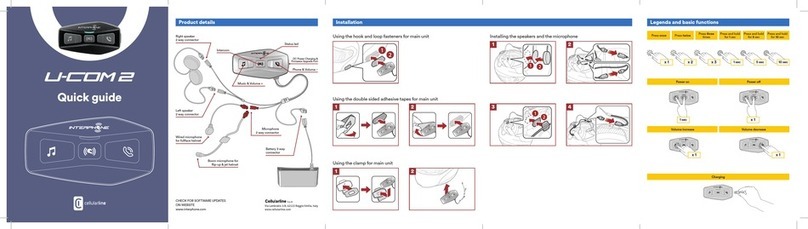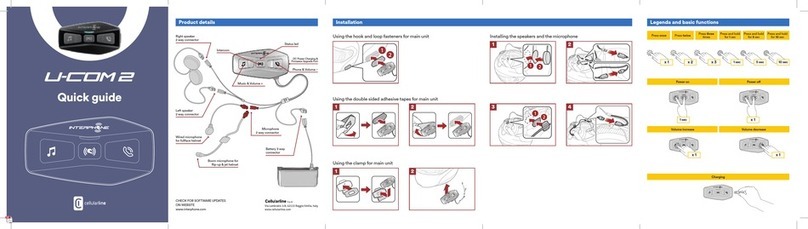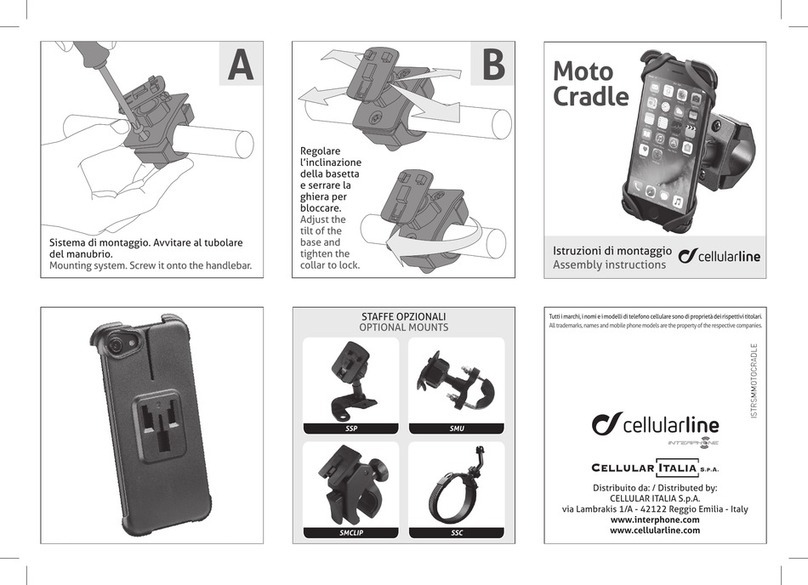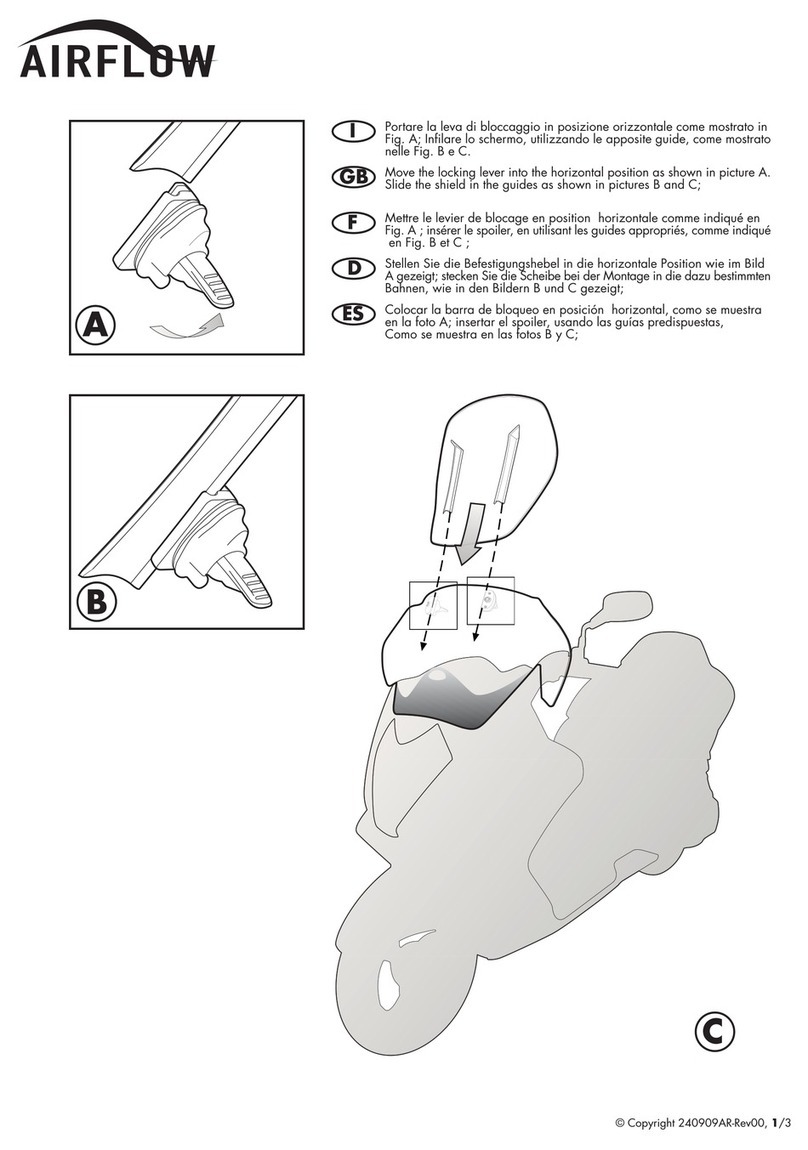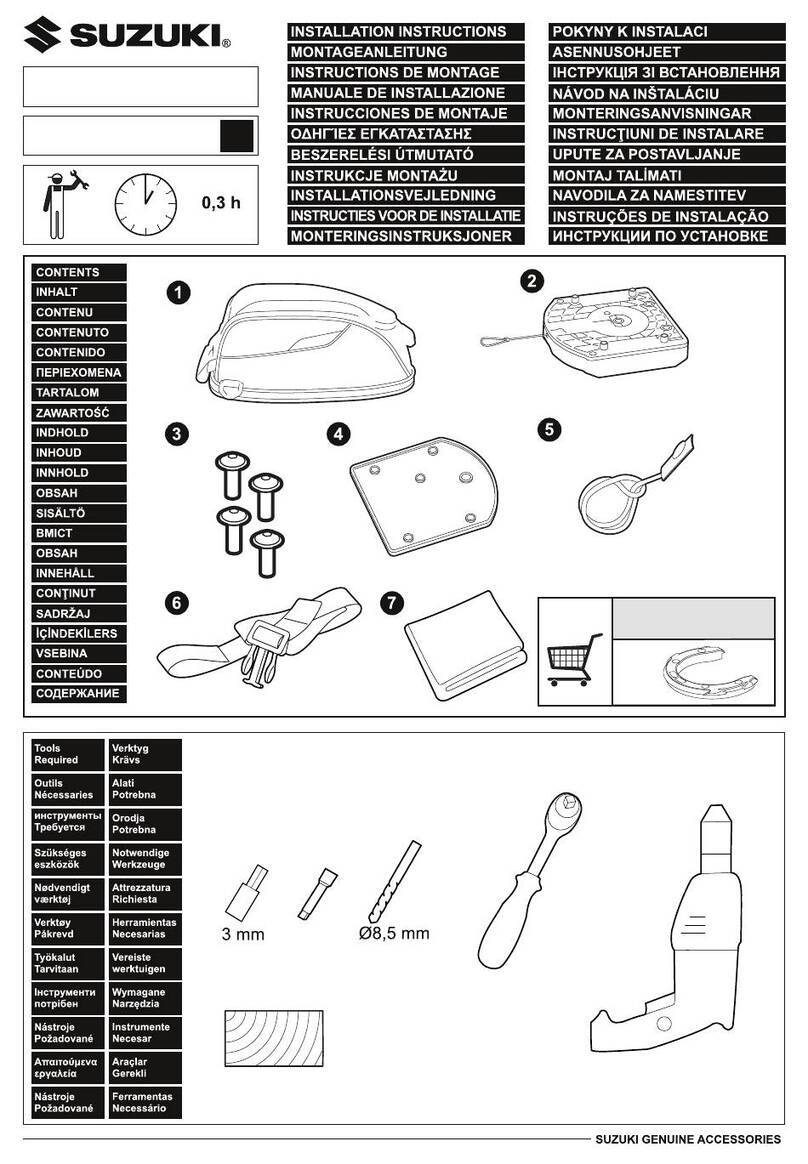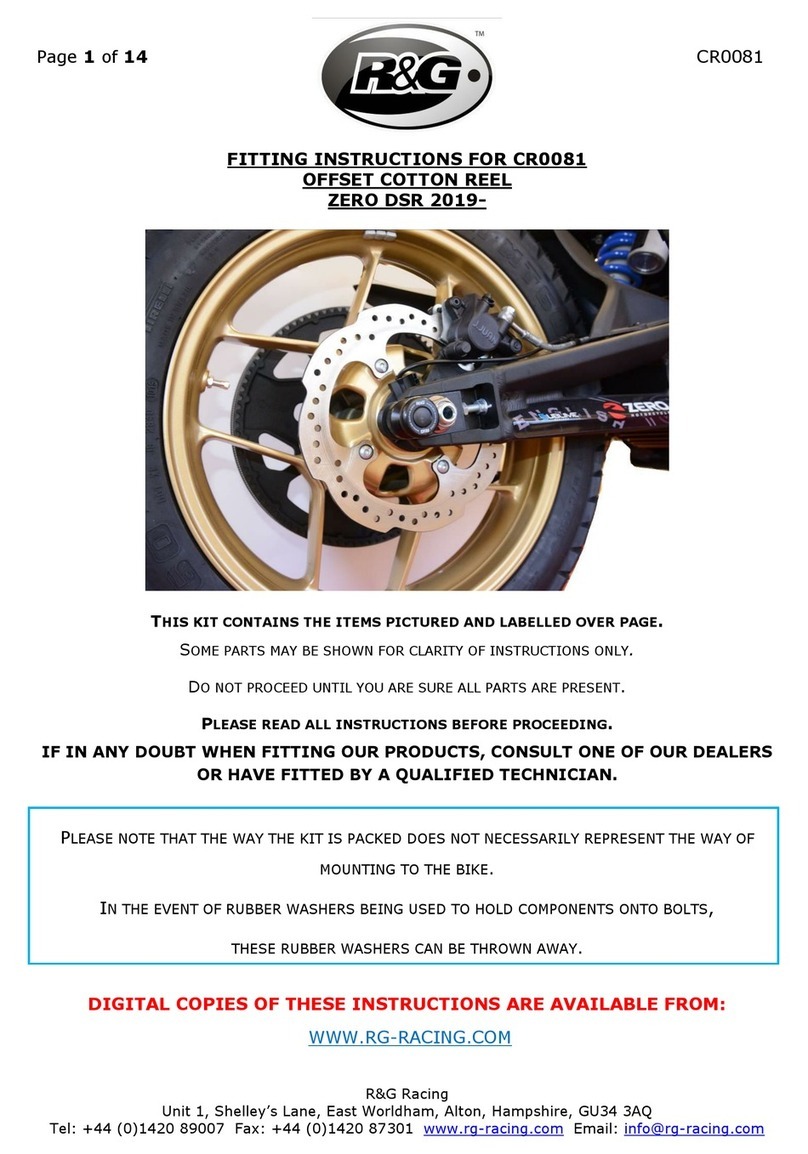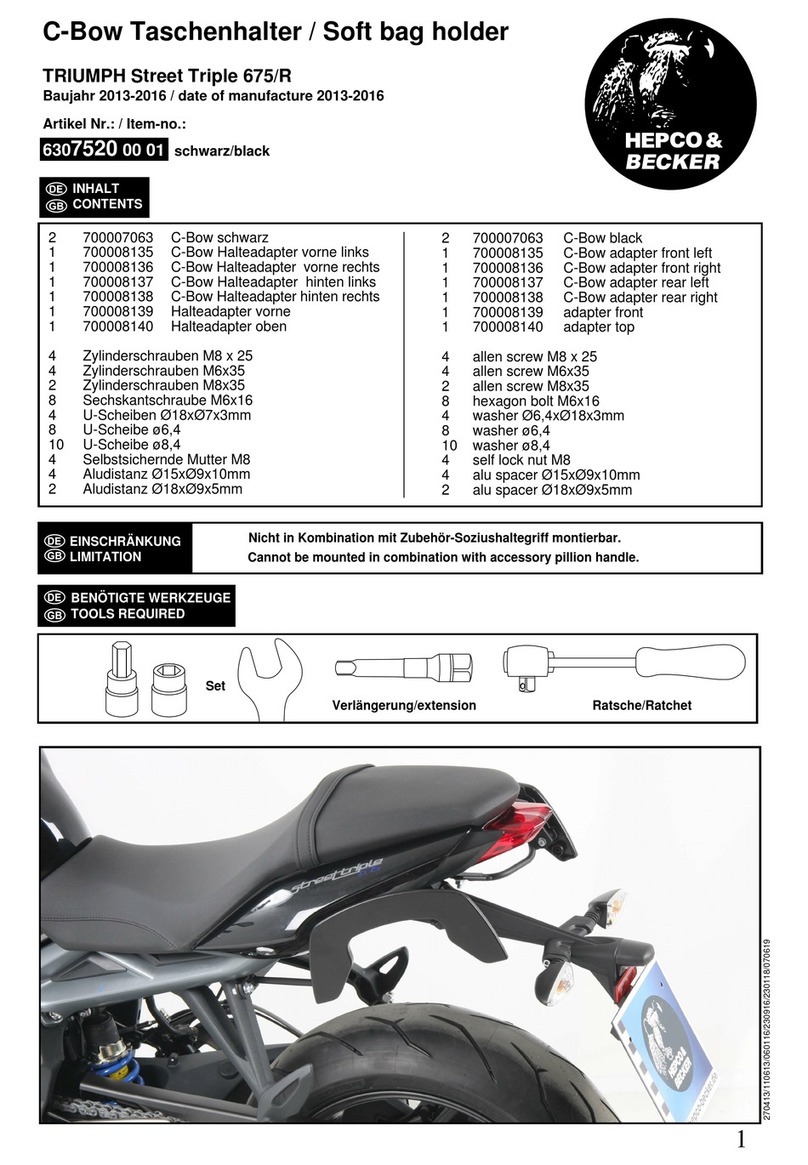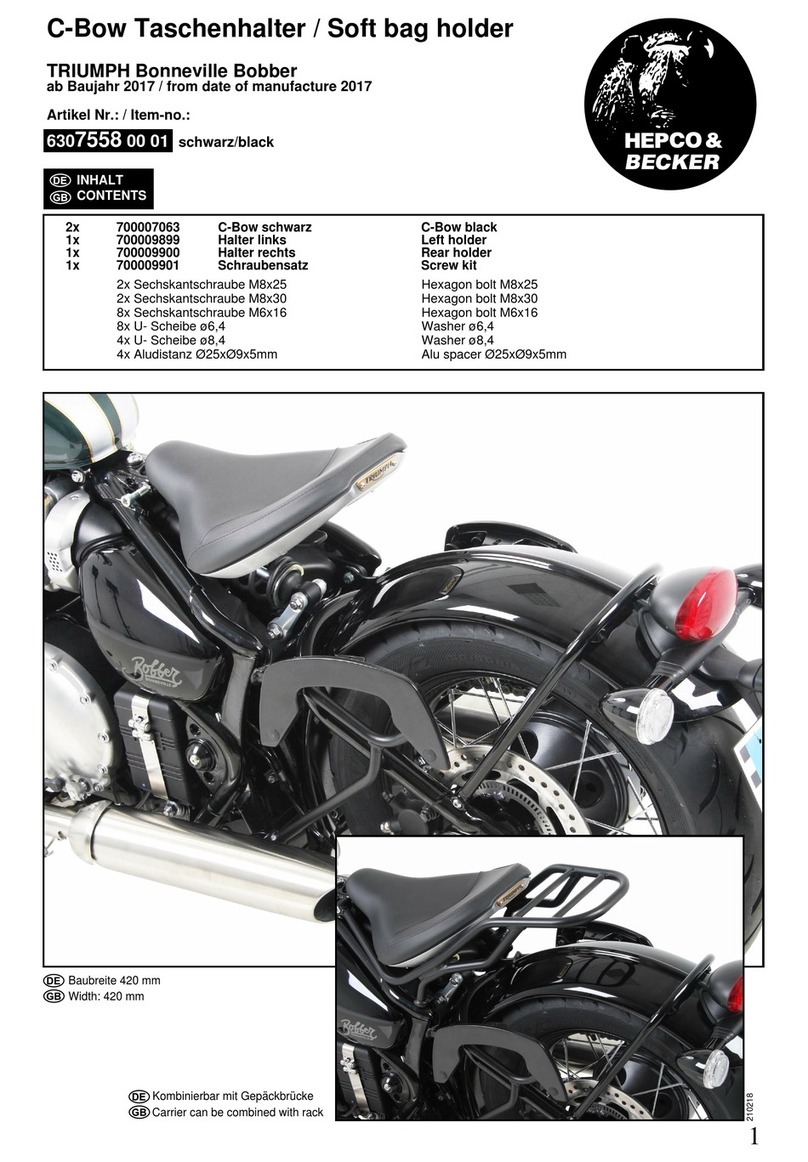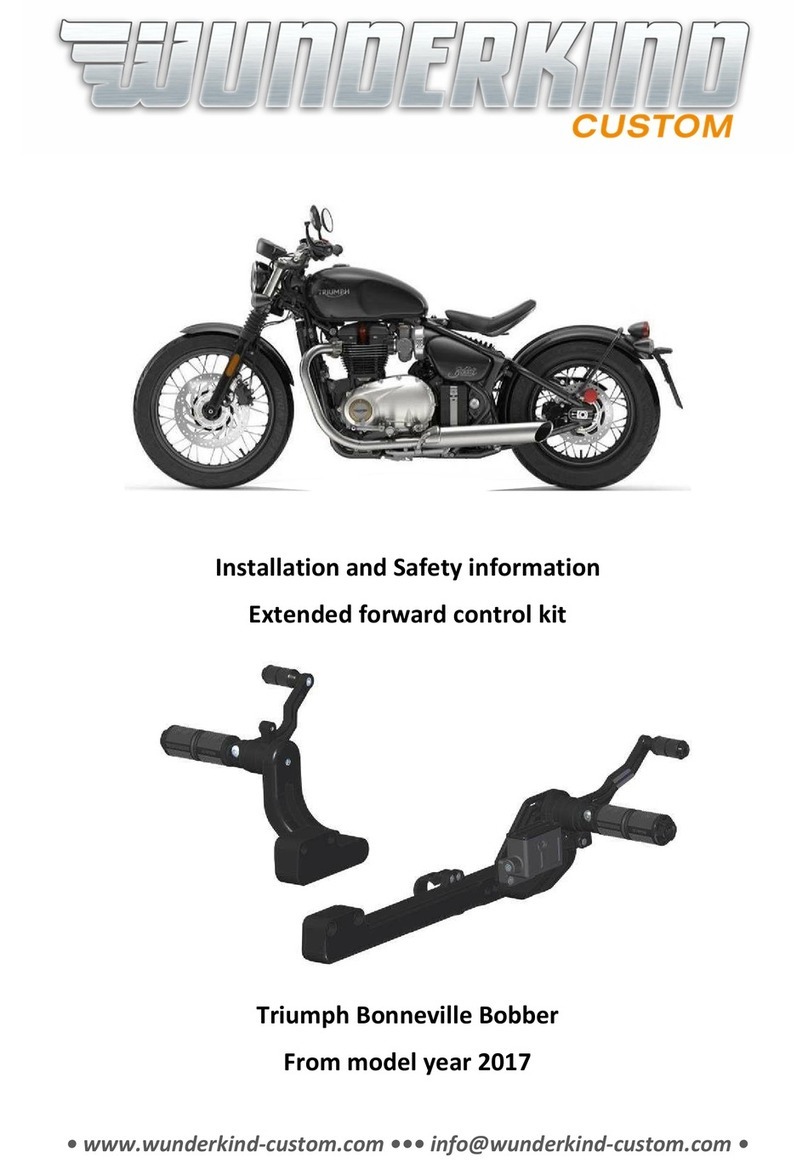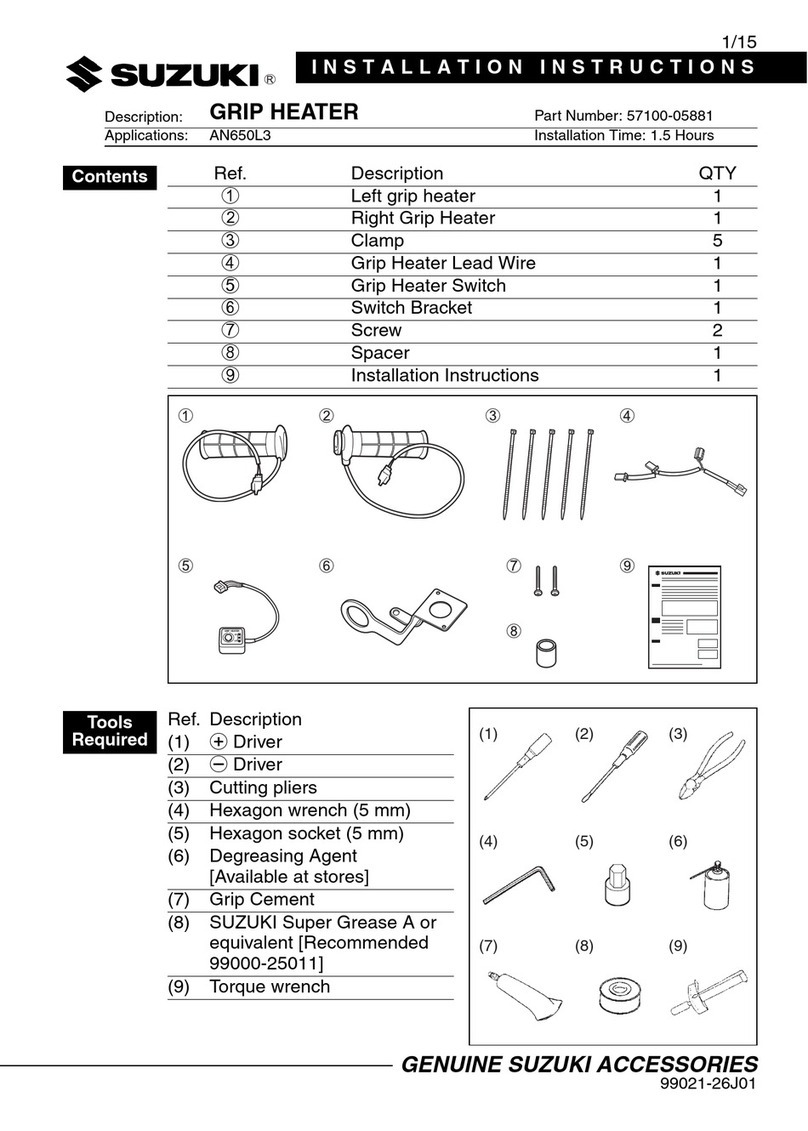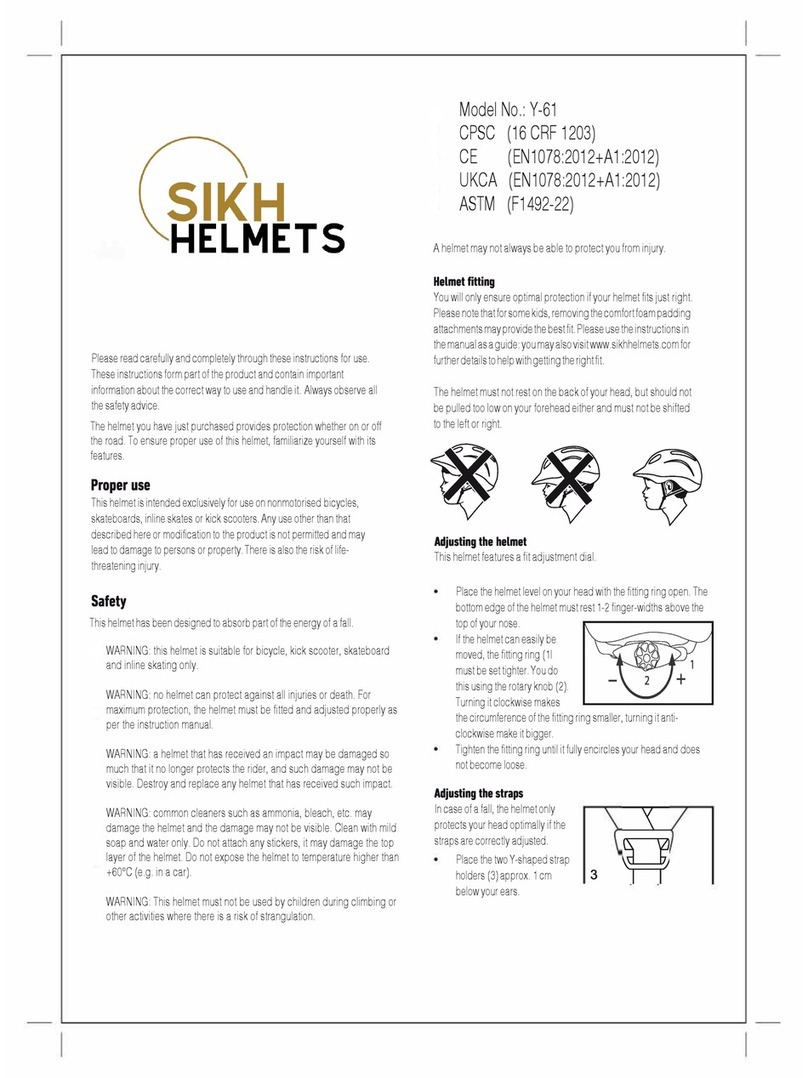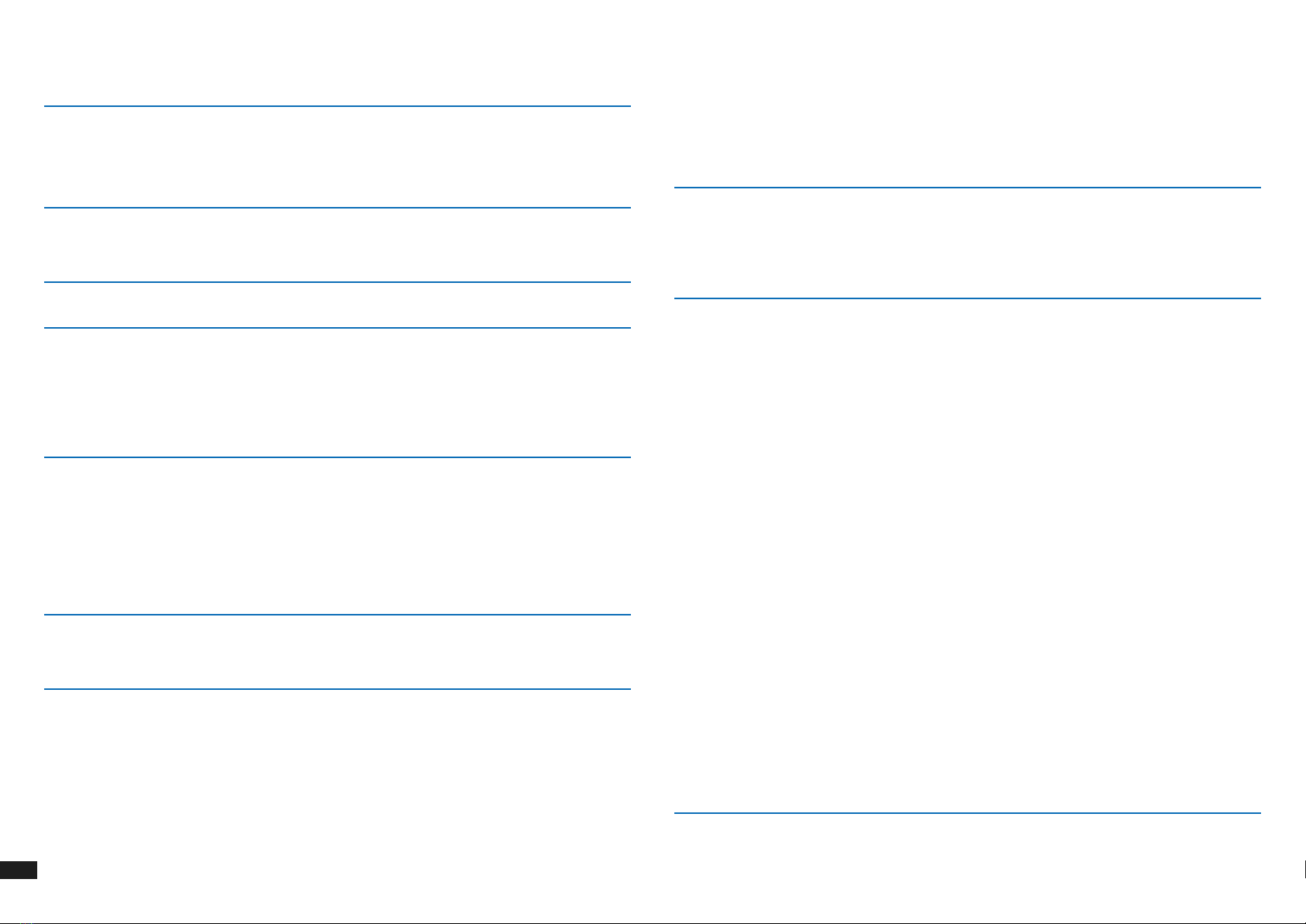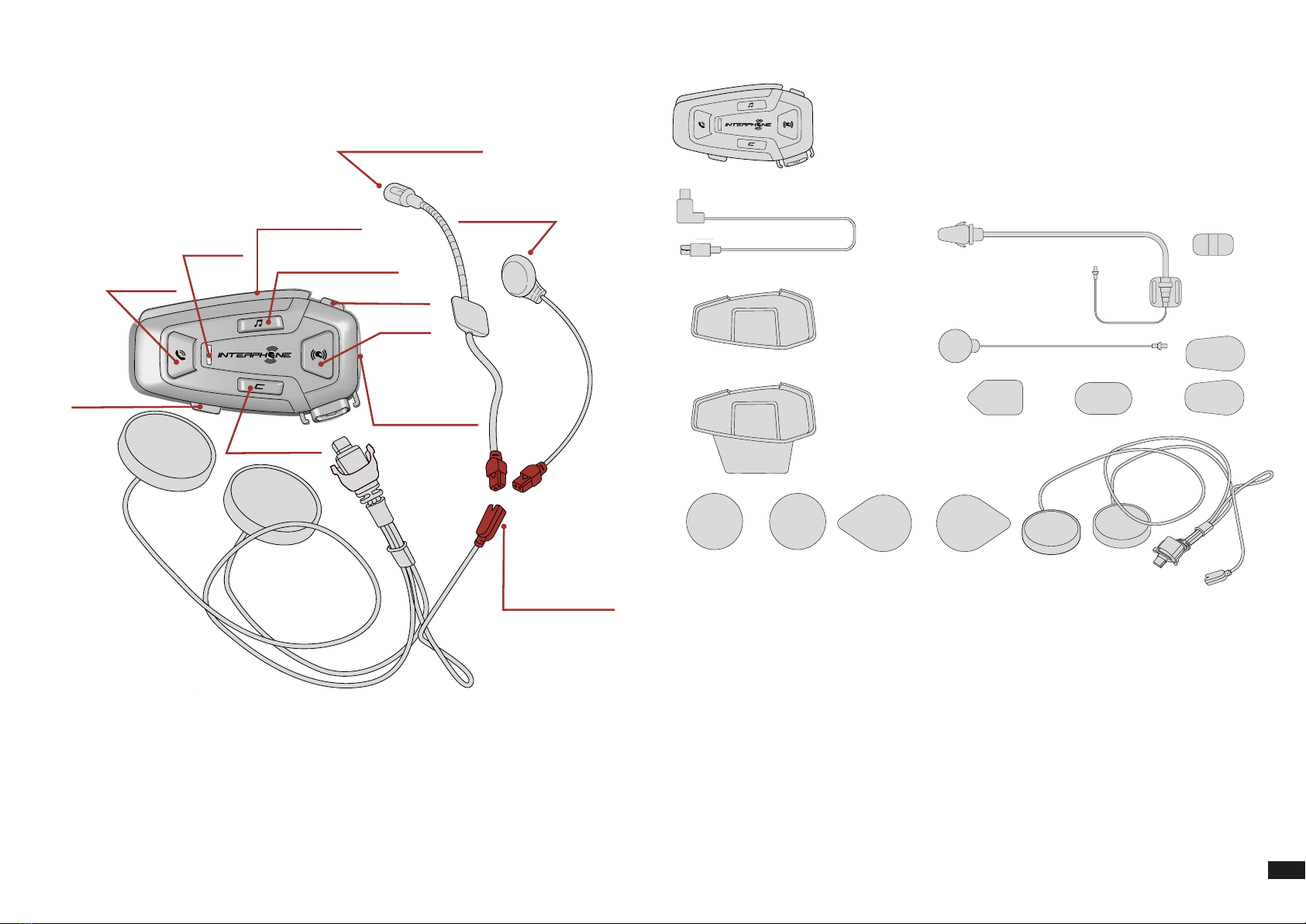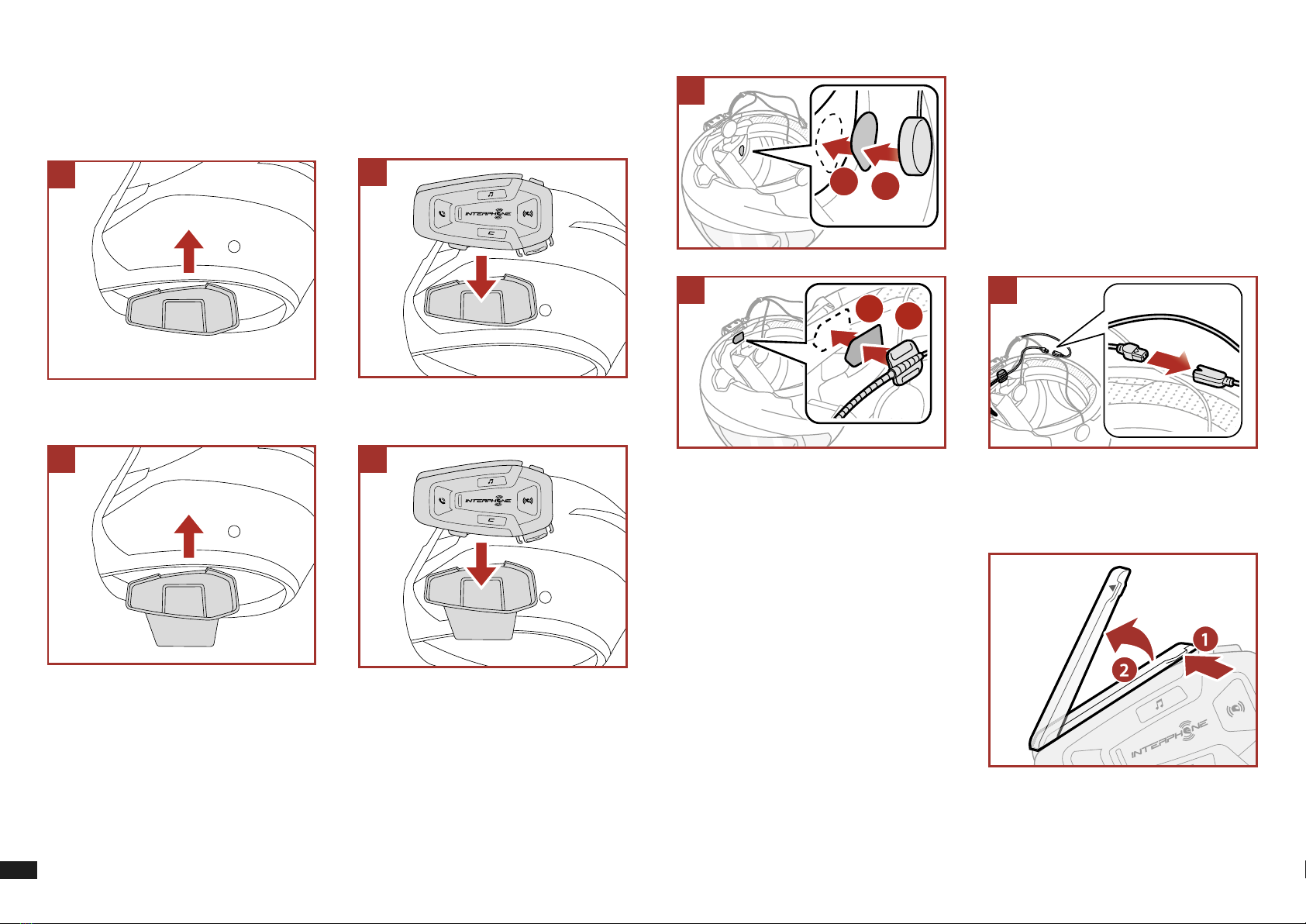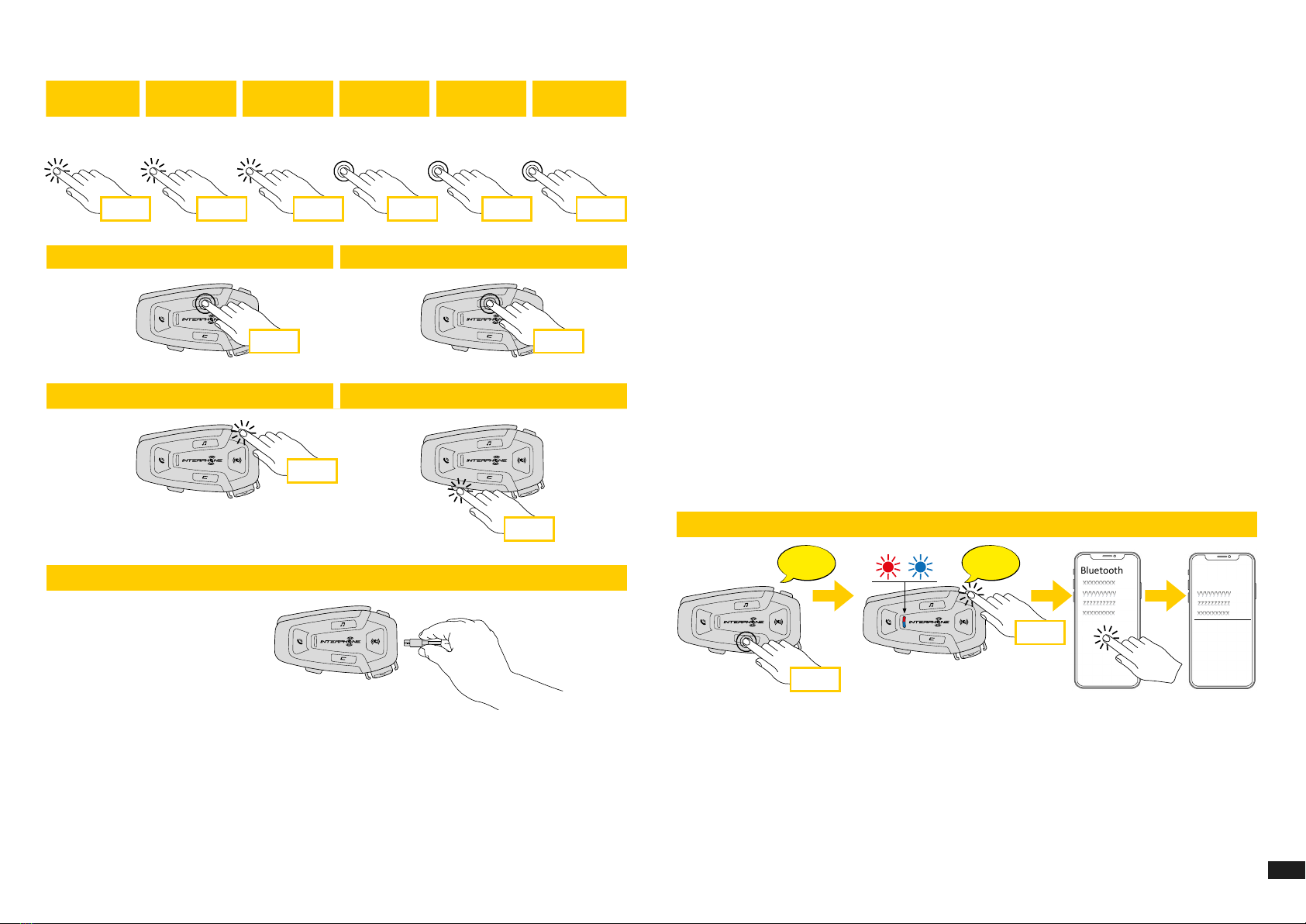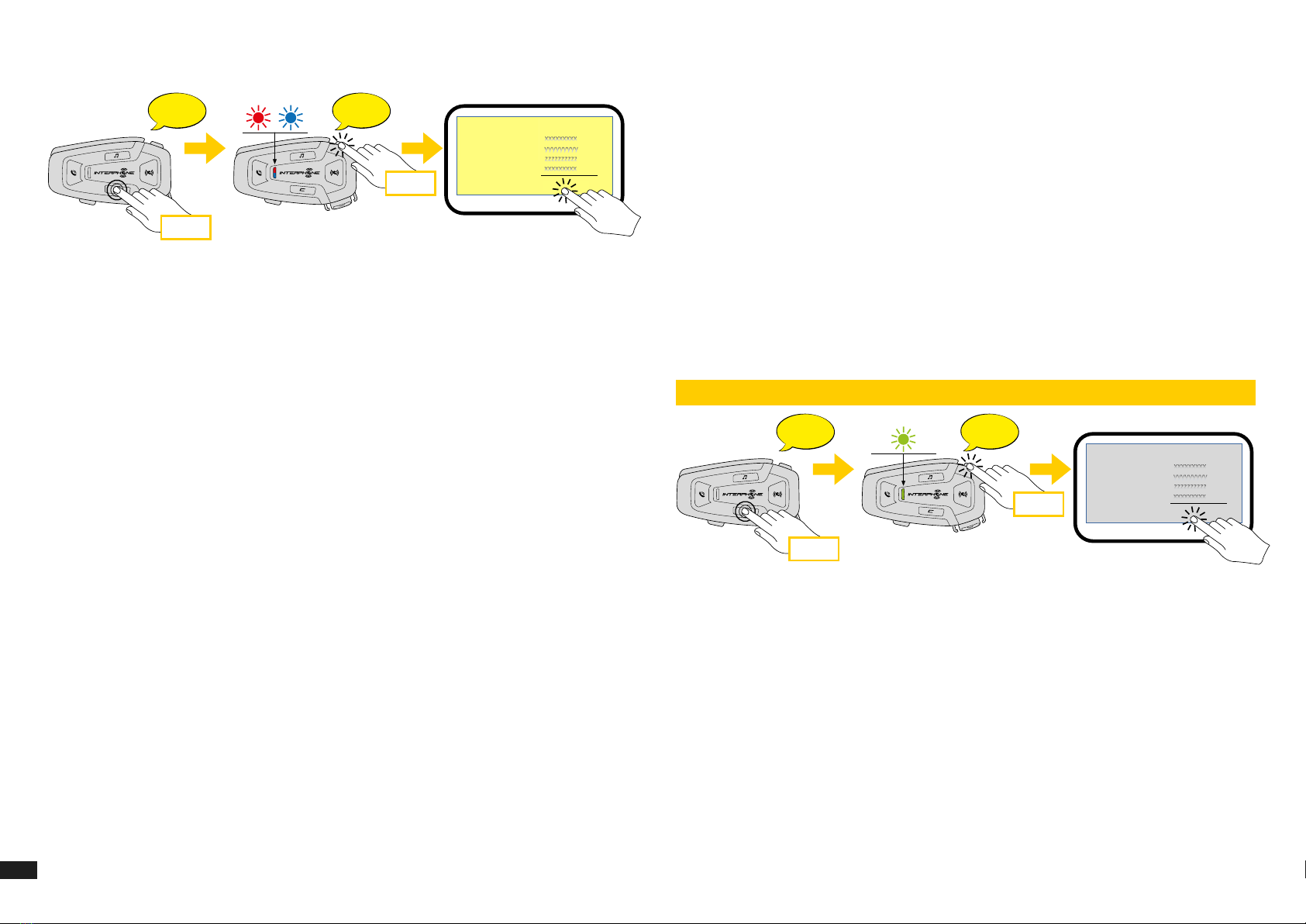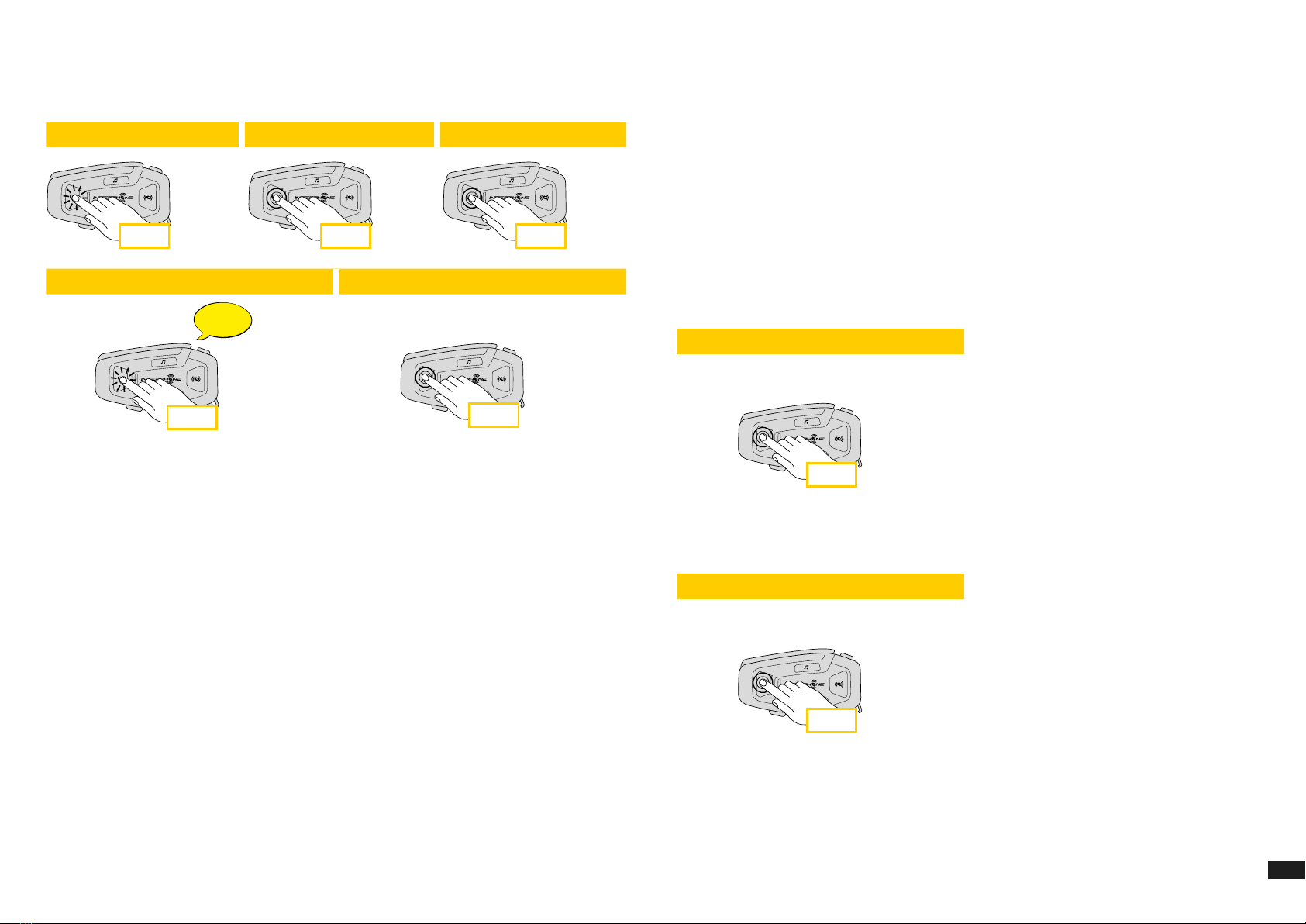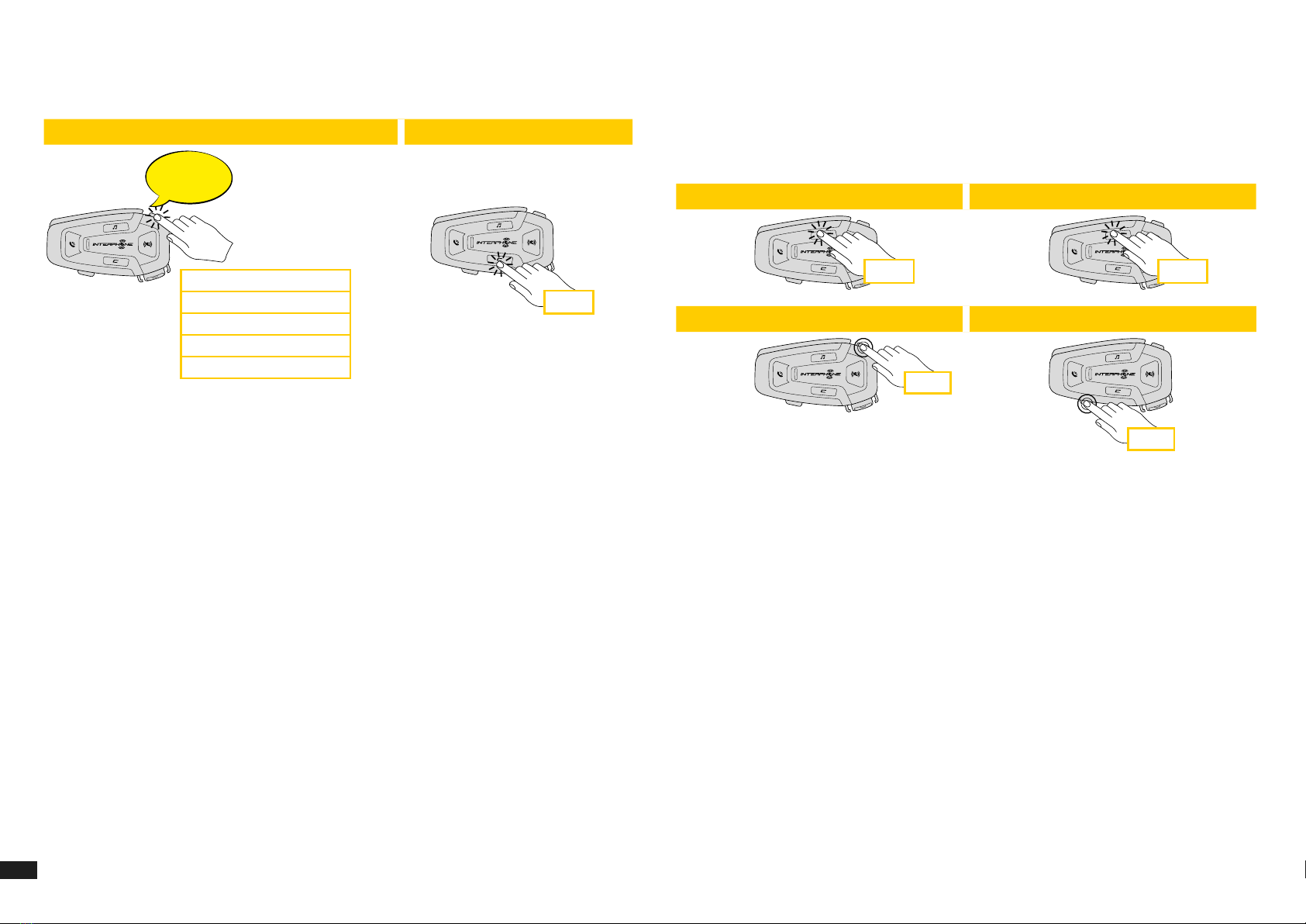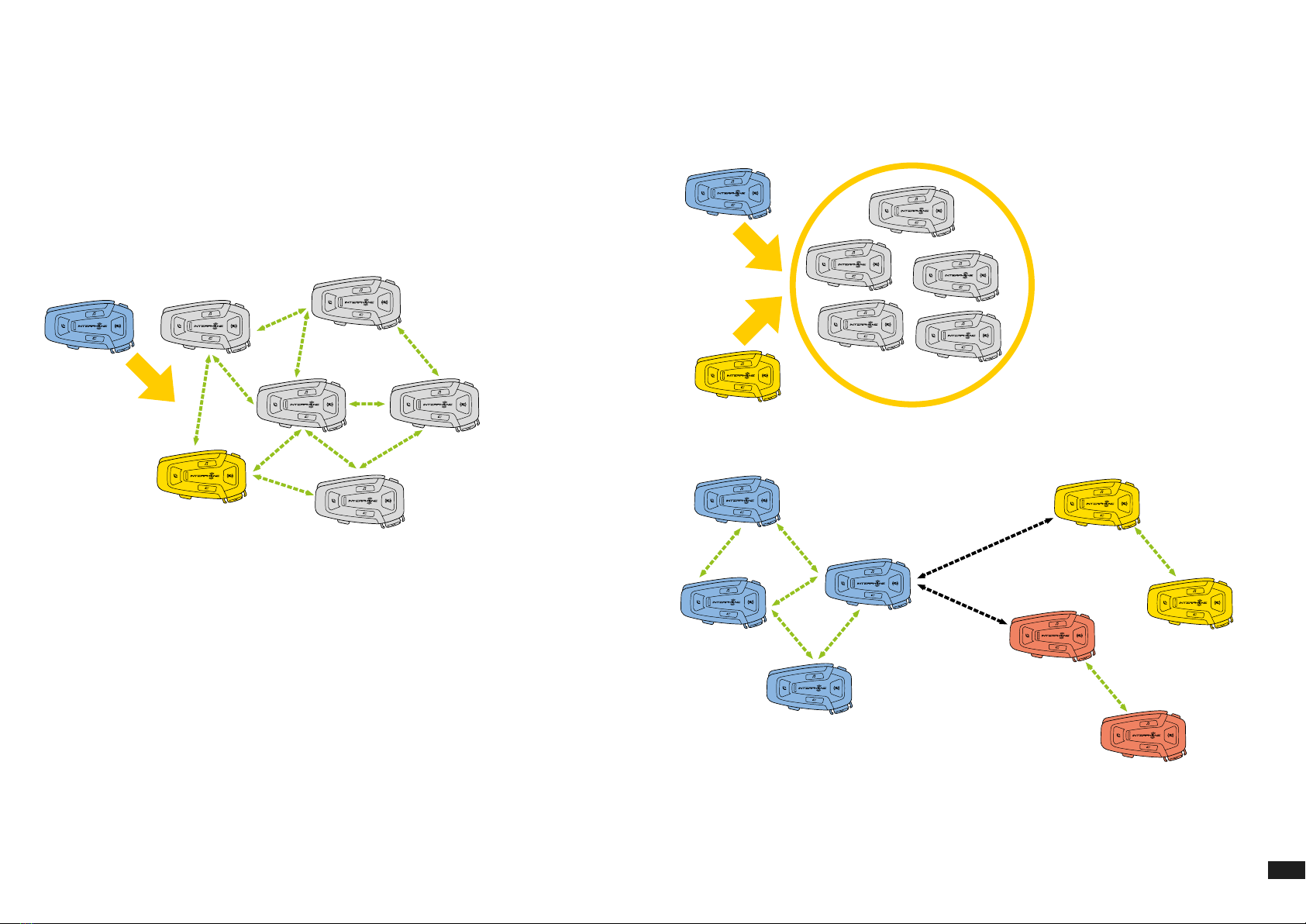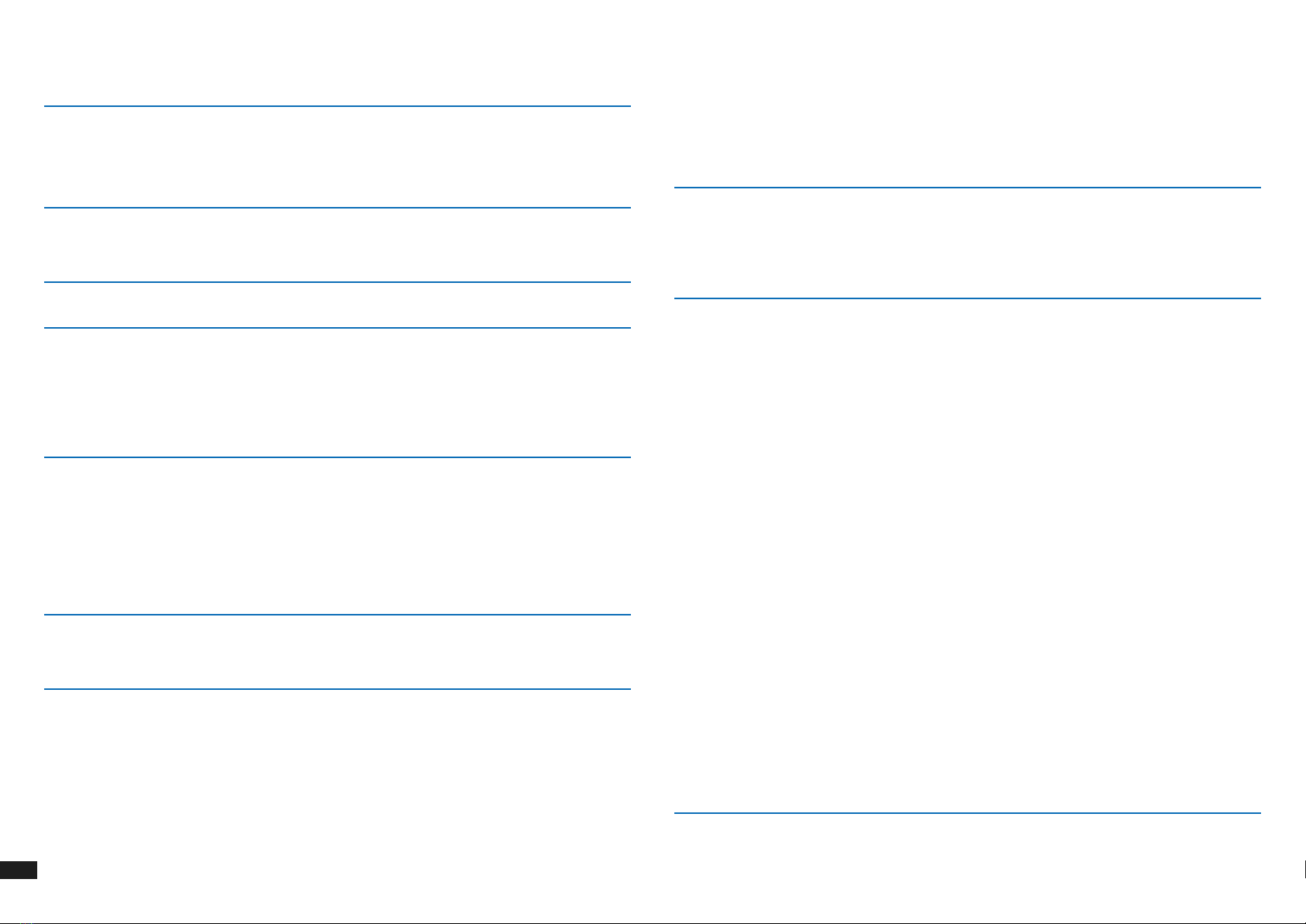
2
SUMMARY
1. ABOUT 3
1.1 Product details................................................................................. 3
1.2 Package contents ............................................................................ 3
2. HOW TO INSTALL 4
2.1 Install main unit ...............................................................................4
3. GETTING STARTED 5
4. PAIRING WITH OTHER BLUETOOTH®DEVICES 5
4.1 Pairing with Mobile phone / TFT systems ......................................... 5
4.2 Second mobile phone pairing .........................................................6
4.3 GPS Pairing ....................................................................................6
5. MOBILE PHONE USAGE 7
5.1 Making and Answering Calls ............................................................ 7
5.2 Siri and Google Assistant................................................................. 7
5.3 Speed Dialing ................................................................................. 7
5.3.1 Using preset speed dial numbers ....................................................... 7
6. MUSIC 8
6.1 Playing Music with Bluetooth®Devices ............................................. 8
7. MESH INTERCOM 9
7.1 What is Mesh Intercom? ...................................................................9
7.2 OPEN MESH mode ..........................................................................9
7.3 Start Mesh intercom in OPEN MESH mode ..................................... 10
7.3.1 OPEN MESH channel selection ........................................................ 10
7.4 Group Mesh (only available if “Advanced Features”
is activated on the APP) ................................................................ 10
7.4.1 Creating a group “Group Mesh” ....................................................... 10
7.5 Reset Mesh (only available if “Advanced Features”
is activated on the APP) ................................................................. 11
7.6 Toggle Open Mesh / Group Mesh modes ......................................... 11
7.7 Enable / disable microphone ........................................................... 11
8. FUNCTION PRIORITY AND FIRMWARE UPGRADES 12
8.1 Function Priority.............................................................................12
8.2 Firmware Upgrades........................................................................12
9. CONFIGURATION SETTING 12
9.1 Headset Conguration Setting ........................................................12
9.1.1 Delete all pairings ...............................................................................12
9.2 Device settings ..............................................................................12
9.2.1 Speed dial...........................................................................................13
9.2.2 Channel Setting (Default: channel 1) ................................................13
9.2.3 Unit Language....................................................................................13
9.2.4 Audio Equalizer (Default: O)...........................................................13
9.2.5 VOX Phone (Default: Enable) ............................................................13
9.2.6 VOX Sensitivity (Default: 3) ..............................................................13
9.2.7 Intercom-Audio Overlay Sensitivity (Default: 3) ..............................13
9.2.8 Audio Overlay Volume Management (Default: Disable) .................13
9.2.9 HD Voice (Default: Enable) ...............................................................13
9.2.10 Smart Volume Control (Default: Disable) .......................................13
9.2.11 Sidetone (Default: Disable)...............................................................13
9.2.12 Advanced Noise Control™ (Default: Enable)..................................13
10. TROUBLESHOOTING 14
10.1 Fault reset.....................................................................................14
10.2 Factory reset................................................................................14