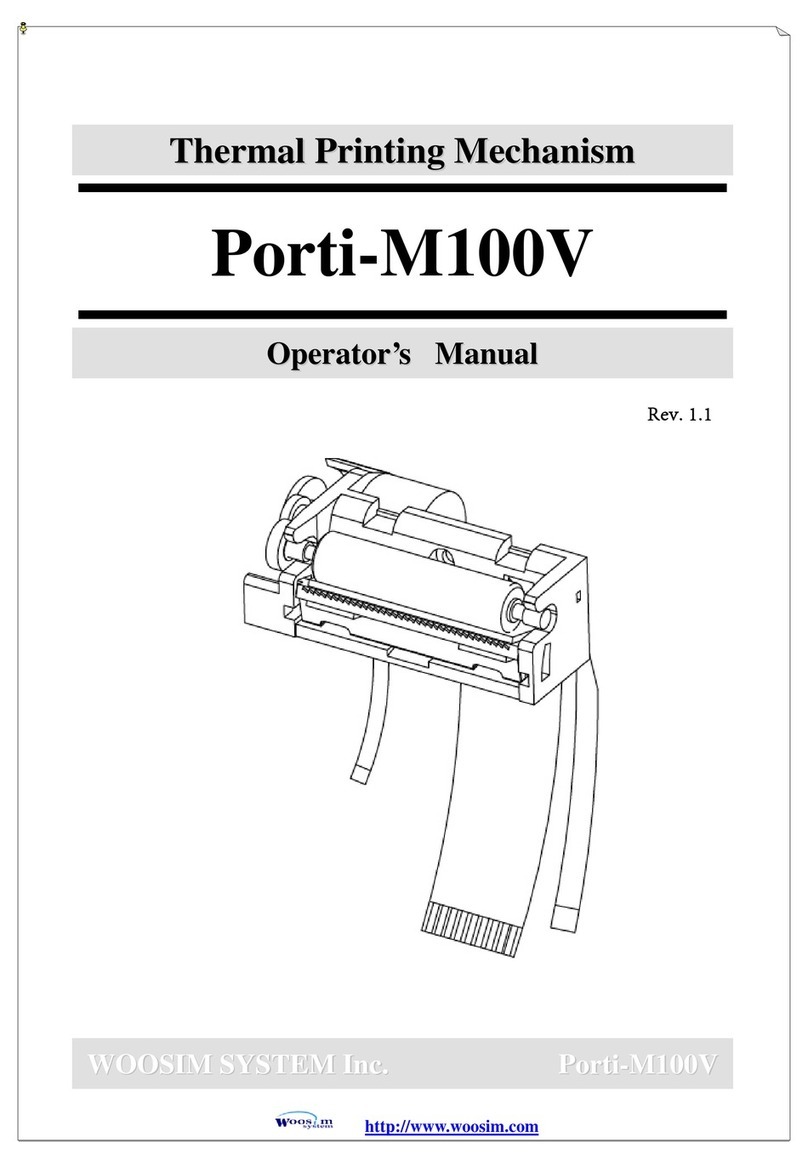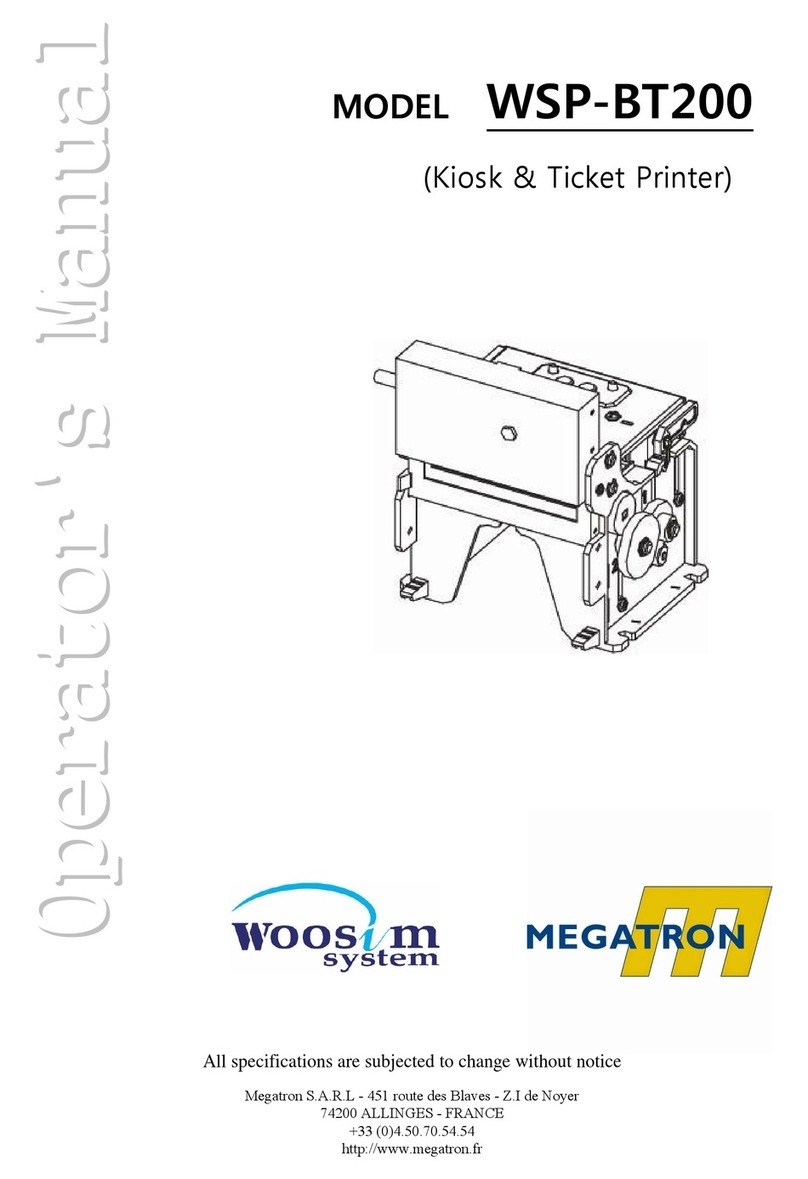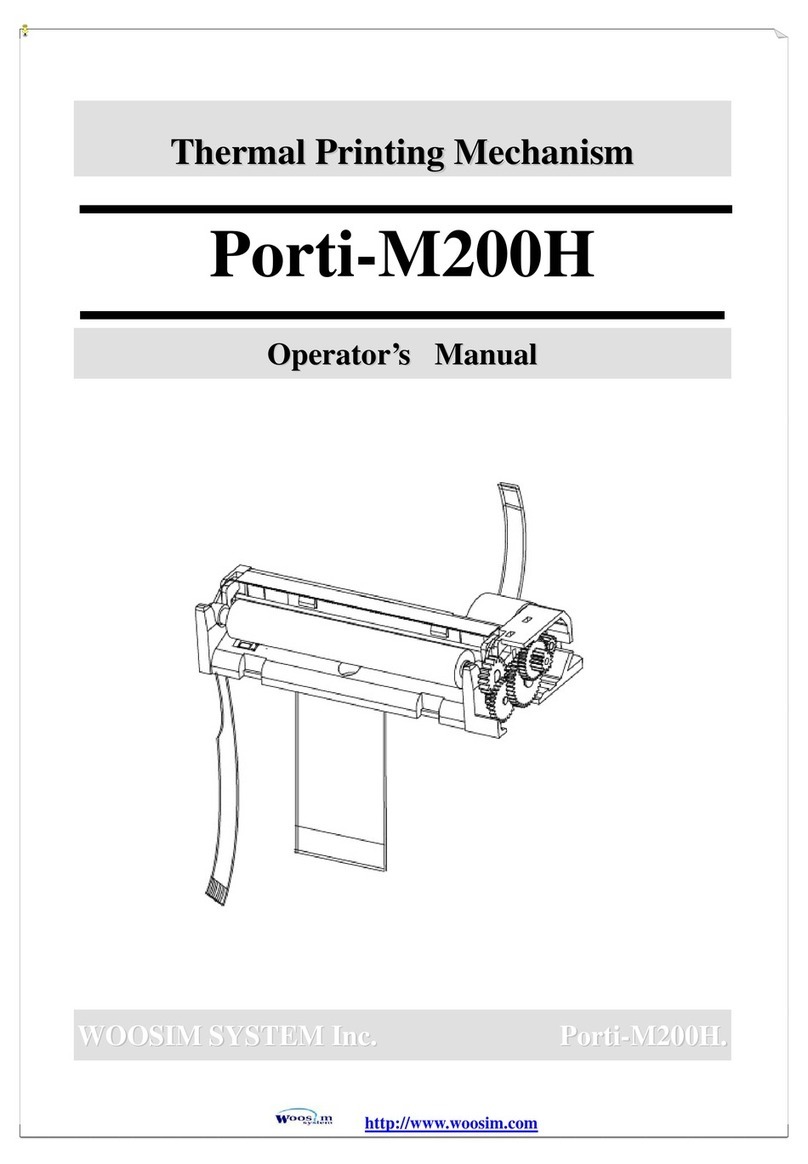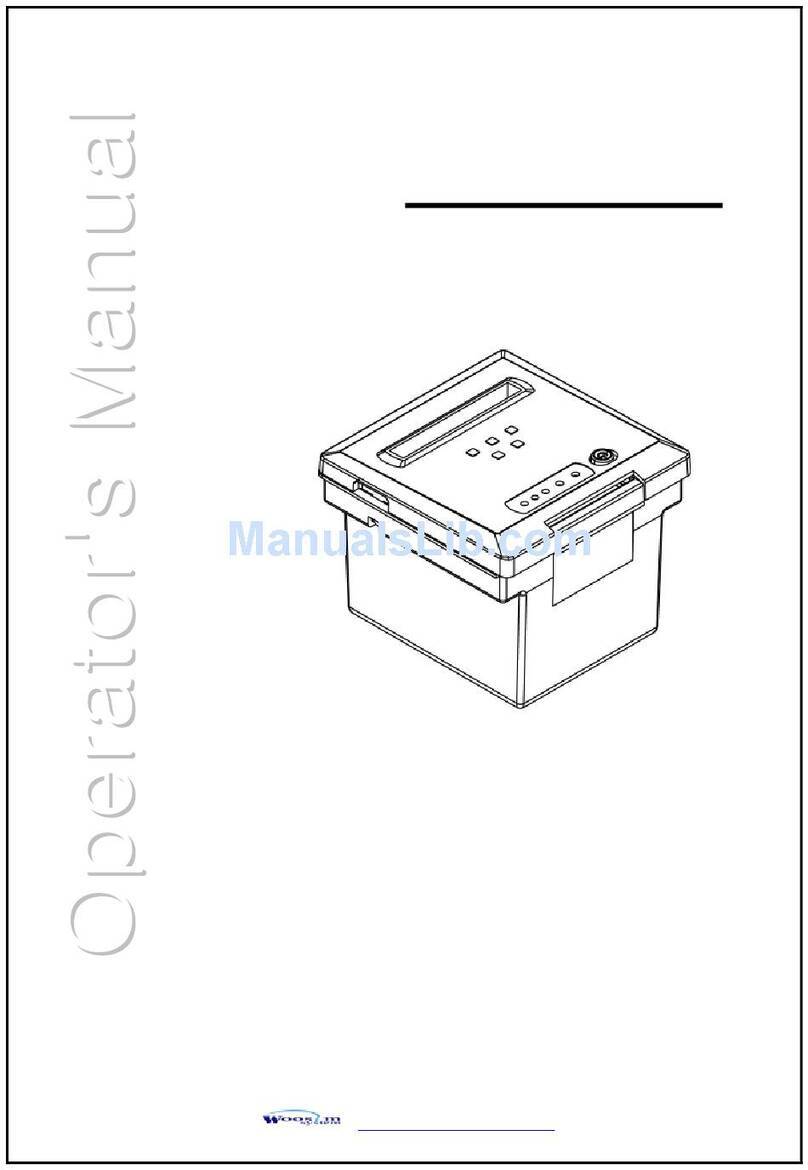CONTENTS
1. Outline. .........................................................................................................................................8
1.1. Model classifications. .......................................................................................................8
1.2 Product Part Number System ..........................................................................................8
1.3. Specifications. ....................................................................................................................9
2. Setting up the printer. ............................................................................................................11
2.1. Printer & Accessories ..................................................................................................... 11
2.2. Printer Features ...............................................................................................................12
2.3. Dimensions .......................................................................................................................13
2.4. Replacing paper roll........................................................................................................14
2.5. Power supply....................................................................................................................15
2.5.1. Specified power supply.......................................................................................15
2.5.2. Installing the SAM Card and the battery ........................................................15
2.5.3. Recharging the battery pack..............................................................................16
2.6. Set operation mode .......................................................................................................17
2.6.1. GAP/HOLE SENSOR SETTING ............................................................................19
2.7. Confirmation of the Wireless-LAN information ........................................................21
2.7.1. MAC Address printing .........................................................................................21
2.7.2. Confirmation of the Wireless-LAN setting information ................................21
3. Interface ......................................................................................................................................22
3.1. UART(RS-232C or TTL) & USB ......................................................................................22
3.2. Bluetooth ..........................................................................................................................24
3.3. Wireless LAN ....................................................................................................................24
3.4. Card Reading & Smart Card insert ..............................................................................25
4. Smart Card Module .................................................................................................................26
4.1. General Spec. ...................................................................................................................26
4.2. Communication Protocol Sequence ............................................................................27
4.2.1. Regular Operation ................................................................................................27
4.2.2. Irregular Operation (Communication Error) ....................................................27
5. Using the printer ......................................................................................................................28