Canon PowerShot S95 Configuration guide
Other Canon Printer manuals

Canon
Canon imagePROGRAF iPF765 User manual
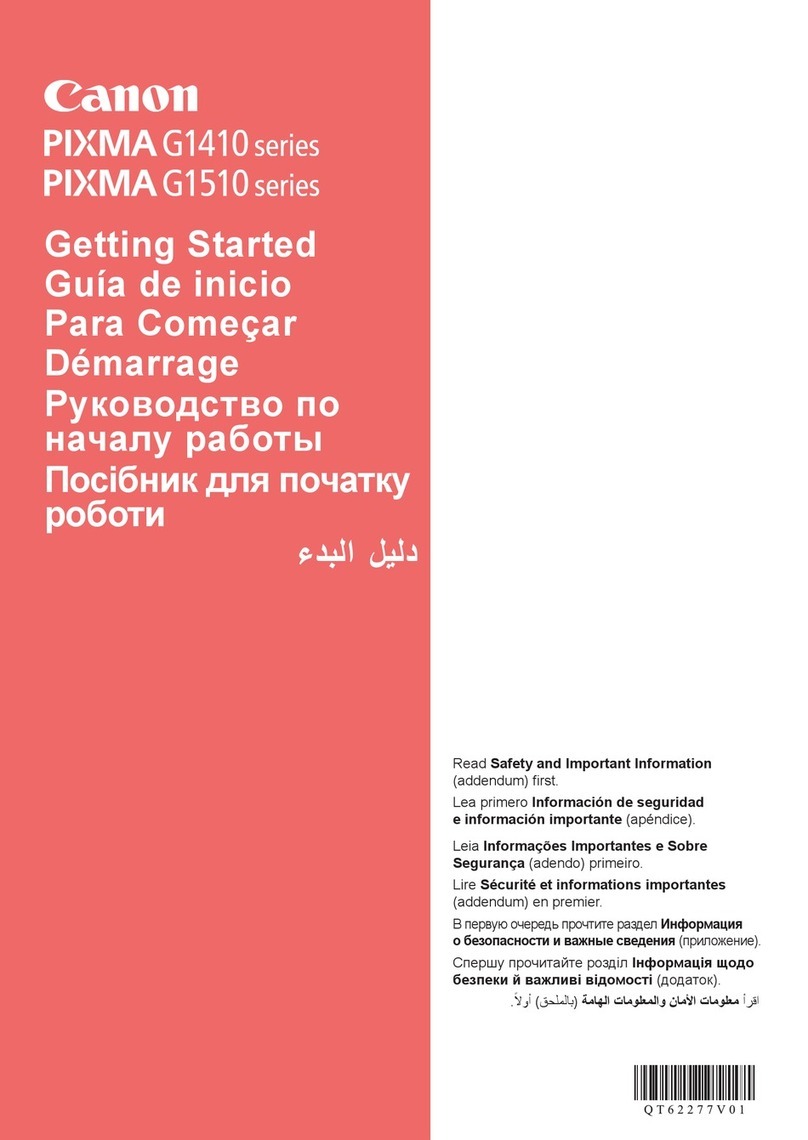
Canon
Canon PIXMA G1410 Series User manual

Canon
Canon Laser Shot LBP-1120 User manual

Canon
Canon Selphy CP800 User manual

Canon
Canon DR-4010C - imageFORMULA - Document Scanner User manual

Canon
Canon G600 Series Setup guide

Canon
Canon imageCLASS MF4680 Safety guide

Canon
Canon GP200 User manual

Canon
Canon 9315A001 User manual

Canon
Canon PIXMA K10332 User manual

Canon
Canon 2163B002 User manual
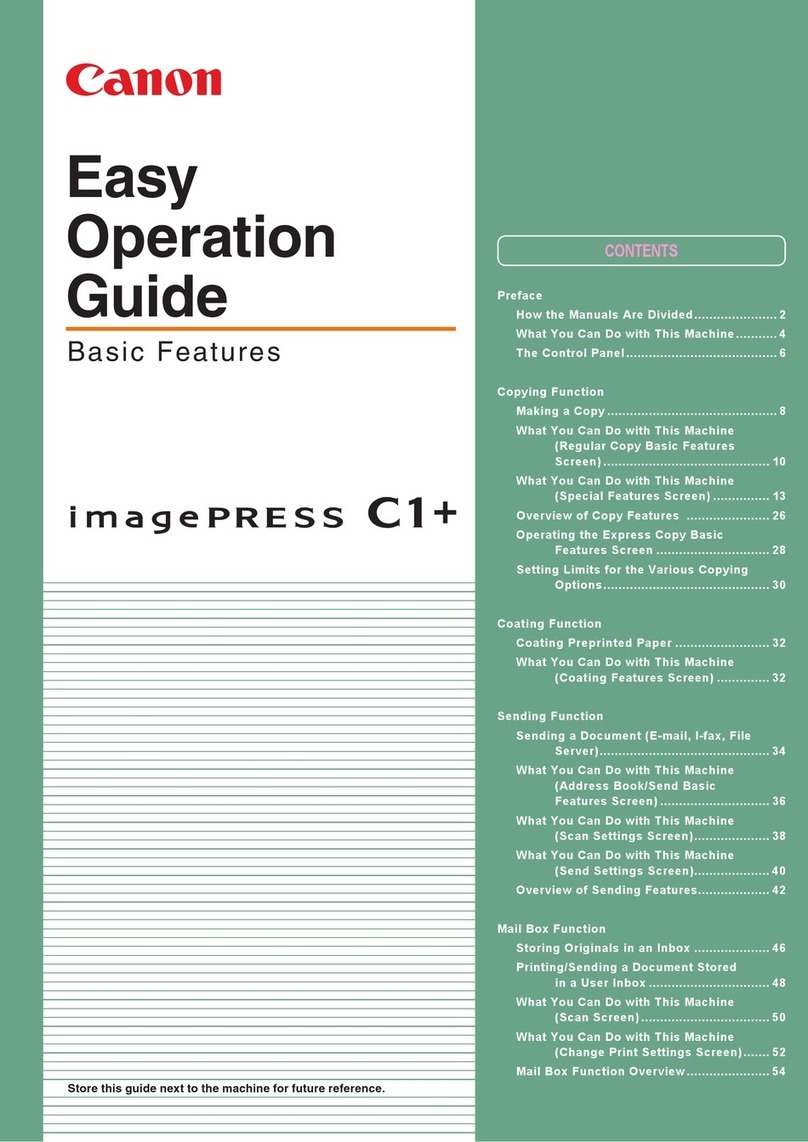
Canon
Canon imagePRESS C1+ Product information sheet

Canon
Canon ImageRUNNER C1538iF User manual

Canon
Canon pro-10s series Setup guide

Canon
Canon PIXMA TS6100 series User manual

Canon
Canon 2207C025 User manual

Canon
Canon ImagePrograf GP-4000 Setup guide

Canon
Canon K30274 User manual

Canon
Canon PIXMA TR7540 User manual

Canon
Canon 2983B007 User manual



























