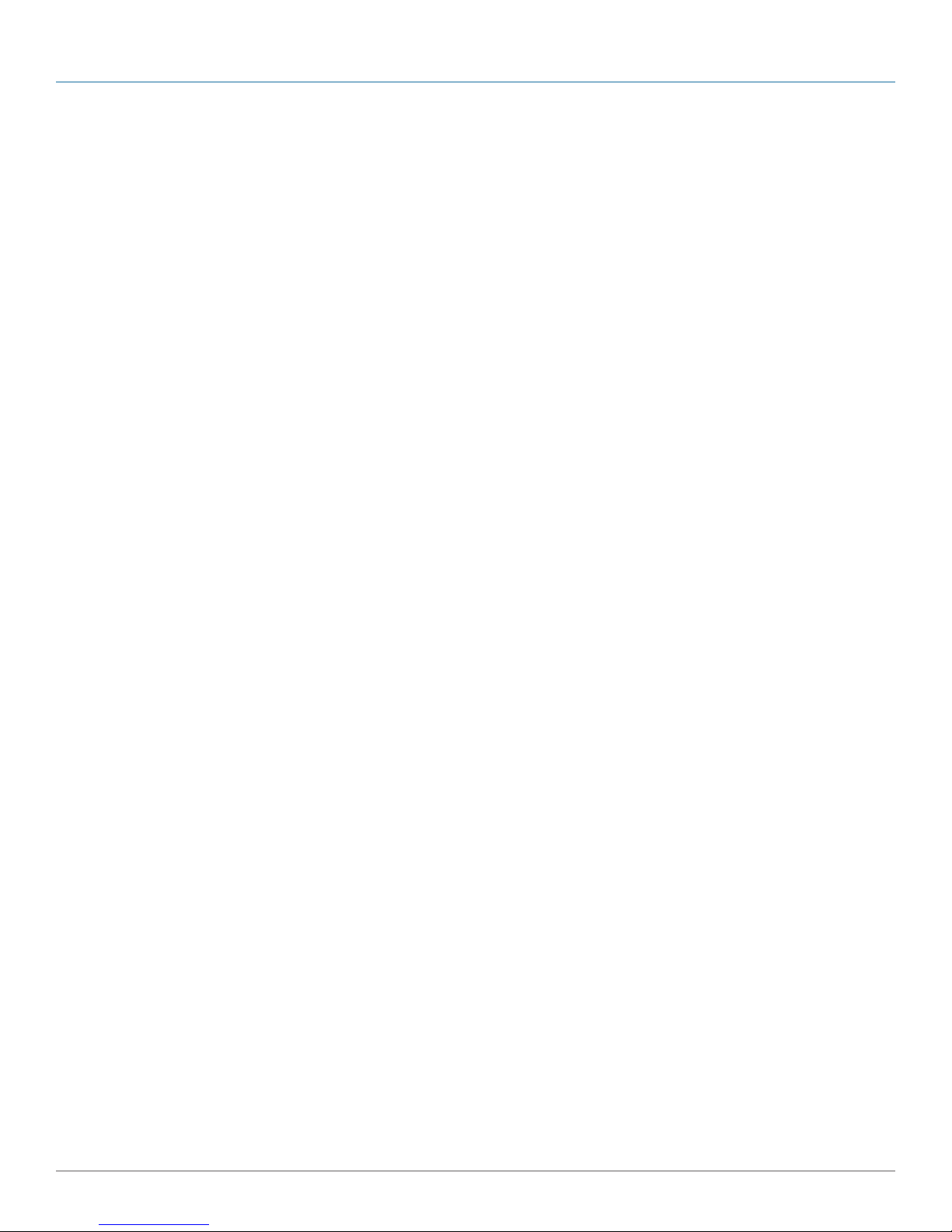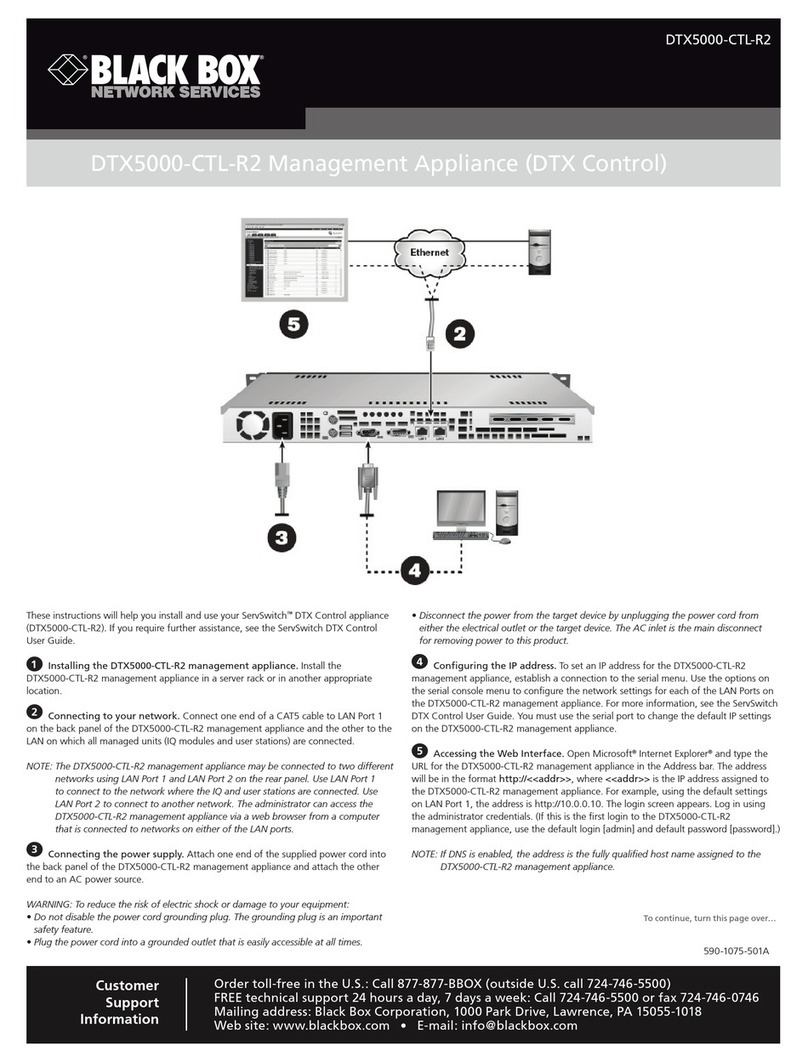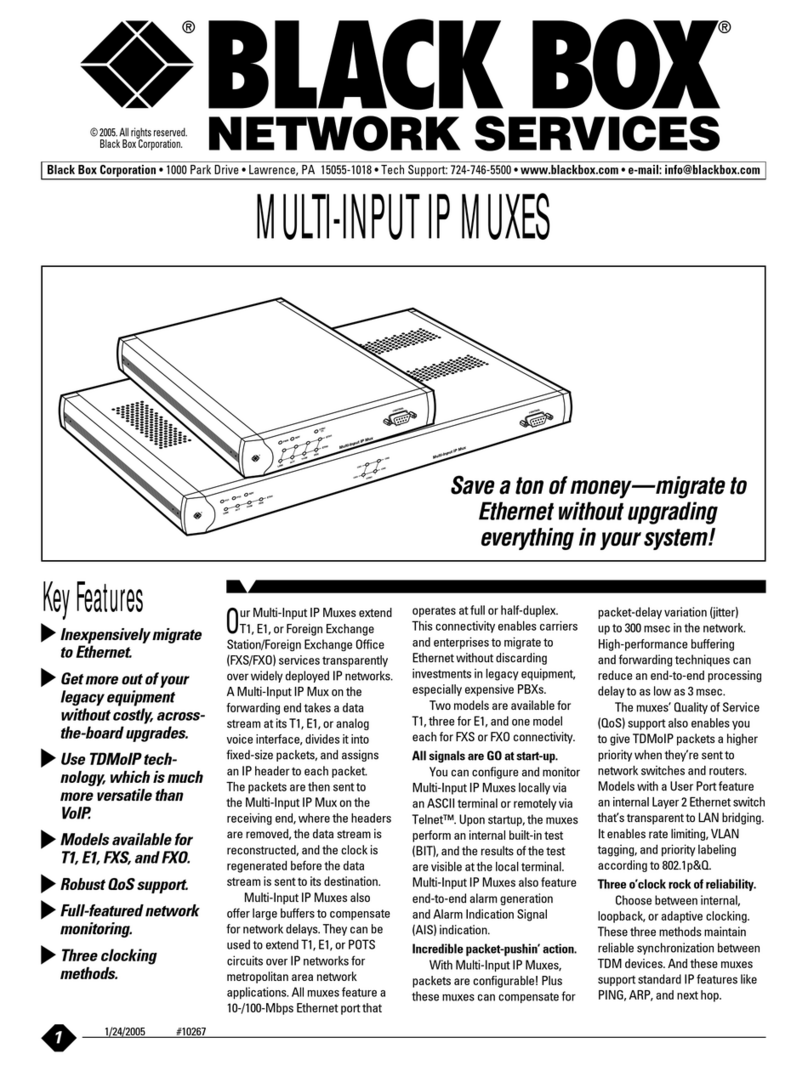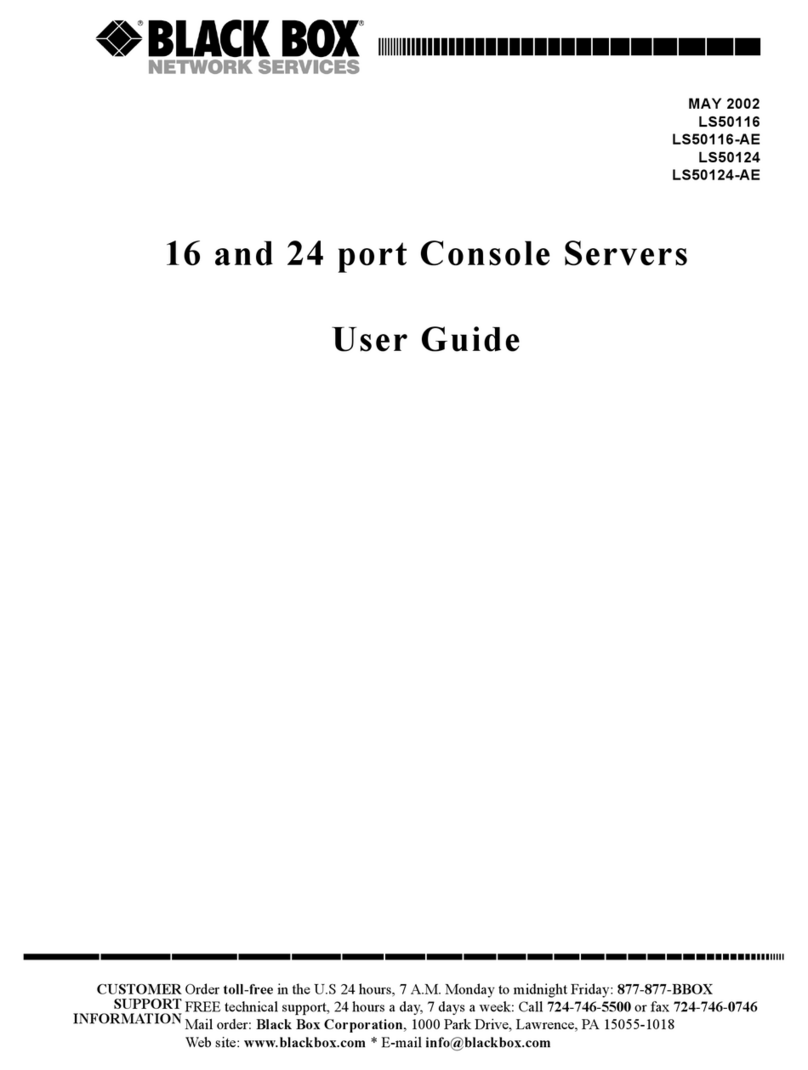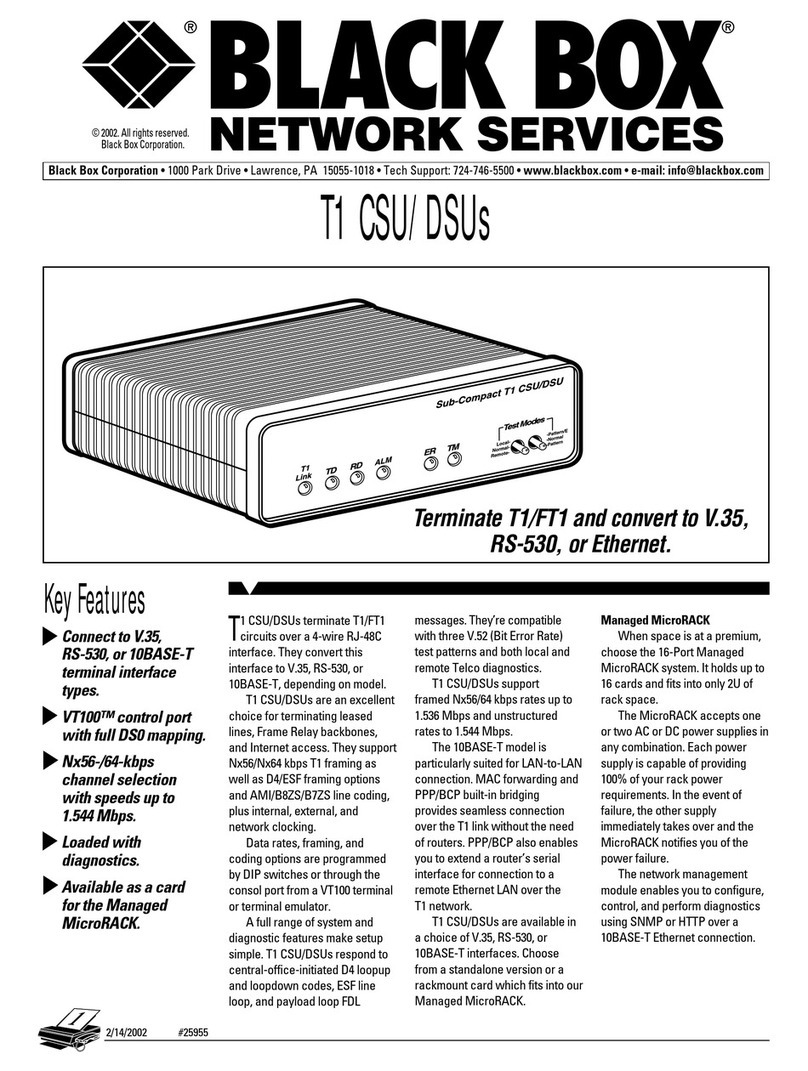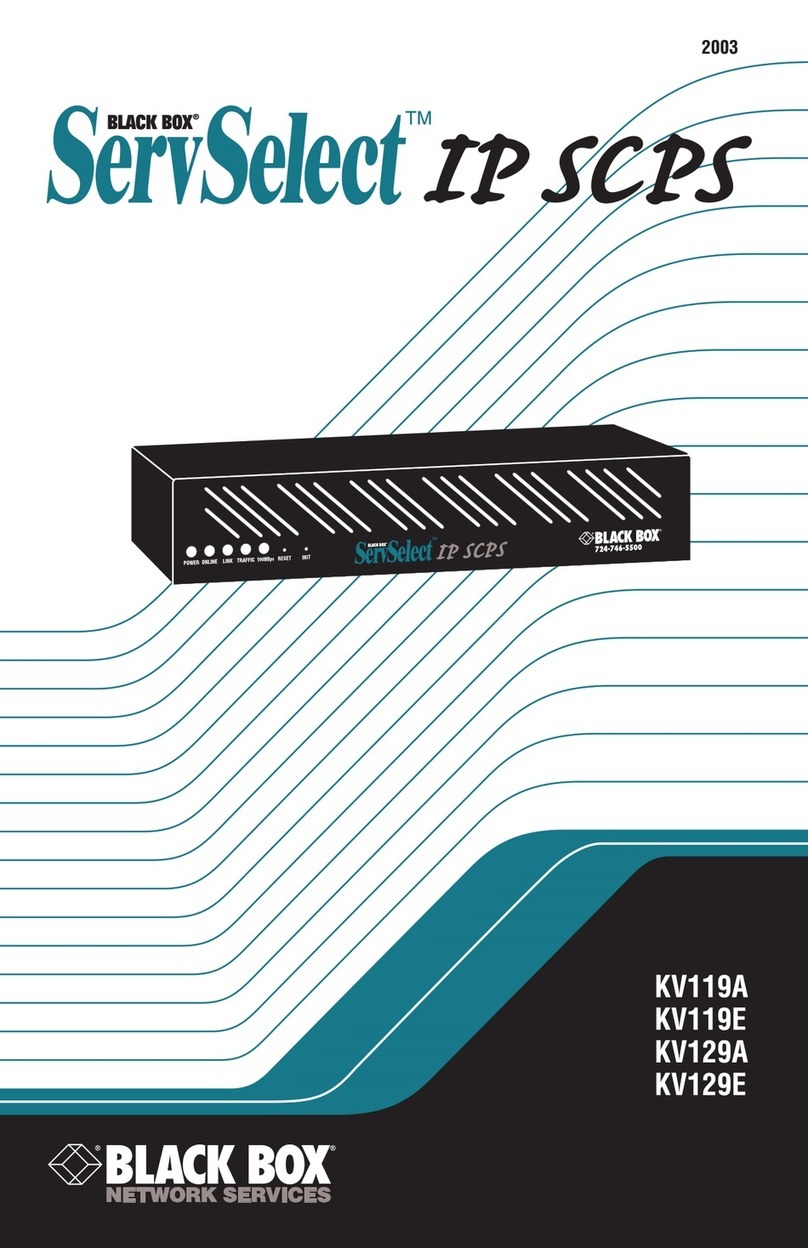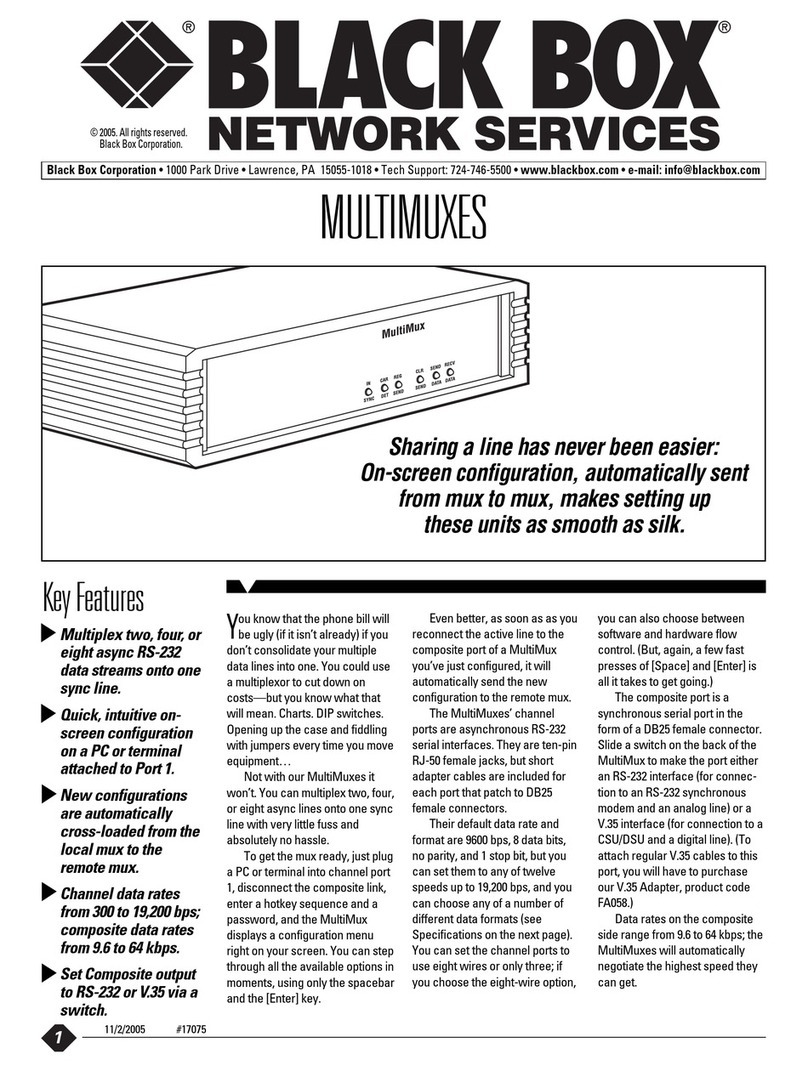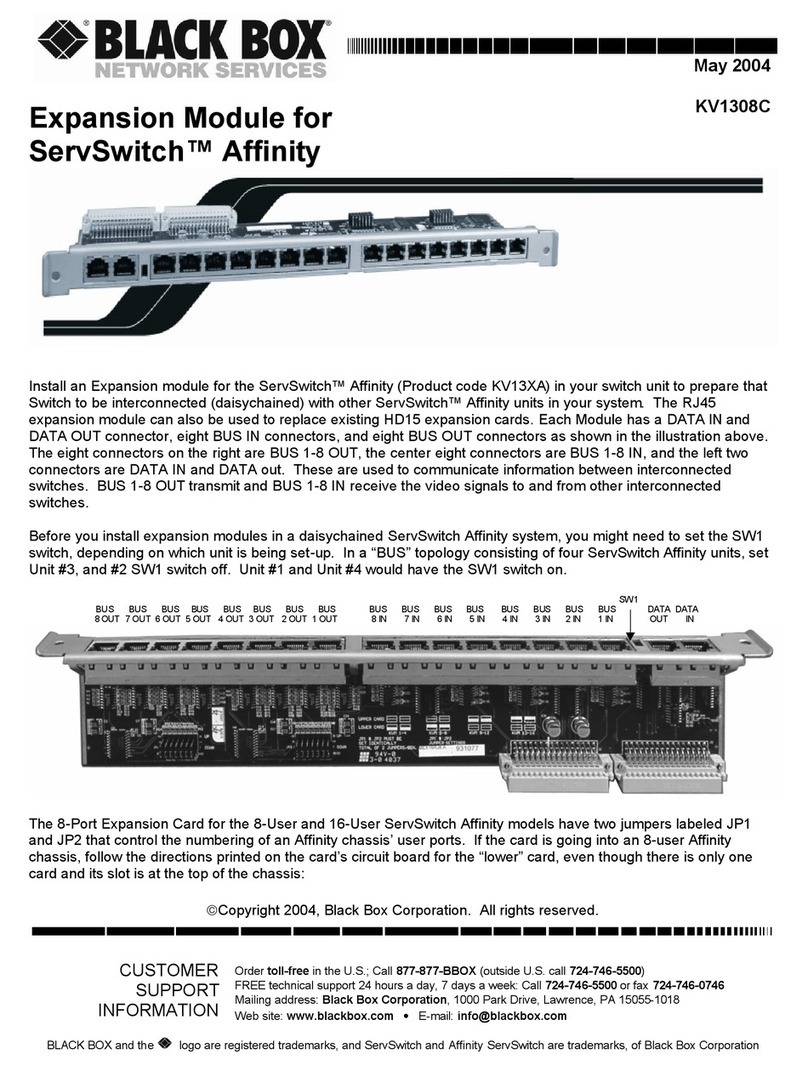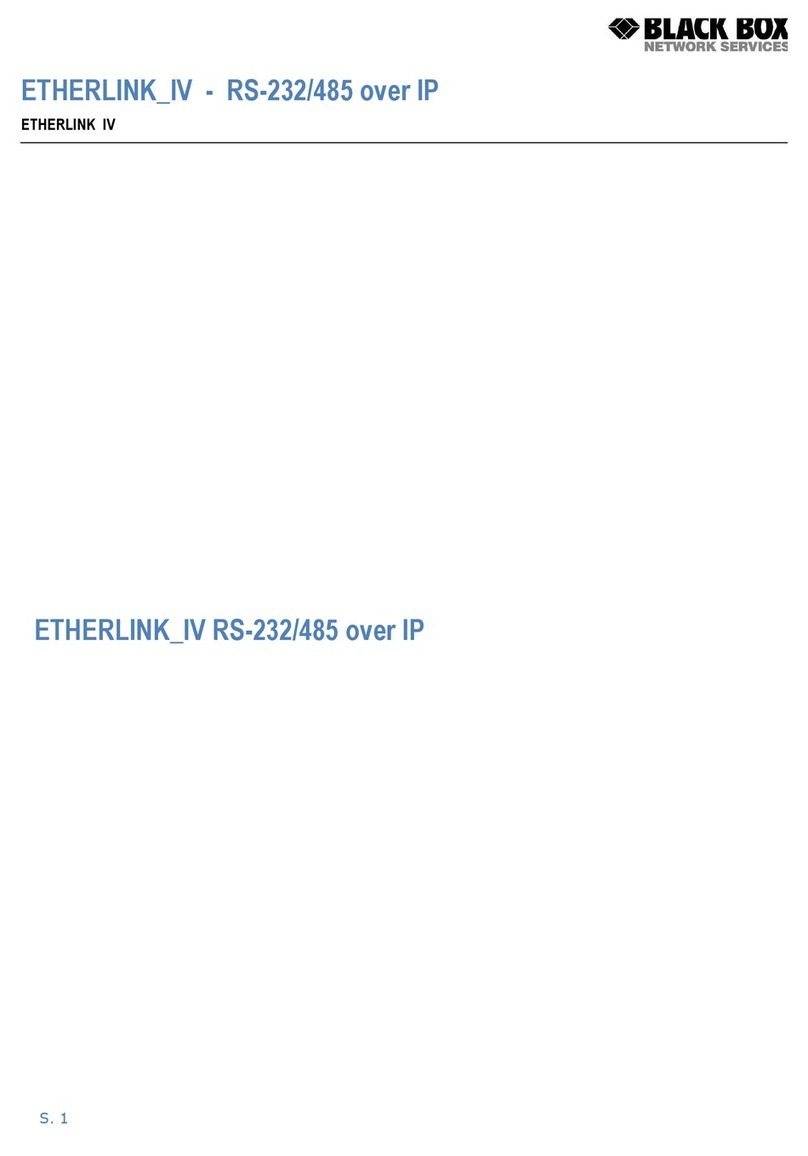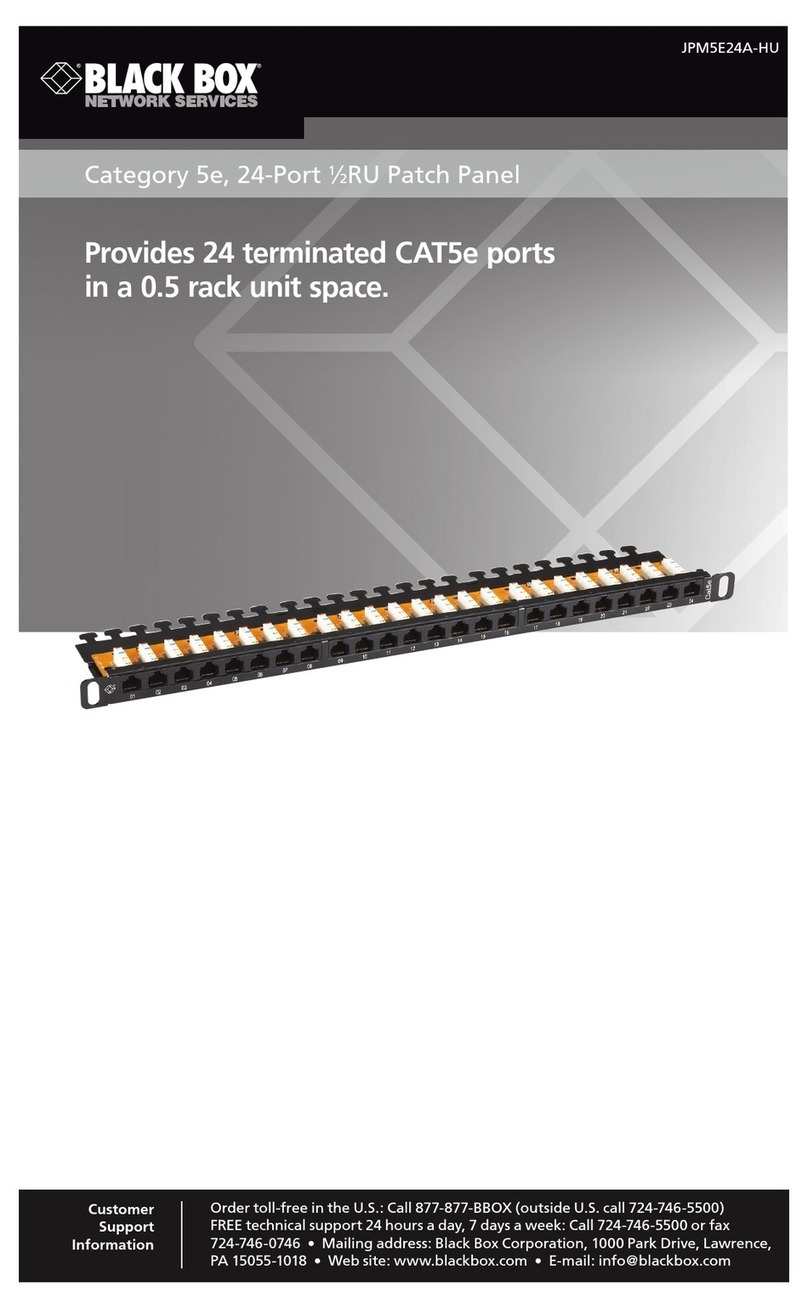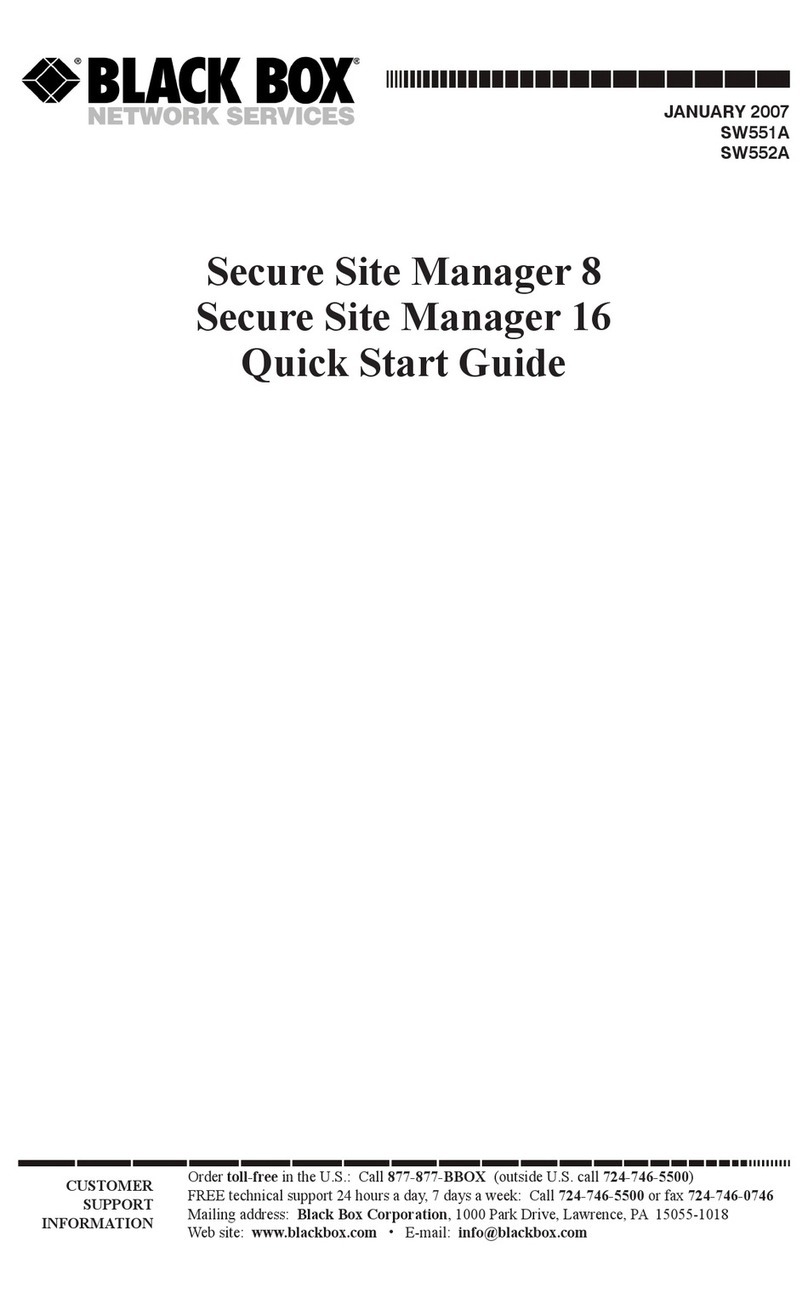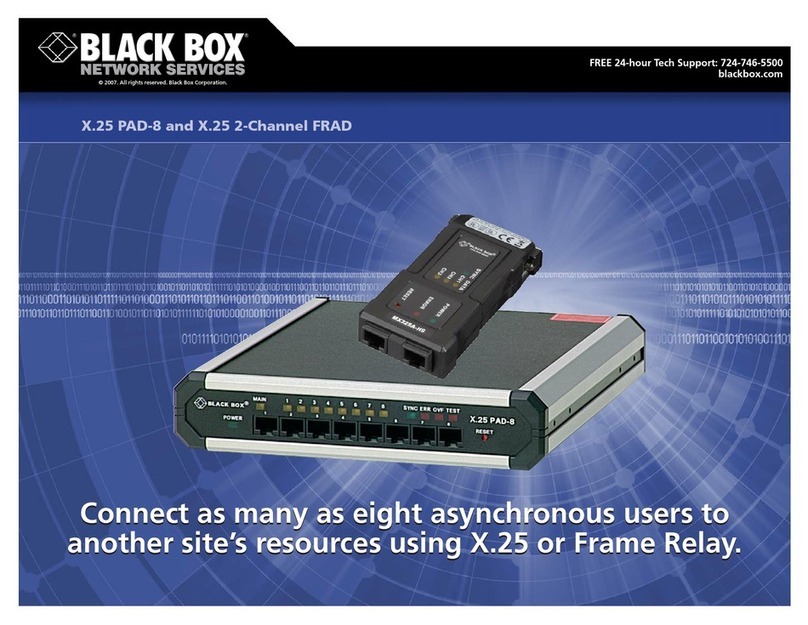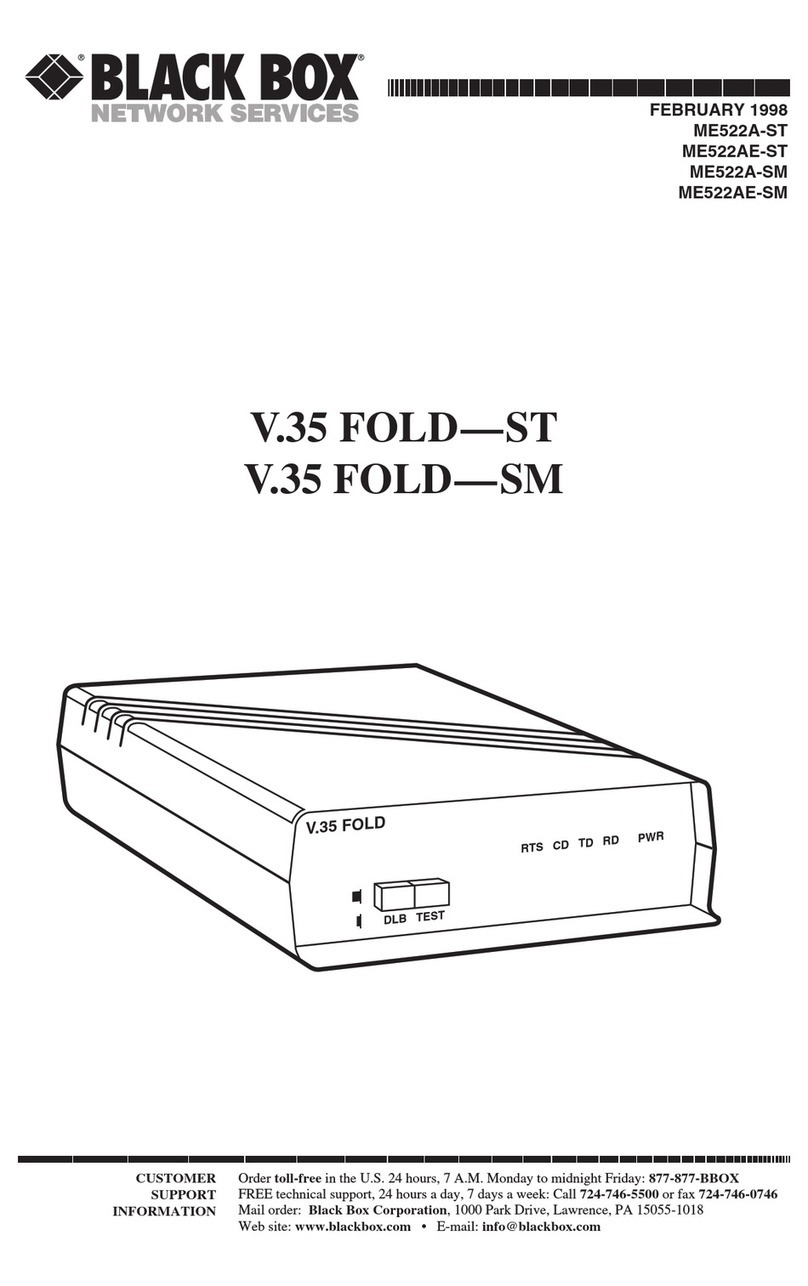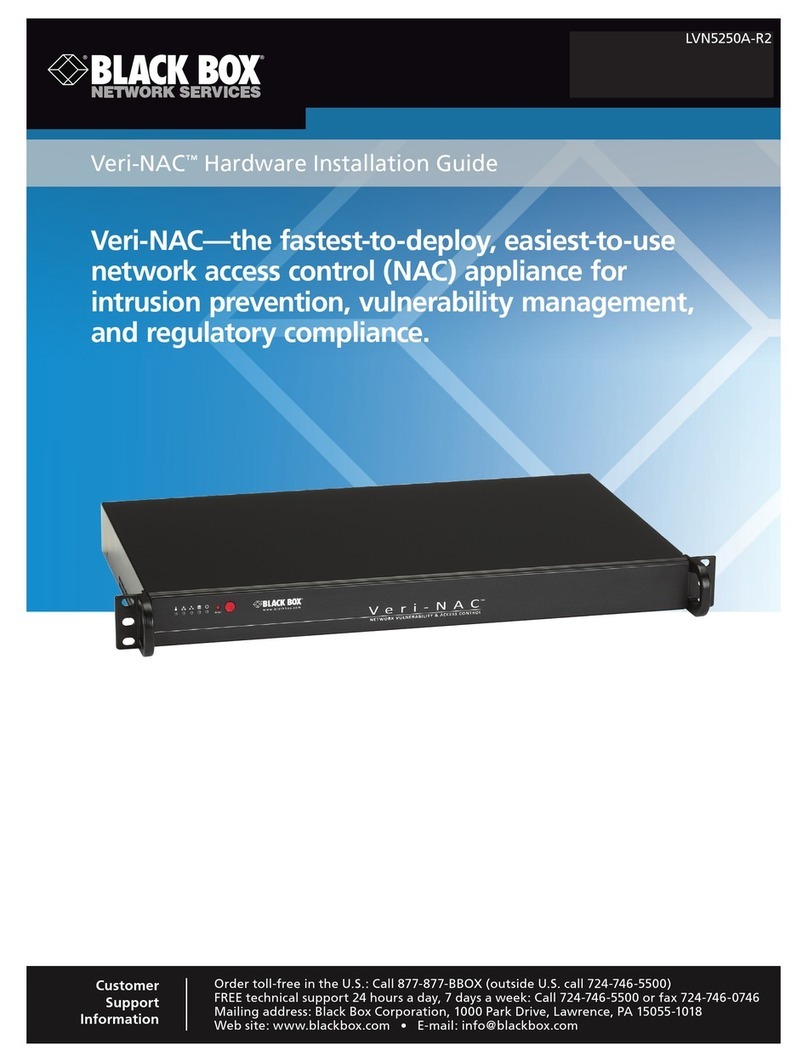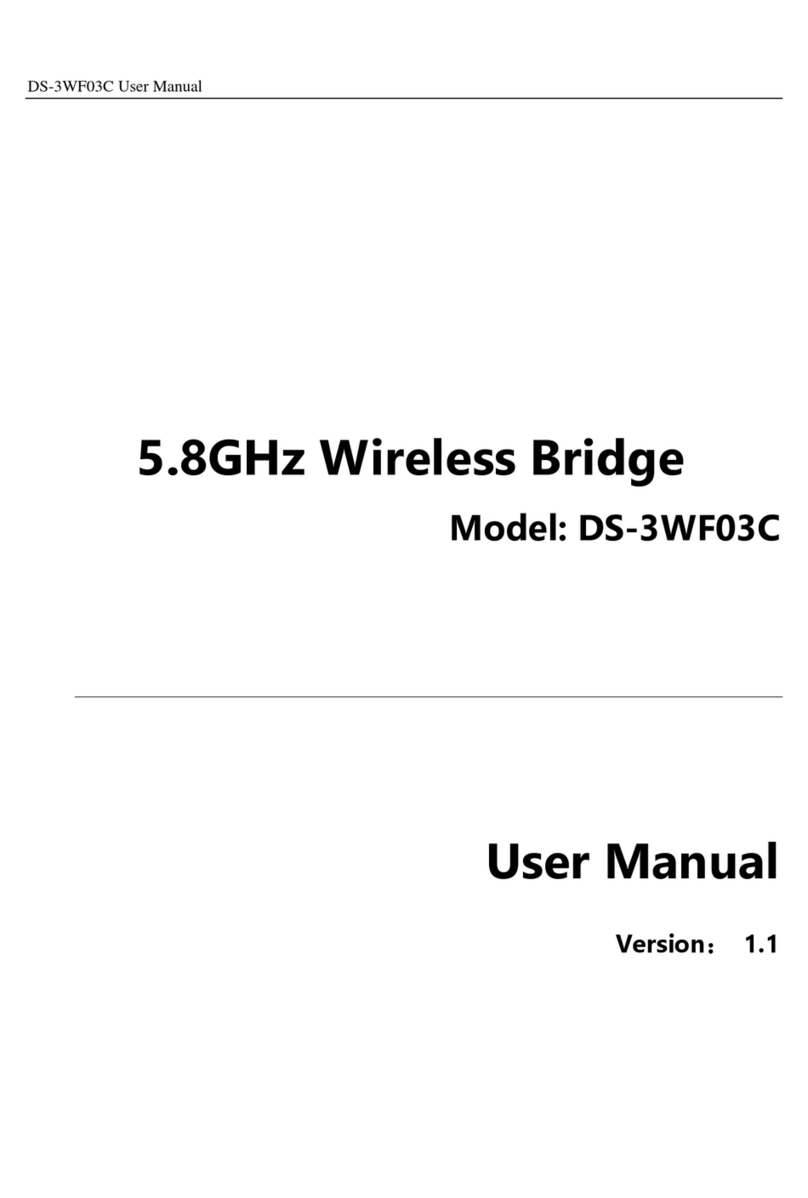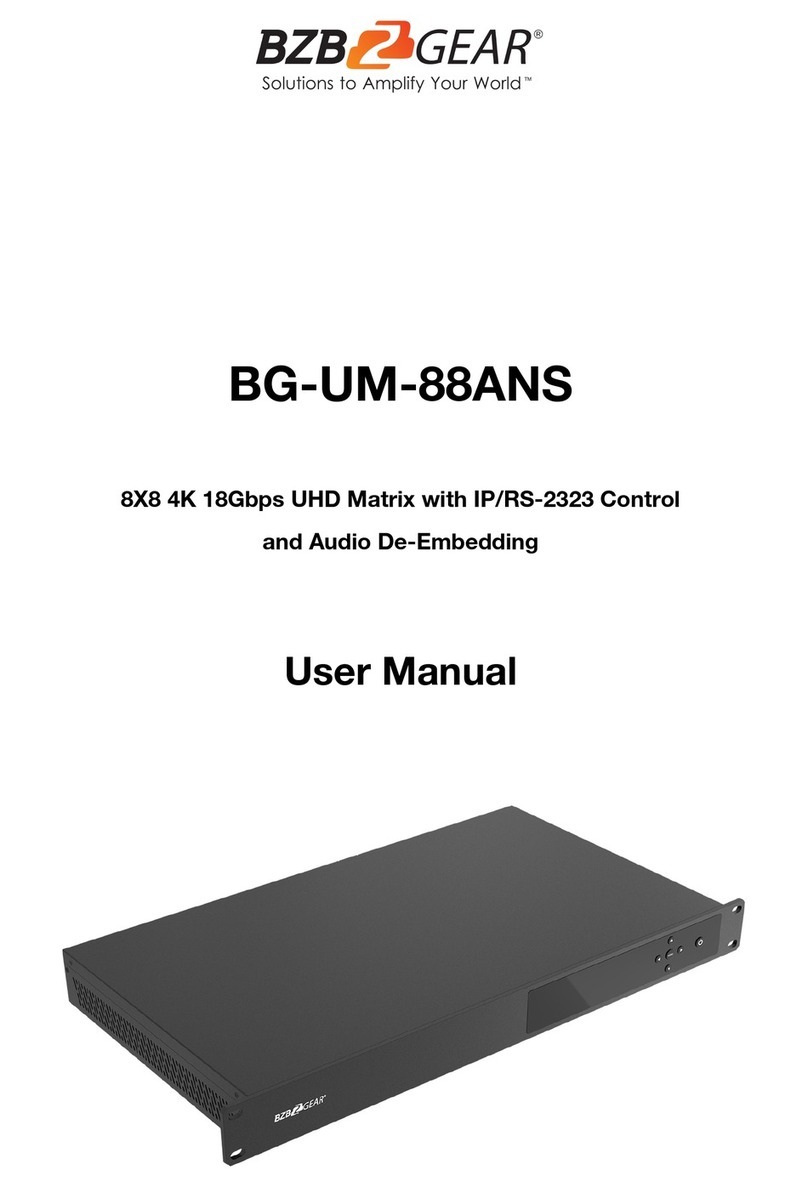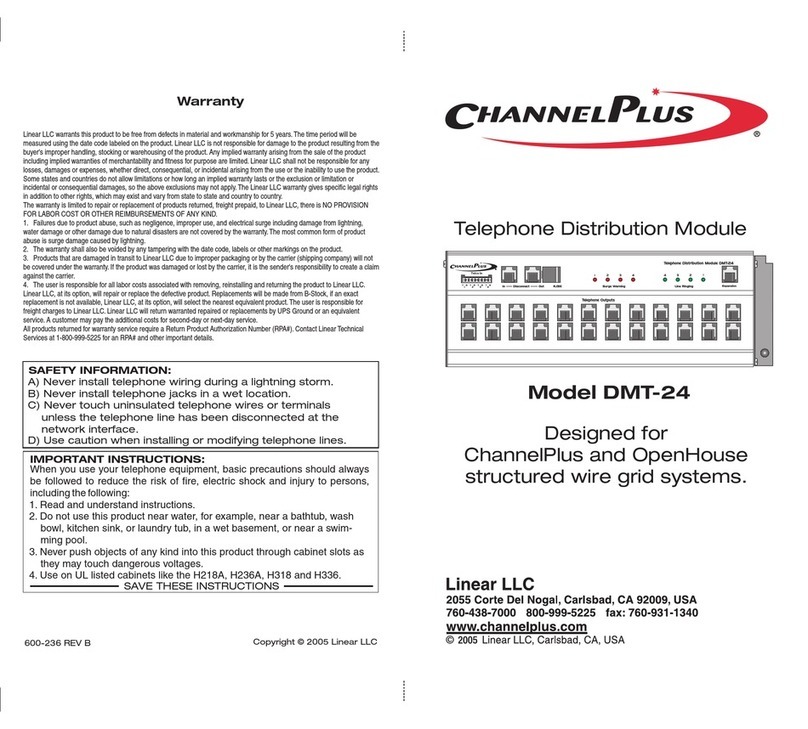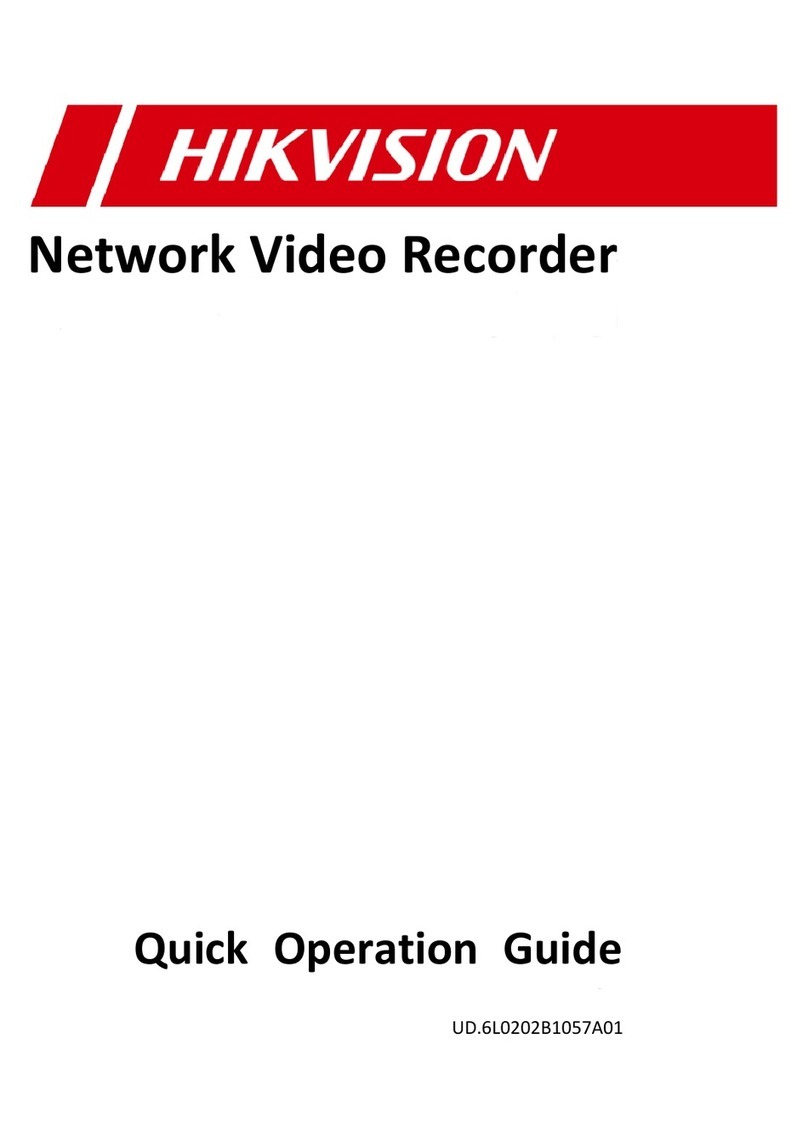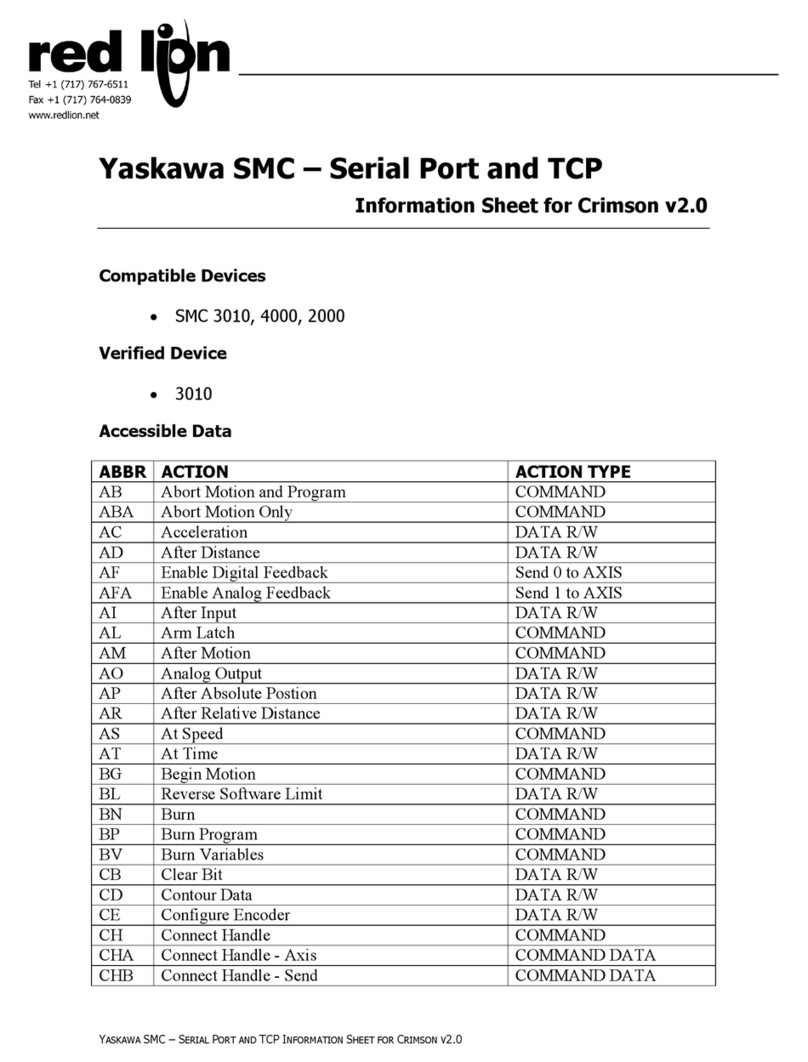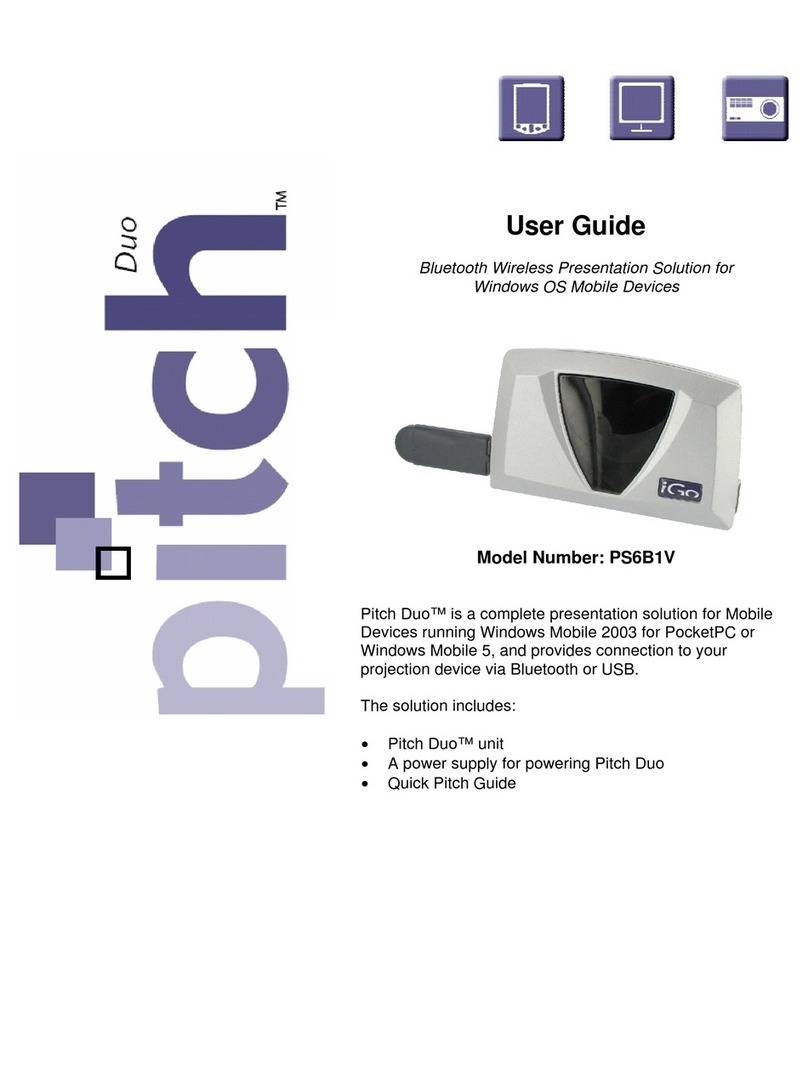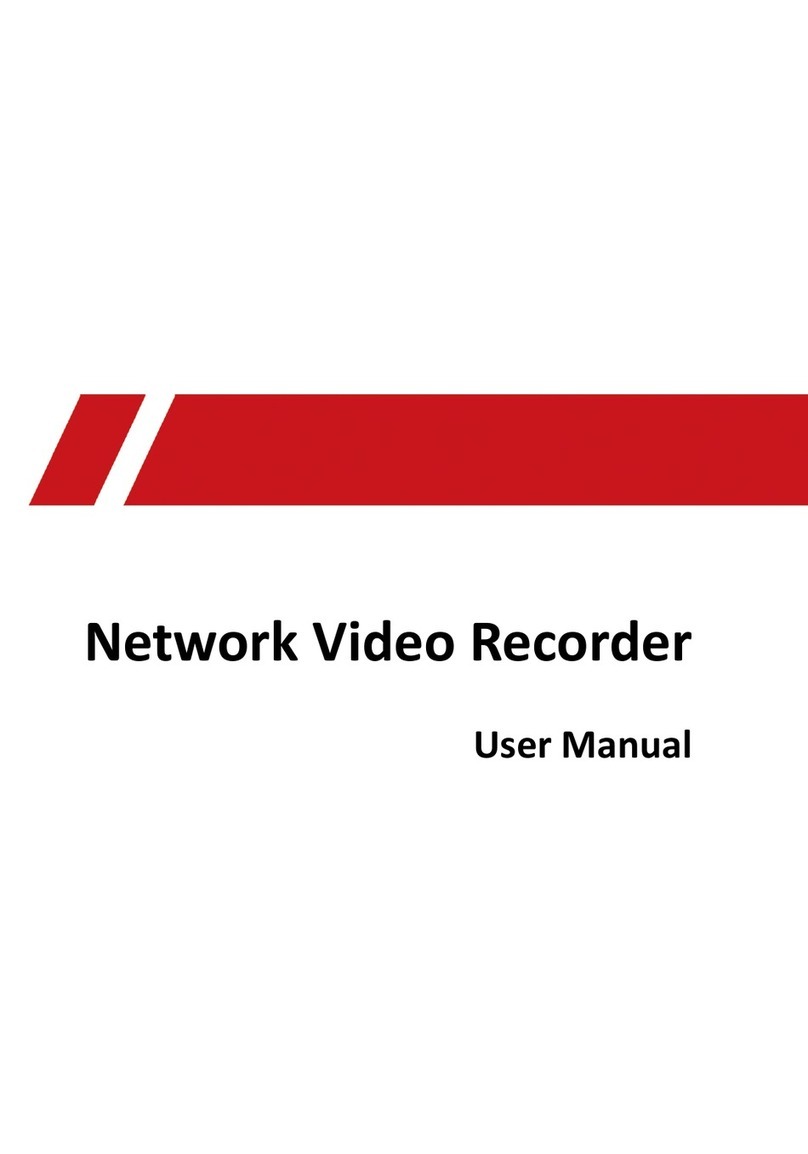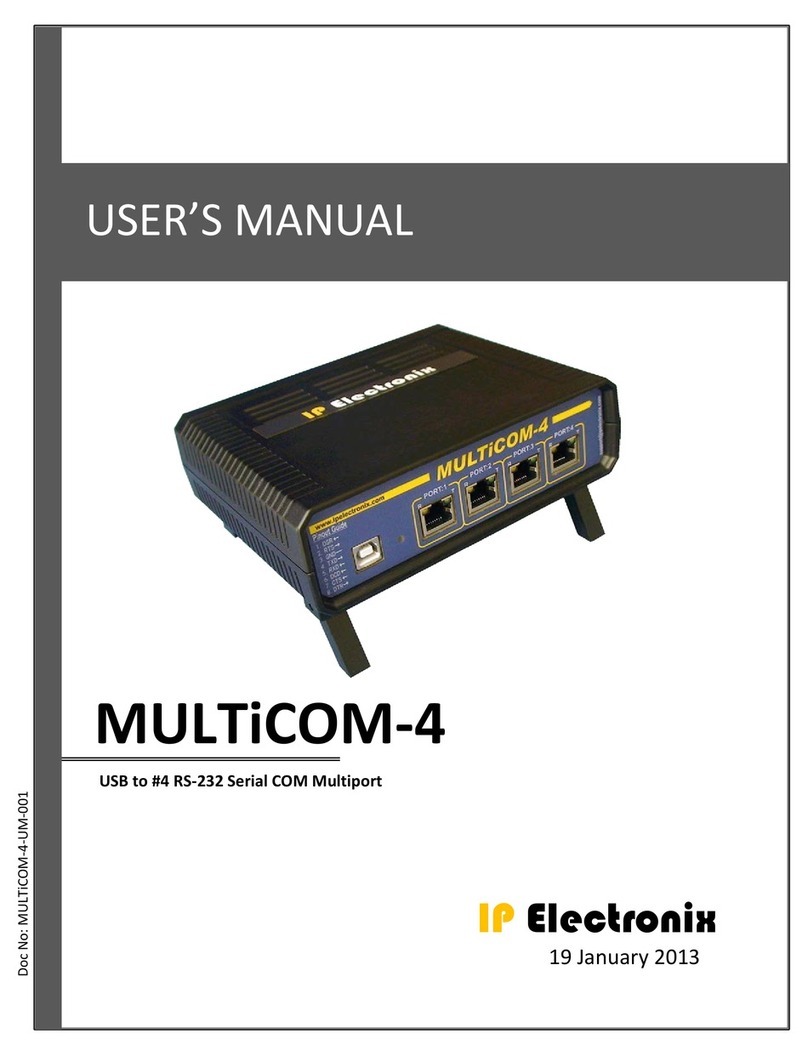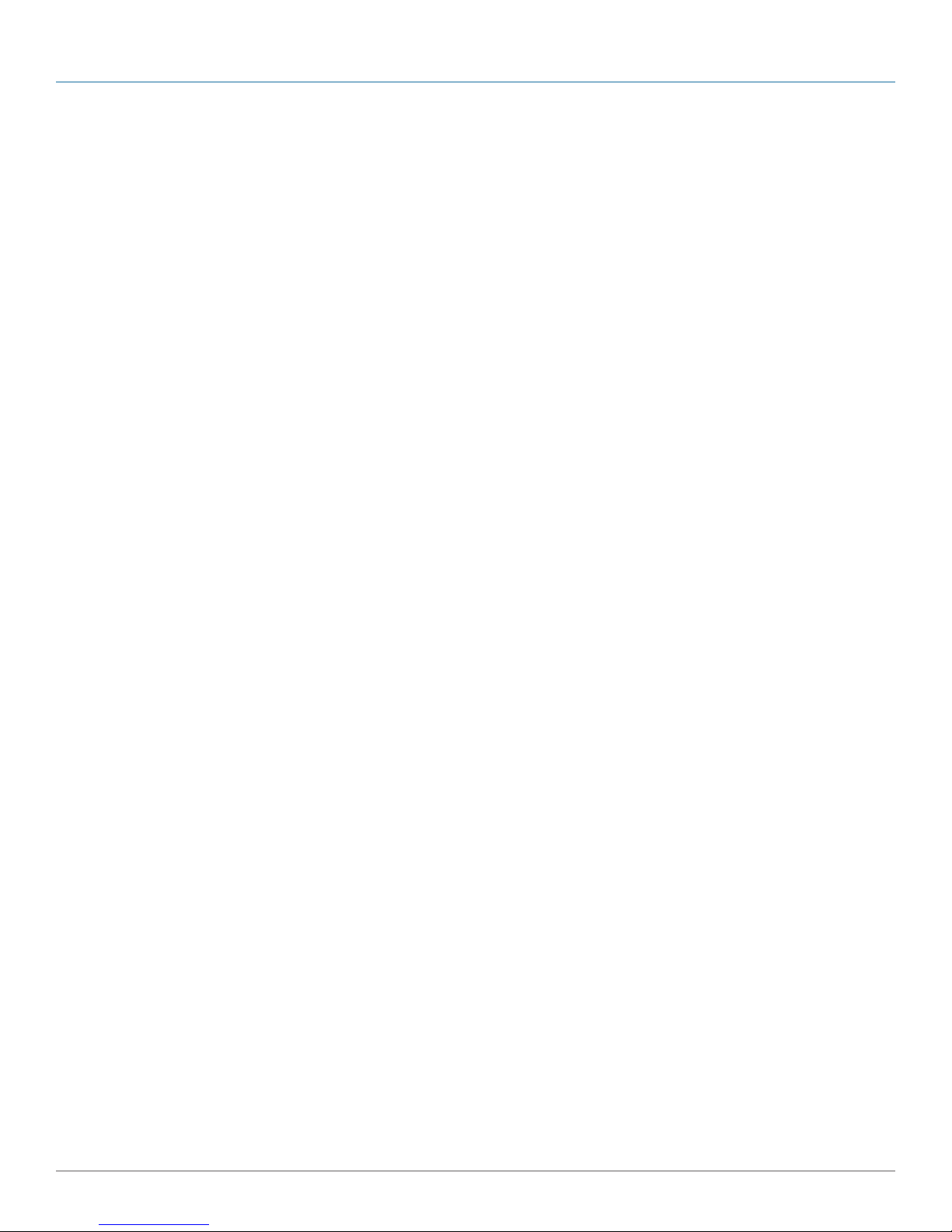
724-746-5500 | blackbox.com
Page 10
Veri-NAC Quick Start Guide
Step Two: Connect the Monitor and Keyboard
1. Connect the monitor cable to the 15-pin (VGA color) Monitor port on the rear of the appliance.
2. Connect a keyboard to the Keyboard outlet on the rear of the appliance.
3. Press the Power button on the far right front panel of the appliance. The Power LED indicates that power is on, and the
network LED flashes indicating network traffic is occurring. On the rear panel, adjacent to the Ethernet port, another LED
begins flashing to indicate that network traffic is occurring. After a scan completes, a bootup screen appears.
Step Three (A): If Your Environment Is DHCP
In a DHCP environment, the IP address, subnet mask, and default gateway settings have been assigned automatically and should
appear on the next menu. Do not make any selections or change any settings. Do not save any settings if you have not changed
anything.
1. IMPORTANT: Write down the appliance IP address for later use. __________________________________________
2. Disconnect the monitor, keyboard, and computer from the appliance. No further direct connection to the appliance is required.
Step Three (B): If Your Environment Is Non-DHCP
In a Non-DHCP environment, you must assign the IP address/other settings:
1. Type the number of a parameter at <Make a selection>, then press <Enter>. As prompted, type a new value and press
<Enter>. To enter Network Configuration, press <1>.
2. IMPORTANT: Write down the appliance IP address. __________________________________________________
3. To set the IP address, press <2> and press <Enter>. At the Enter new IP address prompt, type the IP address (i.e.,
192.168.254.156) and press <Enter>. The list of settings is displayed with the IP address you entered.
4. Enter values for the Subnet mask <3>, Default gateway <4>, and Host name <6> that apply to your network.
5. To add a DNS server, press <5> and <Enter>. After you have added your DNS servers, press <3> to save your server values,
then press <Q> and <Enter> to return to the Main Menu.
6. Disconnect the monitor and keyboard from the Veri-NAC. No further direct connection to the appliance is required.
Step Four: Open Ports for Automatic Download
To enable downloads to take place, have your System Administrator or Network Engineer open port 443 on your firewall server.
Next, access the Veri-NAC through a Web browser window on any system on the same subnet or Local Area Network (LAN).
Step Five: Use a Browser to Configure the Veri-NAC
1. To log on, open a secure browser window (with the protocol https instead of just http) using the IP address of the Veri-NAC as
the URL. For example, if the Veri-NAC has IP address 192.168.254.156, the URL to open in your browser would be:
https://192.168.254.156 (using the default SSL port) OR
https://192.168.254.156:<custom SSL port number>
2. The Veri-NAC login window appears.
3. Enter the user name and password provided on the Password Sheet delivered with your appliance.
4. Click on the Login button. The License Agreement appears first. Accept this license using the button at the bottom of the
screen. (This request to accept will appear at every log in until you accept it.)
5. Next, the Help/Product Overview page of the Veri-NAC opens in the browser with brief descriptions and links to all the other
product pages.