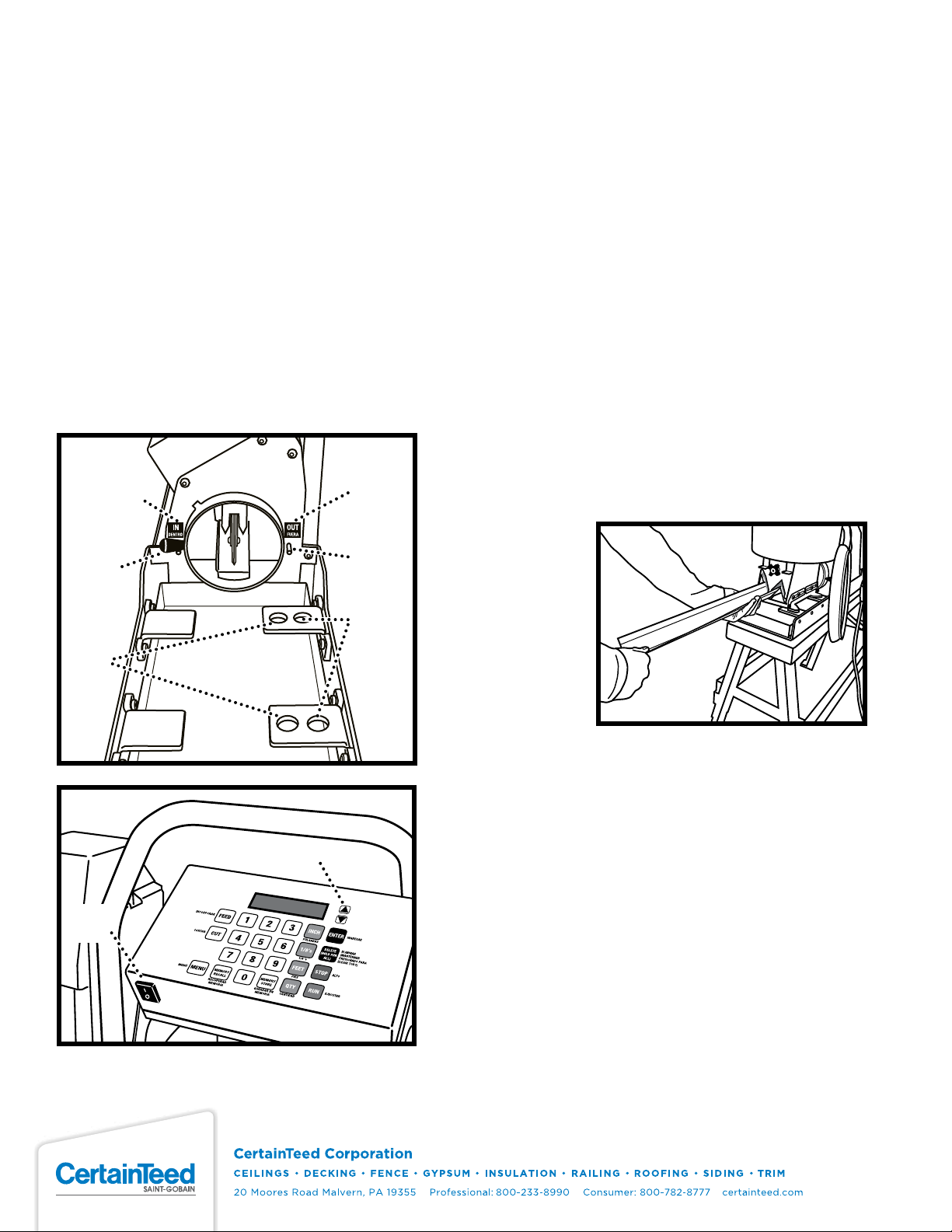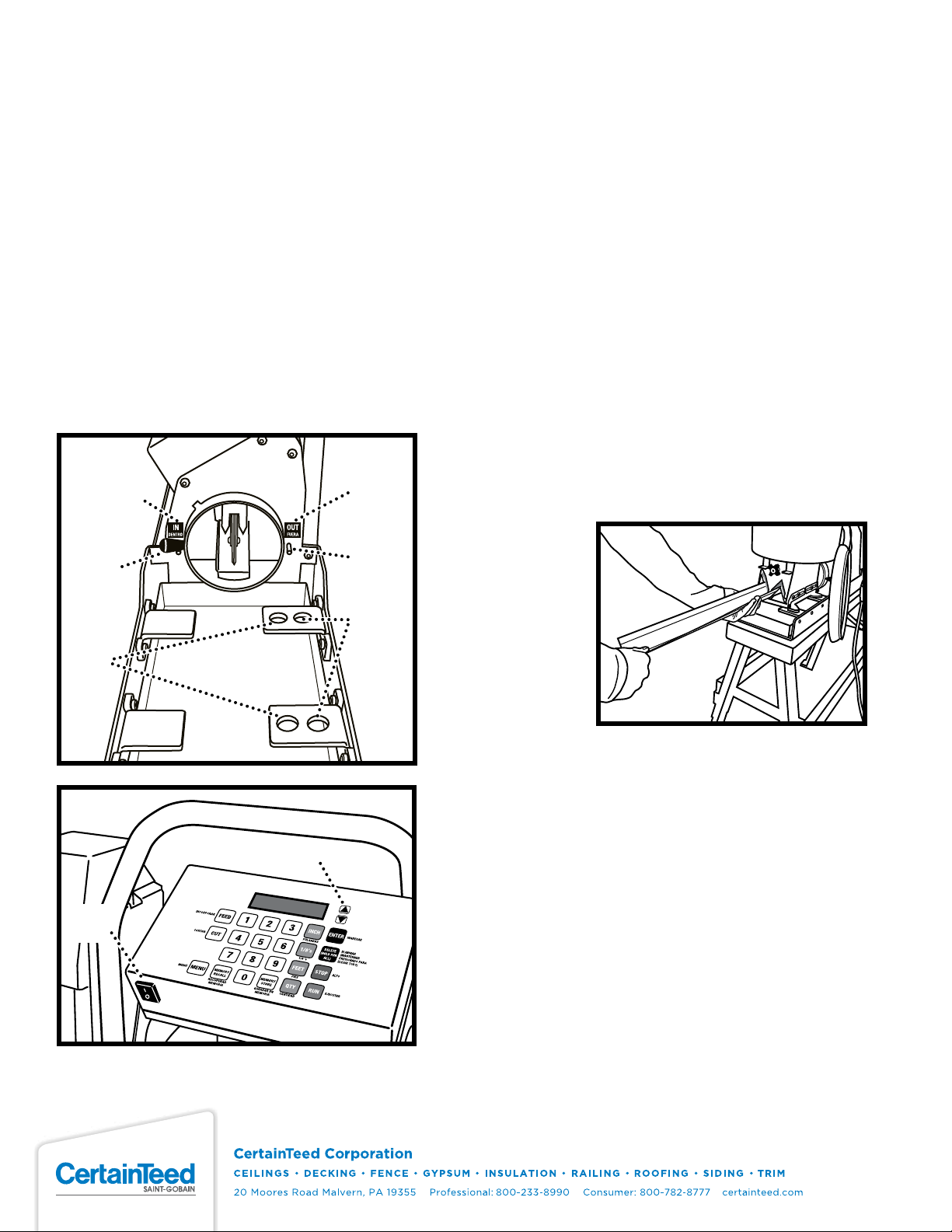
© 09-2018 CertainTeed Gypsum, Inc. CTG-4203
SETTING FOR OUTSIDE OR INSIDE CORNER
For an outside corner:
1. Rotate the folder handle away from you until the folder handle rests
against the stop pin in the OUT position.
2. Locate the hopper with the tapered feet in the far set of locating holes.
For an inside corner:
1. Rotate the folder handle toward you until the folder handle rests against
the stop pin in the IN position.
2. Locate the hopper with the tapered feet in the near set of locating holes.
Language
To set the language of the display to English or Spanish:
1. Press MENU and select “2 - English/Español”.
2. Select language.
RUNNING CORNERS
Enter “run mode”:
1. Make certain the product is loaded properly and the product box is
touching the end of the NO-COAT PRO.
2. Make certain the folder and hopper are both set for the desired corner
(inside or outside).
3. Press RUN or the remote button to enter “run mode” and dispense the
rst corner on the list.
4. To pause the corner output, press STOP or the remote button during
output - press RUN or the remote button to resume.
5. Press RUN or the remote button to dispense the next corner on the list.
Pulling corners out of the NO-COAT PRO
1. Support the corner as it comes out of the NO-COAT PRO. Wait to pull out
the product until you hear the NO-COAT PRO cut the corner - if you pull
the corner before the cutter res, it may cause length errors.
2. After the NO-COAT PRO cuts the corner, be certain to pull the corner from
the NO-COAT PRO smoothly and at a consistent speed to ensure optimal
joint compound coverage on the corner. Pulling the corner out too rapidly
may result in gaps in joint compound coverage. Also, be careful to pull the
corner straight out and level, to avoid deforming the corner.
3. Do not run another corner until you have removed the previous corner
from the NO-COAT PRO.
Exit “run mode”
1. Press STOP to
exit “run mode”
in order to edit
the corner data,
edit the list, recall
a stored list, etc.
End of roll
In the event that
the end of a roll
is reached while
dispensing a corner
the NO-COAT PRO will stop dispensing and not cut.
1. Remove the current corner from the NO-COAT PRO. DO NOT PRESS CUT
BEFORE REMOVING THE CORNER - pressing cut before removing the
corner may cause a small piece of product to remain in the cutter which
may jam the NO-COAT PRO.
2. Press CUT to reset the NO-COAT PRO.
3. Load a new roll of product, making certain that the product stops against
the cutter blade (to ensure proper corner length).
4. Press RUN to repeat the corner or press ENTER to skip to the next corner.
On/Off
Switch
Scroll Arrows
Inside
Corner
Position
Outside
Corner
Position
Folder
Handle
Inside
Corner
Holes
Outside
Corner
Holes
Stop Pin