Chamberlain ELITE SERIES K1A6426-2 User manual
Other Chamberlain Control Unit manuals

Chamberlain
Chamberlain MyQ 825LM User manual
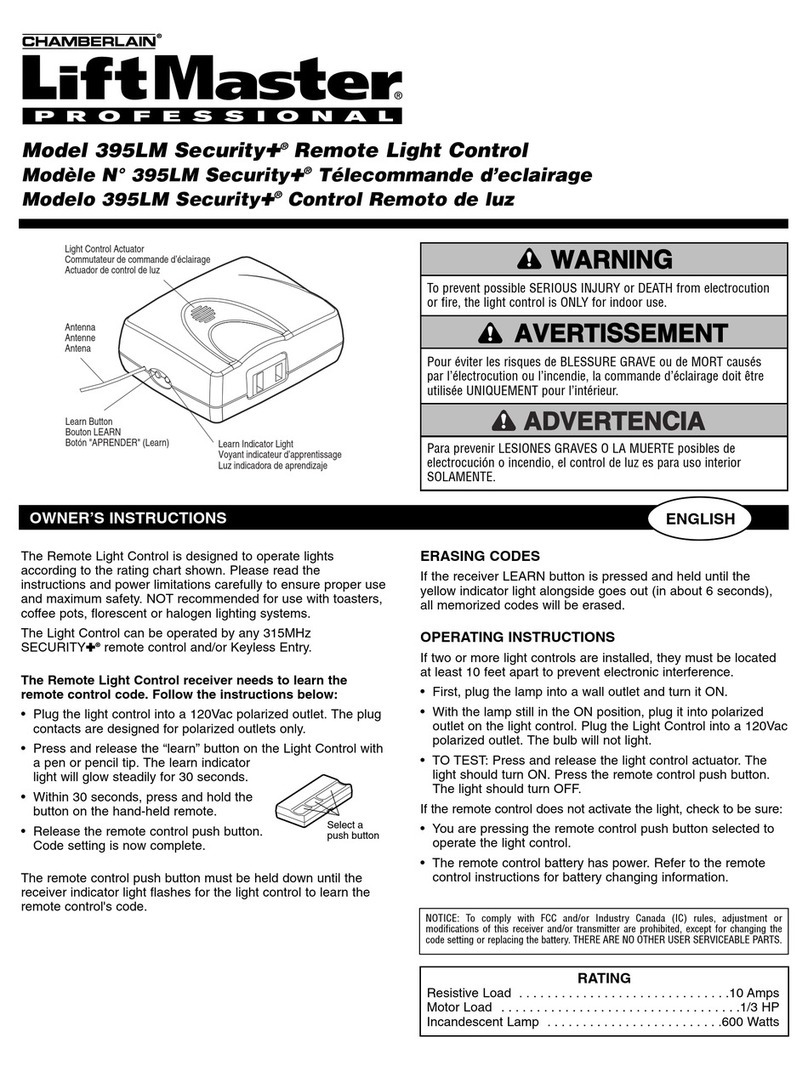
Chamberlain
Chamberlain LiftMaster Professional Security+ 395LM User manual

Chamberlain
Chamberlain CB24 User manual

Chamberlain
Chamberlain 41D7742-7 User manual
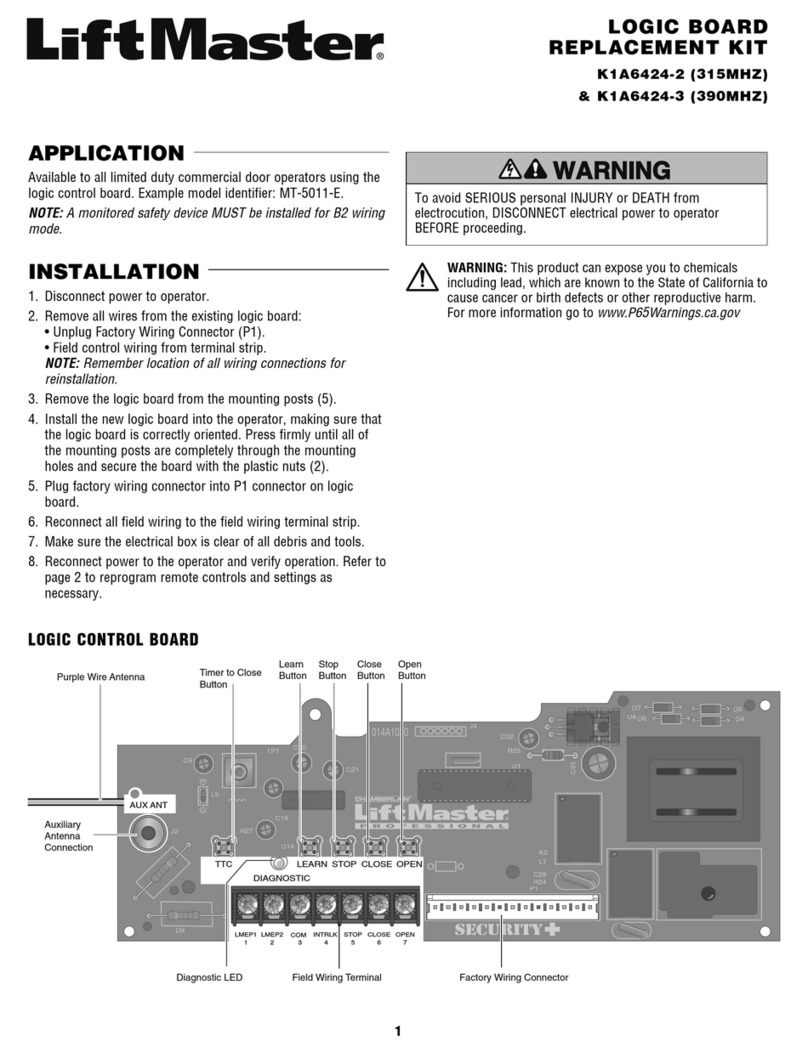
Chamberlain
Chamberlain K1A6424-2 User manual

Chamberlain
Chamberlain MyQ 888LM User manual

Chamberlain
Chamberlain CLLA1 User manual

Chamberlain
Chamberlain liftmaster CB2 User manual
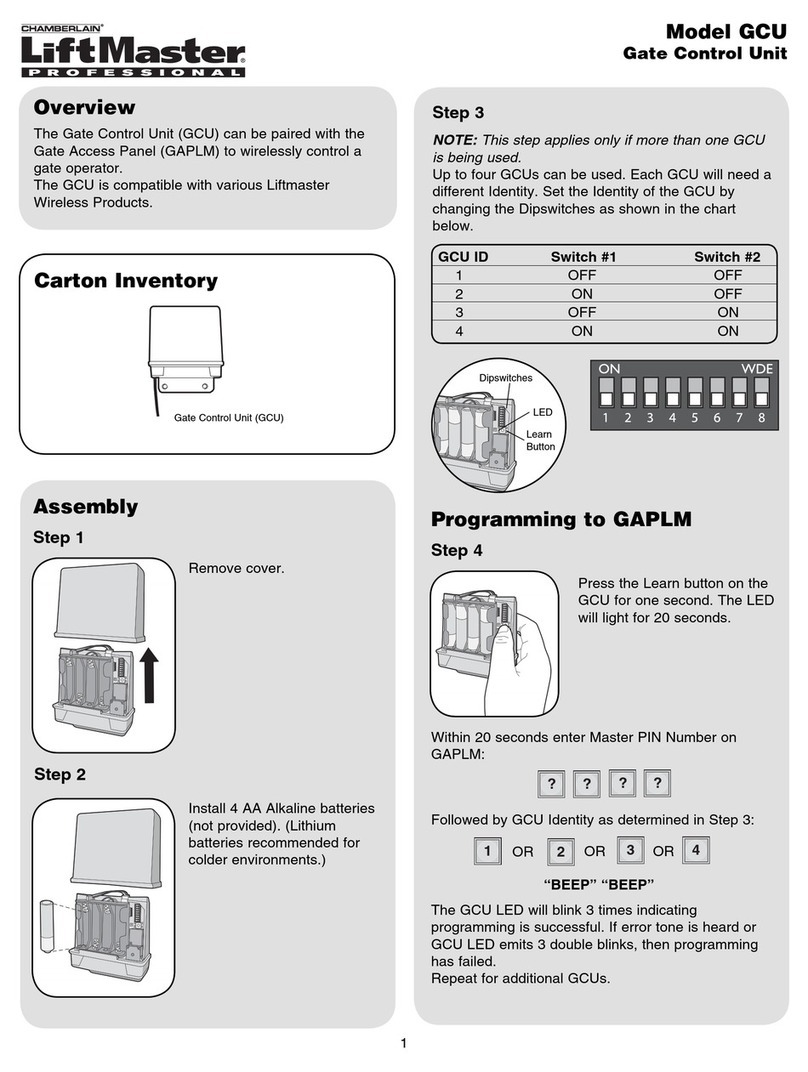
Chamberlain
Chamberlain GCU User manual

Chamberlain
Chamberlain LiftMaster CB202EV User manual
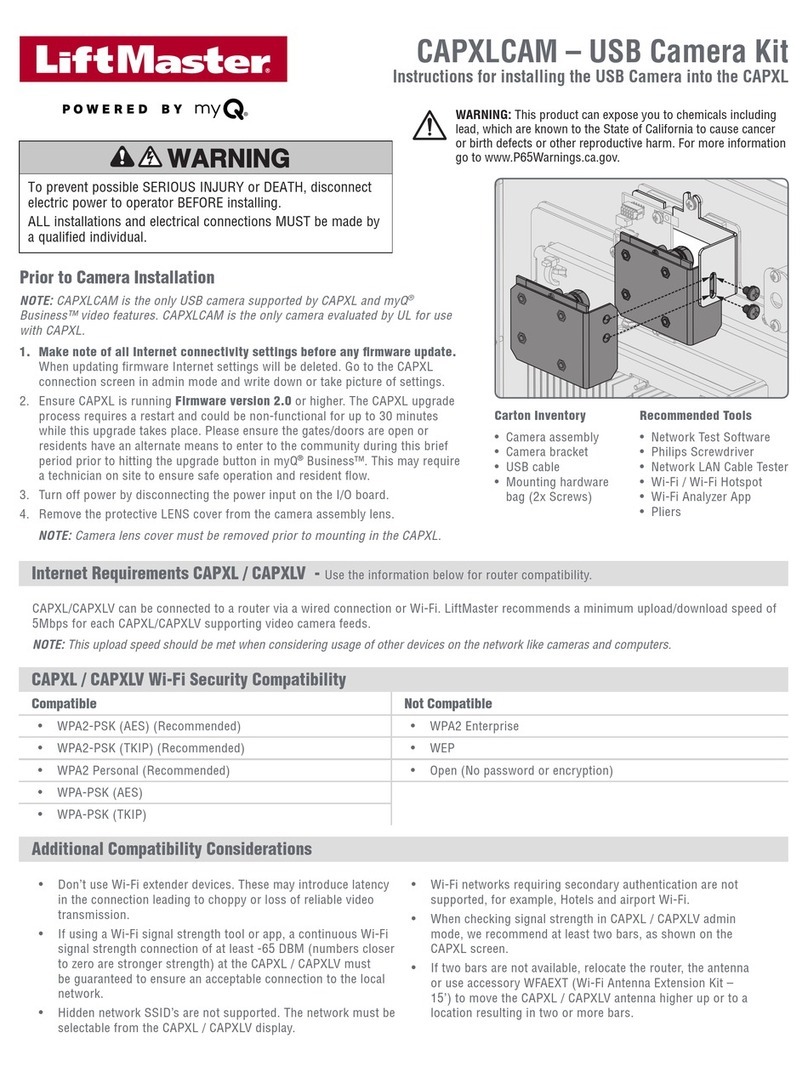
Chamberlain
Chamberlain CAPXLCAM Instruction Manual

Chamberlain
Chamberlain 041D8071-4 User manual

Chamberlain
Chamberlain LiftMaster GOC1A User manual
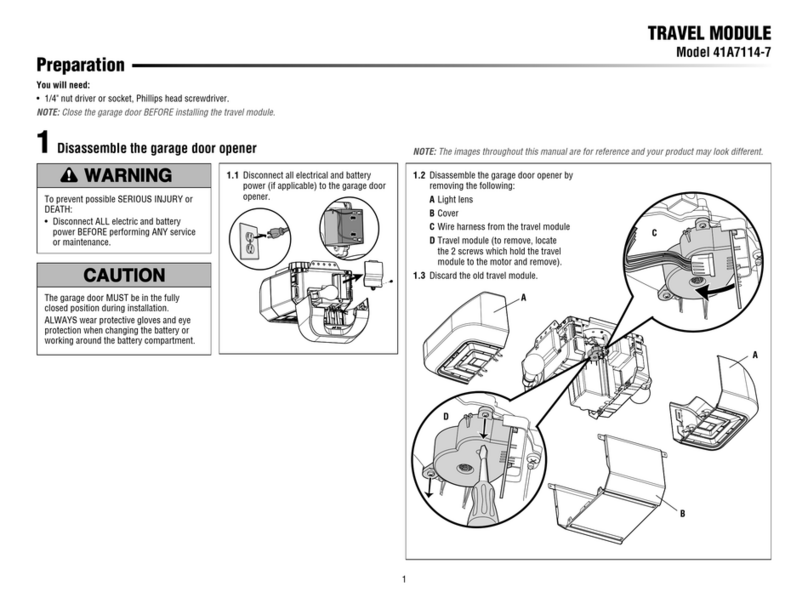
Chamberlain
Chamberlain 41A7114-7 User manual

Chamberlain
Chamberlain 41A7928-3 User manual

Chamberlain
Chamberlain LiftMaster CB1 User manual

Chamberlain
Chamberlain 041-0200-000 User manual

Chamberlain
Chamberlain LiftMaster Professional CB124 User manual

Chamberlain
Chamberlain 79LM User manual

Chamberlain
Chamberlain 945CB User manual
Popular Control Unit manuals by other brands

Festo
Festo Compact Performance CP-FB6-E Brief description

Elo TouchSystems
Elo TouchSystems DMS-SA19P-EXTME Quick installation guide

JS Automation
JS Automation MPC3034A user manual

JAUDT
JAUDT SW GII 6406 Series Translation of the original operating instructions

Spektrum
Spektrum Air Module System manual

BOC Edwards
BOC Edwards Q Series instruction manual

KHADAS
KHADAS BT Magic quick start

Etherma
Etherma eNEXHO-IL Assembly and operating instructions

PMFoundations
PMFoundations Attenuverter Assembly guide

GEA
GEA VARIVENT Operating instruction

Walther Systemtechnik
Walther Systemtechnik VMS-05 Assembly instructions

Altronix
Altronix LINQ8PD Installation and programming manual










