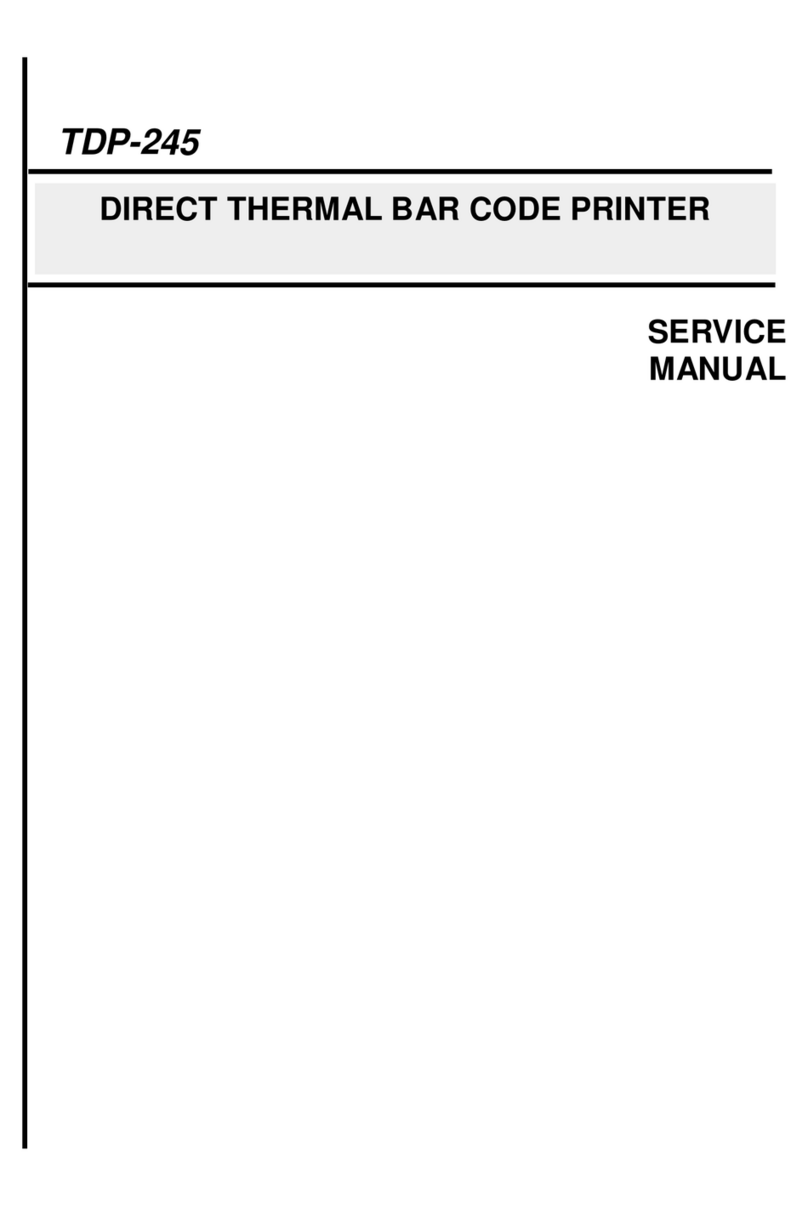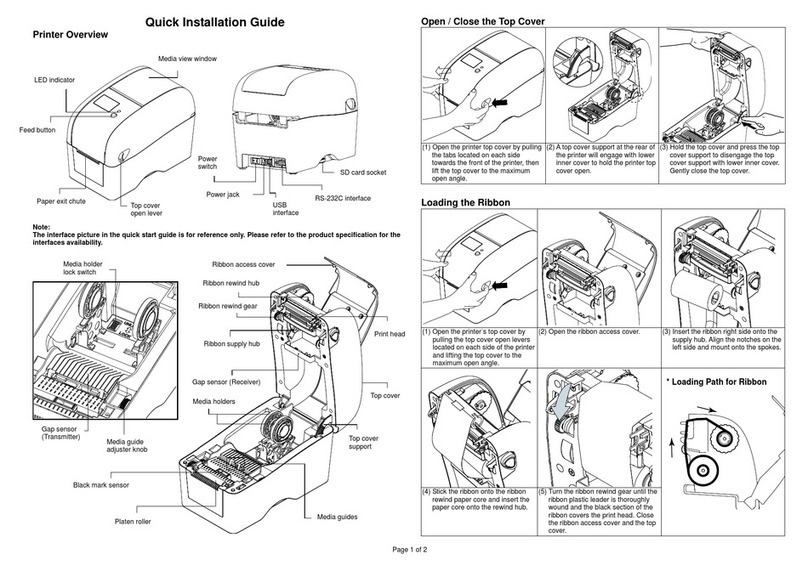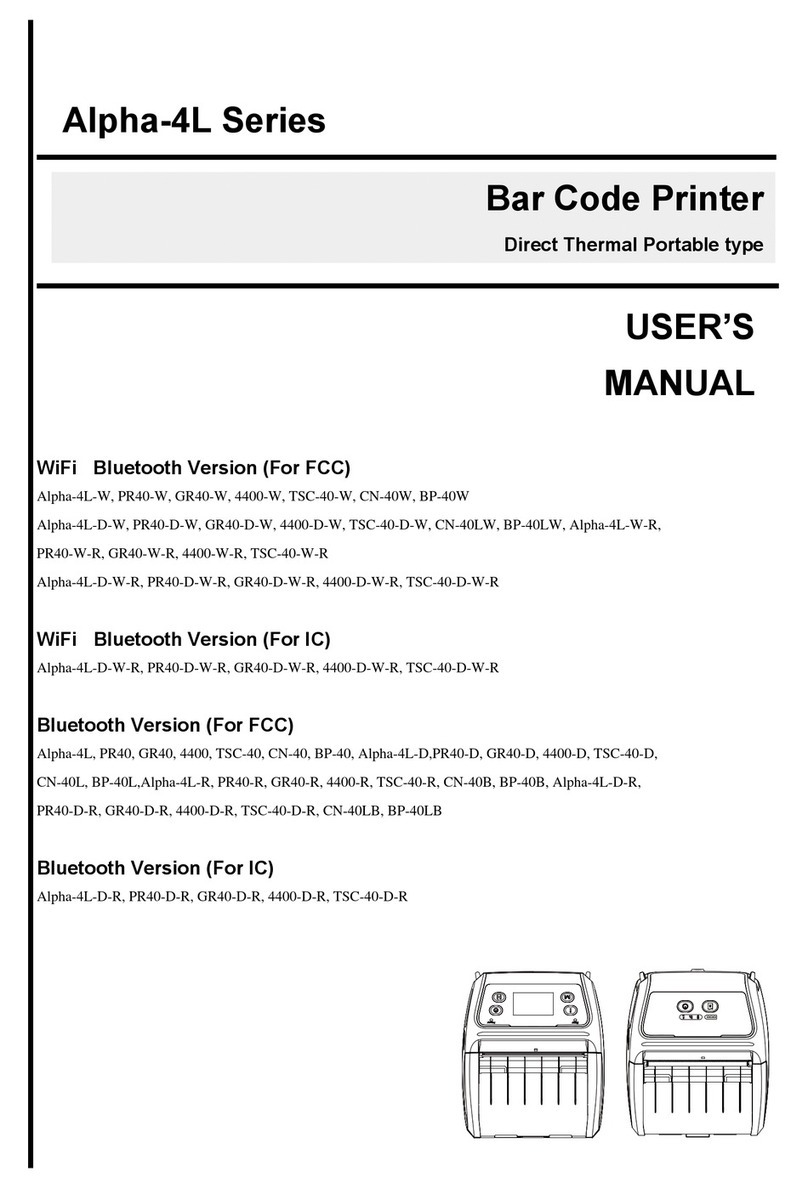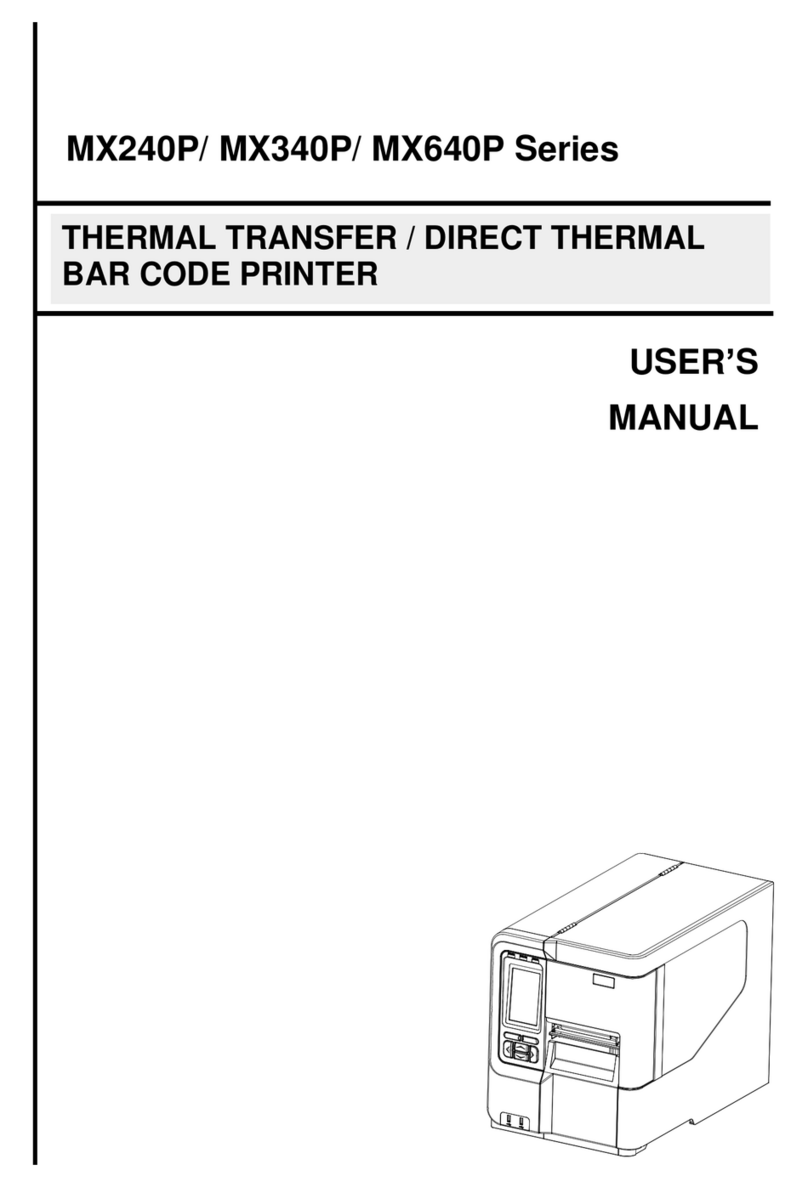3.3.1 Loading Media ..................................................................................................................................................................................17
3.3.2 Loading Media in Peel-off Mode........................................................................................................................................................19
3.3.3 Loading the Fan-fold/External Media.................................................................................................................................................22
3.3.4 Loading the Linerless Media (Option)................................................................................................................................................23
3.4 Connecting the Printer ...............................................................................................................................................................................24
3.4.1 Connecting with the Communication Cable.........................................................................................................................................24
3.4.2 Wireless Communications with Bluetooth............................................................................................................................................25
4. Accessories.....................................................................................................................................................................................................26
4.1 Install the IP54-rated Environmental Case with Shoulder Strap (Option)....................................................................................................26
4.2 Install the Adapter for 0.75” and 1” Paper Core (Option) ............................................................................................................................27
4.3 Install the Belt Strap (Option/ Standard for linerless model) .......................................................................................................................29
5. TSC Console...................................................................................................................................................................................................31
5.1 Start TSC Console.....................................................................................................................................................................................31
5.2 Set WiFi and Add to TSC Console Interface ..............................................................................................................................................33
5.3 Initialize the Printer WiFi Setting ................................................................................................................................................................36
5.4 Setting Post-Print Action............................................................................................................................................................................37
5.5 Printer Function .........................................................................................................................................................................................38
6. LCD Menu Function (Option)........................................................................................................................................................................39
6.1 How to use the LCD to set the printer ........................................................................................................................................................39
6.2 Main Menu Overview.................................................................................................................................................................................42