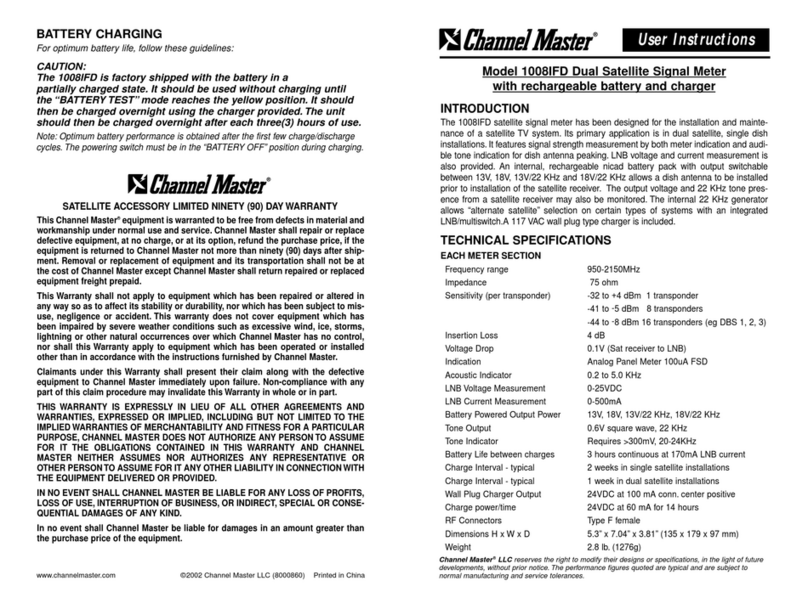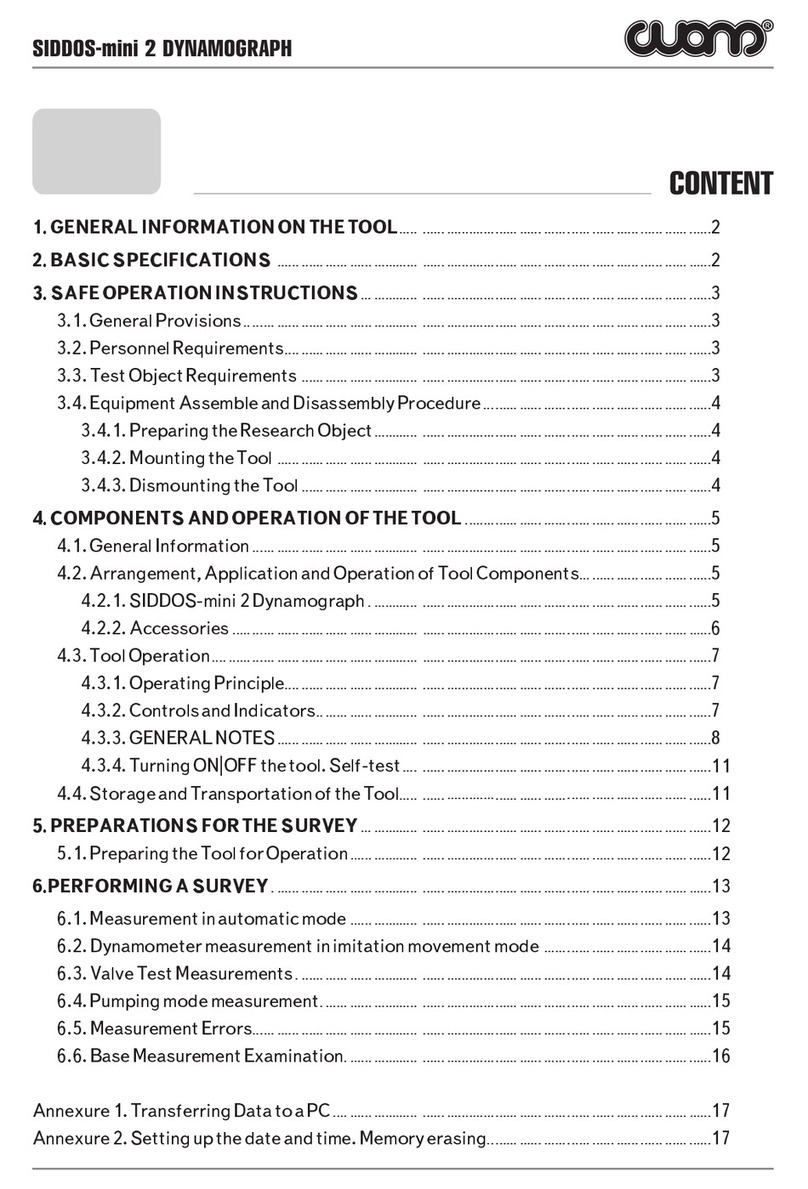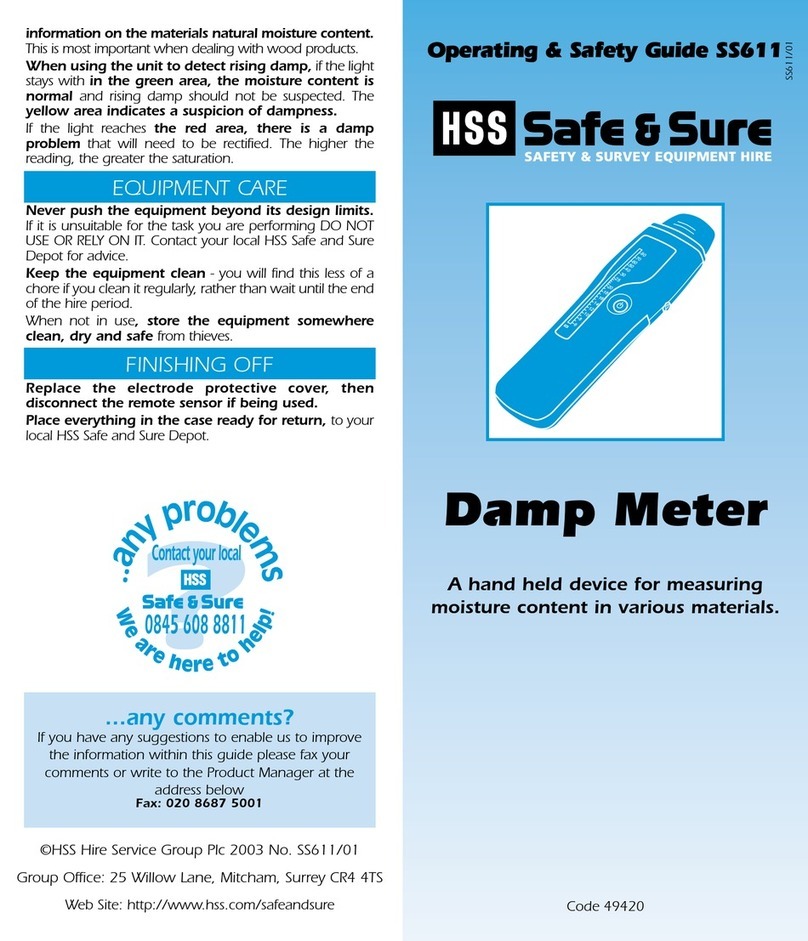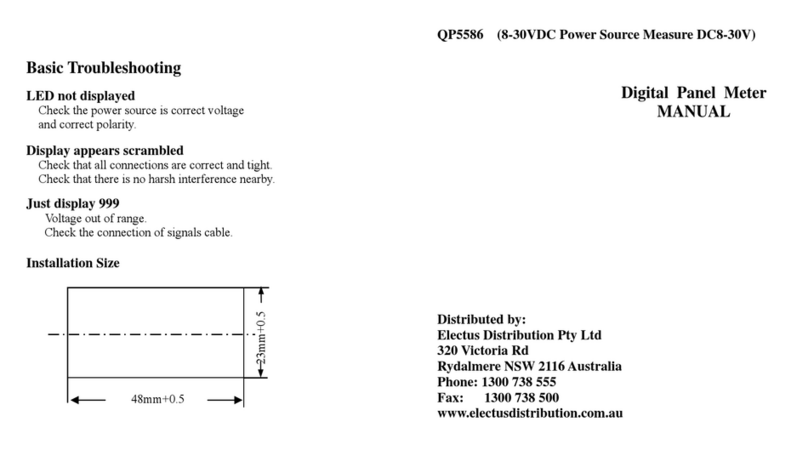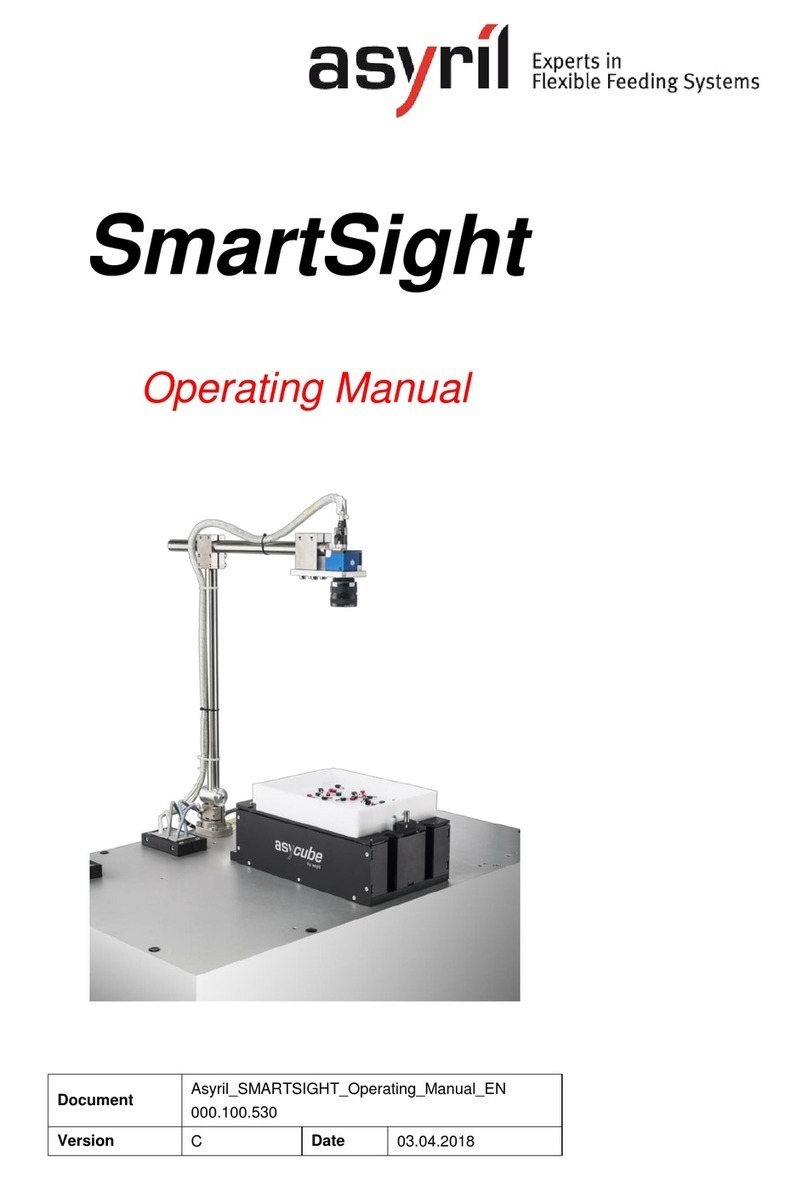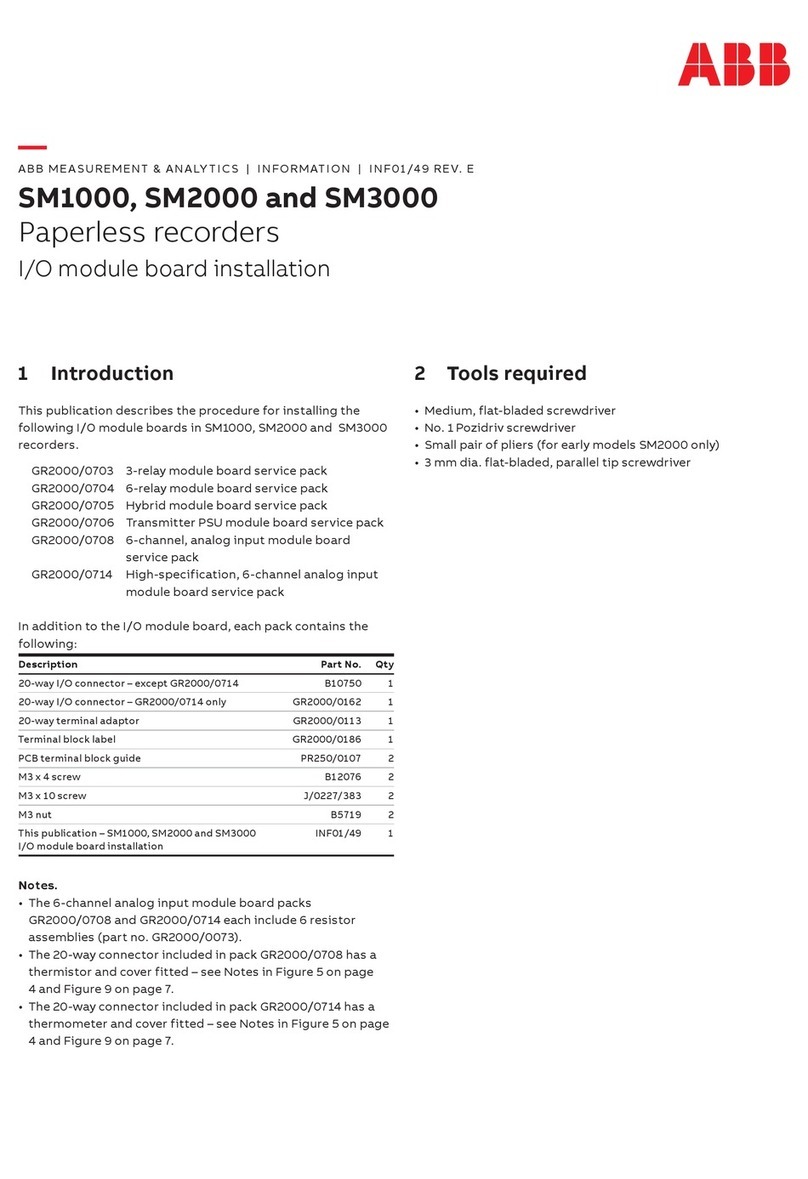Channel Master 1009IFD User manual

Carton contents:
Instruction sheet, a Satmeter, a wall plug charger, a car charger and a protective case and download lead (Computer
Interface Cable) These instructions will guide you through the operation and care of you meter. Thermometer is con-
trolled using the three button panel and these instructions will show which to press and what you should see on the
screen when you do.
Getting started ……
To turn the meter ON, press and release the Up and Down buttons at the same time.
The start-up screen will display 4 modes.
At the SET BACKLIGHT option, choose to suit conditions by pressing Up then mode for on, and just mode to leave it off.
To turn the meter OFF, press and hold the Up button. The sounder will beep.
Charge the battery
The battery will need to be charged for about 12 hours before its first use and whenever it fails to last enough time to
perform installations.
Plug the charger into the Satmeter and electrical outlet. Then turn the meter on. The meter will analyze the state of the
battery and BOOST or TRICKLE charge until the battery is ready for use. During normal charging, the charger and meter
may become warm. After several charge and discharge cycles, the battery will reach full capacity.
Use only the charger supplied with the Satmeter. The warranty will be invalidated if the meter is damaged through the
use of a different charger.
The meter protects the battery from over charging. Spare batteries for extended use in the field can be supplied by your
distributor.
Data Presets and languages
The meter has data stored for your region with operating instructions in two languages - English and Spanish.
The meter will be supplied with the English option selected but it is very easy to change over to Spanish or any
other data that has been programmed. Immediately after the meter is started, press and hold the mode and Up but-
tons together, for about three seconds. The current language or data group setting will display.
Satmeter Operating Instructions
1009IFD
DSB Sat. Locator Battery Contents SET BACKLIGHT Searching
Software version
■■■■■■■■■
93% <Mode exits> 101 Find
5.0.1 SS 00
America PQ 00
mode
mode
Shutting off. . .
Analyzing charge.. Boost charging Trickle charging Charging complete
mode
ENGLISH

Use the arrow buttons to scroll through the available settings and press the mode button to choose the one you want.
If you scroll to a location without data, you will see 'NOT AVAILABLE' or 'N/A' on the display. Go to a location with a
name.
Identifying satellites
When you first use the meter it may find and uniquely identify the satellite, but show readings of signal strength or pic-
ture quality that are either too high or low. This means that it must be calibrated for the satellite. See the section
'Calibrating the meter' for a description of the procedure.
Some satellites share common frequency plans and there is a risk of cross-identification. When a satellite transponder is
listed with the word 'Find', this transponder should be used to uniquely identify the satellite, but its identity must be
confirmed using its 'xPol Conf' transponder. This is selected by pressing the mode button. If you still have lock with
'Found Sat', you can only be looking at that satellite. At the same time, you can also check for cross polarity.
DishPro installations should be done using special DishPro data in the meter.
Set your dish to the approximate position of the satellite you are to identify.
If your required satellite is not the default start-up satellite, select the correct one by pressing and holding the mode
button and scrolling through the dataset using the arrow buttons.
Using a short coaxial jumper cable, preferably fitted with quick disconnect connectors, connect between the meter's 'F'
connector and the dish LNB. Turn the meter on and move through the satellites to the correct one by pressing and
holding the mode button and the arrows to move through the list.
Slowly swing the dish until the position is correct when the meter beeps
and shows Found Sat. Swing through the arc.
The meter has uniquely identified the satellite you are installing the system to receive. It will have ignored any other
satellites it has passed on the way to the correct one.
It may show signal strength as you pass some satellite positions, but until you are at the correct one, it will not display
Found Sat.
You should now optimize the installation.
Many satellites transmit in two polarities and, when possible, the meter will have information for both so that the dish
can be accurately set to avoid cross polarity. Switch between the polarities using either of the arrow buttons. The satel-
lite name will remain the same but the letter V and H, or L and R will change to show the selection of the other polari-
ty. Maximize the signal strength in both polarities where they are available, switching between them with the arrow
buttons. For a perfectly aligned, balanced installation you should fine-tune the dish in both polarities using the Picture
Quality (BER) readings, to maximize the received signal.
Gently move the dish to and fro in its initial found position, watching the bar display rise and fall as you approach,
reach and pass through the sweet spot. Inch back slowly to the reading that showed the best figures. Remember, if the
bar display is giving you readings that are too high or low, you should calibrate the meter for that satellite. See the sec-
tion 'Calibrating the meter'. The pre-programmed satellites in the meter can be added to or changed to suit the
installer's needs, from C-band to broadband internet installations, the data is available to program the meter. Visit the
website www.satmeter.com for details.
mode
Found Sat.
61.5W Echo-R
SS
■■■■■
55
PQ
■■■■
40
Found Sat.
Telestar5 97W H
SS
■■■■■■■■■
87
PQ
■■■■■■
66
Found Sat.
110W Find
SS
■■■■■■■■■
85
PQ
■■■■■■
65

The pre-programmed satellites in the meter can be added to or changed to suit the installer's needs, from C-band to
broadband internet installations, the data is available to program the meter. Visit the website www.satmeter.com for
details.
Calibrating the meter
The 1009IFD Satmeter has the facility to calibrate the meter's data settings for each transponder stored. At the time of
manufacture, the meter is programmed with default settings. These may not suit your local conditions and you may
have to calibrate the meter for a satellite. The meter can store individual calibration settings for every satellite in its
dataset for both signal strength and picture quality, avoiding the 'one size fits all' problem that many other meters have.
Time taken to calibrate the meter will improve installation quality and speed. You will know that calibration is necessary
if you have found a satellite but the readings for Signal Strength (SS) or Picture Quality (PQ) are too low or too high.
To start the calibration for a satellite, the dish must be set and the meter showing Found Sat.
To enter the calibration process, press and hold the mode button for about 10 seconds. You will see:
This first step will allow you to calibrate for Signal Strength levels. If you wish to calibrate for Picture Quality (BER) press
the Down arrow and you enter that area.
We will use the Picture Quality calibration as an example.
To change the stored data, press mode when you are in the correct area and the data adjustment screen will be dis-
played. The current value stored is shown in the brackets (in this case 50). Use the Up arrow to change this value until
you maximize the bar reading. Setting the bar to 99 will not help. Use a setting below 99 so that you can see the bar
rise to its maximum, and fall away again, when moving the dish to the optimized position.
When you have the setting you want, press the mode button and you will be invited to save the setting you have
entered. Press mode again to do so.
If you do not wish to save the setting, press the Down arrow and you will be offered three more options.
Restore data for all satellites - restores the last setting for all
Restore data for this satellite - restores the last setting for this one
Abort setting - cancels any calibration settings in this session.When you have scrolled to the one you want, press the
mode button to select it.
You can then choose to calibrate the other option or Exit from the calibration mode. Use the arrows and the mode but-
ton to choose.
mode
User Cal. Set-up
Level Cal
mode
User Cal. Set-up
BER Cal
mode
BER Cal
Sig Adj <> [125]
PQ
■■■■■■■
65
BER Cal
Sig Adj <> [050]
PQ
■
15
mode
Exit Cal:
Save setting

Meter connections and sockets?
On one side of the meter there is a removable 'F' connector. Spares are available from your distributor. On the other
side of the meter there are two sockets. One is the connector for the battery chargers, and the other is a data input
socket.
Field Replaceable Battery Pack
The user can buy spare batteries from the distributor and install them in the battery compartment at the bottom, on
the back of the meter. The other case screws must not be removed or the warranty will be voided.
Care of your Satmeter
Clean the meter casing with a soft cloth slightly moistened with water or a mild detergent solution. Do not use any
type of abrasive, scouring powder or solvent such as alcohol or benzene as it may mar the finish of the casing and
screen.
Additional information
• Do not put any foreign objects in any of the meter sockets.
• Never use the meter where it will be subjected to excessive heat or light, moisture or vibration.
• The meter cannot be used for installations while the wall plug battery chargers are connected.
• The meter will power off if it is not used for 5 minutes.
Warranty
The meter, apart from the battery, is protected by a 12 months parts and labor guarantee from the time of purchase,
provided it has not been subjected to misuse, neglect, or accidental damage. If any repair, or attempt to repair has
been carried out by anyone other than our authorized service staff or agents, the warranty will be invalidated. This does
not alter your statutory rights. Your meter kit contains a card detailing where the meter should be sent for repair. These
details are also on the website www.satmeter.com. Your distributor may be able to arrange for the data and language
settings of the meter.
Data download instructions
Download the software application SatLoader.exe and the required dataset from the website www.satmeter.com. The
files are downloaded in ZIP format and will need to be extracted to a folder on your PC before they can be used.
Connect your meter to the PC using the Computer Interface Cable and open the SatLoader.exe application. Check that
the software is set to use the correct COM (Serial) port on the PC using the Utilities and Set Port menu options.
Download the data to your meter using the Utilities and Download menu options. The file selection dialog box will
open, allowing you to navigate to the folder where the Dataset file was stored when downloaded. All dataset files have
the extension, .sat. Select the file and press Open. A progress bar will show the programming process in action and a
dialog box will tell you how many entries were written when the transfer is complete.
Close the software and re-boot the meter to complete the process.
Address and contact details
1315 Industrial Park Drive
Smithfield, NC 27577, USA
Tel: 919 989 2205
Fax: 919 989 2200
www.channelmaster.com
Table of contents
Other Channel Master Measuring Instrument manuals
Popular Measuring Instrument manuals by other brands
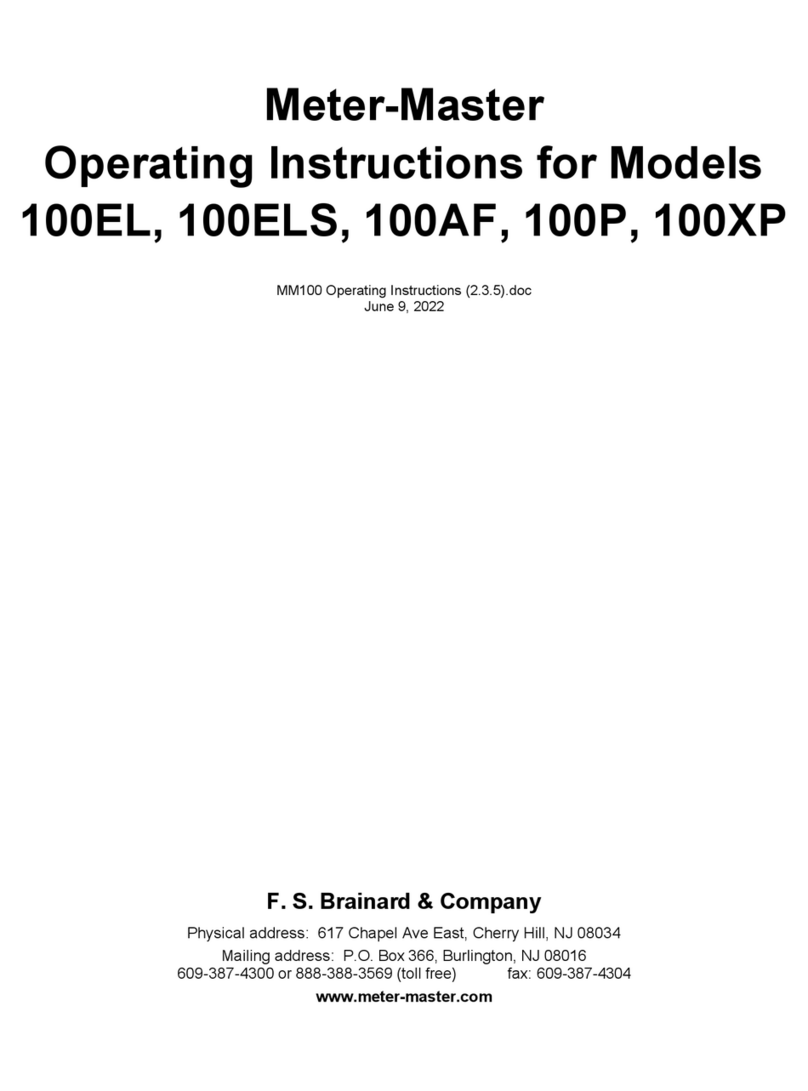
Meter-Master
Meter-Master 100EL operating instructions
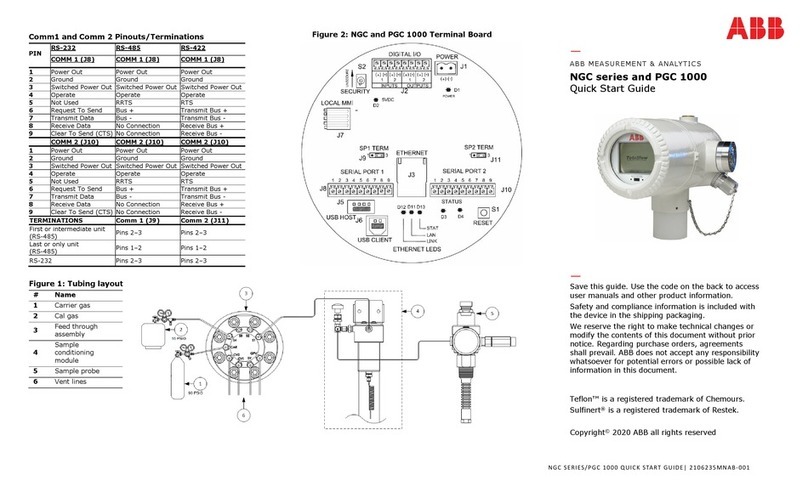
ABB
ABB PGC1000 quick start guide
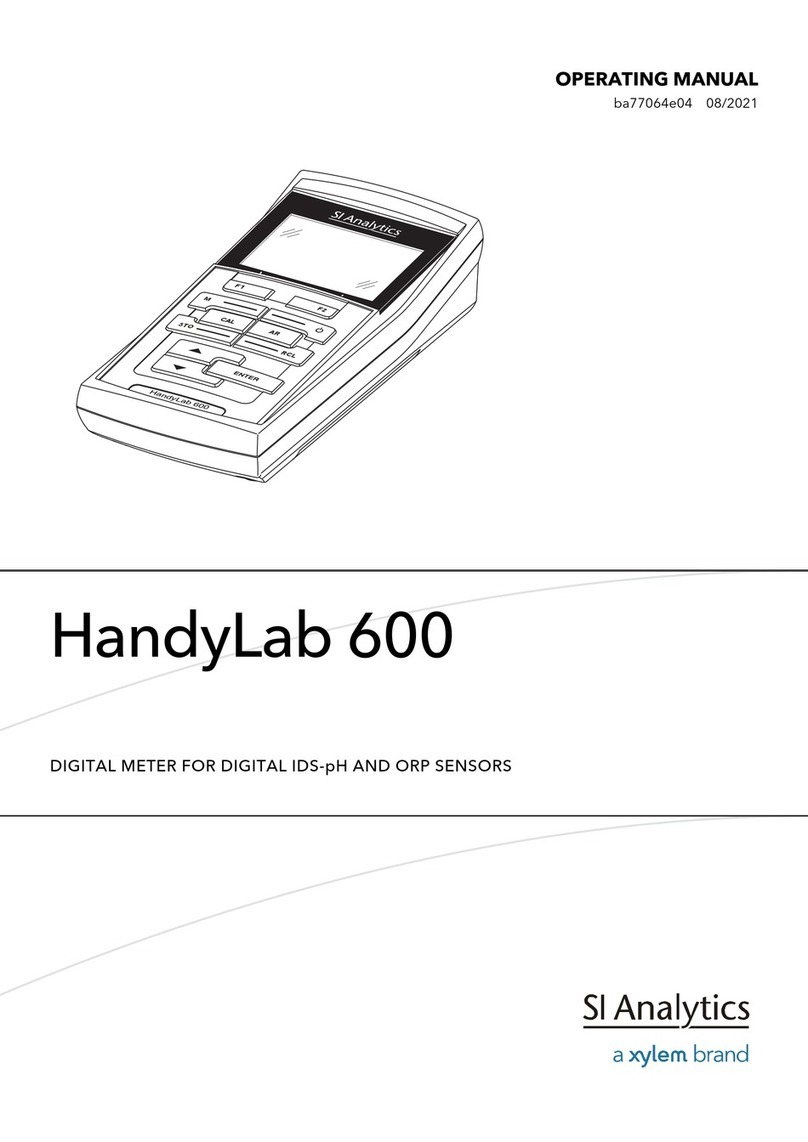
Xylem
Xylem SI Analytics HandyLab 600 operating manual

EUTECH INSTRUMENTS
EUTECH INSTRUMENTS CYBERSCAN TB 1000 TURBIDITY METER instruction manual
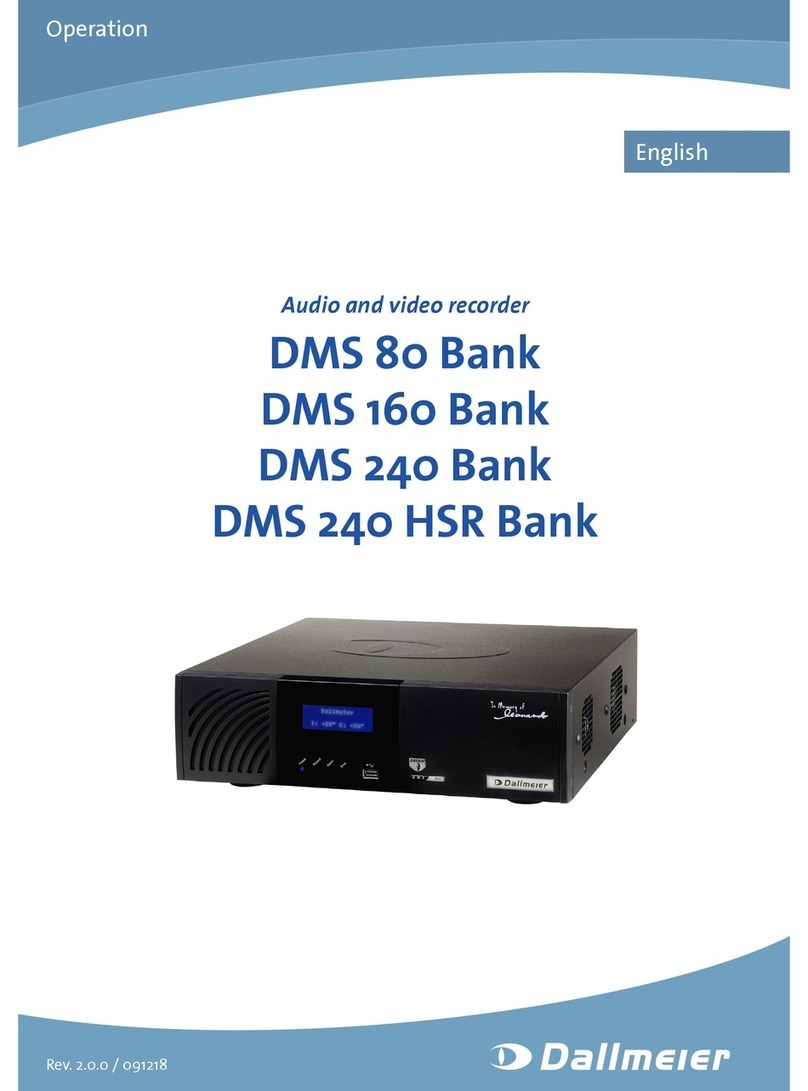
dallmeier
dallmeier DMS 160 Bank Operation

Carrier
Carrier DET-TRONICS Q1201C instructions