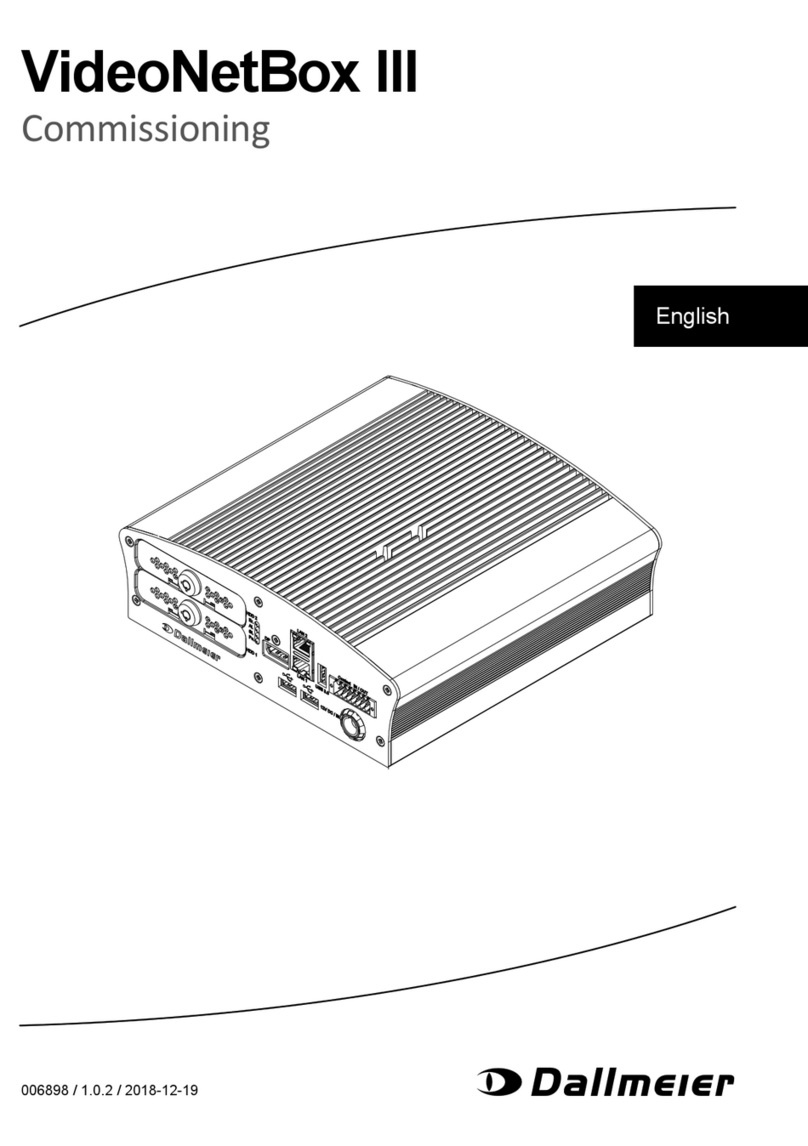DMS 80 Bank / DMS 160 Bank / DMS 240 Bank / DMS 240 HSR Bank
www.dallmeier.com 3
Table of contens
1 This document ..............................................................................................5
1.1 Validity.............................................................................................................5
1.2 Documents......................................................................................................5
1.3 Conventions....................................................................................................5
2 Safety instructions........................................................................................7
3 General notes................................................................................................9
3.1 Intended use ...................................................................................................9
3.2 Performance Features ....................................................................................9
3.3 Certications ...................................................................................................9
4 Display and connections............................................................................10
5 Sequencer/Live mode.................................................................................11
5.1 Changing the split type (VGA monitor)..........................................................11
5.2 Changing the split type (CVBS monitor) .......................................................12
5.3 Functions of the multi split types...................................................................13
5.4 Context menu functions of the single split ....................................................13
5.5 Login .............................................................................................................14
5.5.1 Login Group ..................................................................................................14
5.5.2 Login User.....................................................................................................15
6 Playback/Live mode....................................................................................16
6.1 Graphical User Interface...............................................................................16
6.2 Split types .....................................................................................................17
6.2.1 Changing the split types................................................................................17
6.2.2 Context menu functions of the split types .....................................................17
6.3 Displaying cameras.......................................................................................17
6.3.1 Toggling in the single split.............................................................................17
6.3.2 Toggling in multi split types ...........................................................................18
6.3.3 Presets..........................................................................................................18
6.4 Camera control .............................................................................................19
6.4.1 Functions ......................................................................................................20
6.4.2 PTZ presets ..................................................................................................20
6.4.3 Leaving the camera control...........................................................................21
6.5 UTC zoom control.........................................................................................21
6.5.1 Functions ......................................................................................................22
6.5.2 Zoom control.................................................................................................22
6.5.3 PTZ presets ..................................................................................................22
6.5.4 Leaving the UTC Zoom control.....................................................................23
6.6 VGA settings .................................................................................................23
6.7 Audio settings ...............................................................................................23
7 Playback mode............................................................................................25
7.1 Tracks ...........................................................................................................25
7.1.1 Track types ...................................................................................................25
7.1.2 Track selection..............................................................................................25
7.1.3 Changing the track........................................................................................27
7.2 Playback .......................................................................................................27
7.2.1 Playback control............................................................................................28