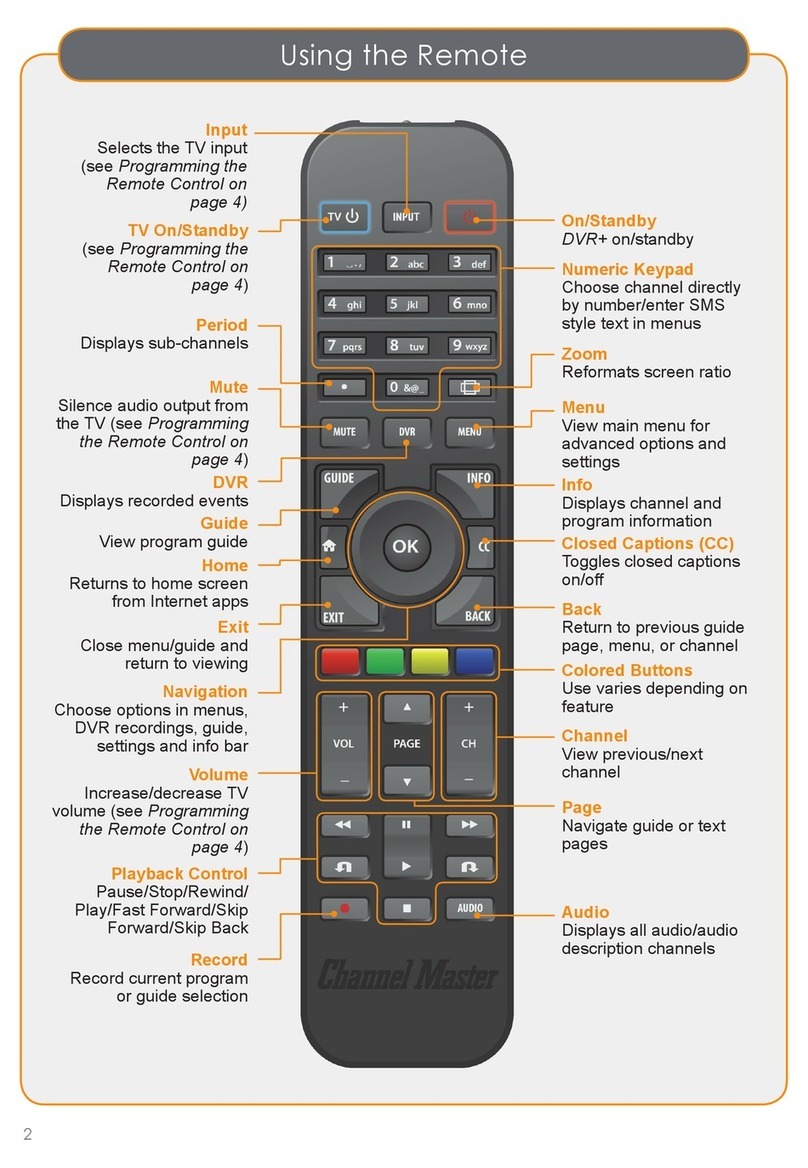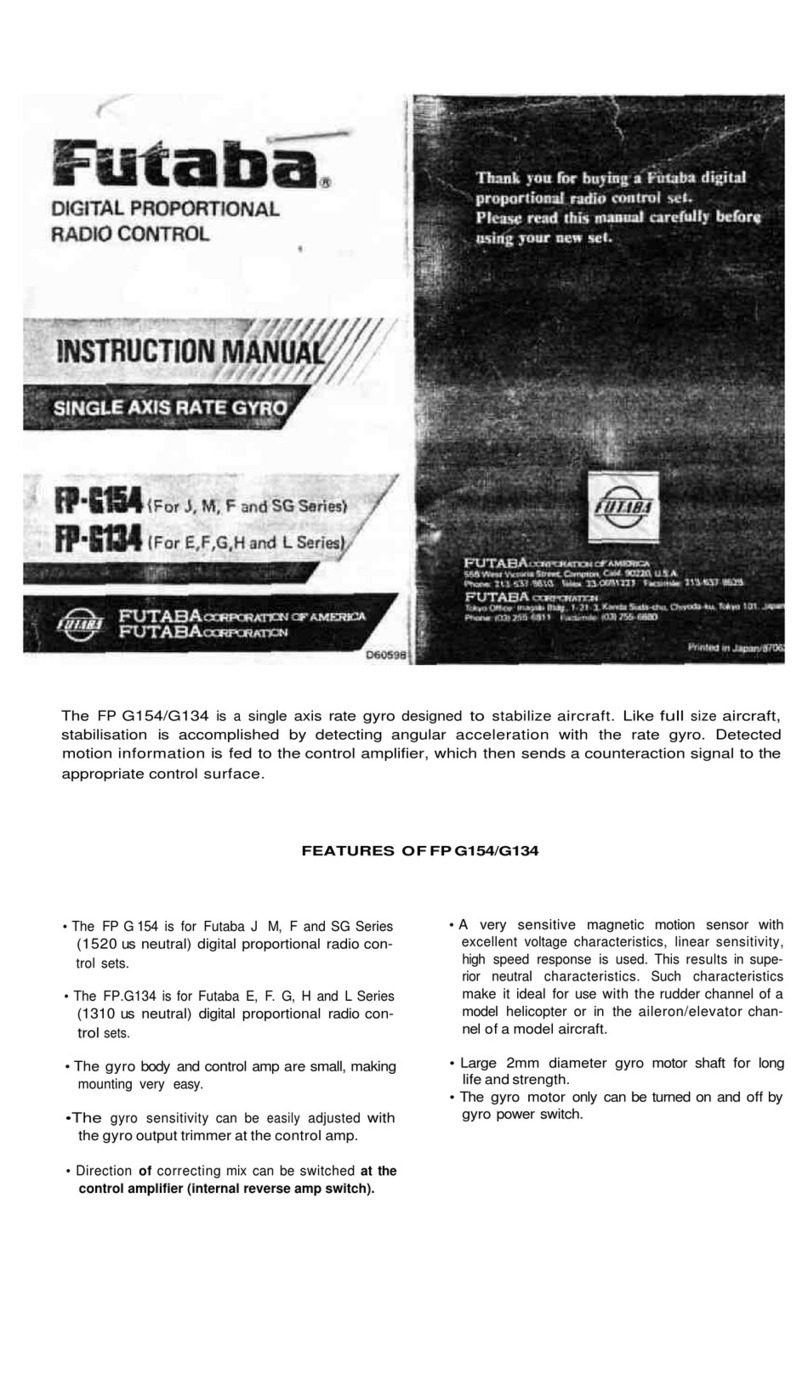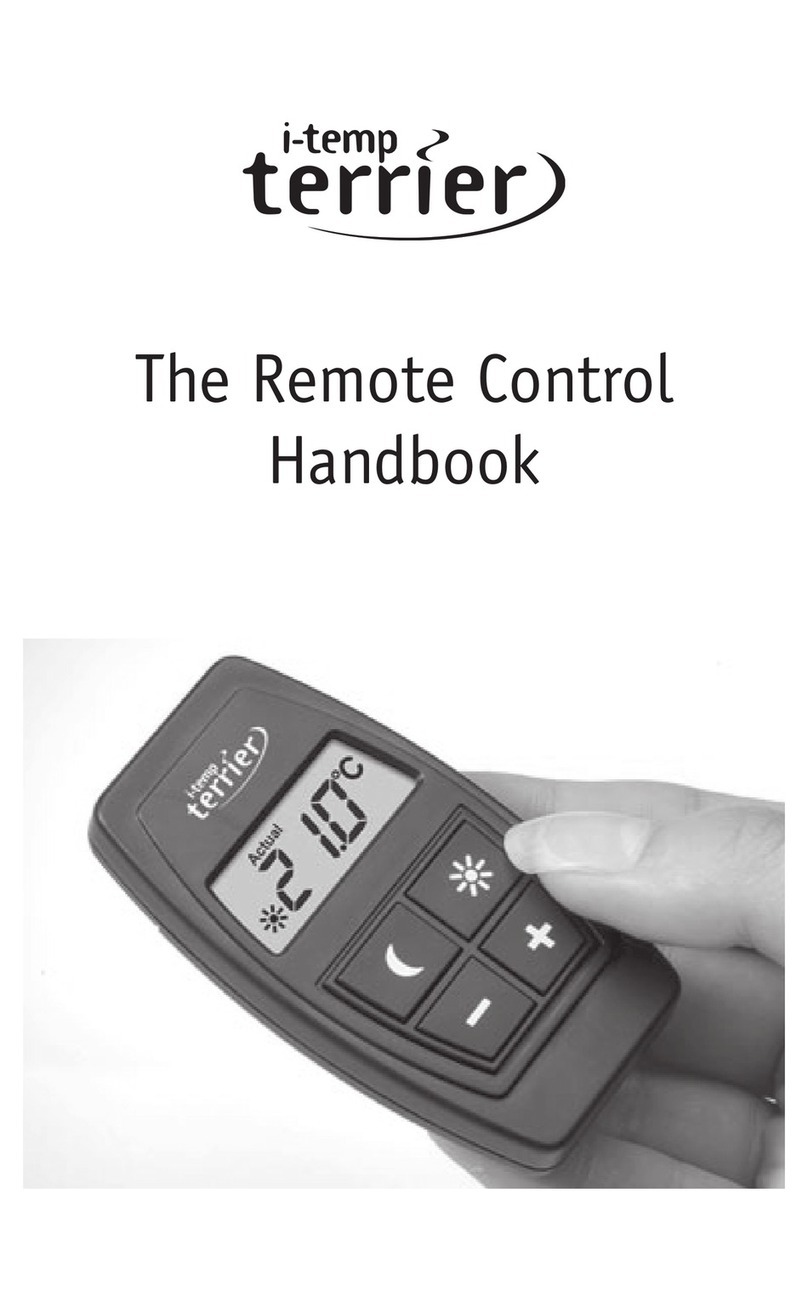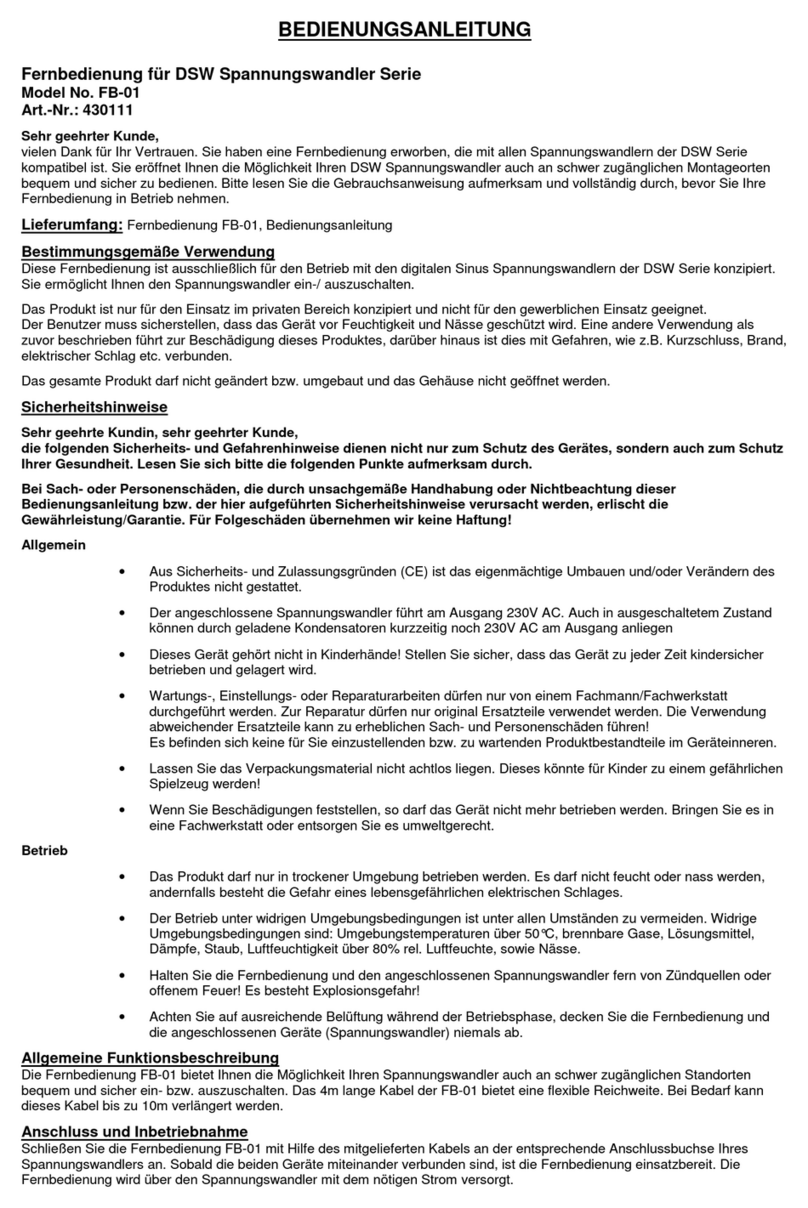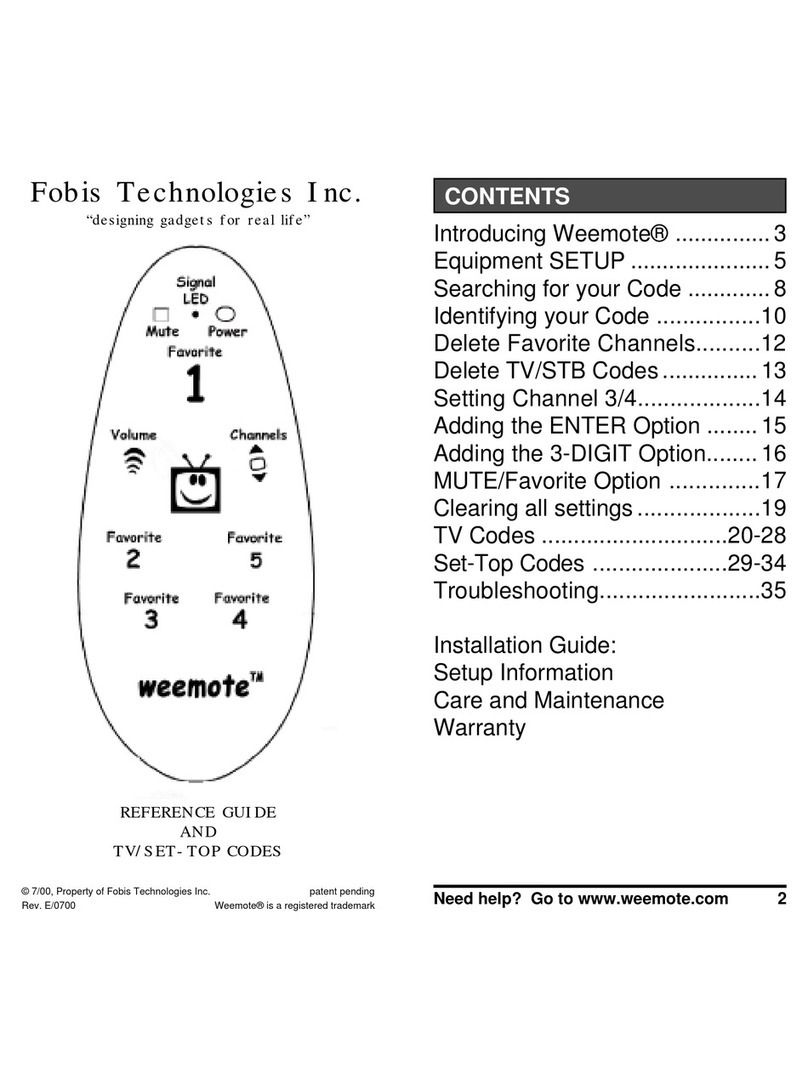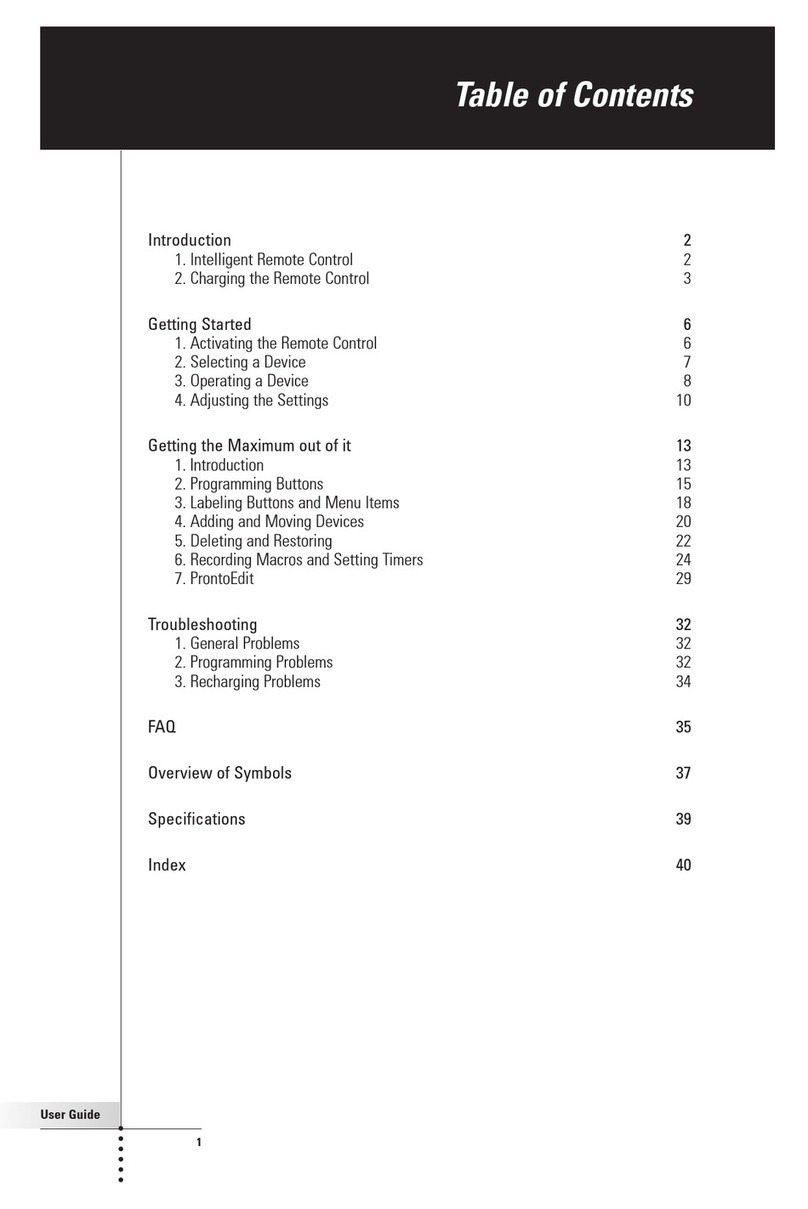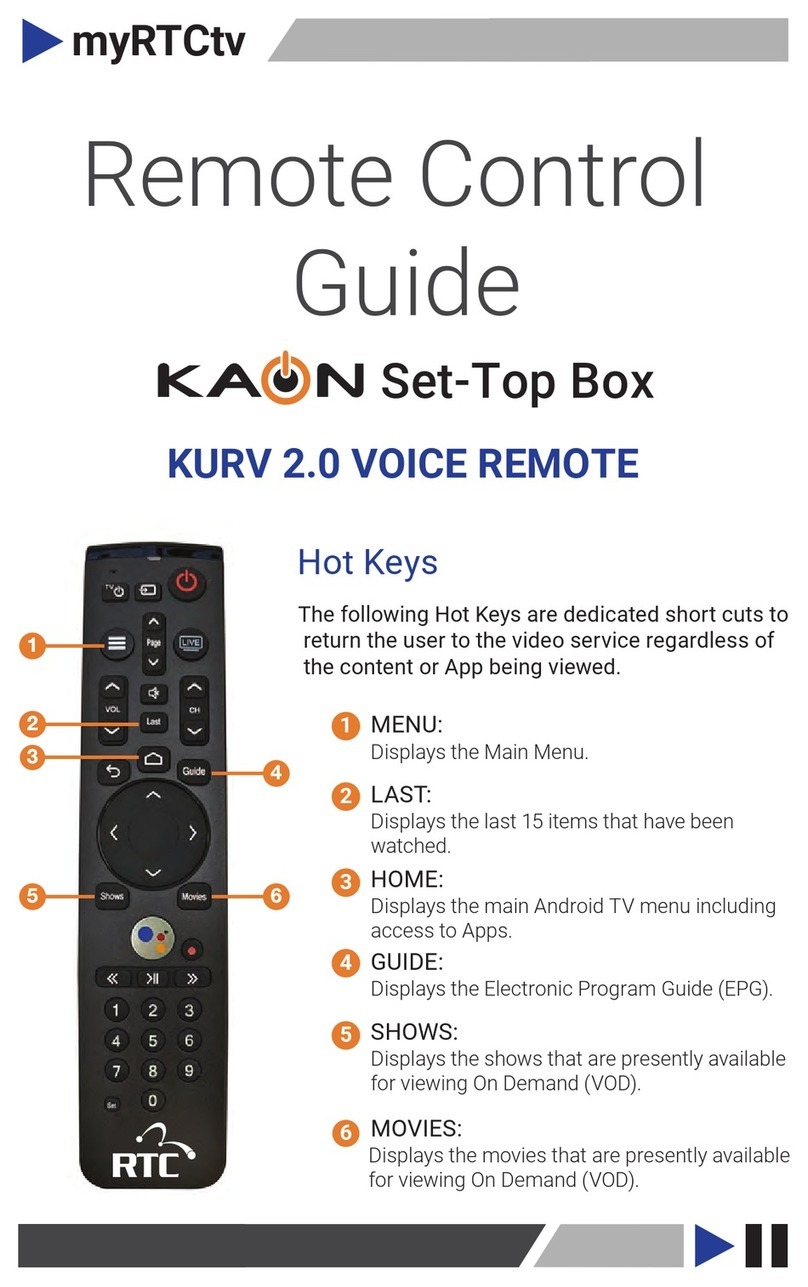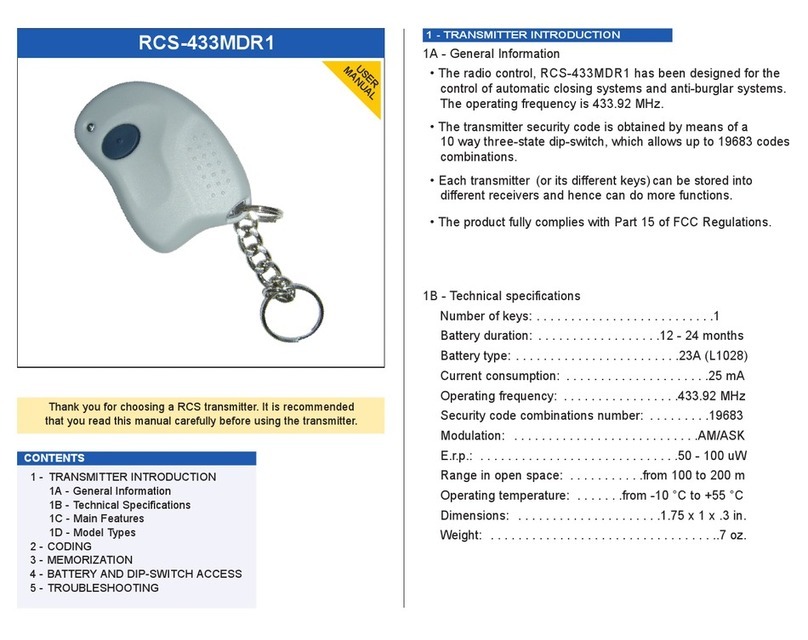Channel Master 7500XRC2 User manual

1
Using the Remote Control
Off
Turns the DVR+, TV,
or an audio device off
DVR
Displays recorded and
scheduled events
Playback Control
Skip Forward/Skip Back/
Rewind/Play/Fast Forward/
Stop/Pause
Zoom
Reformats screen ratio
Back
Return to previous guide
page, menu, or channel
Apps
Access Apps
Live
Exit from viewing a
recorded program or
delayed DVR mode;
Pause, Skip back, etc.
Input
Selects the TV input
(see Programming the
Remote Control on
page 3)
Colored Buttons
Use varies depending
on feature
TV / AUDIO
Use during set-up mode
to program TV and
audio devices
Setup
Programs a TV or audio
device
On
Turns the DVR+, TV, or
an audio device on
Menu
View main menu for
advanced options and
settings
Navigation
Choose options in
menus, DVR recordings,
guide, settings and
info bar
Exit
Close menu/guide
and return to viewing
Info
Displays channel and
program information
Guide
Displays channel and
program information
Channel/Page
View previous/next
channel or navigate
guide or text pages
Volume
Increase/decrease
TV volume (see
Programming the Remote
Control on page 3)
Mute
Silence audio output from
the TV (see Programming
the Remote Control on
page 3)
Record
Record current program
or guide selection
Audio CC
Displays audio options,
including closed
captioning
Numeric Keypad
Choose channel directly
by number
Period
Displays sub-channels
Remote | Quick Start Guide

2
Channel 200
Channel 400
Channel 600
Channel 800
Record selected programs
or series
Next page of channels
Previous page of channels
Jump forward/backward
2½ hours
Jump forward/backward
1 day
Change channel
Stop
Increase/decrease
sound volume
(see Programming
the Remote
Control on page 3)
View program/
channel
information
Rewind
Mute/unmute
(see Programming
the Remote
Control on page 3)
Skip forward
Fast forward
Skip backward
Record current
program or
selected program
or series
Watching TV
Using the Program Guide
P
A
G
E
P
A
G
E
Play a program
Pause a program
Use the following buttons to move through the program guide:
GUIDE

3
1. Turn on your TV or Audio Device. (You can only program
for one device at a time.)
2. Hold down the SETUP button until OFF/ON button ashes
twice, then release the button.
3. To program the remote to control your TV press the RED
button or, to control your Audio device, press the GREEN
button.
a. The OFF/ON button will turn Red.
4. Locate the number in the code table that is associated
with your device. e.g. #8 for Sony TV.
a. Point this remote control at your TV or Audio Device.
5. Using the numeric key pad hold down that numbered
button.
a. When your TV or Audio device turns off, immediately
release the number button.
b. You’ll now see the OFF/ON button ash twice to
indicate that the remote has been programmed
successfully for your TV or Audio device.
6. Press the ON button to conrm that your device will now
power on.
a. Note: The OFF/ON button is actually 2 controls. Left
side is OFF, and the right side is ON.
1. Turn on your TV or Audio Device. (You can only program
for one device at a time.)
2. Hold down the SETUP button until OFF/ON button ashes
twice, then release the button.
3. To program the remote to control your TV press the RED
button or, to control your Audio device, press the GREEN
button.
4. Point this remote control at the TV or Audio device to be
programed.
5. Press and hold down the OK/SELECT button until your TV
Turns off and then immediately release the button. (This
could take a minute or two before it transmits your code.)
a. The OFF/ON button blinks twice to indicate that the
code has been programmed successfully.
6. Point this remote towards the device and press the ON
button to conrm that your device will now power back on.
a. Note: The OFF/ON button is actually 2 controls. Left
side is OFF, and the right side is ON.
Button
Number TV Audio
1 Insignia Bose
2 LG Denon
3 Mitsubishi LG
4 Panasonic Onkyo
5Philips/
Magnavox Panasonic
6Samsung
(default) Philips
7 Sharp Pioneer
8 Sony Samsung
9 Toshiba Sony
0 Vizio Yamaha
Programming the Remote Control
The remote is capable of controlling the basic functions of most TV’s and Audio Video Receivers.
(Volume, Mute, Power, Input) There are two methods to program your remote outlined below.
Note: If you wait more than 10 seconds between any step in the programming procedure, the setup will “Time
Out”, and you will need to start again from the beginning.
Easy Scan Programming Method 1
Follow this procedure if your brand TV or Audio device is listed in the code table. (# 4 on this page)
Easy Scan Programming
Method 2
If your device is not listed in the table to the left, use this
instruction to program your TV or Audio device
1
3
4
5
6
2
or
SETUP
Remote | Quick Start Guide
OFF
ON
3
6
9
1
4
7
2
5
8
0

4
To control your TV, press and release the RED button.
To control your audio device, press and release the
GREEN button.
Press and hold the SETUP button until the
OFF/ON button blinks twice, then release the button.
Using the numeric keypad, enter the 5-digit code within
10 seconds.
Note: Remote codes for some popular TV brands
are provided below. For audio devices or if your brand
TV is not listed below, please try the auto code search
feature as explained on page 3. For additional information
on codes and programming, visit
www.channelmaster.com/support.
Remote Code:
After the fth digit entry, the OFF/ON button blinks
twice to indicate that the code has been programmed
successfully. In the event of an error, the OFF/ON button
blinks four times. If this occurs, restart this procedure.
1
2
4
3
Programming the Remote Control, continued
Code Entry
Follow this procedure to program the remote with a 5-digit code.
Note: Where several codes are listed for a manufacturer, it may be necessary to repeat
the sequence below with each code until the correct one is found.
3
6
9
1
4
7
2
5
8
0
or
OFF
ON
TV Remote Codes
Insignia 10463, 10171, 12751, 12417, 12088,
12049, 11963, 11892
LG 10017, 10060, 10178, 10030, 11447,
10556, 10037, 10714, 10715, 10442,
10856, 11149, 11325, 11423, 10039,
11768, 12057, 12359, 12569
Mitsubishi 10154, 10250, 10093, 10180, 10150,
11250, 10178, 10030, 10556, 10037,
11037, 10179, 10512, 10868, 11797,
12313
Panasonic 10054, 10250, 10051, 10037, 10508,
10208, 10853, 11290, 11410, 11480,
11636, 12240, 12264, 12477
Philips 10054, 10017, 10051, 10178, 10030,
10171, 11454, 10556, 10037, 11756,
11850, 11866, 11867, 12227, 12622,
12665, 12720, 12813, 11394, 11046,
10810, 10639, 10605, 10512, 10186,
10092, 10009
Samsung 10154, 10156, 10093, 10060, 10702,
10178, 10030, 10556, 10037, 10587,
10618, 12042, 11618, 12051, 11597,
10814, 12557, 10766, 10208, 10179,
10092, 10090, 10039, 10009
Sharp 10093, 10053, 10030, 10009, 10039,
10818, 10851, 10854, 11407, 11423,
12214, 12495, 12676
Sony 10810, 10834, 11300, 11685, 12571,
12736
Toshiba 10154, 10156, 10093, 10060, 10145,
10195, 11037, 10618, 10508, 12676,
12233, 11935, 11652, 11556, 11524,
11369, 11343, 11325, 10832, 10767,
10109, 10009
Vizio 10054, 10864, 10885, 11756, 11758,
12116, 12209, 12512, 12707

5
TroubleshootingProgramming the Remote Control, continued
Press and release the SETUP button until the POWER
button blinks twice.
Press and release the VOLUME(+) button and release.
Press and release the GREEN button. (If you wish
to revert volume control back to your TV, use the TV
button in this setup instead of Audio. The power button
blink twice.
Press and hold the SETUP button until the LED blinks
twice.
Press and release the INPUT button.
Press and release the RED or GREEN button. (If you
wish to revert input control back to your TV, use the TV
button in this setup instead of Audio. Note: The Power
light on the remote will blink twice after you press the
RED or GREEN button.
1
1
2
2
3
3
Setting the Volume(+)/Volume(-) to adjust audio device
Volume as an alternative to TV volume
Follow this procedure to program the Volume(+) / Volume(-) buttons to operate your
audio device.
Note: Before this can be done, you will rst need to program your audio device as
explained on page 3.
Setting the Input Key to adjust audio device Input as an
alternative to TV Input
Follow this procedure to program the Input button to operate your audio device.
Note: Before this can be done, you will rst need to program your audio device as
explained on page 3.
Remote | Quick Start Guide
or

6
FAQs
Why don’t the TV and AUDIO buttons do anything other than
setup?
The CM7500XRC2 is a mode-less design which eliminates confusion of being on
the wrong mode during use. When a TV is programmed, the ON/OFF, Volume(+)/
Volume(-), Mute and Input will be the only buttons that will control functions of the TV.
When an audio device is programmed, the ON/OFF buttons will be the only buttons
that will control functions of the actual audio device.
Why won’t the ON and OFF buttons turn ON/OFF my TV and
audio device independently?
Independent control of TV and audio device is not supported. When programmed to
the TV or audio devices, the remote will send the power ON/OFF command to all three
devices (DVR+, TV, AUD) simultaneously.
Can I turn off the backlighting on the remote?
No, it is not possible to disable the backlighting on the remote control. If you are
concerned about battery consumption, we have designed the LED backlighting to only
stay illuminated 3-4 seconds after a key is pressed and uses very minimal power when
illuminated.
Why is my remote control turning ON/OFF my device out of
sync?
The power ON and OFF buttons use a programming sequence called a macro. The
macro is pre-programmed to send all power codes to all devices simultaneously.
Sometimes one of the devices may already be in the opposite power state and
this could cause them to be out of sync with the remote. To resolve this issue we
recommend that you manually turn off all devices from the front panel button on each
device and then try pressing the power ON button on your remote once again, to
resolve this issue.
For more Frequently Asked Questions and more support information, pleaser visit
channelmaster.com/support.
Table of contents
Other Channel Master Remote Control manuals