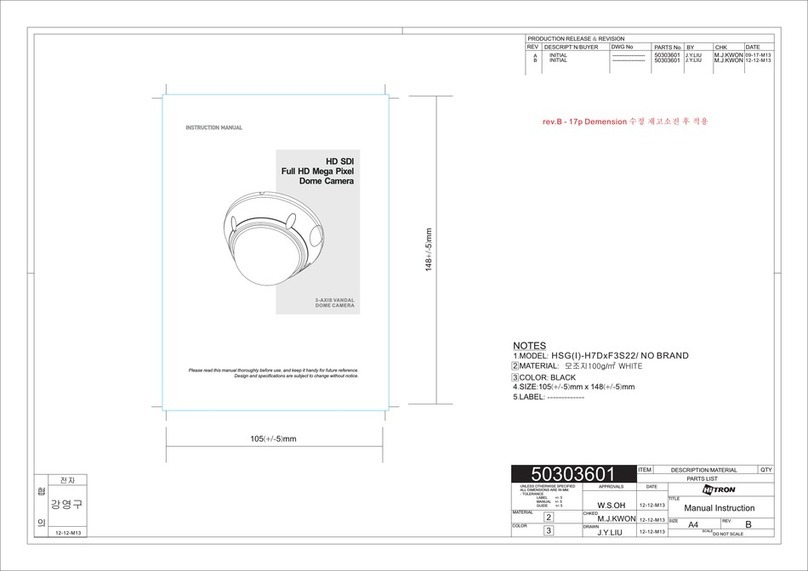4
Installation
Related Products
Coax extension
(not included)
Power supply
(not included)
To Monitor
or
Video distribution
2-Conductor power
supply extension
(not included)
Crimp-on splice
connectors
(not included)
Power
Video
(BNC Connector)
RS-485
To PTZ Controller
6822-W shown
Joystick
for OSD
•Smart search
•4G mobile phone streaming video to
iPhone®, Blackberry®, Android® &
Windows® Mobile
•Internet viewing through Internet
Explorer®, Safari®, Firefox®,
Google Chrome®, etc.
•Simultaneous real time output on HDMI,
VGA & BNC
DVR-4H, DVR-8H, DVR-16H
B-300 Video Balun Kit
•Video, audio & power over 1,000 ft. of CAT5
USB 2.0 12
3
Mode
4
Seq Call Search Menu
Esc
PTZ
Power
Power
Power
Rec
HDD
Enter
USB 2.0
1234
5678
Mode Seq Call Search Menu
Esc
Rec
Power
HDD
NET
Enter
Menu
Esc
Page
Rec
Mode Seq Call
Enter
5
OSD Setup
Menu Operation Instructions
To enter OSD programming mode, press in on the joystick, located on the camera pigtail.
The on-screen arrow points to the selected option. Using the joystick, navigate left, right,
up or down to change the value of your selection or enter the submenu for the selected
option. Press “Exit”or “Return”to return to the previous menu. (One layer up).
OSD Setup
1. Lens/Auto Iris
2. Shutter/AGC
3. White Bal
4. Backlight
5. Pict Adjust
An Auto Iris lens is a lens in which the aperture automatically opens or closes to maintain
the proper light levels. This feature can be used to adjust operation of the lens and how it
responds to light. Once in manual mode, you can choose to open or close the iris, as well
as adjust the speed, if you have controlled lighting conditions.
The following modes are available in High Luminance: Shutter + Auto Iris, or Auto Iris
only. For Low Luminance, you can choose the following: On (AGC on) or Off (AGC off)
You may also adjust brightness from x0.25 to x1.00.
AGC (Automatic Gain Control) is an electronic circuit designed for automatically
controlling amplifier gain in order to maintain a constant output voltage with a varying
input voltage within a predetermined range of input-to-output variation. AGC is generally
best utilized in an indoor room that has a lower light level than the other rooms in the
building or when light cannot be increased enough for a good usable picture. AGC should
be set to off first. However, it can be activated after the iris is adjusted.
Select to change white balance mode. In this menu you may change the speed, delay,
and adjust ATW frame from x1.00 to x2.00. In this menu, you may also manually select
the environment mode from indoor to outdoor. This controls the color balance of the
camera.
to adjust backlight. In this menu you may change the mode from
HLC to BLC. HLC stands for High Light Compensation, and it has the ability to reverse
bright points in the picture to black. HLC improves the ability of the entire system
to display shades of grey elsewhere in the picture. BLC stands for Back Light
Compensation, and automatically adjusts picture brightness depending on lighting
conditions. This helps overcome strong backlighting which normally results in silhouettes
or shadows. BLC can help correct the exposure of subjects that are in front of a bright
light source.
to enter picture adjustment menu. In this menu you may mirror the image, adjust
the brightness, contrast, sharpness, hue and gain.
Select
Select