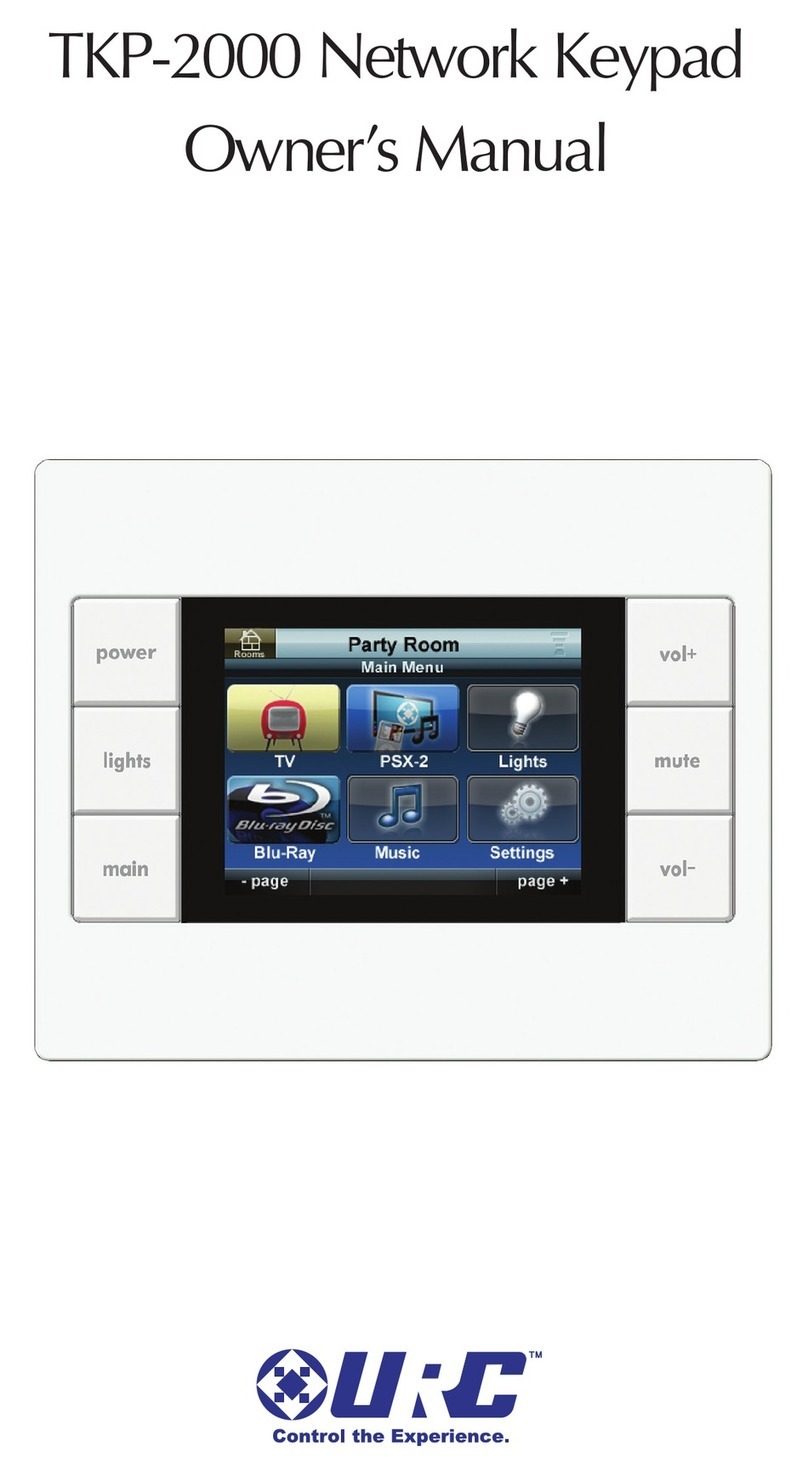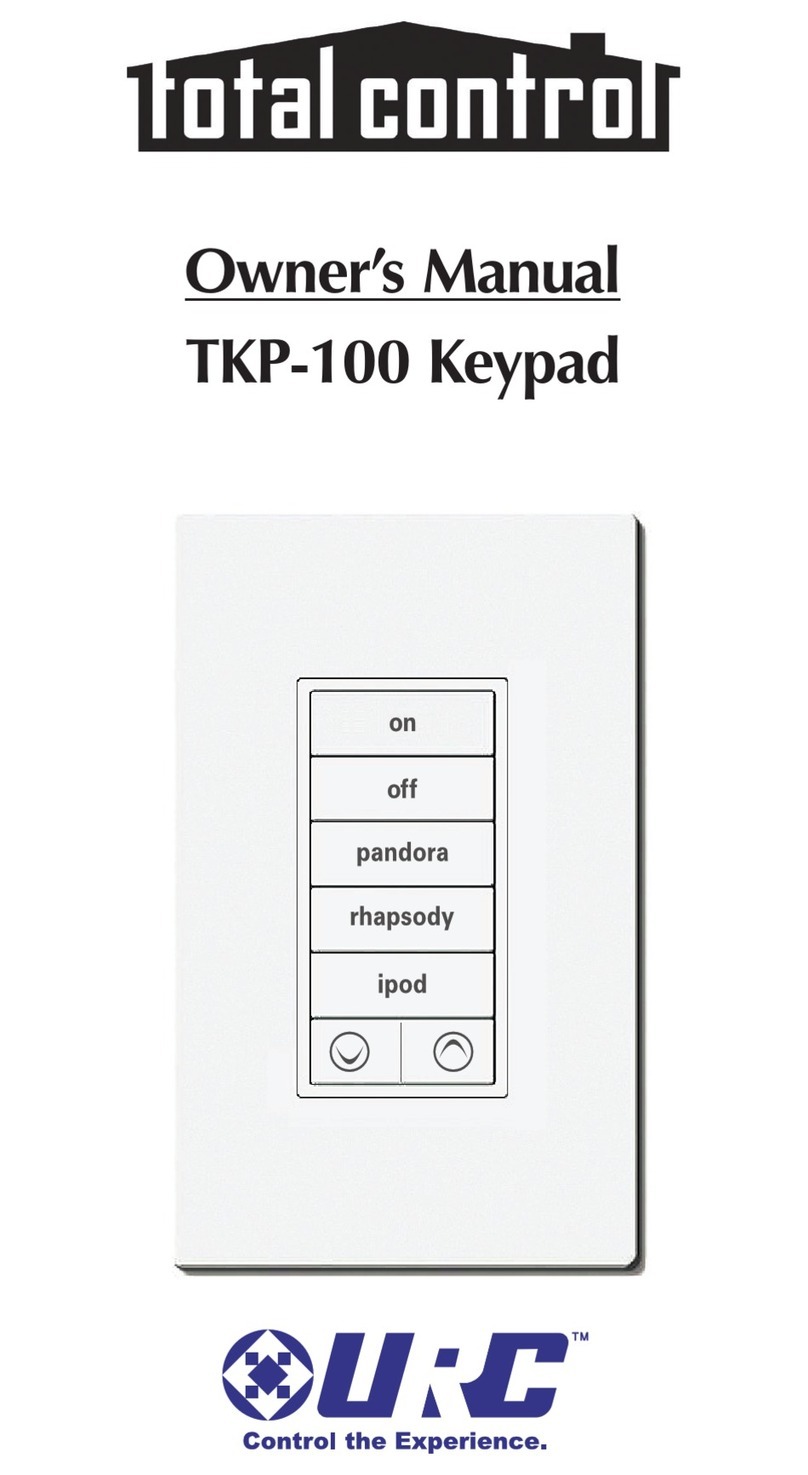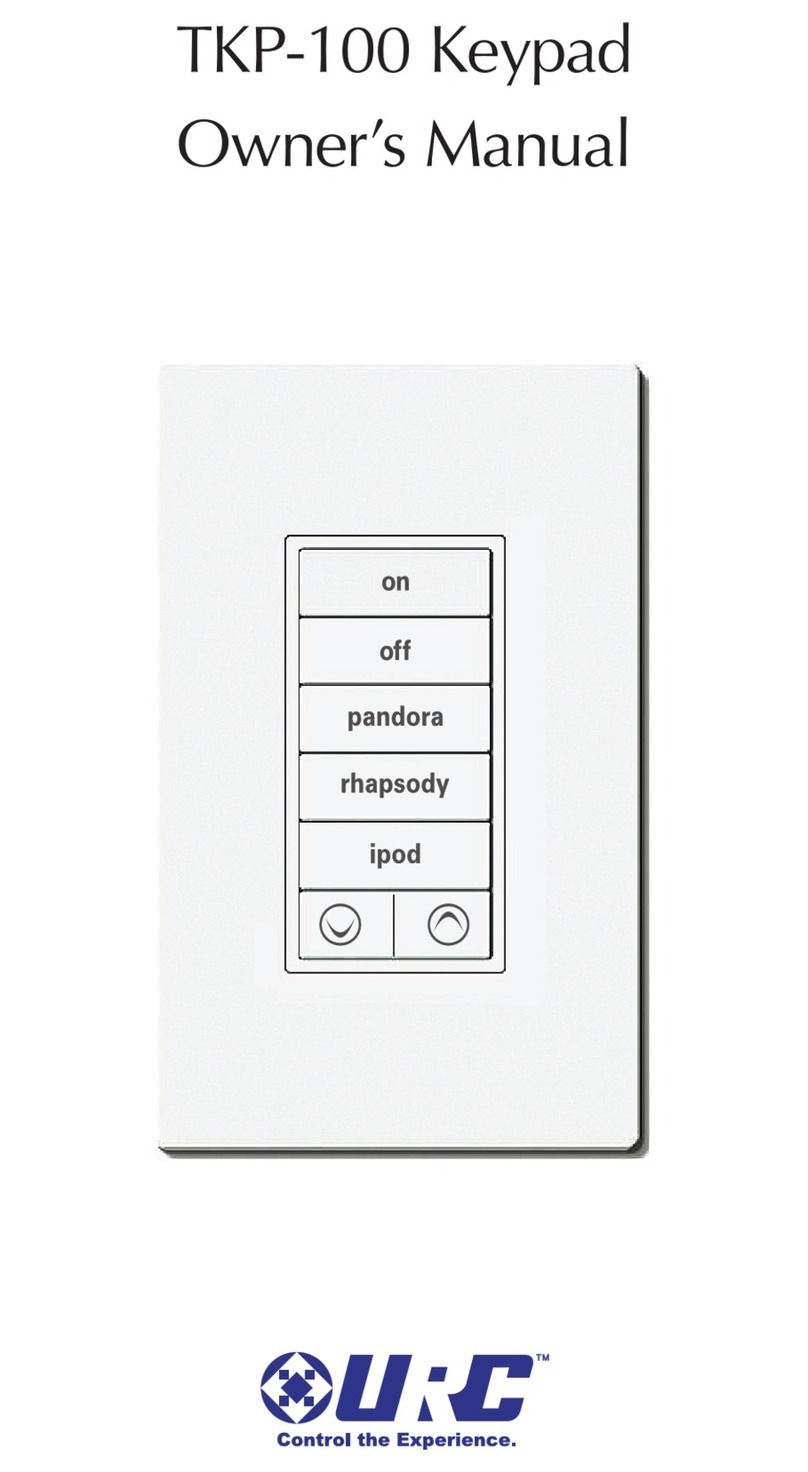Page 3
KP-900i OWNERS MANUAL
Relocating the Wall Bracket
A professional installer has the expertise and materials to mount the KP-
900i to any kind of wall material. The KP-900i includes a wall bracket, four
screws and four plastic caps to conceal the screwheads. The included
screws may not be appropriate for your walls.
Before making a hole in your wall, gather the family and evaluate the best
height. Like a thermostat, the KP-900i should be at comfortable eye level
for most of the family, typically between 54” to 62” from the floor to the
top of the bracket (60” is typical).
Use a bubble level and a pencil to draw a line on the wall, then hold the
bracket in place. Screw in the four screws and cover the screw heads with
the included self adhesive caps.
Metal discs in the bracket and magnets in the keypad keep the KP-900i
securely in place, yet make it easy to remove when you need a hand-held
remote control.
Installing Batteries
There are two battery compartments on the rear of the KP-900i. Each
compartment holds two AAA batteries for a total of four AAA batteries.
Open each battery cover by pressing the release and pulling back the
cover on the back of the control. Remove the cover.
Observe the + and - polarity indicators on the batteries.
Place a battery into the compartment with the positive (+) terminal facing
the bottom of the KP-900i. Slide the battery up into the top position and
insert the second battery into place.
Now, replace the battery cover by inserting the hinged end in first, then
snapping the cover back into place.
Repeat the process with the second battery compartment.