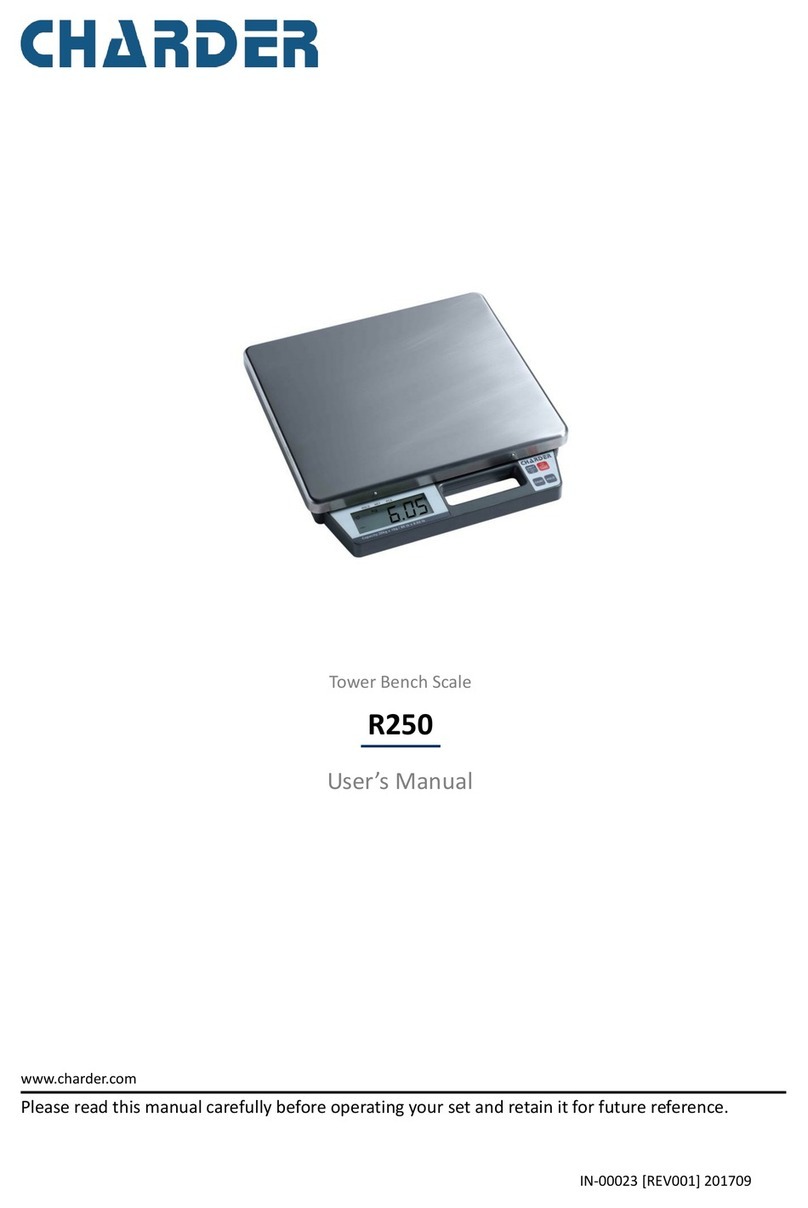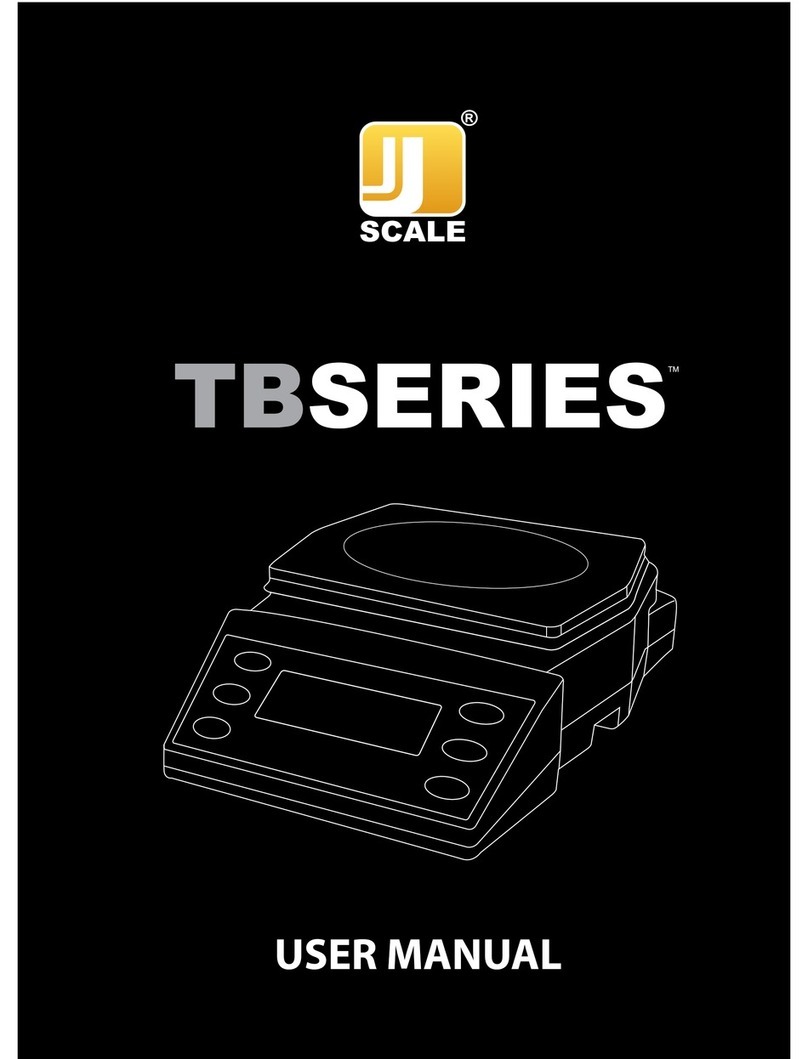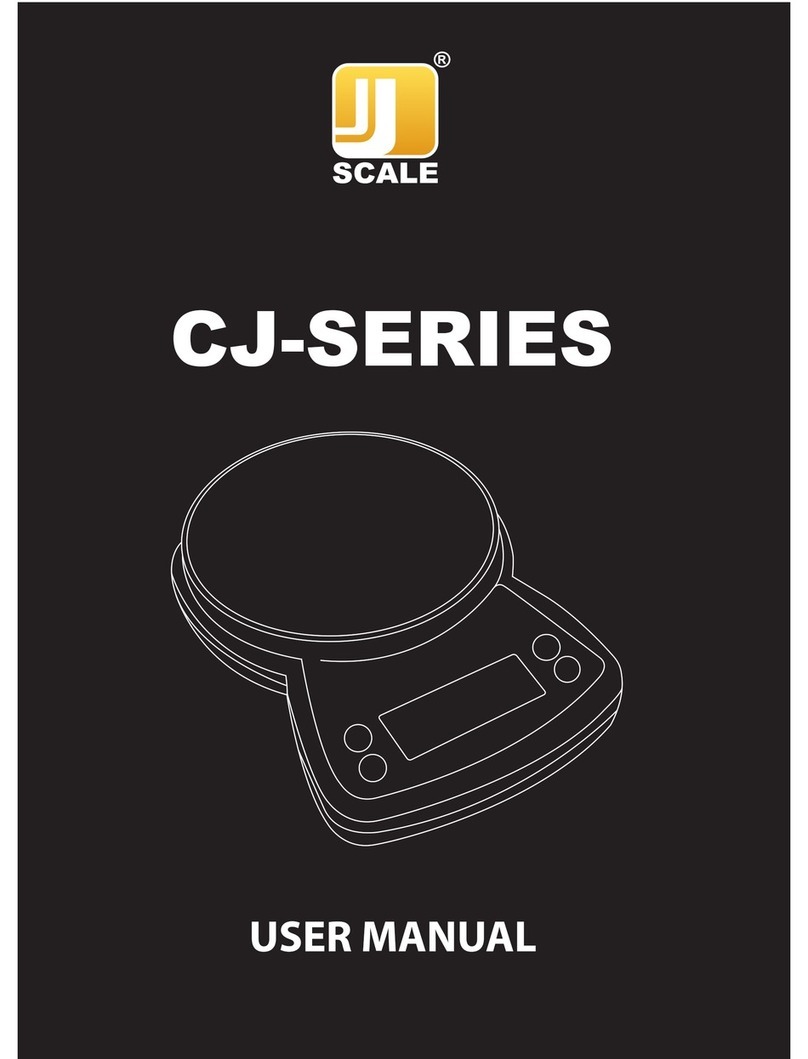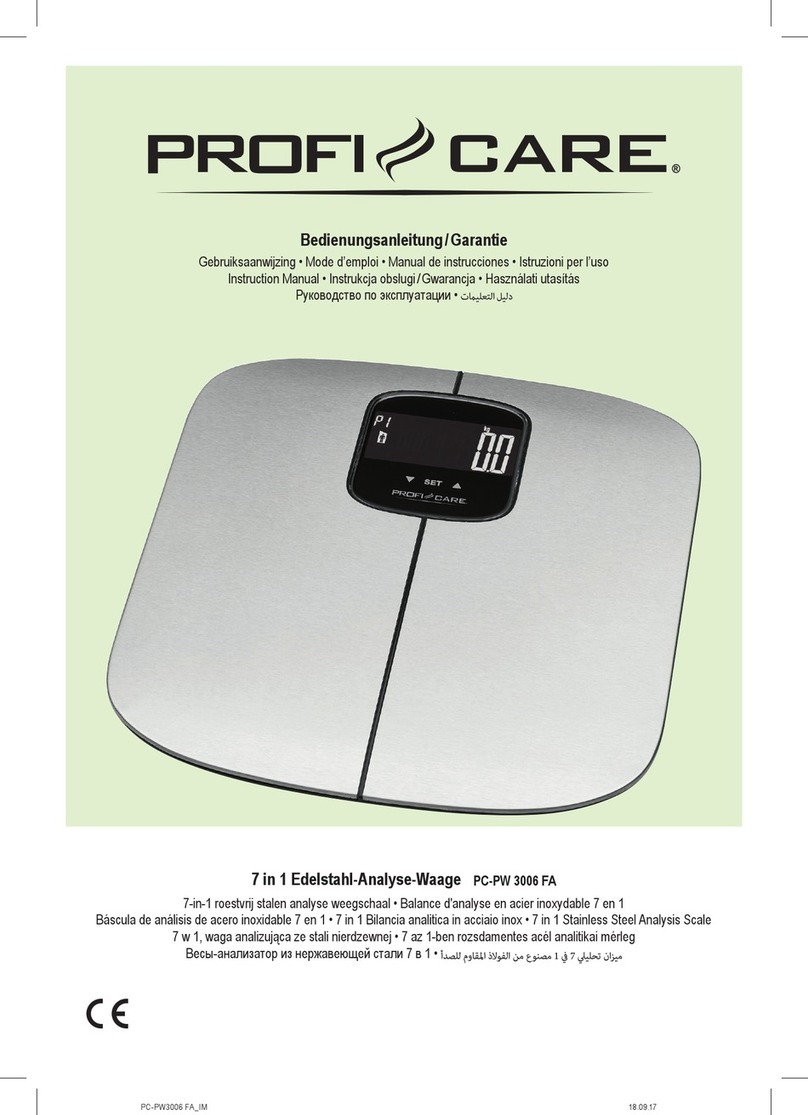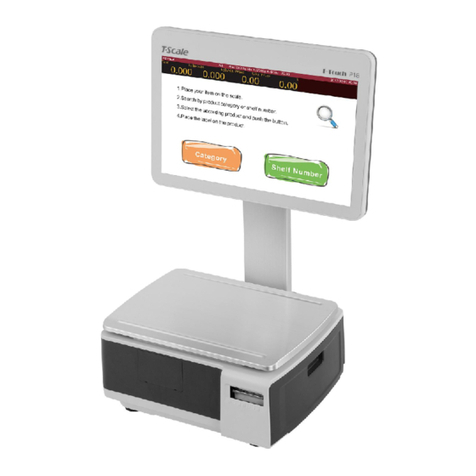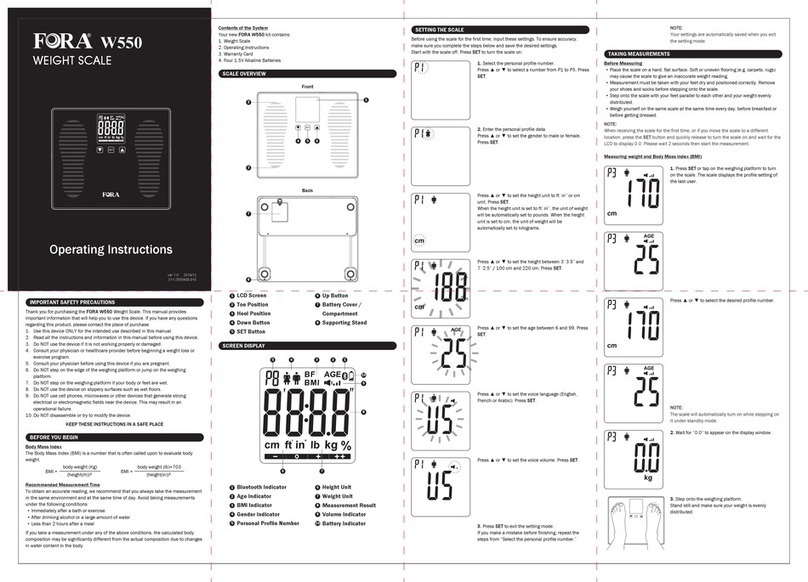Charder MS2500 User manual

0
MS-2500
Dual Slope type
SERVICE MANUAL
TABLE OF CONTENTS
PRECAUTIONS...................................................................................................................................1
GENERAL INFORMATION..................................................................................................................1
GENERAL INSPECTION.....................................................................................................................1
TROUBLESHOOTING.........................................................................................................................1
SPECIFICATION..................................................................................................................................2
PANEL / OVERLAY..............................................................................................................................3
ERROR MESSAGE..............................................................................................................................4
WIRING................................................................................................................................................6
LCD FORMAT......................................................................................................................................7
CONTROL PANEL...............................................................................................................................8
LOAD CELL .........................................................................................................................................9
ZERO COUNT ADJUSTMENT (Dual slope model)............................................................................10
TROUBLESHOOTING TREE.............................................................................................................12
MS2500 SERVICE MENU CONFIGURATION...................................................................................13
DEFAULT COMPANY SETTINGS.....................................................................................................14
CALIBRATION PROCEDURE ...........................................................................................................15
PRINT FUNCTION INSTRUCTION....................................................................................................17
USING PRINT FUNCTION.................................................................................................................18
SCHEMATICS—MAIN BOARD CH-0733..........................................................................................21
LAYOUT—MAIN BOARD CH-0733 ...................................................................................................24
SCHEMATICS-POWER BOARD CH-0689........................................................................................25
LAYOUT—POWER BOARD CH-0689...............................................................................................25
SCHEMATICS- JUNCTION BOARD (CH-0525)................................................................................26
LAYOUT—JUNCTION BOARD (CH-0525)........................................................................................26
MS 2500 PARTS & ASSEMBLY........................................................................................................27
DP2701, NP- 4444 INDICATOR PARTS & ASSEMBLY....................................................................28
INSTRUCTION FOR CHARGING AND CONNECTING ....................................................................30
INSTRUCTION FOR REPLACING BATTERY...................................................................................31
GRAVITY COMPENSATION .............................................................................................................32

1
PRECAUTIONS
READ the service manual BEFORE operating or servicing this equipment.
FOLLOW the instructions carefully.
Keep this manual for future reference.
Don’t allow untrained personnel to operate, clean, inspect, maintain, service or tamper
with this equipment.
ALWAYS DISCONNECT this equipment from the power source before cleaning or
performing maintenance.
Note: If the unit has been stored or transported to below freezing temperature, let the
unit to warm up to room temperature before turning on power.
PAY SPECIAL ATTENTION TO ALL “WARNING” SYMBOLS
GENERAL INFORMATION
Before connecting or disconnecting any internal electronic components or
interconnecting wiring between electronic components, always remove power and wait
at least 30 seconds. Ignoring any of these precautions could damage or cause
destruction to the equipments.
GENERAL INSPECTION
Inspect the scale assembly by checking the following:
Are there any unusual wear points, paths, or marks on the weighing Surface?
Is the instrument cable damaged or binding the scale?
Has any debris or material built up under or around the platform that could inhibit
movement?
Visually inspect the load cells and levelling feet for signs of unusual wear.
TROUBLESHOOTING
GENERAL:
If the scale does not operate properly, find out as mush as possible about the problem.
Determine whether the problem is constant or intermittent. Be aware that problems
can be caused by mechanical or electrical influences.
While troubleshooting MS 2500 scale, check for the following:
Water
Corrosive materials
Uneven floor
Strong vibrations or wind currents
Physical damage to the scale platform or housing.
IMPORTANT ELECTRICAL WARNING
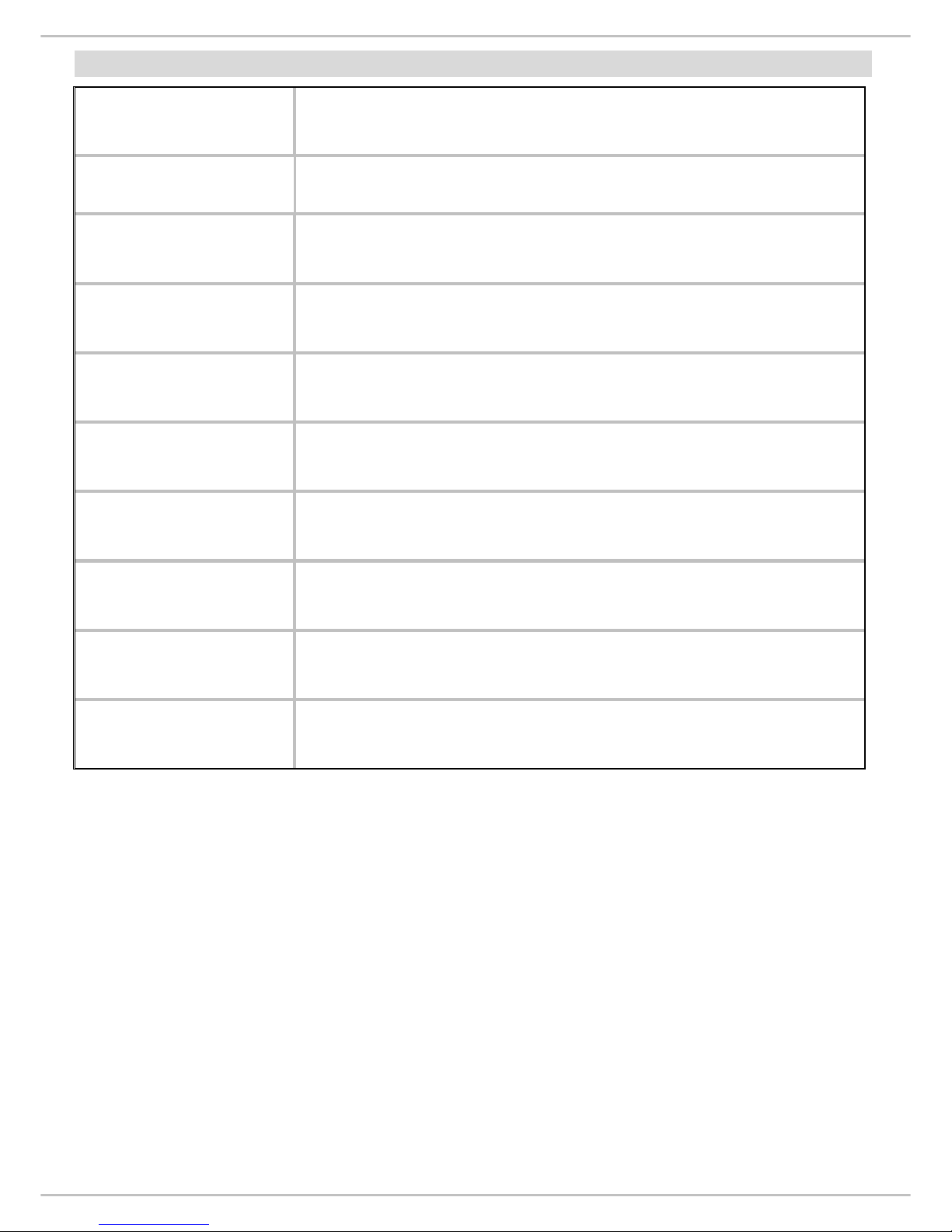
2
SPECIFICATION
Model MS 2500
Capacity
300kg x 0.1kg/ 660lb x 0.2lb
Weight Unit
Kg / lb
LCD Display
1.0 inch LCD display with 5 and 1/2 digits
Dimensions
Platform size: 550(L) x 550(W) x 50(W) mm
Key Functions
ON/OFF, UNIT , HOLD/BMI , TARE
Zero count
2000~9000
Span count
10000~13000 (200kg)
Power Supply
AAA Battery x 6 / AC adapter 15V 300mA
Operation
Temperature 5℃
℃℃
℃/ 35℃
℃℃
℃

3
PANEL / OVERLAY
1. NP 4444
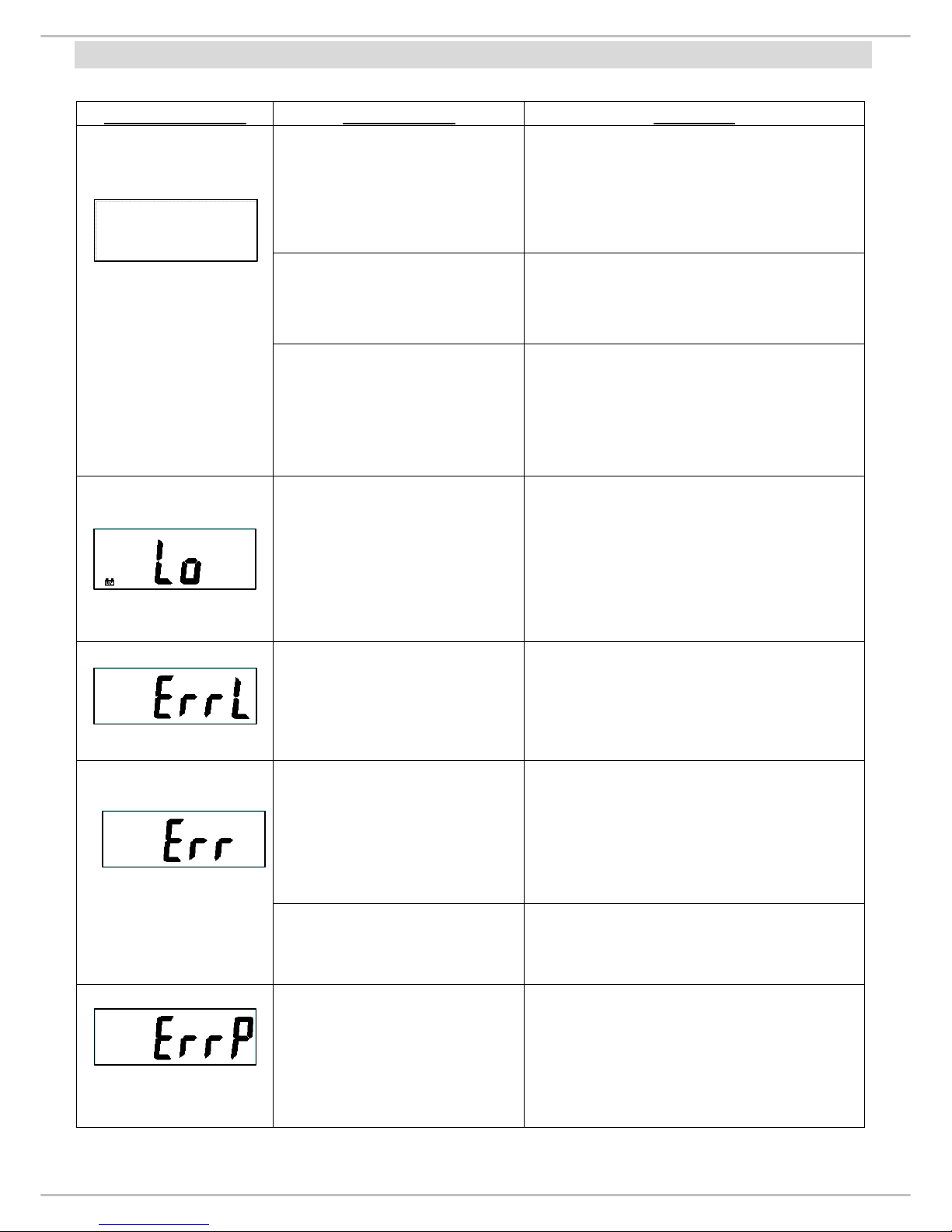
4
ERROR MESSAGE
Error Message Description Solution
Nothing appears on the
display after pushing
ON/OFF key.
1. Check display.
2. Disassemble indicator.
3. Check wires and control panel.
(refer P.7 & P.9)
Can’t switch on scale
using AAA battery. Battery housing wires are
disconnected or broken. (refer P.7)
Can’t switch on scale
using AC adaptor.
1. AC adaptor damaged.
→Replace adaptor.
2. AC jack wires are disconnected.
(refer P.7)
Low battery indication.
1. Check battery voltage (>6V) and
if needed replace new battery for
operation.
2. If the problem still persists
inspect soldering of controller
PCB or replace the controller
PCB.
Scale zeroed under its
initial balance.
1. Check the load cell and its wiring
(refer P.7).
2. Replace load cell, then re-
calibrate the scale. (for re-
calibrating refer P.17)
Scales zeroed exceed its
initial balance.
1. Remove the weight from scale.
2. Check the load cell’s resistance.
(See P.11)
3. If you change the load cell,
please re-calibrate the scale.
(refer P.17)
Overload 1. Remove the weight from scale.
Overload: Maximum capacity + 9d
EEPROM data incorrect.
1. Check IC3 is soldered or
not.
(Refer P.26 Bottom overlay)
2. Replace controller PCB.
3. Re-c
alibrate the scale. (refer
P.17)
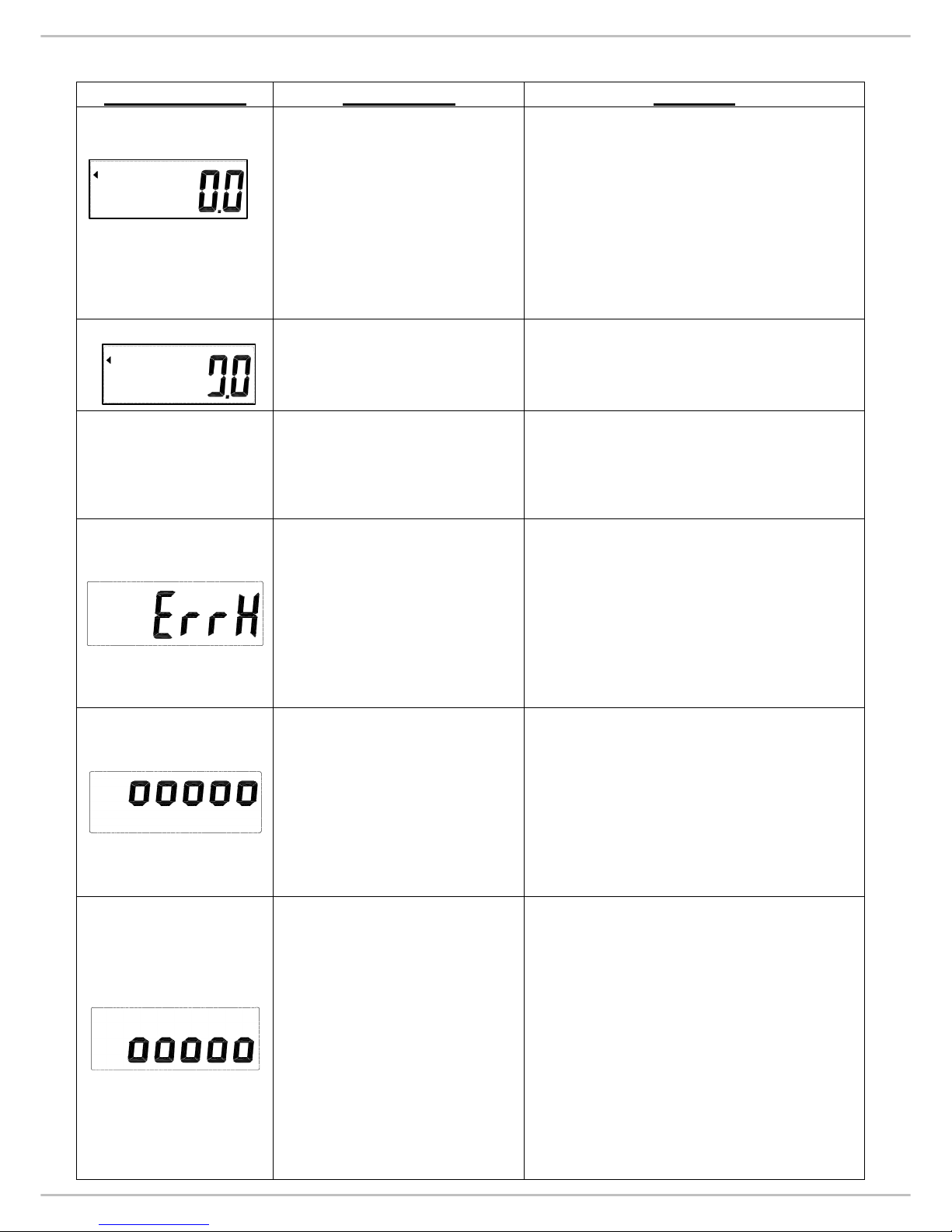
5
Error Message Description Solution
No weighing.
1. Check the load cell wires are
well and connected to the
correct points. (refer P.7)
2. Check resistan
ces of load cell.
(refer P.11)
3. If you change the load cell,
please re-calibrate the scale.
(refer P.17)
The scale shows non-
complete segments when
power on. Check LCD pin. (refer P.8)
No Current.
1. Check parameters of RS232
interface and pin out. (refer P.19)
2. RS232 wire is disconnected.
(refer P.7)
Count error (too high)
1. Check the load cell wires are
well and connected to the
correct points. (refer P.7)
2. Check load cell for proper bridge
resistances. (refer P.11)
3. Replace load cell, then re-
calibration the scale. (refer
P.17)
Zero count is more than
calibration range (i.e.
10%) while power on.
1. Make sure that the scale
platform doesn’t have any kind
of weight on it.
2. Check the load cell wires are
well connected to the correct
points. (refer P.7)
Re-calibrate the scale. (refer
P.17)
Zero count is less than
calibration range (i.e.
10%) while power on.
1. Make sure that there is no
blocking object (like
paper/plastic sheet or heavy
layer of dirt/dust) between
upper platform of the scale and
the platform on which load cell
is fitted.
2. Check the load cell wires are
well connected to the correct
points. (refer P.7)
3. Re-calibrate the scale. (refer
P.17)
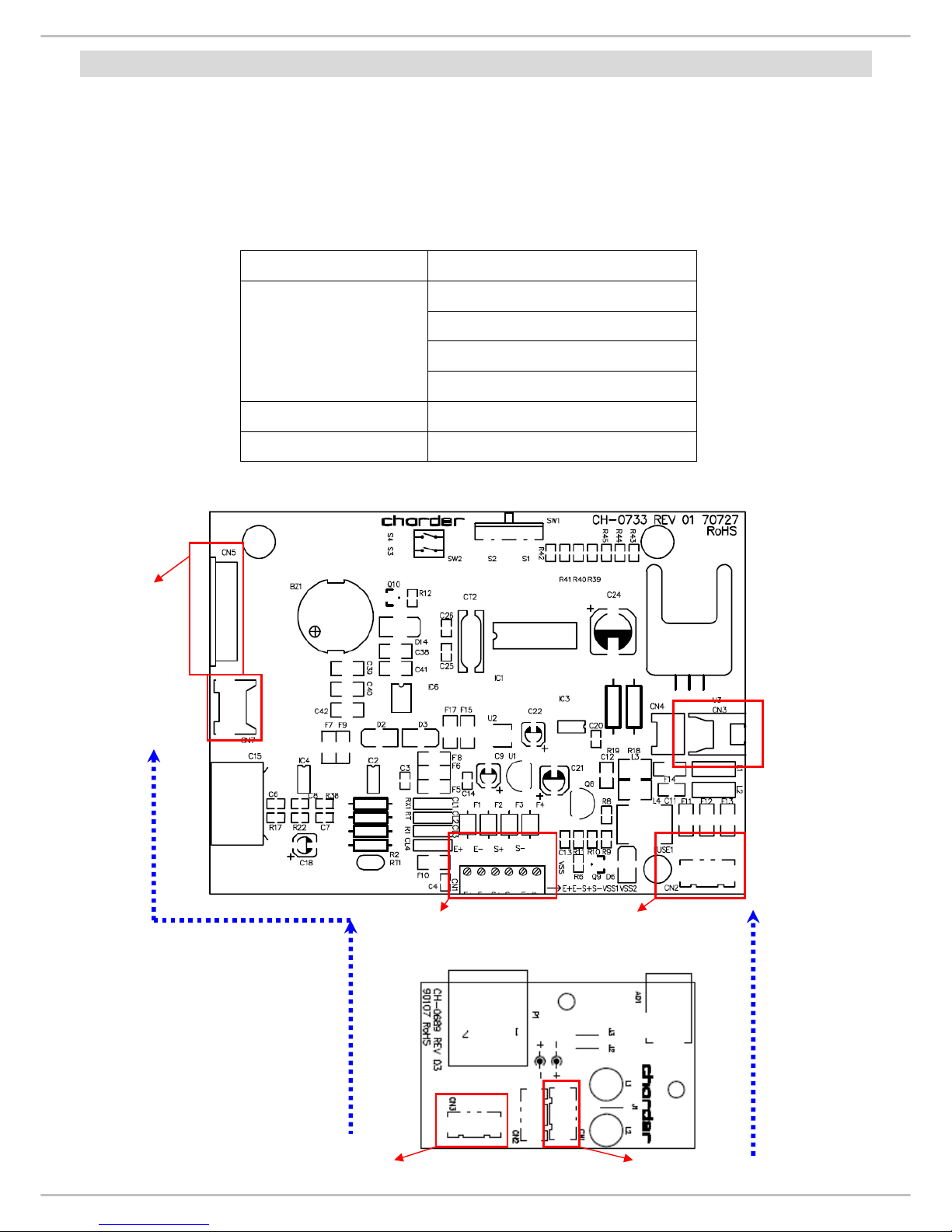
6
WIRING
ACTION:
1. Remove battery from the scale.
2. Un-screw the lower housing.
3. Remove upper housing.
4. Make sure that all wire connectors are well and that no insulation material is
touching the soldering contacts.
5. Make sure that all wires are connected to the correct points.
Wiring Connector
RED (solder pad “E+”)
WHITE (solder pad “S+“)
YELLOW (solder pad “S-”)
Load cell wiring
(from junction board to
main board)
BLACK (solder pad “E-“)
Battery Wiring CN 3
Power Wiring CN 2
Main Board (CH-0733)
Power Board (CH-0689)
RS 232
connector
Control panel
connector
Load cell
connector Power board
connector
Battery
connector
AC Jack connector (CN 1)
RS 232
connector

7
LCD FORMAT
ACTION:
Problem- The scale shows non-complete segments when power on.
Solution:
•Turn off the scale and take out the batteries from the scale.
•Check LCD pin. (Please refer to above LCD FORMAT)
For instance, if the top left arrow (S1) disappears, then check pin 1 and pin 4.
•Check whether LCD pins are soldered properly or not.
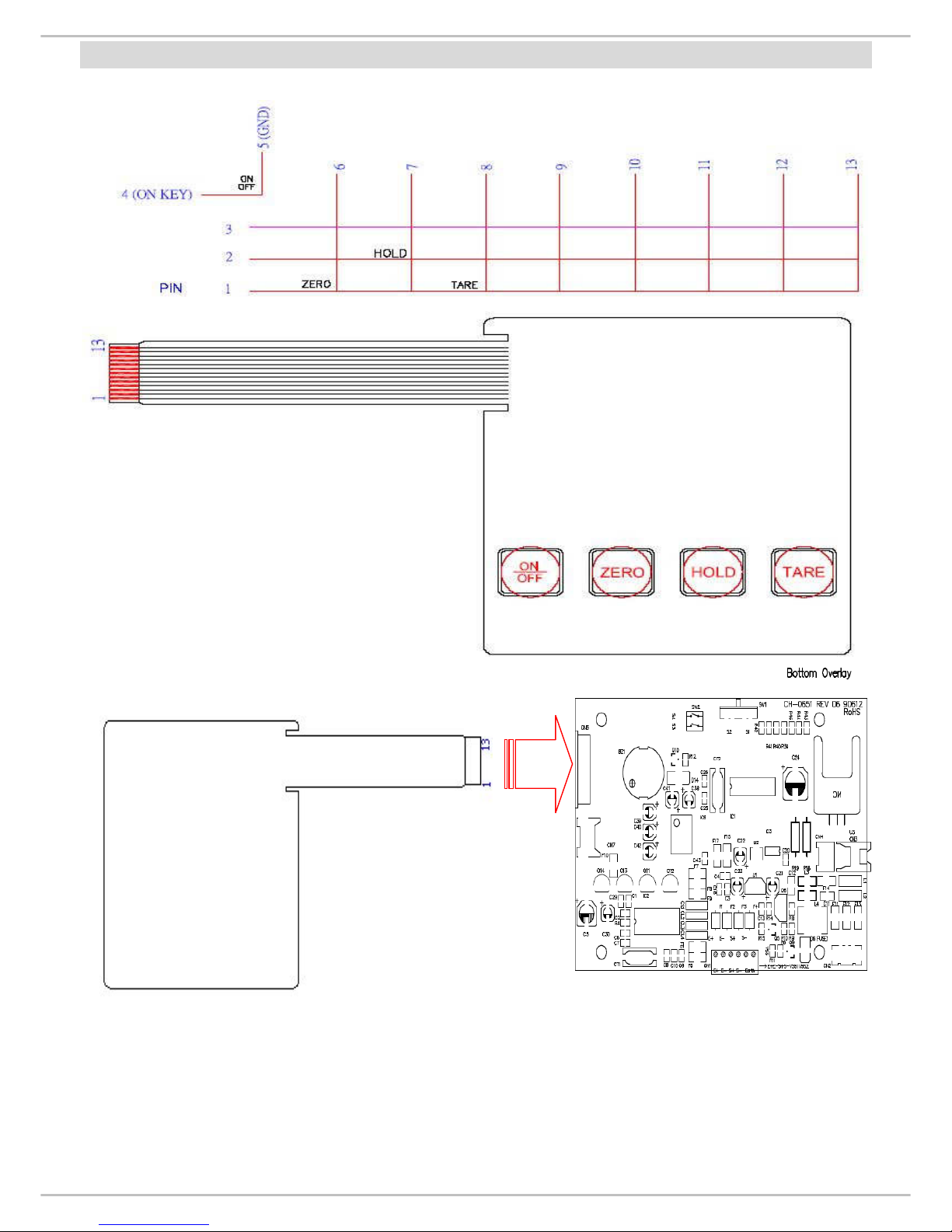
8
CONTROL PANEL
1. NP4381 (300kg Capacity)
1. Control panel switch damaged.
2. Use multi-meter to measure voltage current of control panel.
3. Reconnect control panel switch.
Make sure that control panel is connected to the correct housing (CN5).
4. If problem persists, replace a new control panel.
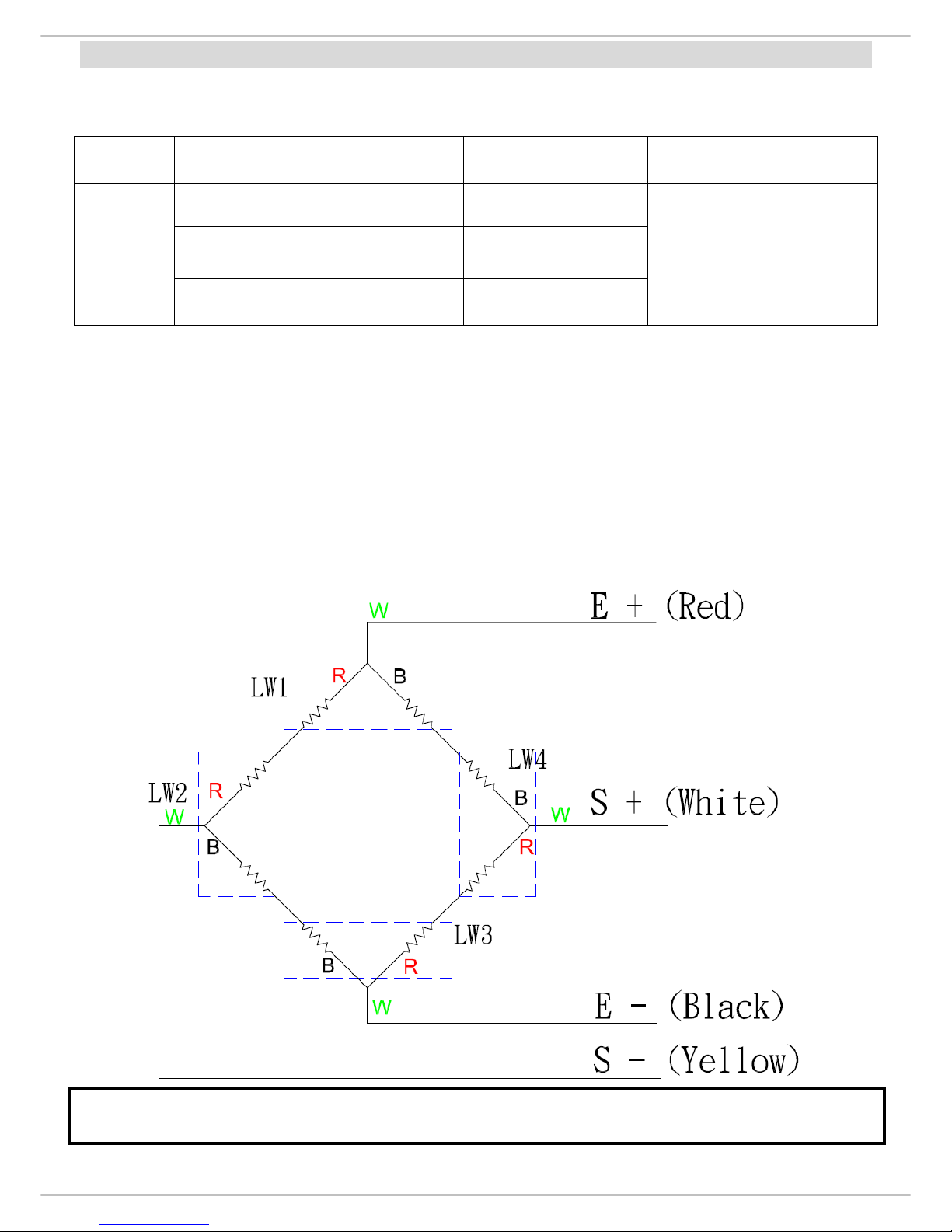
9
LOAD CELL
Check load cell for proper bridge resistances as below.
MODEL
MEASURING POINTS RESISTANCE REMARK
+E (Red) to -E (Black)
690 ohms minimum
+E (Red) to +S (White)
345 ohms minimum
AL1420A
- E (Black) to +S (White)
345 ohms minimum
Each resistant on load
cell should be same
and the tolerance <
1000 ohms.
ACTION:
1. Remove power (adaptor pin) from the system, check load cell for proper
resistances.
2. If load cell fails the above tests, replace load cell.
3.
If load cell passes the above tests and has no visible damage, please re-calibrate
the scale.
If any of the 4 load cells is broken or damaged, the complete set (all 4 load cells) of load cells
need to be changed.
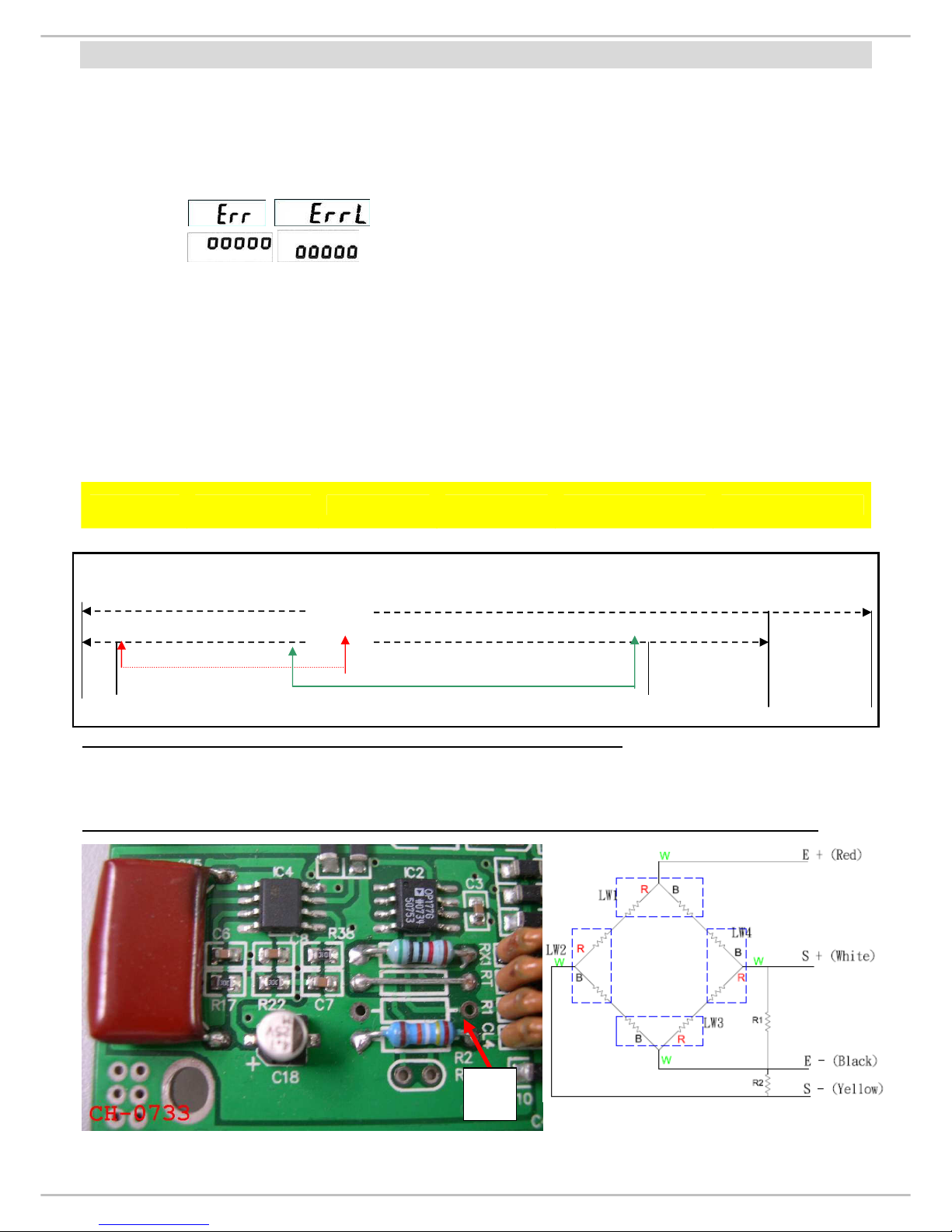
10
ZERO COUNT ADJUSTMENT (Dual slope model)
•Why should I adjust ZERO count?
Situations in which ZERO count need to get adjusted
oLoad cell damaged because of over load; beyond scale’s capacity.
oMain board has been replaced.
oBecause of rough handling of scale, the ZERO count move out of range.
oLoad cell has been replaced.
o/ message displays on the display.
o/ message displays on the display.
•How to quick check ZERO Count?
Please refer to Calibration procedure on P.17
*Only Non-Approved models need to adjust Zero Count. Approved Models don’t need any such
adjustment.
Range Chart: ZERO count must be within the range (6000~12000), if it’s out of this range it
need to be adjusted.
SPAN Count Range
MODEL ZERO Count
Range 200kg 500kg ZERO control
(R2) PCB Board
MS 2500 2000~9000 10000~13000 12500~16500
200K CH-0733
Total Internal count of MS3800 (Dual slope) is 65535, but the overload is been set at
65000(company settings).
65535
65000
Overload
←2000 ~9000(zero) +10000~13000(span 200kg) =12000~22000 →Safety range
+12500~16500(span 500kg) =14500~25500
When ZERO count is out of range, there can be two possibilities:
1. ZERO count value is below the lower limit i.e. 2000
2. ZERO Count value is above the upper limit i.e. 9000.
Please adjust R1/R2 on the main board, to bring the ZERO count value in the range limit.
R1
R2

11
R1-If ZERO count is less than 2000, put resistor at R1 to increase the ZERO count value.
R2- If ZERO count is more than 9000, put resistor on R2 to decrease the ZERO count value.
ZERO Count Adjustment Procedure:
1. ZERO count value is below the lower limit i.e. 2000.
•If there is any resistor at R2, please remove it.
•Check the zero count. If the ZERO Count value is between (2000~9000), stop the
procedure, ZERO Count value is successfully adjusted.
•If the count is still below 2000, use metal resistor 100K on the R1, then check the ZERO
count, if the count moves over 9000, change the resistor to 50K or below, until the zero
count comes under the ZERO Count range.
2. ZERO Count value is above the upper limit i.e. 9000.
•If the ZERO count is above 9000, use metal resistor 100K on the R2, then check the
zero count, if the count is still over 9000, change the resistor to 150K or above, until the
ZERO count comes under 9000 and between ZERO count range.
*After determining the required resistor, solder it
.
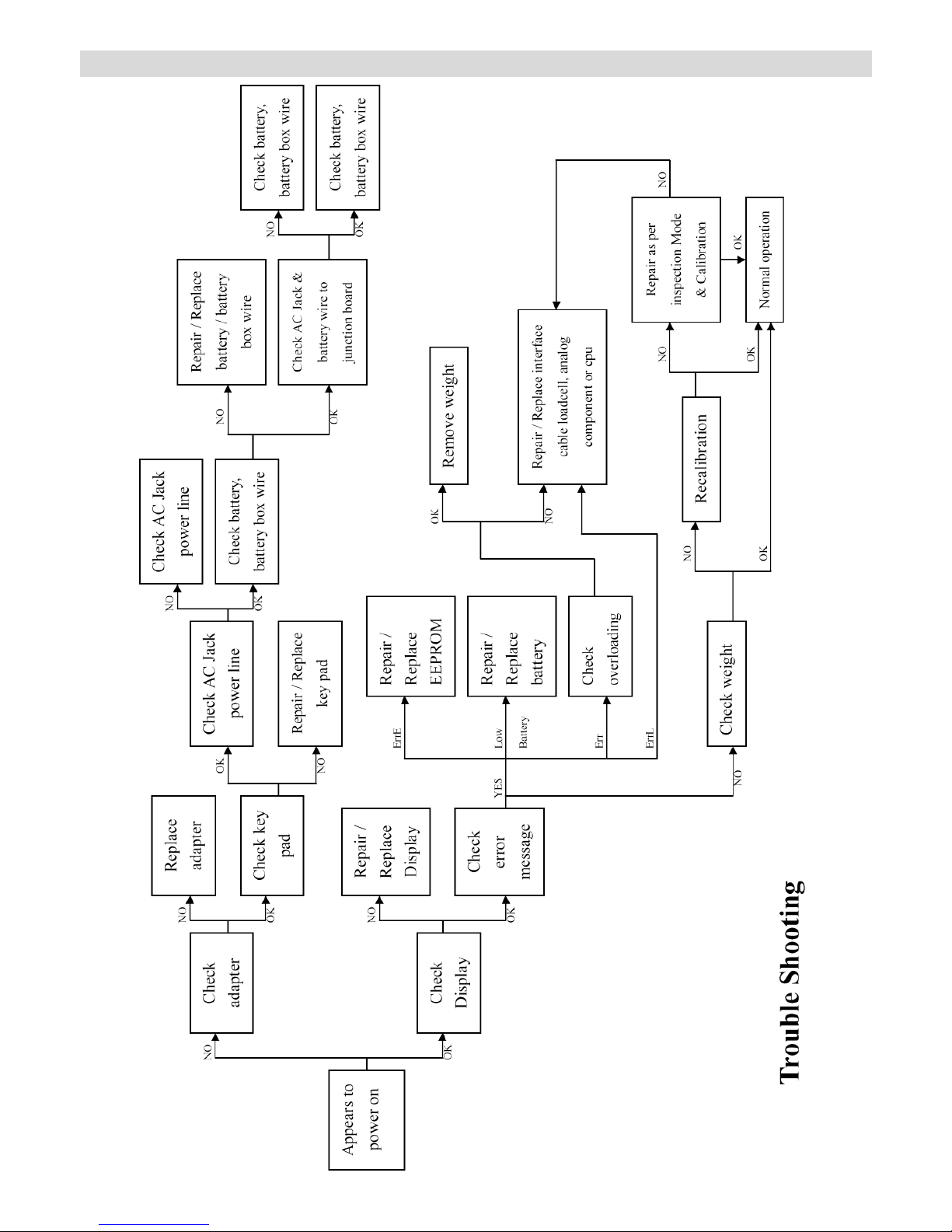
12
TROUBLESHOOTING TREE

13
MS2500 SERVICE MENU CONFIGURATION
Press [UNIT 4key display] for 3 seconds without release to enter program setting mode.
First SETUP will appear, and then it will change to “UNIT” automatically.
Press [TARE 4key display] to switch to next function. Program flow is like
Press [HOLD/BMI 4key display] to enter function flow. Program flow is like
To confirm desired setting press [TARE 4key display] to go back to main menu.
To save all changed setting, please switch to END and press [HOLD/BMI 4key display] to save and then scale will restart.
Example- Press SEMI AUTO TARE key 3 times when display shows press HOLD key to enter into the
feature settings, and then press HOLD key to move between and if you want to
select , Press SEMI AUTO TARE key again, after the selection is made will display back automatically.
*Please press SEMI AUTO TARE key until displays on the screen, and then press HOLD key, to apply the
changes. Display will show ; means changes has been applied successfully.
enter
200kg
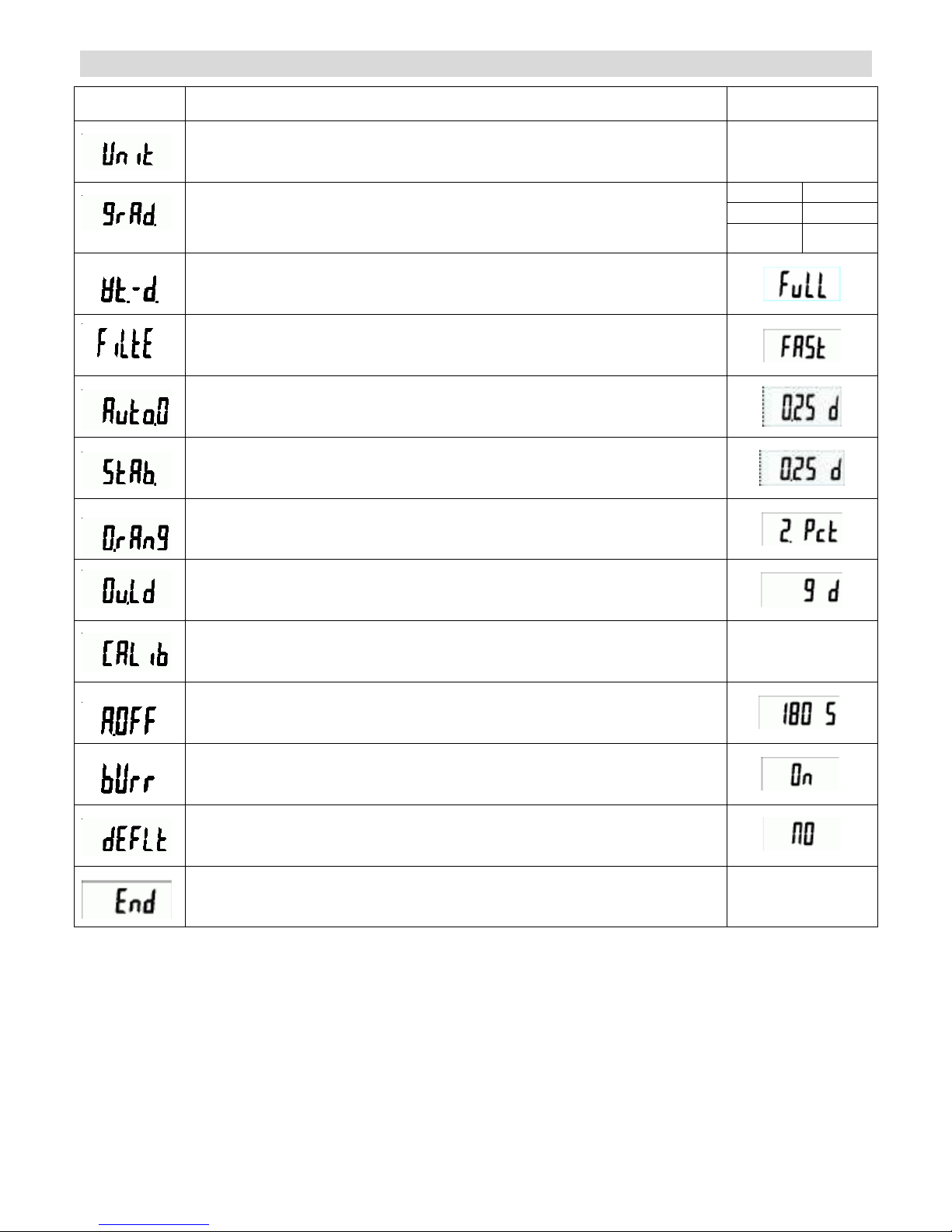
14
DEFAULT COMPANY SETTINGS
Function
Description Default
(Units): Kg , st , lb
Kg/lb
300Kg 600kg
3000 d 3000d
(Graduations): Setting division, max capacity and
graduation.
300.1 600.2
(Weight Section Division): Setting weight section division
(Filter): Fast/ Normal/ Slow
(Auto Zero Tracking): 0.25d/ 0.5d/ 1d/ 3d/ OFF
(Stable Range): 0.25d/ 0.5d/ 1d/ 3d/ OFF
(Zero Range): 2% (or 100%)
(Overload Range): 9d (or 2%)
(Calibration Set): The method of calibration setting
(Auto off Time): 120 sec/ 180 sec/ 240 sec/ 300 sec/ OFF
(Buzzer): ON/OFF
(Default Setup)
(Save setting)

15
CALIBRATION PROCEDURE
To calibrate the scale, please turn off the scale and move Calibration pin to center
(refer P.14).
Operation Display
Turn the scale on using the ON/OFF key.
Press UNIT key for 3 seconds and SETUP will show
shortly. UNIT will appear on the display.
Press the TARE key repeatedly until the “CAL ib”
symbol is displayed.
Press the HOLD/BMI key.
Press the TARE key. The triangle [ ] will display in
the upper left corner (for “kg” calibration weight).
(If the calibration weight is “lb”, please press TARE key
again and the triangle [ ] will display in the lower left
corner.)
Press the HOLD/BMI key repeatedly until the “CAL 0”
symbol is displayed.
Press the TARE key, the display will show the present
ZERO Count value (6000~12000).
Then press the UNIT key.
Press the HOLD/BMI key.
Press the TARE key.
Enter the calibration weight (ex: 200kg). Press TARE
key and HOLD/BMI key to set your weight.
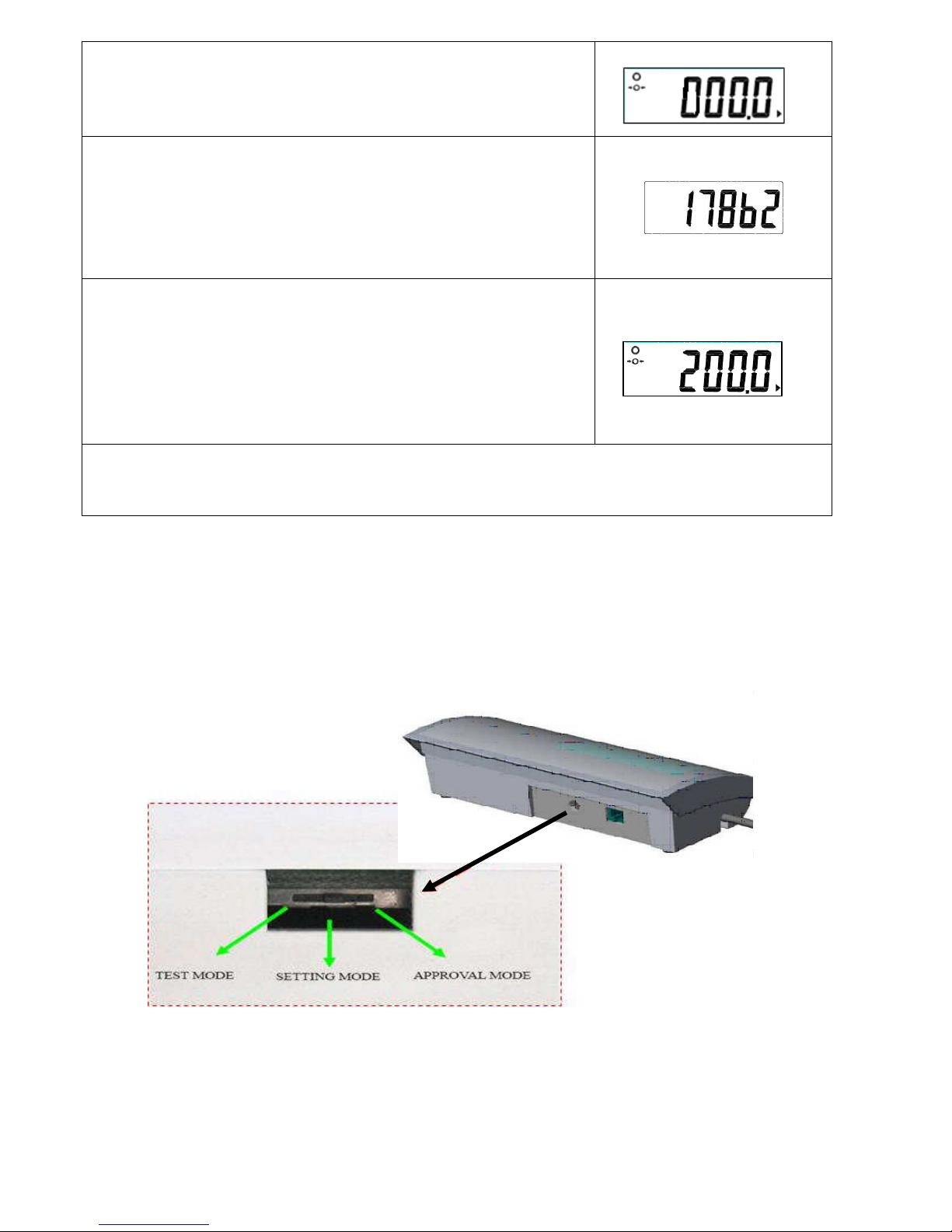
16
Confirm by pressing the UNIT key and the number on
the display will be 000.0
Place calibration weight on the centre of the scale
plate, and the display will show SPAN Count value
(15000~20000). Press the HOLD/BMI key. The
adjustment process is started.
When the adjustment is finished successfully, the
scale is automatically switched over to the weighing
mode again and the calibration weight will be
displayed.
Remove the calibration weight from the scale.
Turn off the scale and then start the scale again.
Calibration pin is at the back of indicator.

17
PRINT FUNCTION INSTRUCTION
PARAMETERS OF RS232 INTERFACE
Set parameters of the scale interface on the connected device. It is not possible to
change the scale parameters.
BAUD RATE: 9600 bps
PARITY CHECK: no
DATA LENGTH: 8 bits
STOP BIT: 1 bit
HANDSHAKE: no or Xon/Xoff
DATA CODE: ASCII
ACTION:
1. Make sure that all wires are connected to the correct points.
2. Check parameters of RS 232 transfer cable interface.
3. Use your PC to output the data to check whether RS 232 transfer cable is okay or not.
PIN 2--TXD
PIN 3--RXD
PIN 5--GND
PIN 2--TXD
PIN 3--RXD
PIN 5--GND
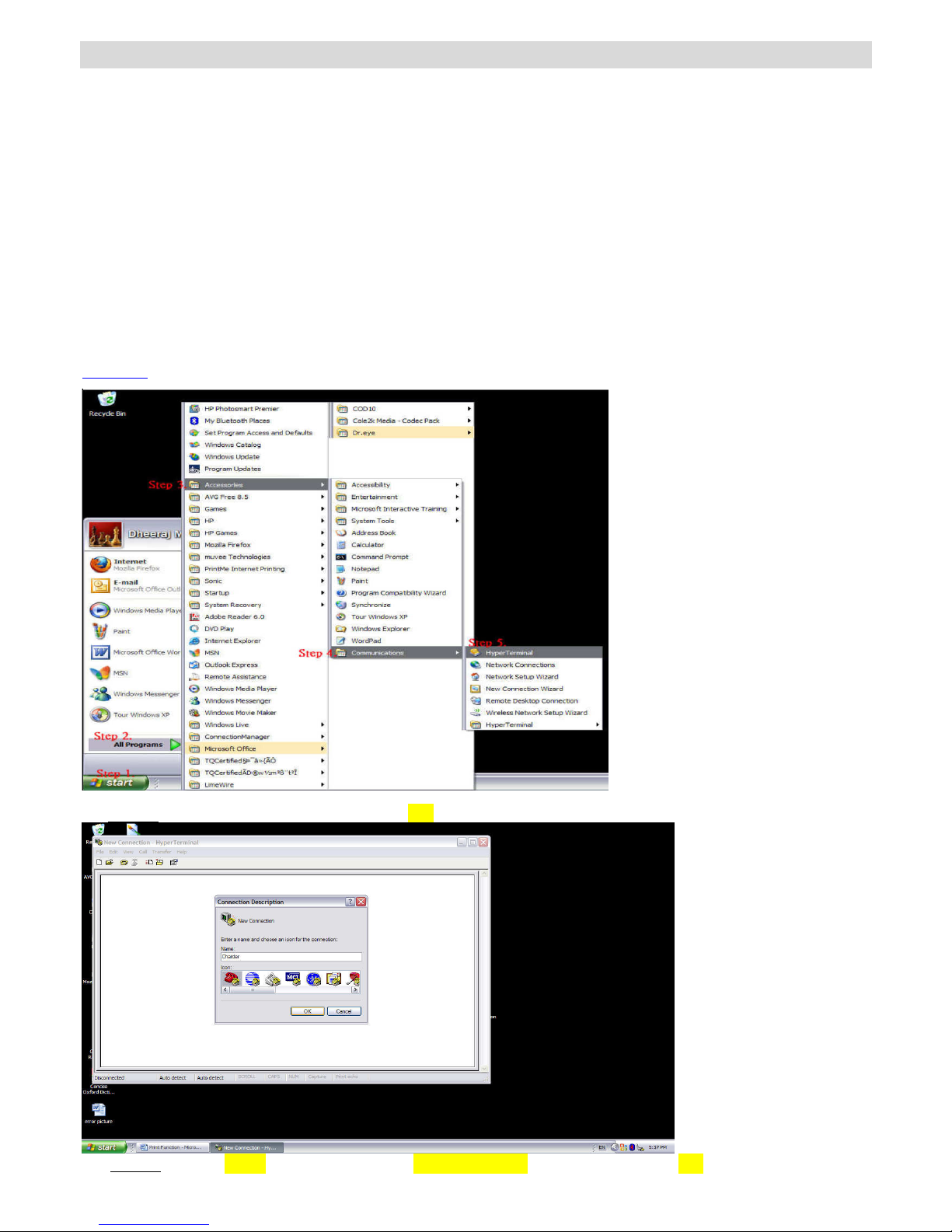
18
USING PRINT FUNCTION
Print function is only available for some specific models, please make sure whether the model has
print function or not.
A. Using Printer to print out the results.
You can print through PC simply press P on keyboard after weighing and taking BMI.
B. Using Computer to print out the results.
After taking the weight and BMI, please follow instruction below to print the results:
1. Start Hyper Terminal
Step.1- Click on Start Button.
Step.2- Go to All Programs.
Step.3- Select Accessories.
Step.4- Find Communications.
Step.5- In Communications section click on HyperTerminal.
Step1~5
Step.6-Name the connection and click OK Button
Step.7- Select COM (1, 2, 3…4) under Connect Using Section and press OK.

19
Step.8- Set Port Settings
•Set up as below:
BAUD RATE: 9600 bps
DATA BITS: 8 bits
PARITY : None
STOP BITS: 1 bit
FLOW CONTROL: NONE or Xon/Xoff
•Click OK button to complete the setting.
Other manuals for MS2500
3
Table of contents
Other Charder Scale manuals

Charder
Charder MS4400 User manual
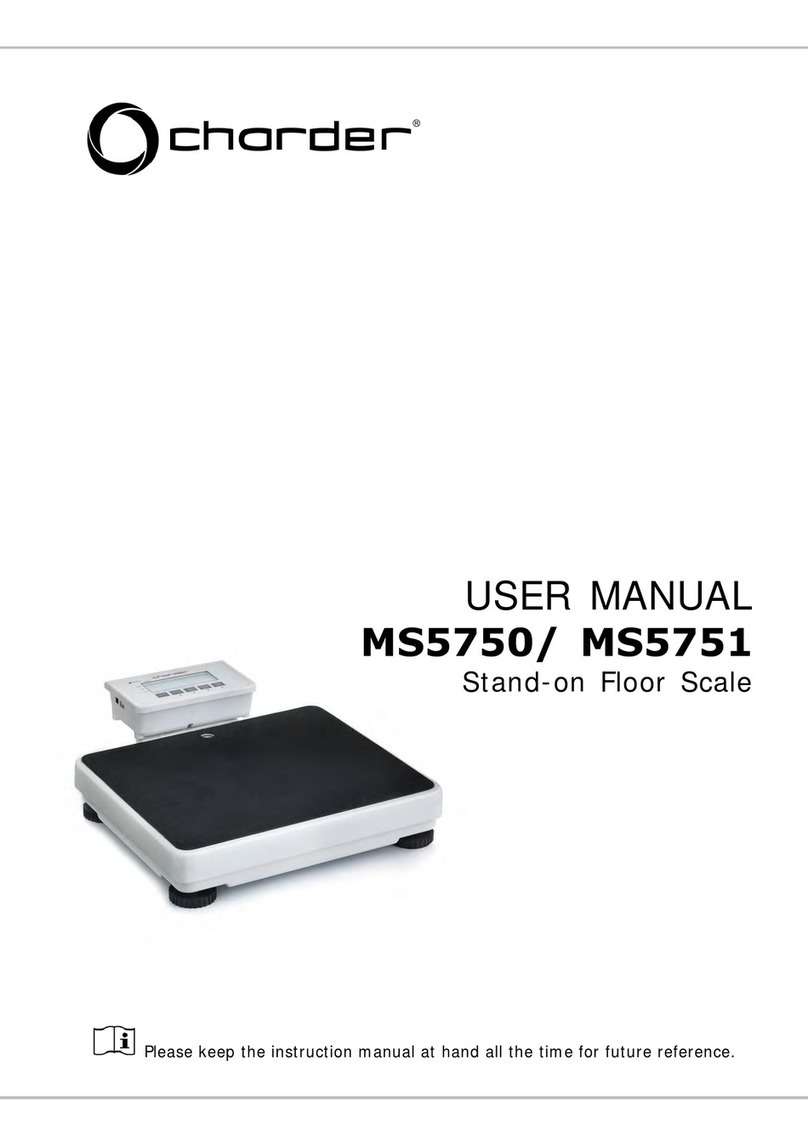
Charder
Charder MS5750 User manual

Charder
Charder MS 5900 User manual

Charder
Charder MS6110 User manual

Charder
Charder MS4980 User manual

Charder
Charder R460 User manual

Charder
Charder MS3400 User manual

Charder
Charder W310 User manual

Charder
Charder MS 4940 User manual
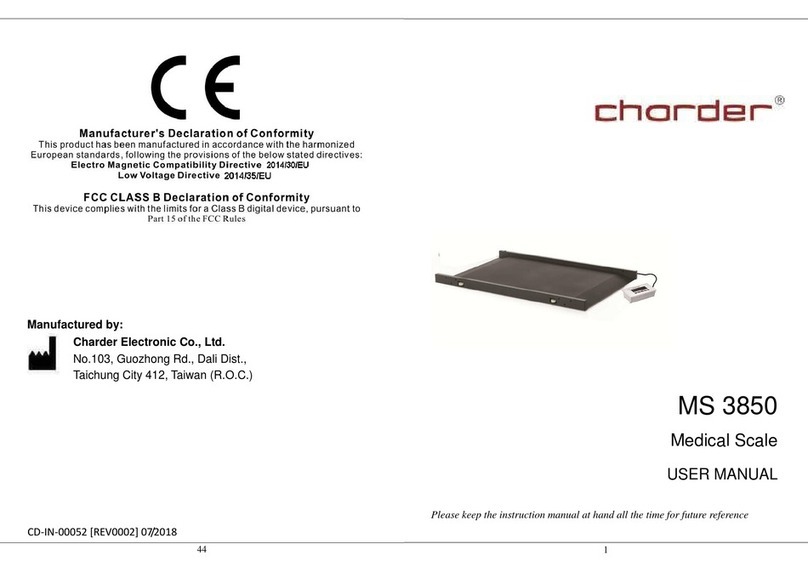
Charder
Charder MS 3850 User manual

Charder
Charder MS4201 User manual

Charder
Charder MS2500 User manual

Charder
Charder MS3450 User manual

Charder
Charder MS-3500 User manual

Charder
Charder MHS2510I User manual

Charder
Charder R260 User manual

Charder
Charder MS6110 User manual

Charder
Charder MBF6000 User manual

Charder
Charder MS3400-1 User manual
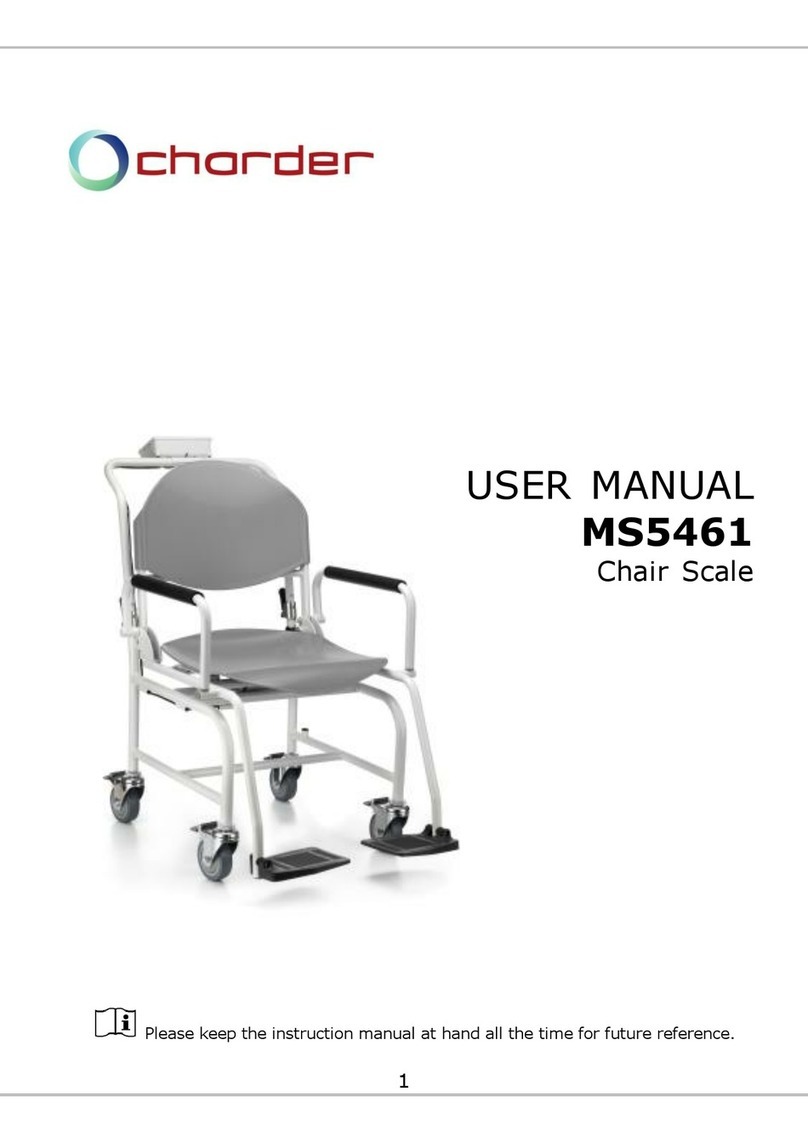
Charder
Charder MS5461 User manual