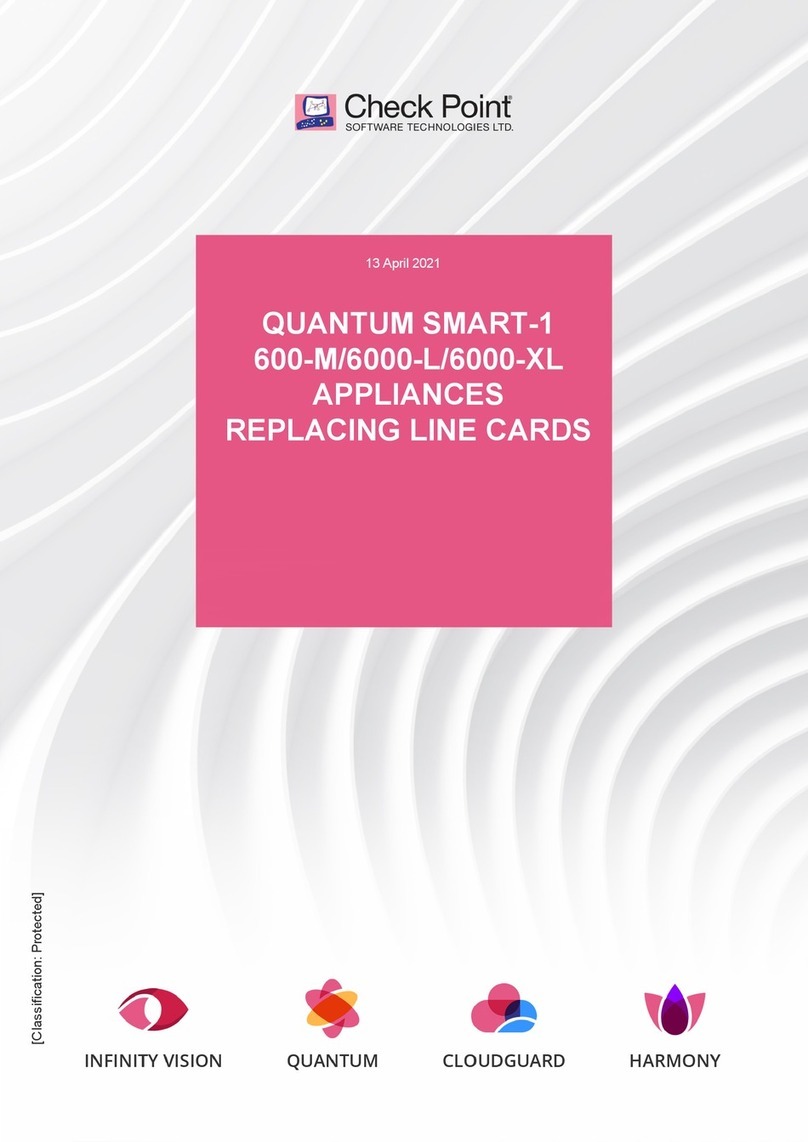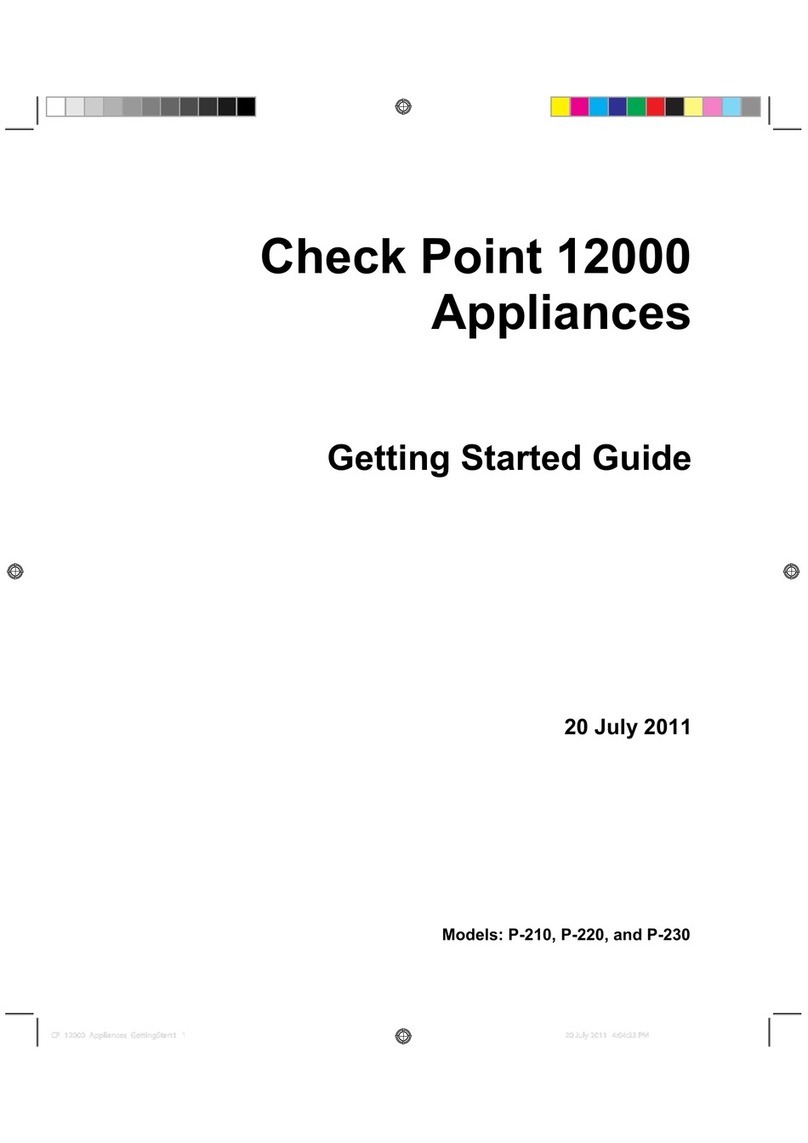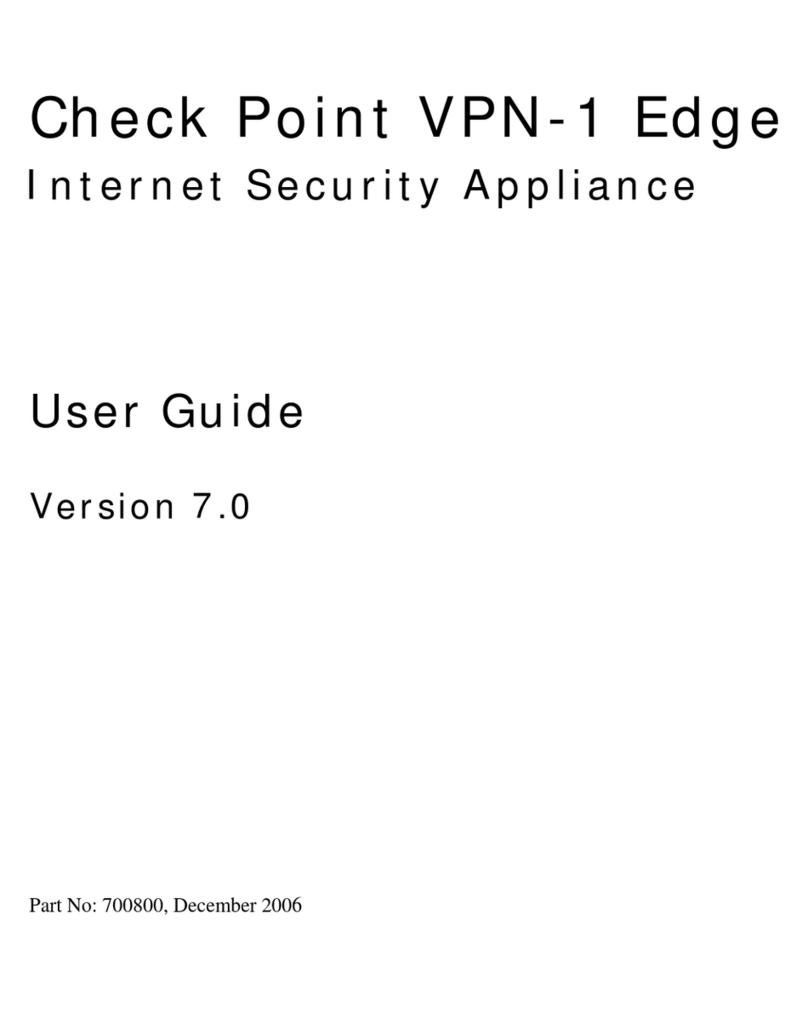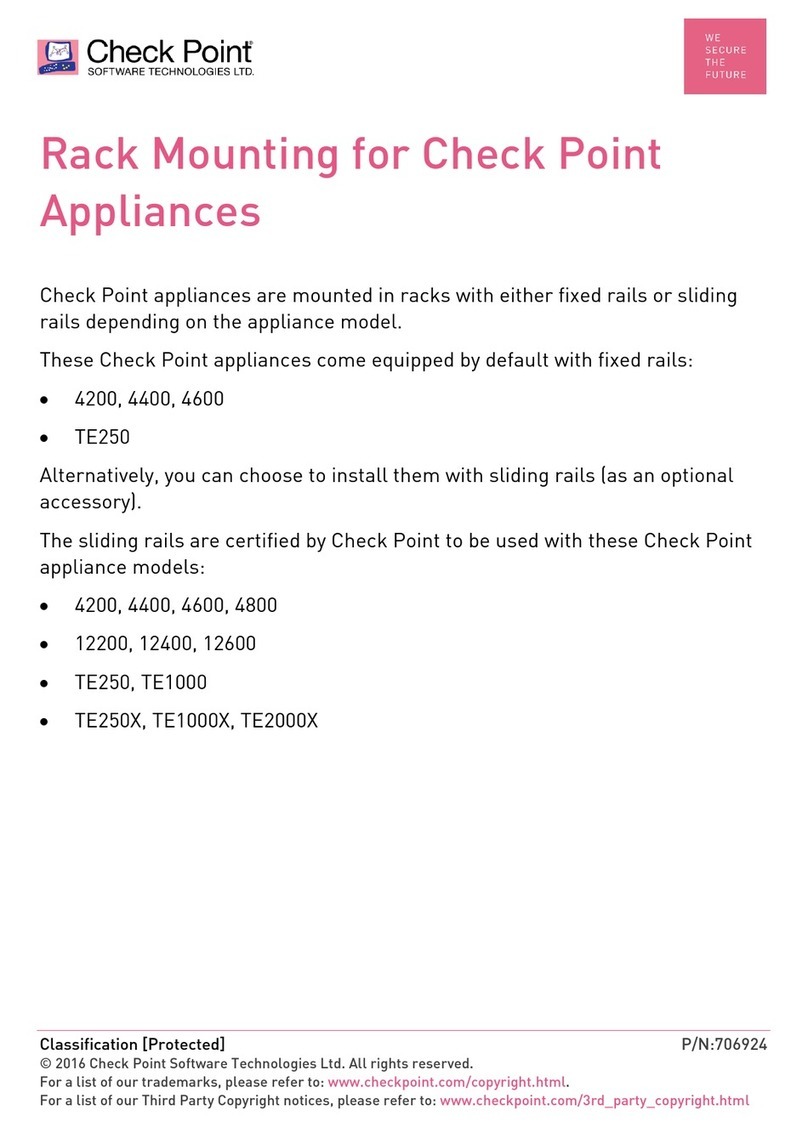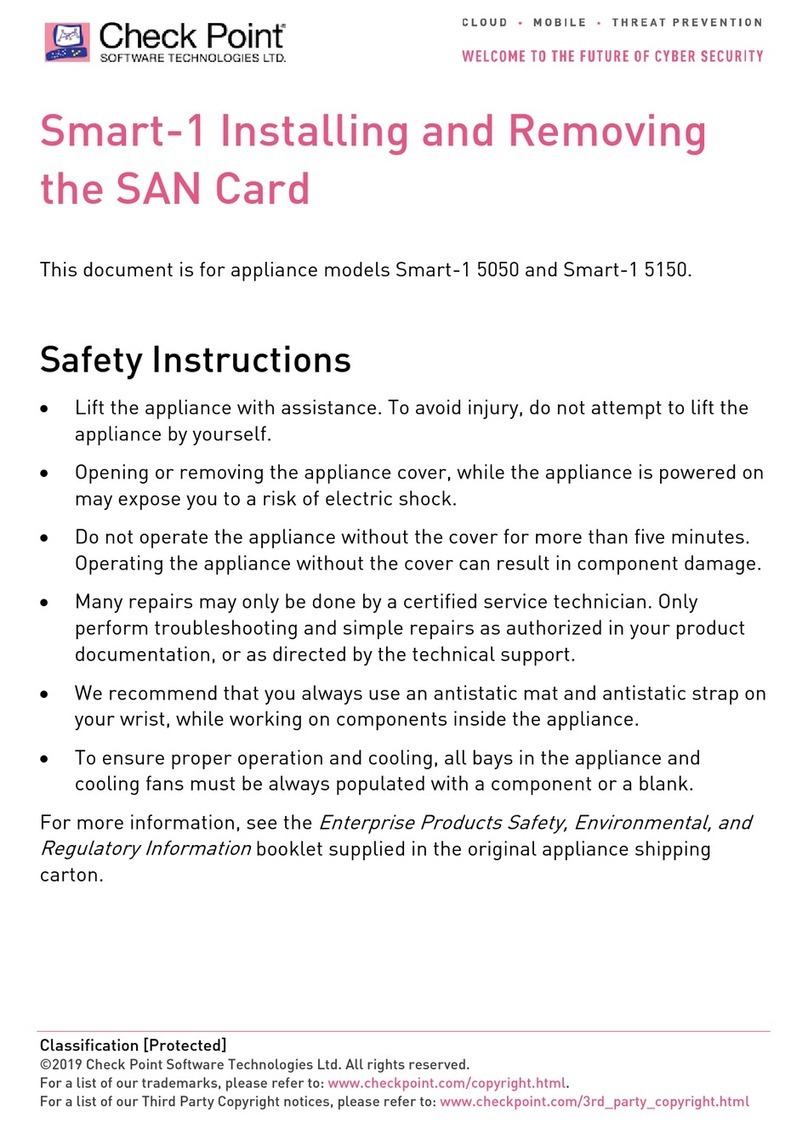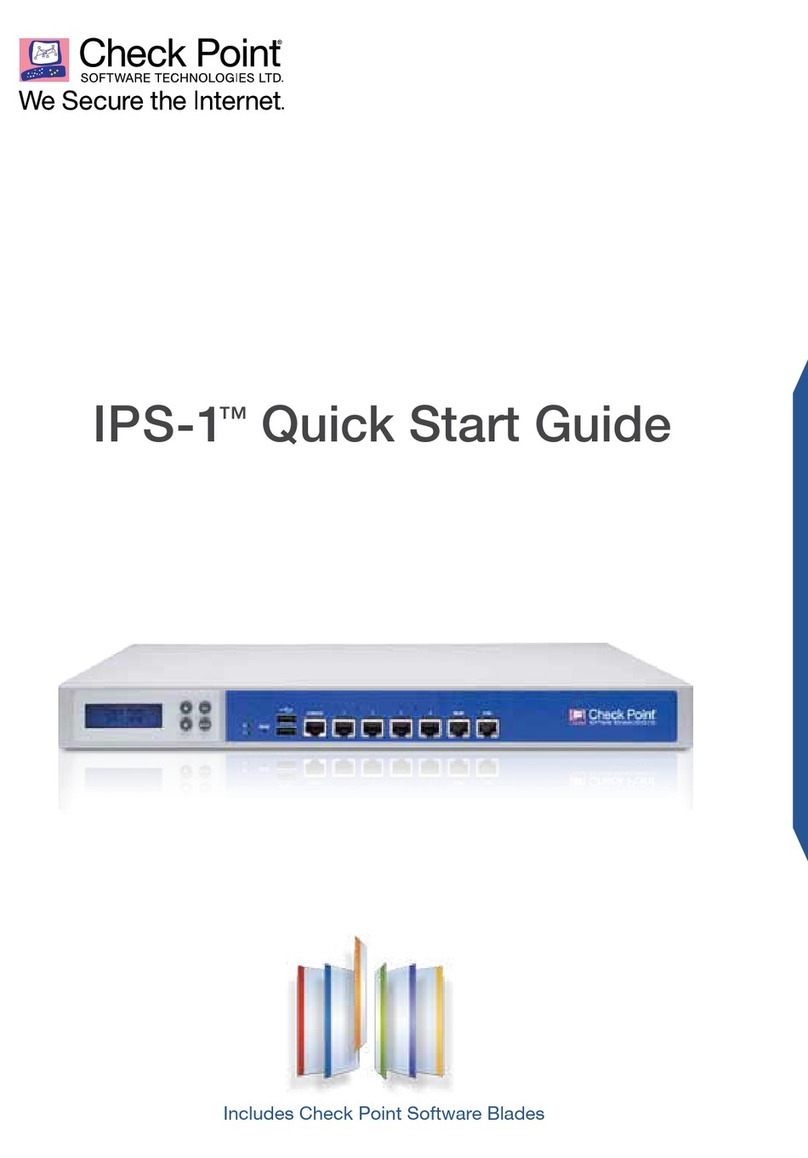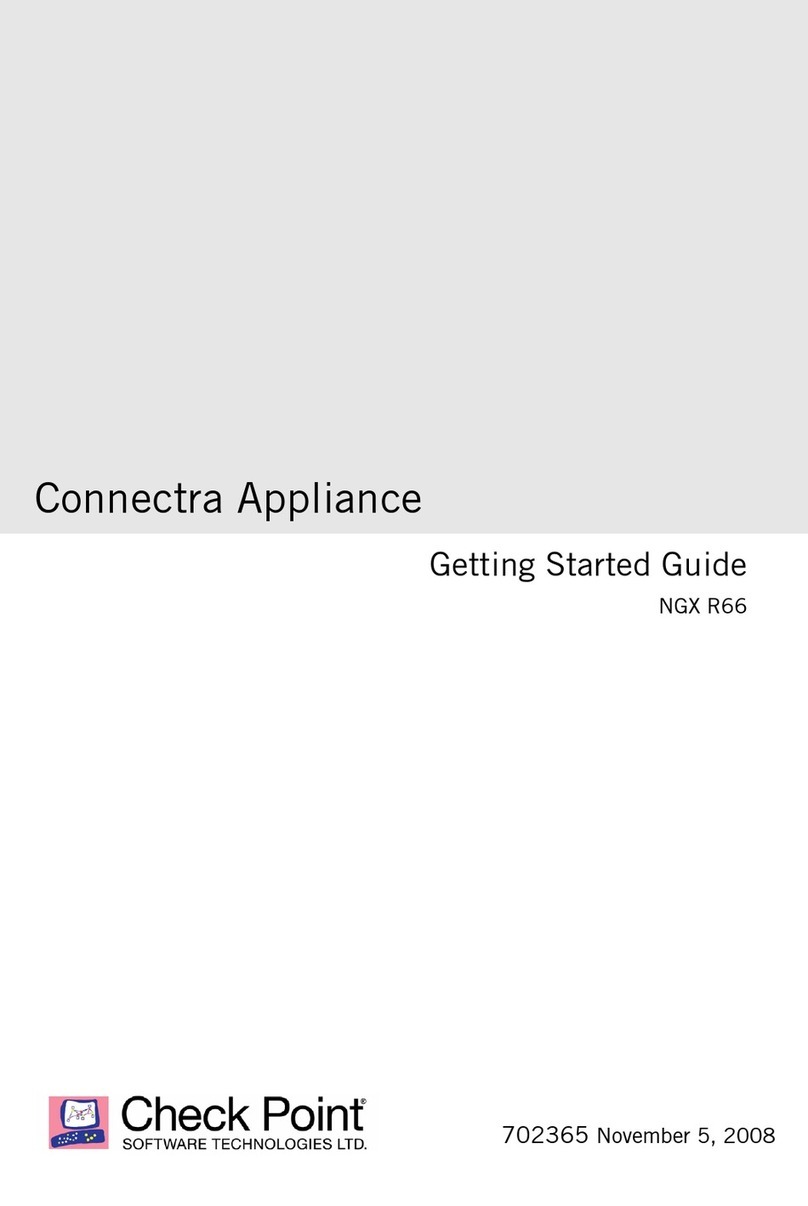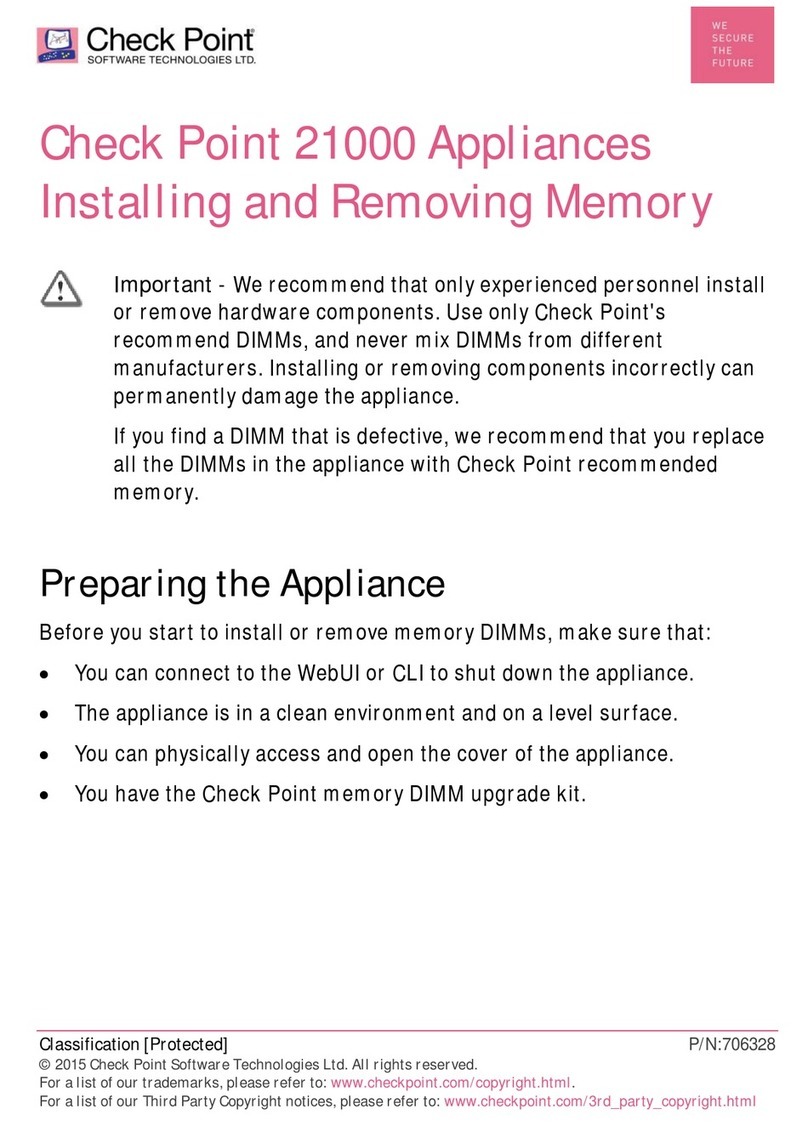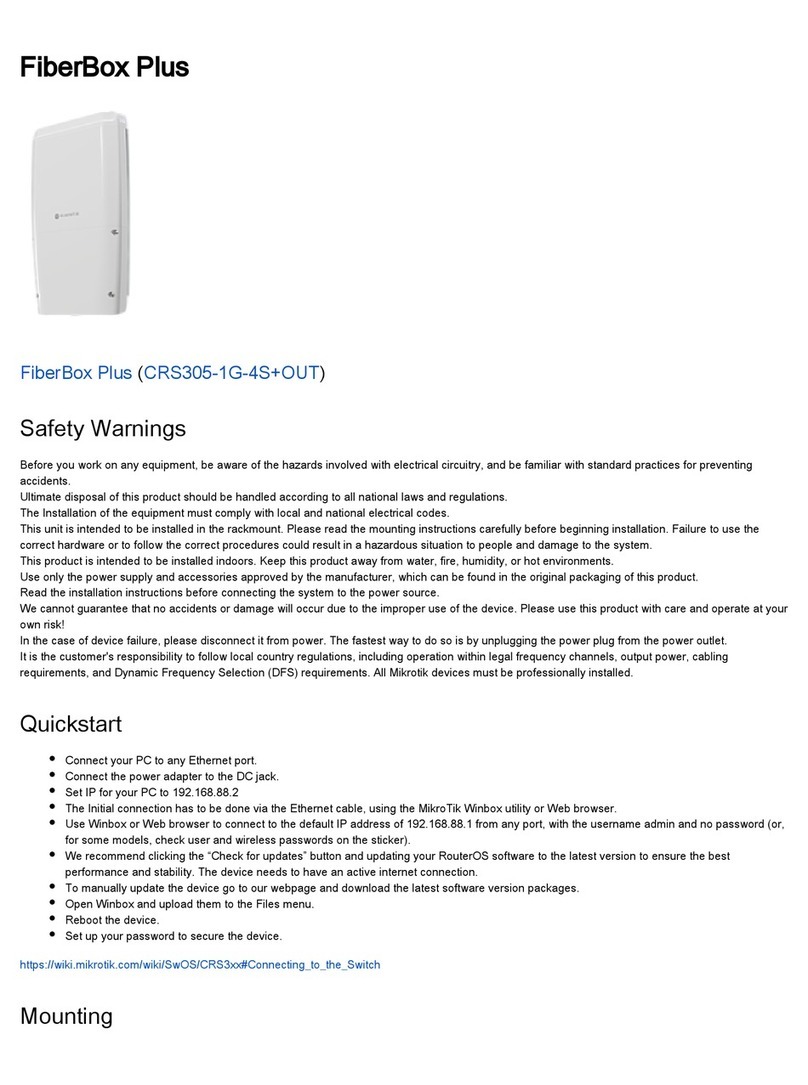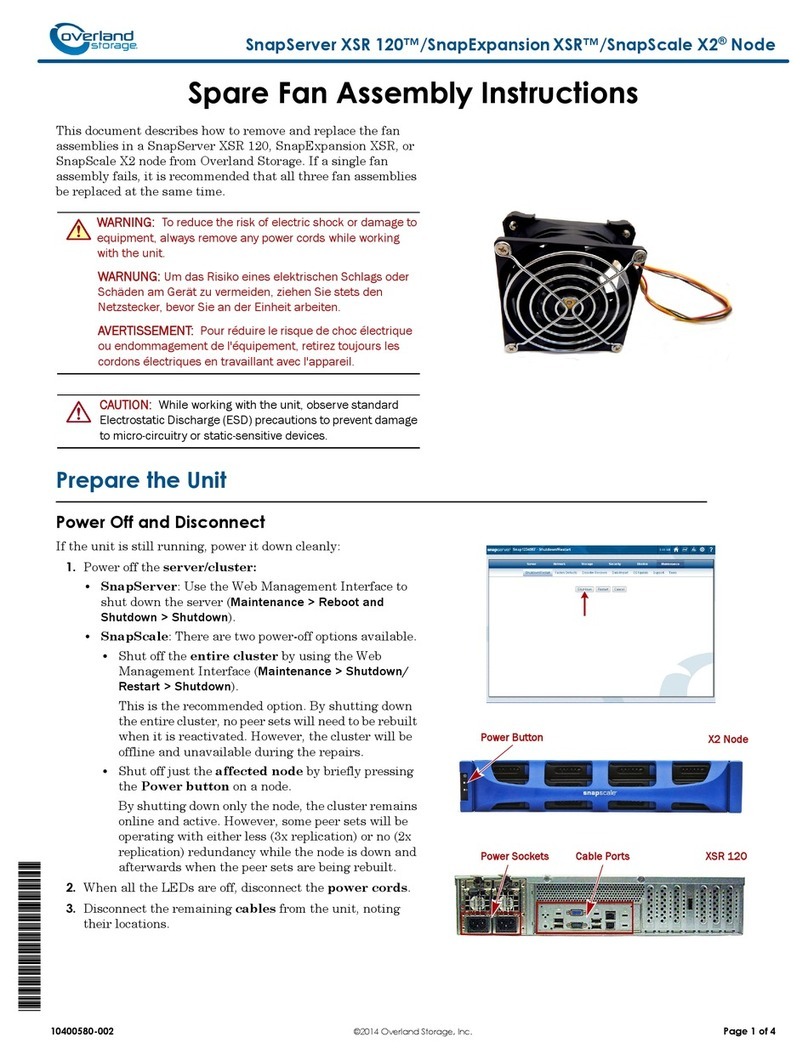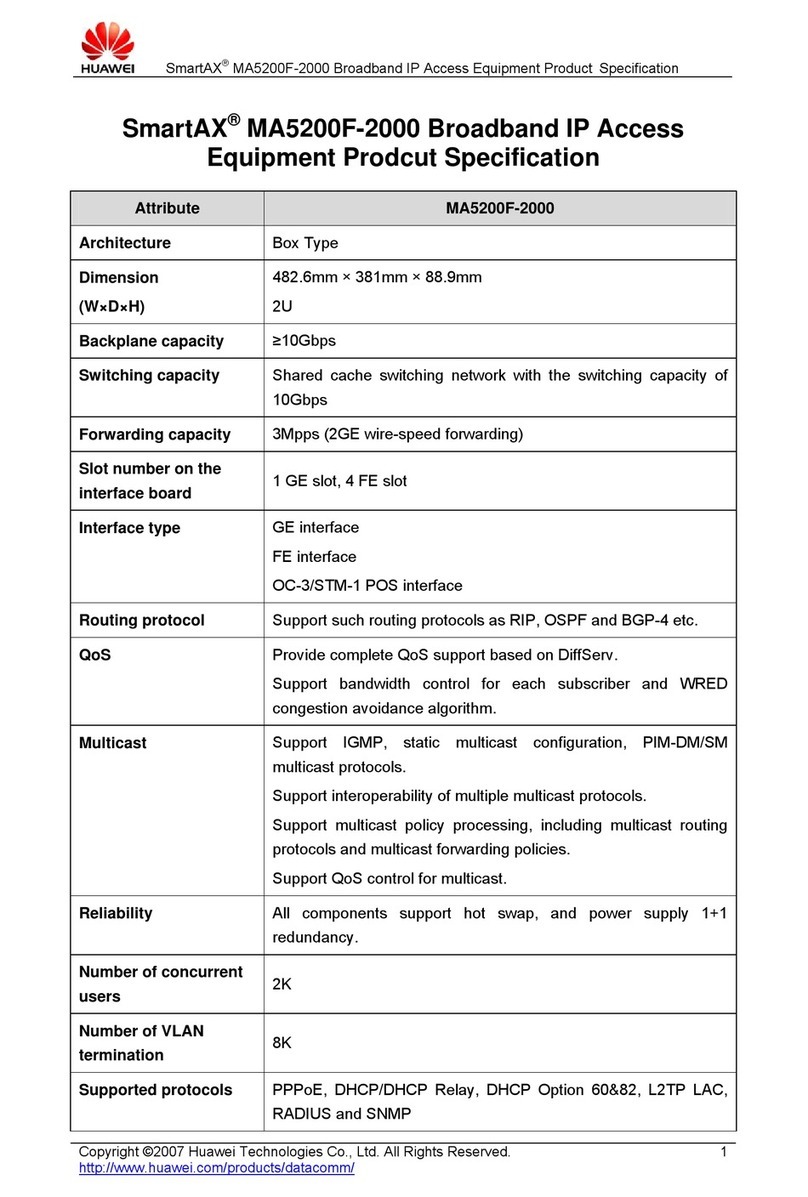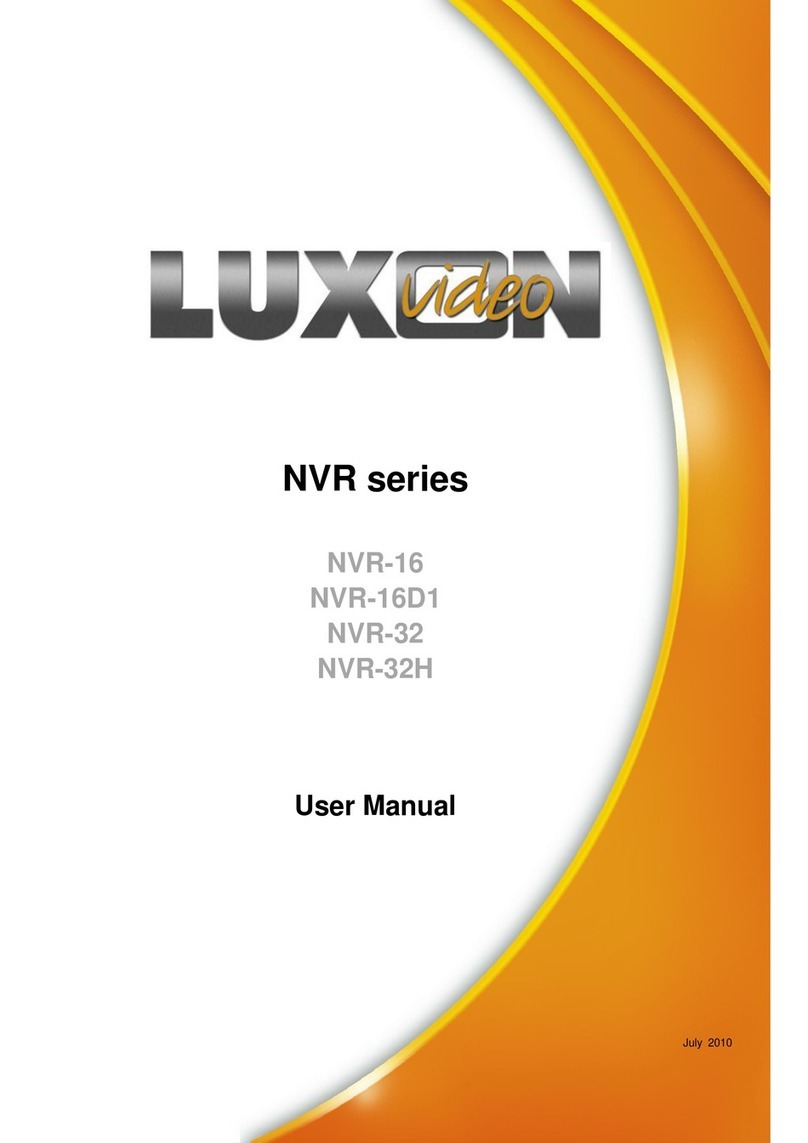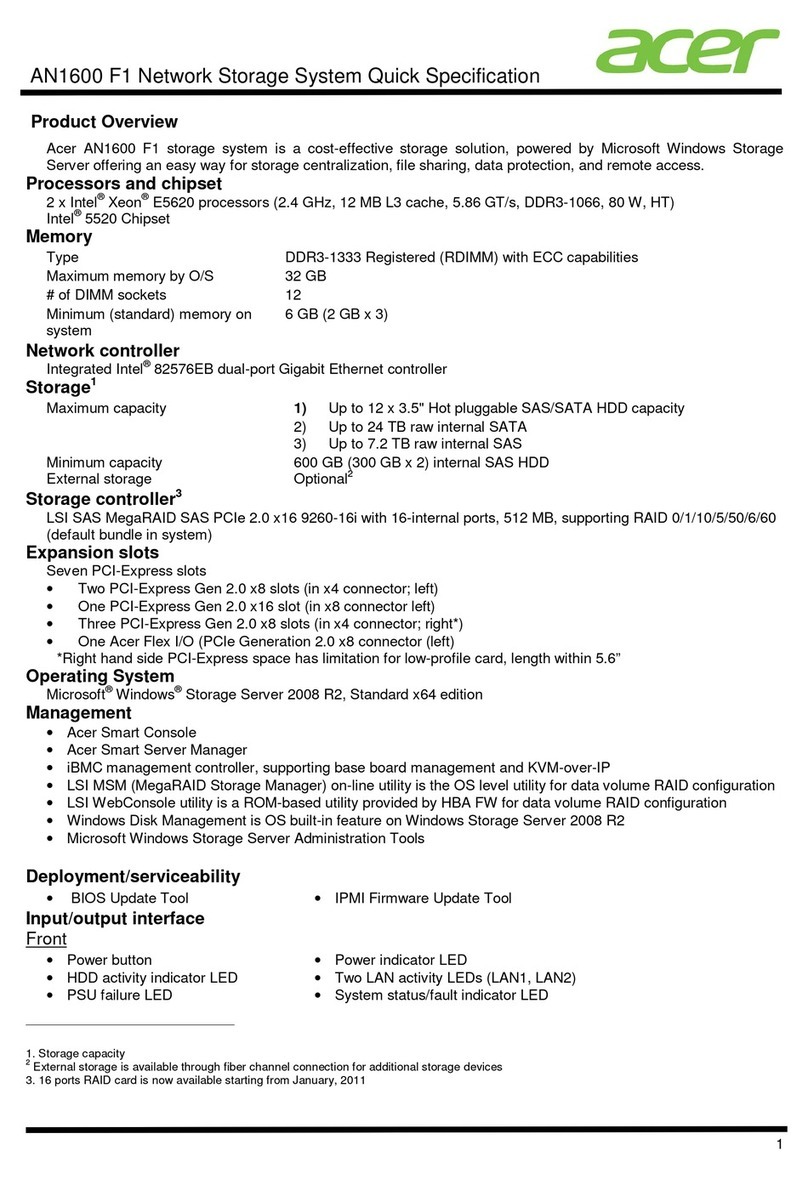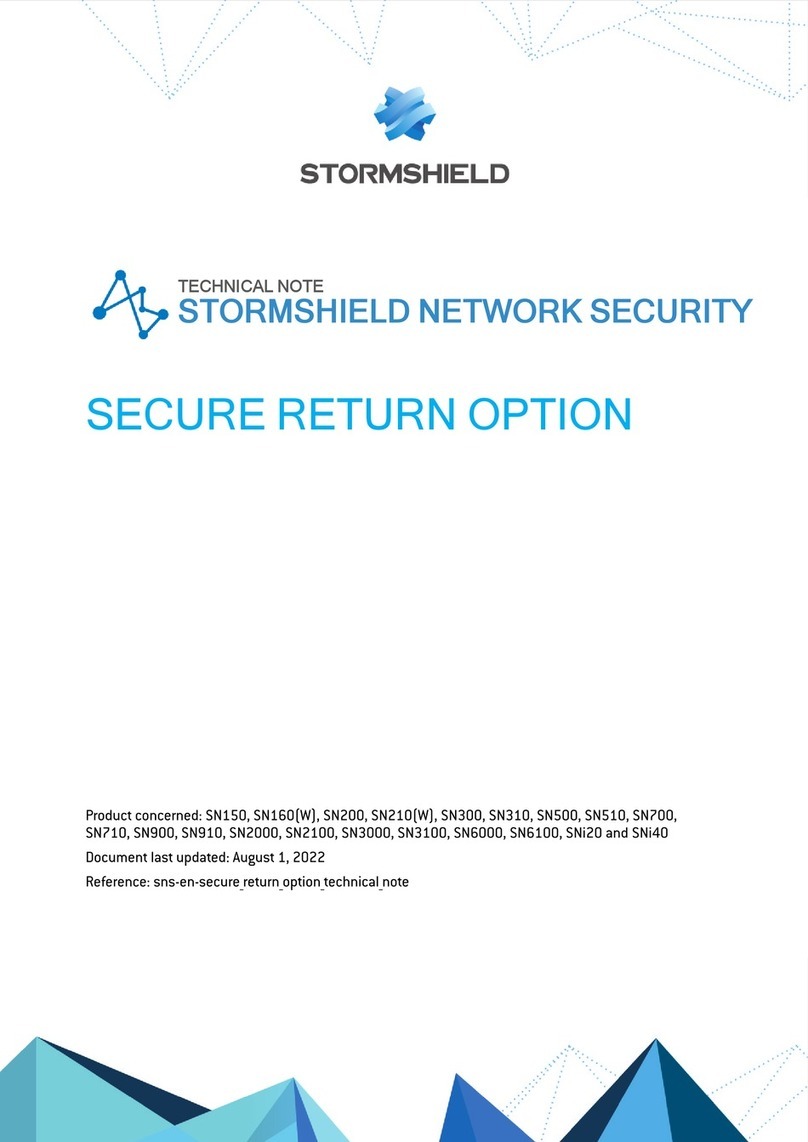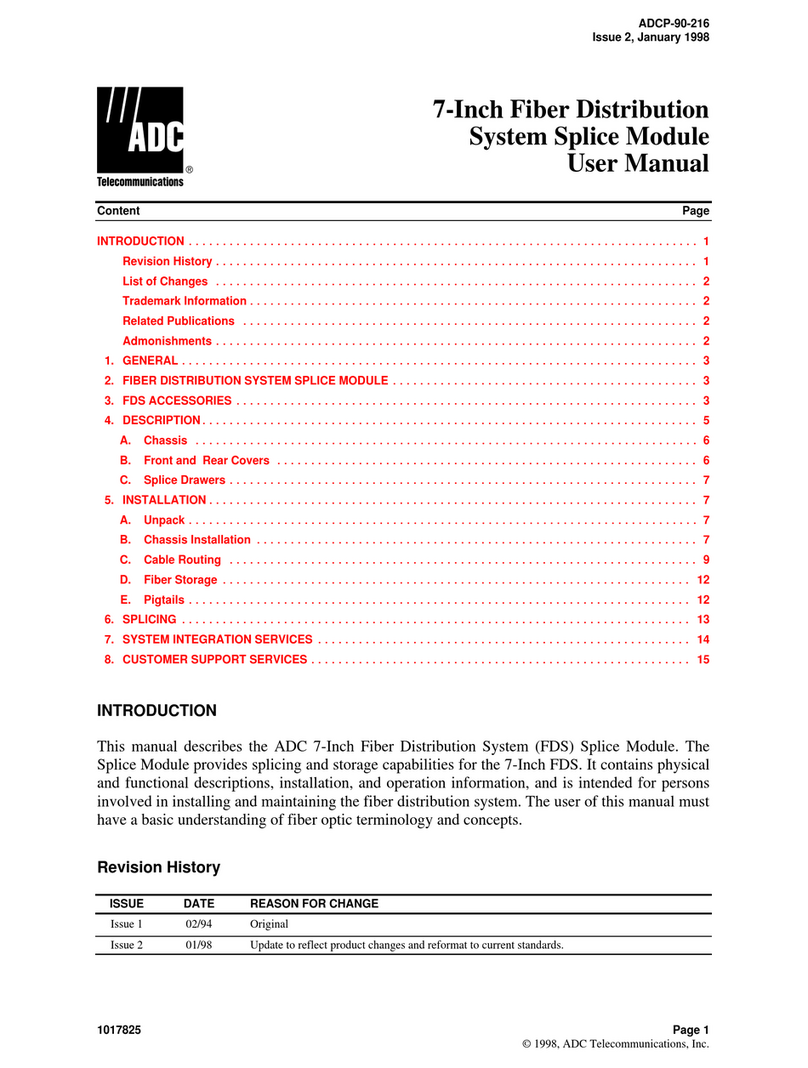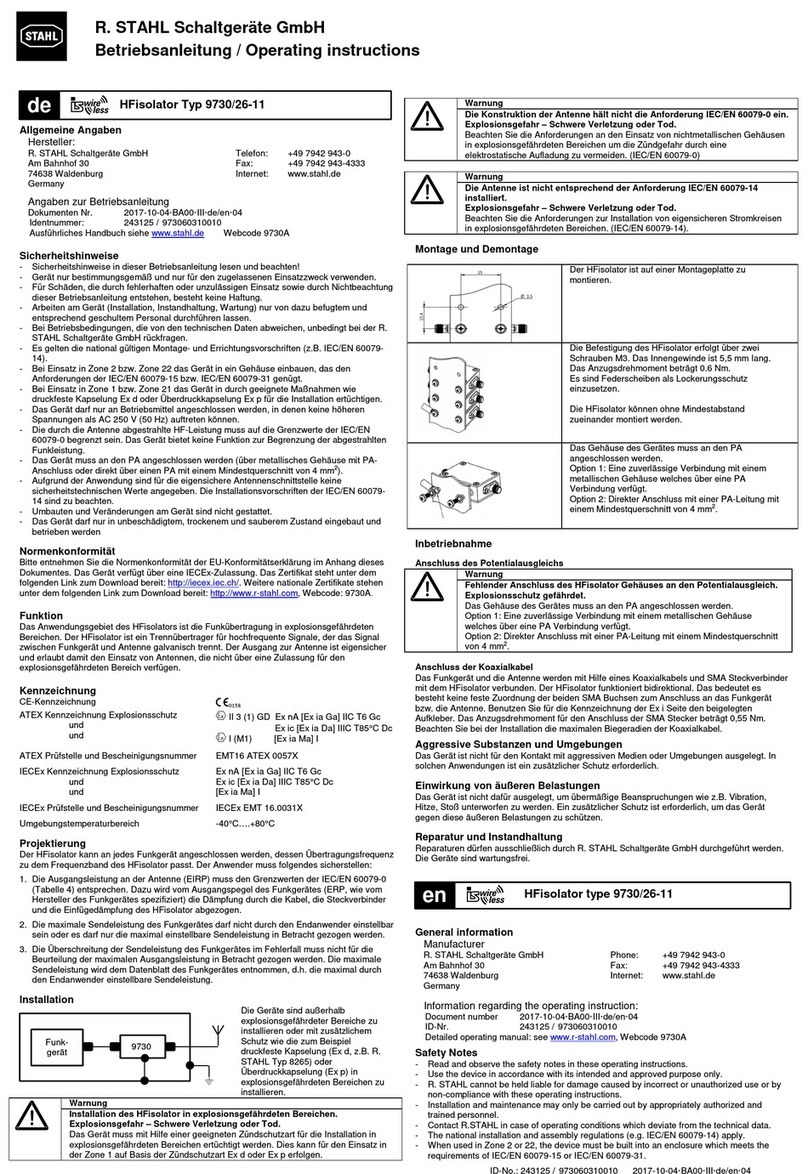1. Connect another Ethernet cable to the port no.1 on the appliance rear panel
and plug it into the network adapter on your PC/Laptop.
2. The port no.1 Link LED on the rear panel will light green, indicating that the
cable is connected properly and connection is active. The amber LED will
indicate the connection speed.
3CONNECT YOUR PC FOR INITIAL SETUPPOWER UP YOUR CHECK POINT APPLIANCE
CONNECT YOUR CHECK POINT APPLIANCE TO
THE INTERNET
1. Connect the power supply unit to the appliance rear panel and to a power
outlet. Once the use plug the power adapter, the appliance is on.
2. When the appliance is turned on, the Status/Power LED on the front panel
lights up in red for a short period. The LED then turns blue and starts
to blink. This shows a boot is in the progress and new firmware is being
installed. When the LED turns solid blue, the appliance is ready for login.
Note - The LED is red if there is an alert or error.
3. Remove the transparent protective sticker from the front panel of the
appliance (optional).
1
CONFIGURE YOUR CHECK POINT APPLIANCE
INSTRUCTION FOR MAC OS X:
1. Launch the Web browser and type http://my.firewall or
https://192.168.1.1:4434 in the address bar.
Note – You might receive a certificate error page since the appliance does
not have a formally signed certificate. Click “Continue to this Web site.”
Note – If you are using a FireFox Web browser, you will be prompted to
add an exception in order to connect. Click “Add Exception,” then “Get
Certificate” and finally “Confirm Security Exception.”
2. The wizard will guide you through the connection setup process.
Fill in the parameters as required and click Finish.
1. Choose System Preferences
from the Apple menu.
2. Select Network Preference.
3. Select Ethernet on the left side
of Network window.
4. Set Configure IPv4 to Using DHCP.
5. Press Apply.
Figure 3: First Time Configuration Wizard -
Welcome page
Figure 4: First Time Configuration wizard -
Summary page
Figure 2: Network Preference
4
If you use an external router: Connect the Ethernet cable to the WAN port
on the appliance back panel and plug it into your external modem or router’s
PC/LAN network port. The WAN Link LED on the rear panel will light green
when the connection is established and active. The amber LED will indicate
the connection speed. The Internet LED on the front panel will blink blue while
connecting until the configuration in step 4 is completed and the Internet
connection is established. Then It turns to steady blue.
2
INSTRUCTIONS FOR MICROSOFT WINDOWS 10:
Figure 1: Internet Protocol (TCP/IPv4) Properties
Note – To check your Windows version: Press “Win” + R buttons. In the window
that opens, type “winver” and press “Enter” A dialog box will open, showing
your windows version.
To enable DHCP or change other
TCP/IP settings
1. Select Start , then select
Settings > Network &
Internet.
2. select Ethernet , then select
the Ethernet network you’re
connected to.
3. Under IP assignment,
select Edit.
4. Under Edit IP settings,
select Automatic (DHCP)
5. When you’re done, select Save.