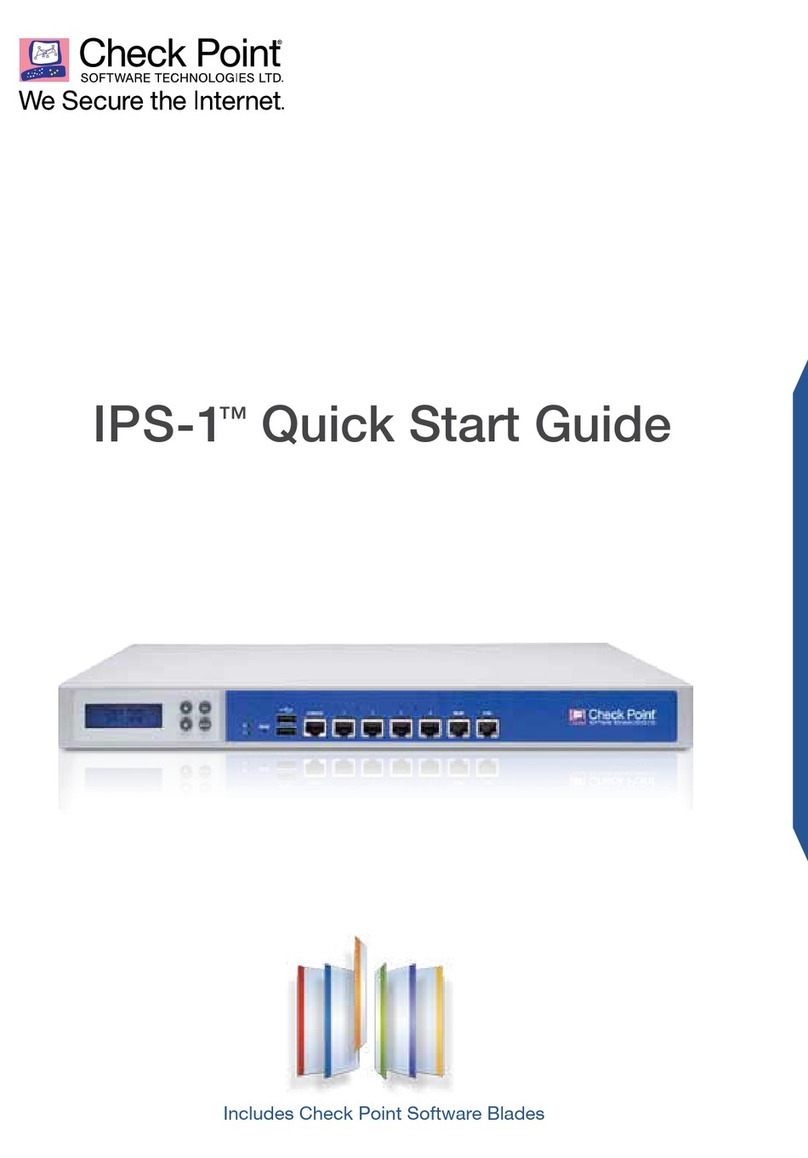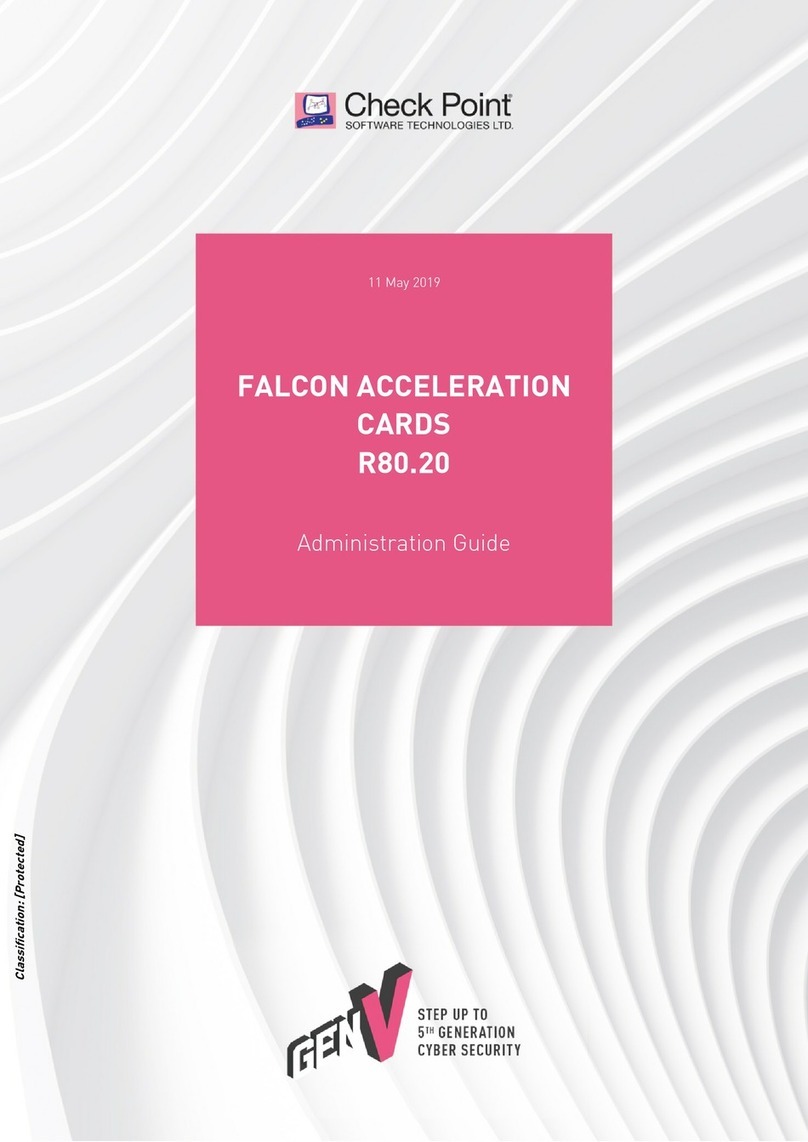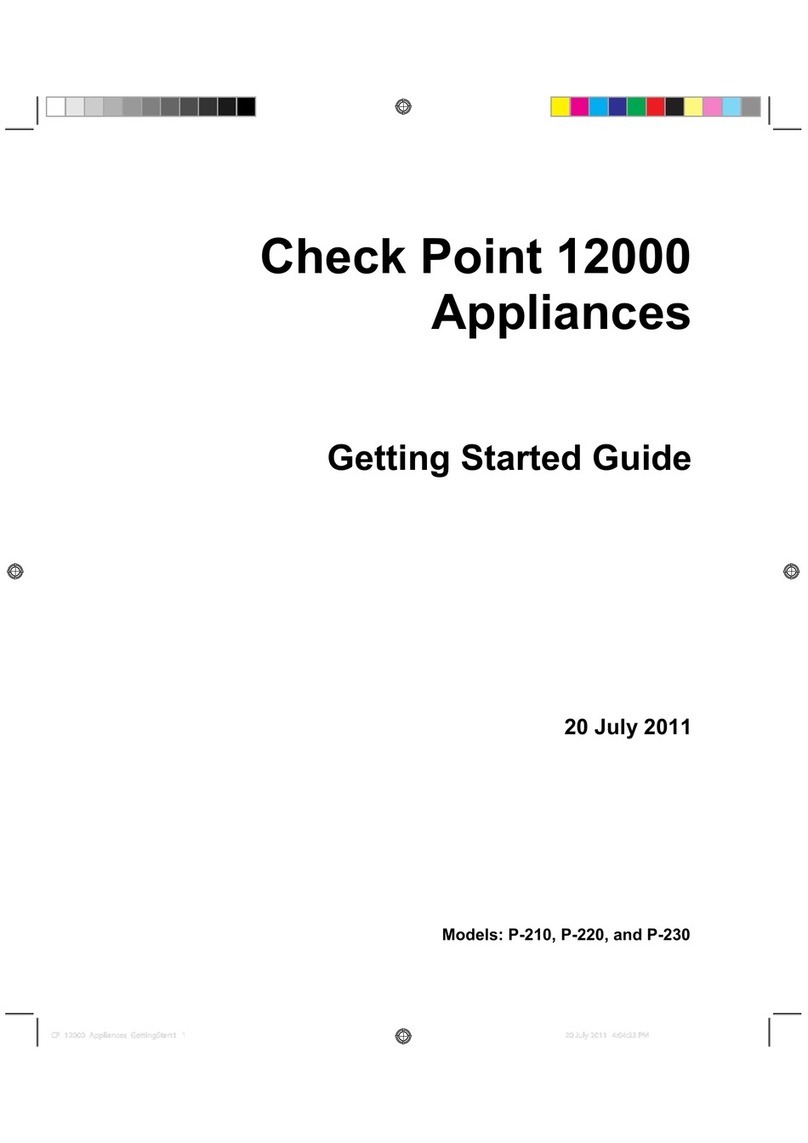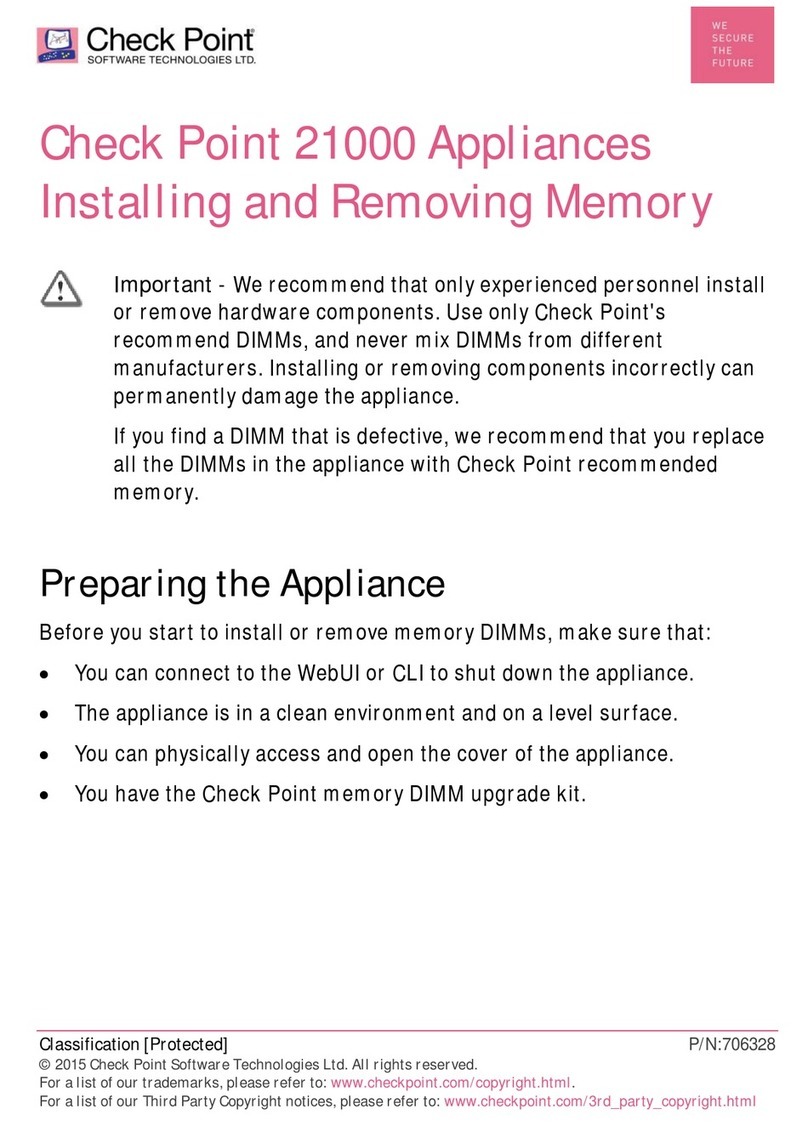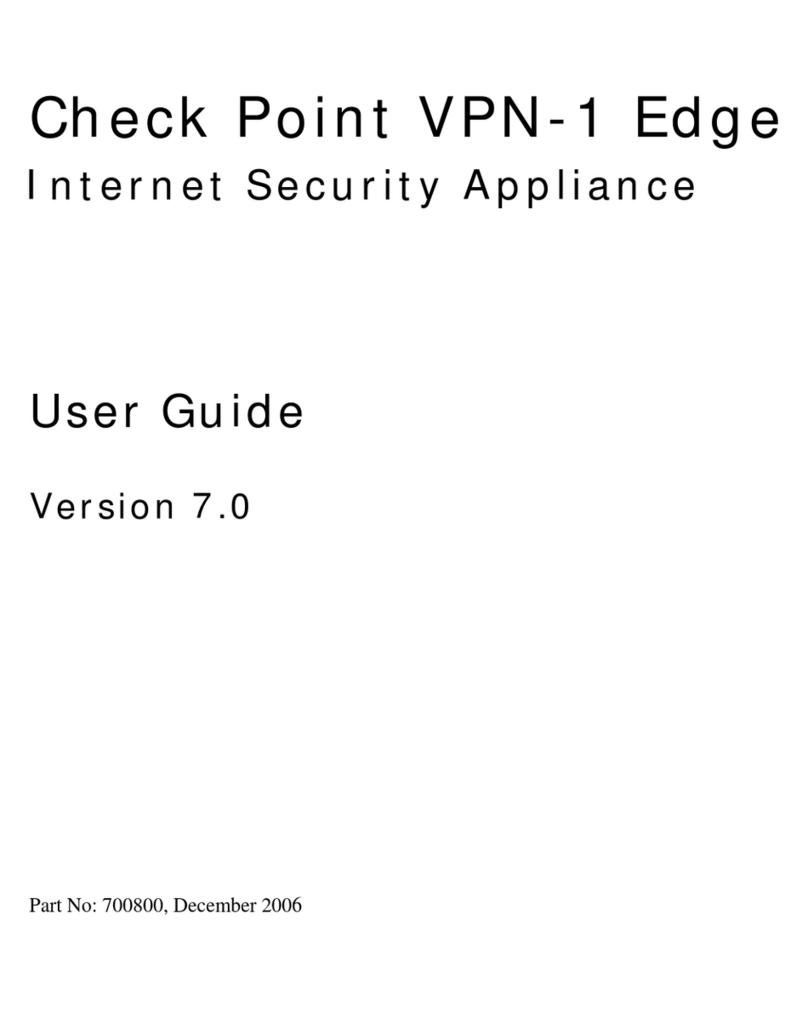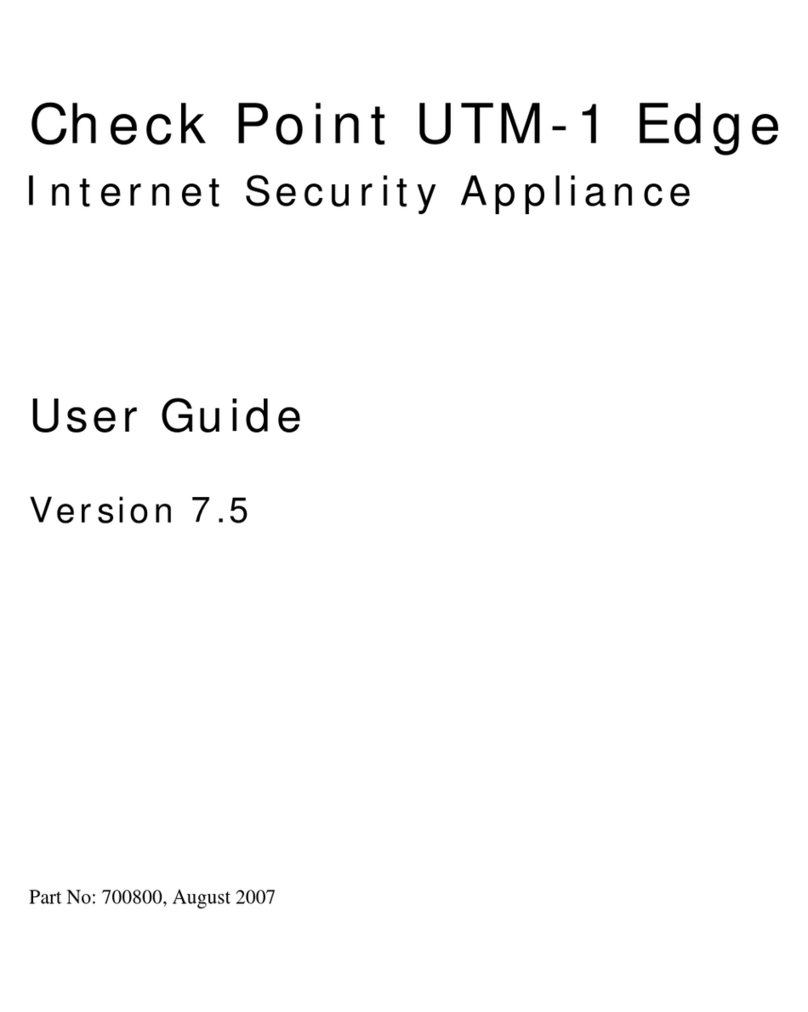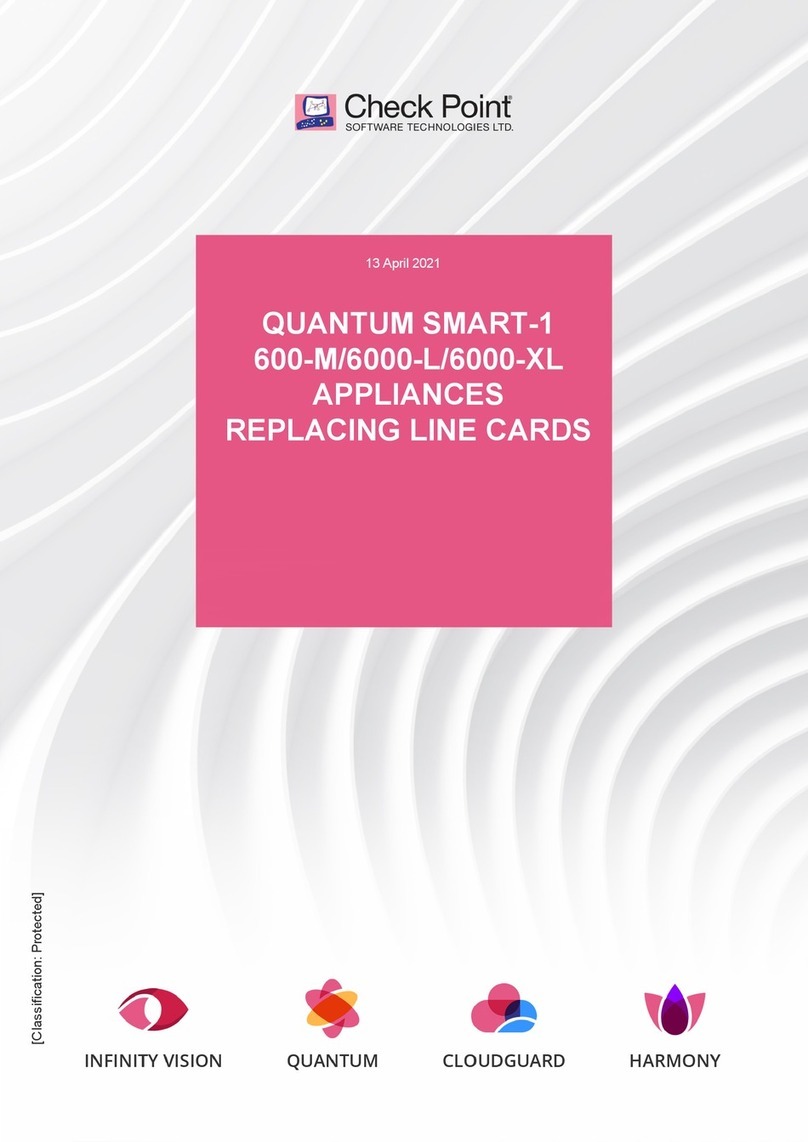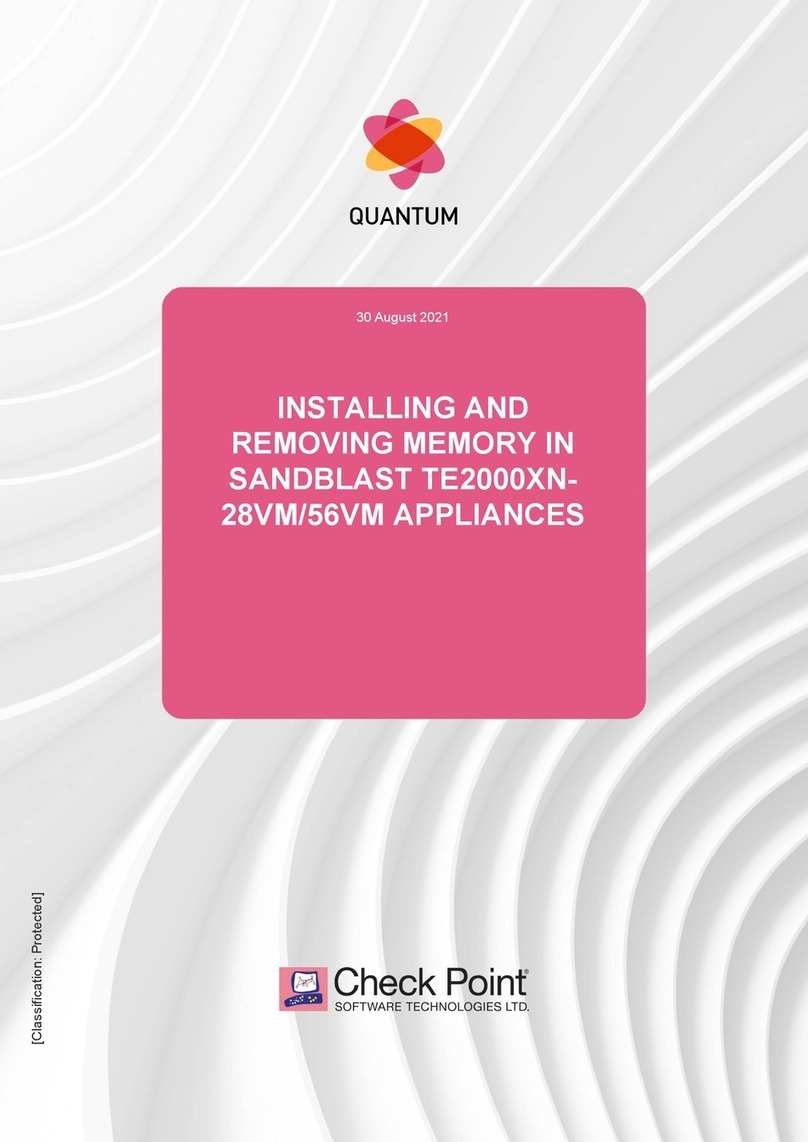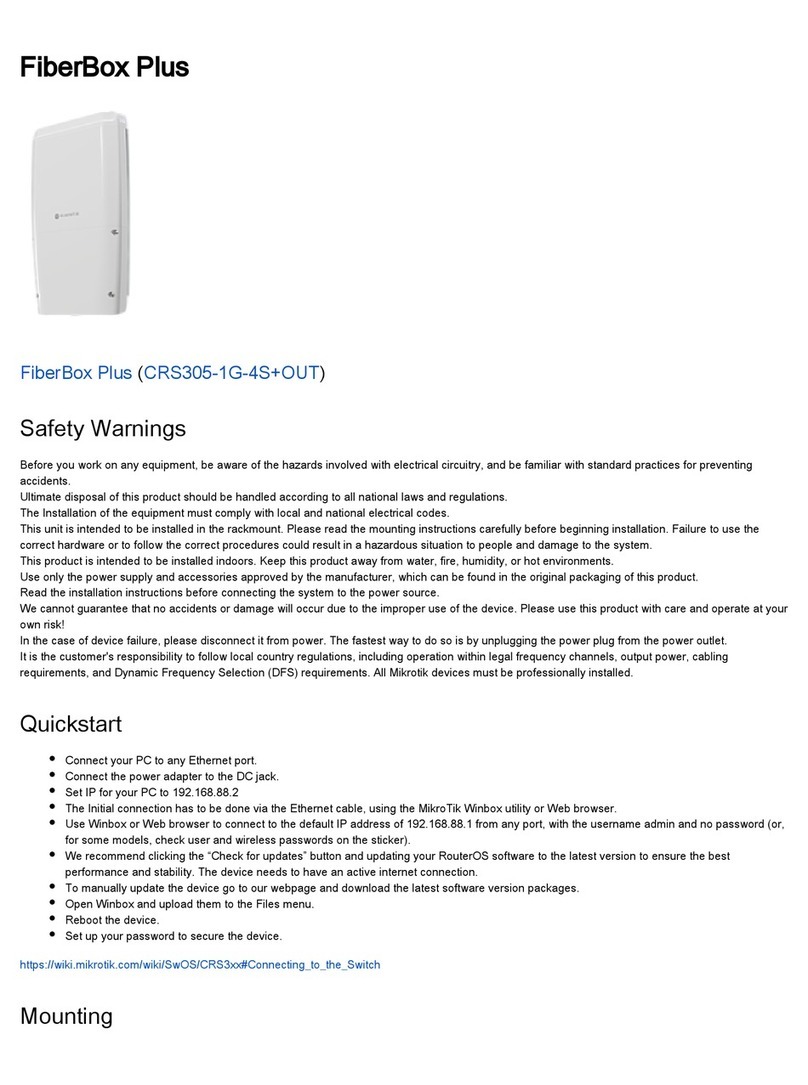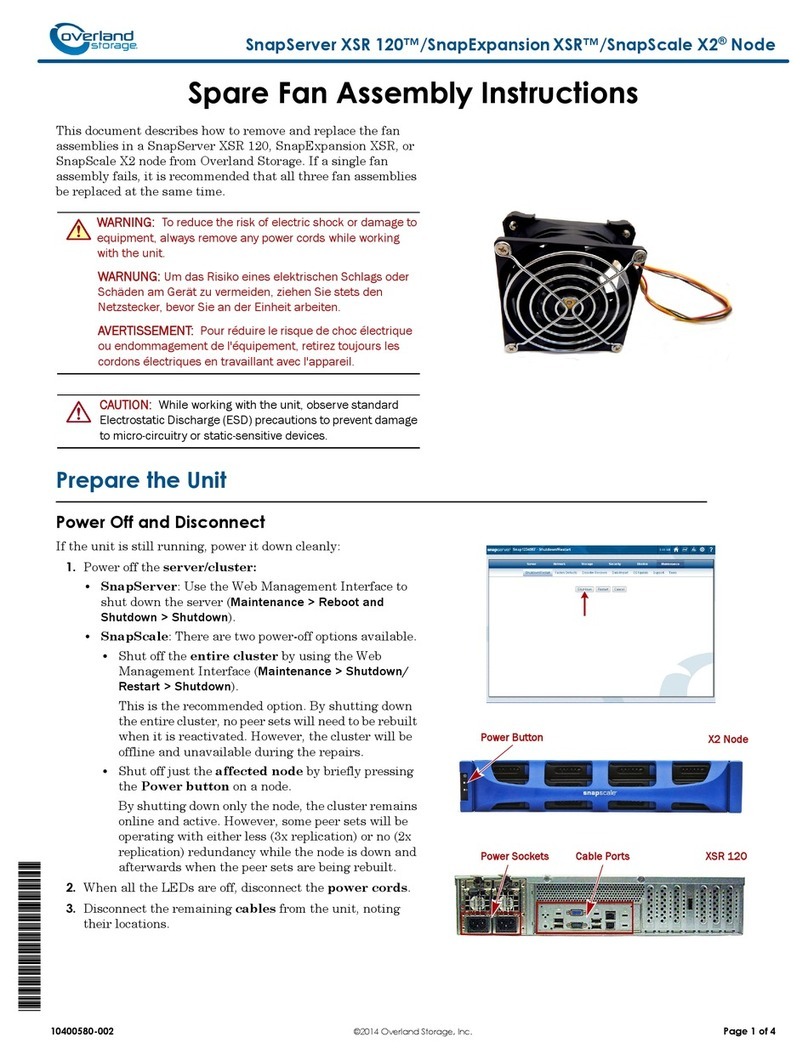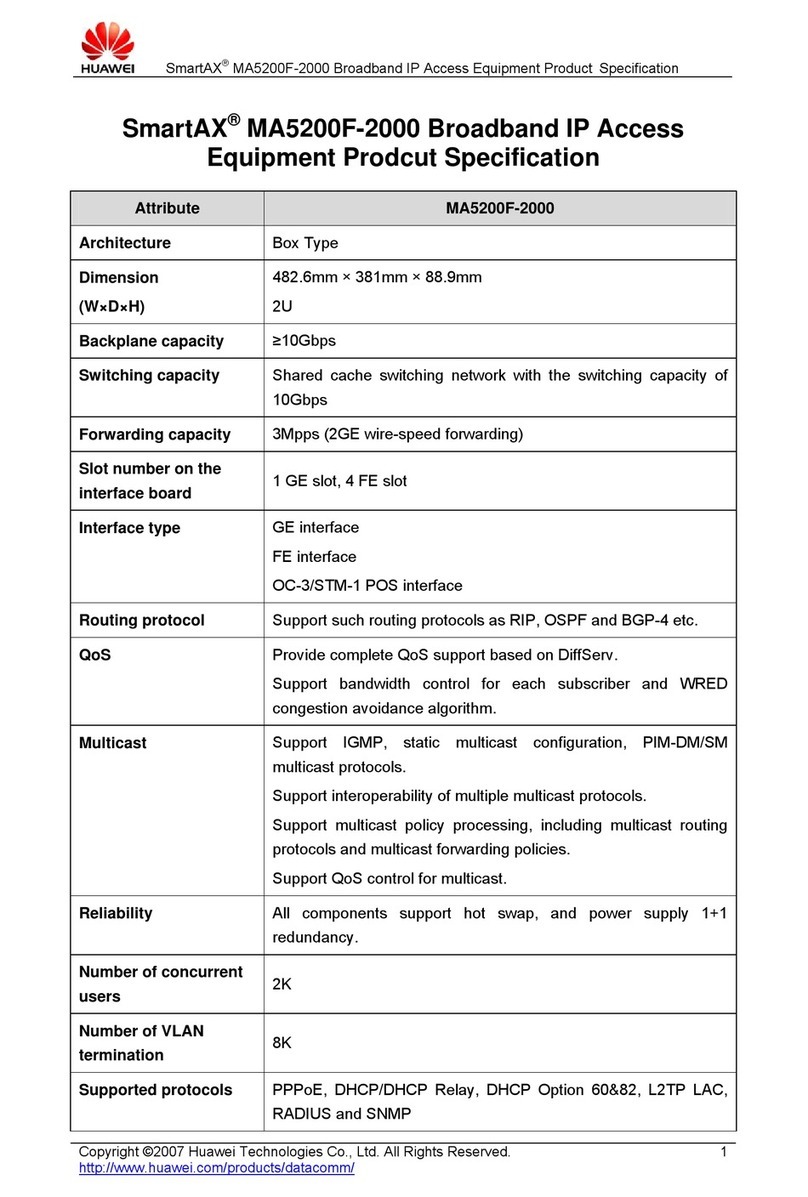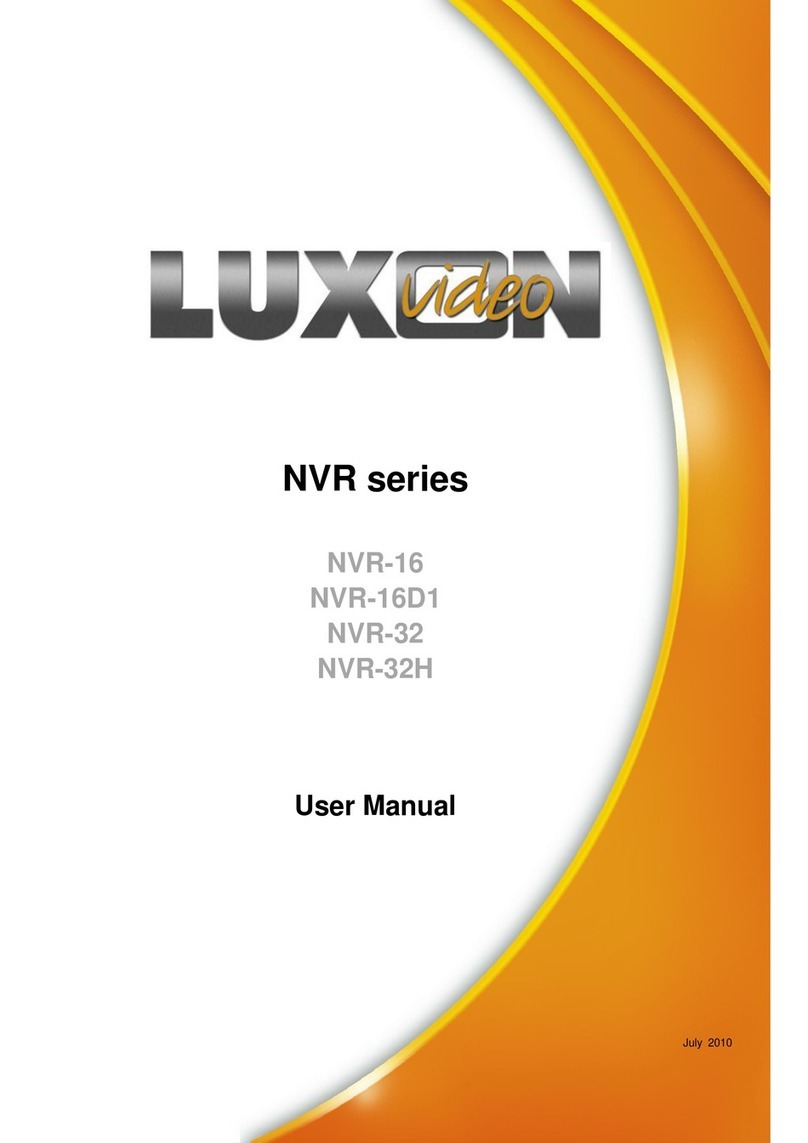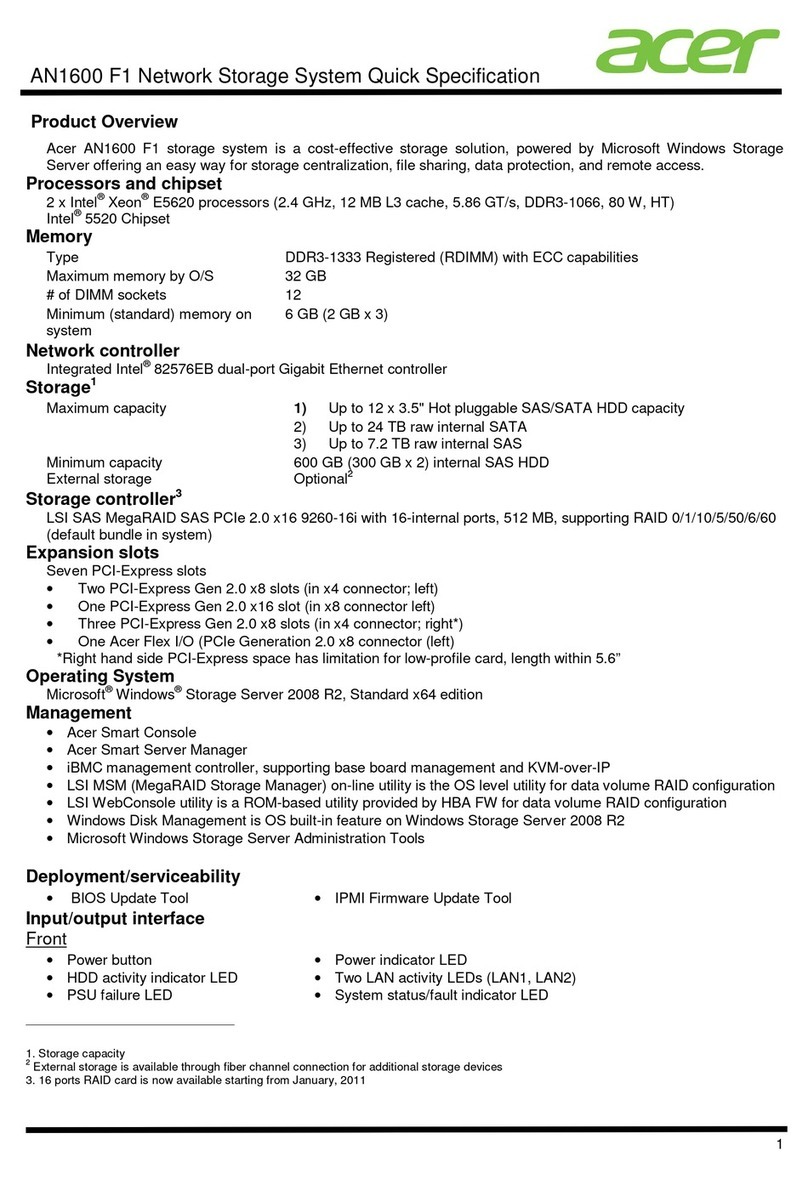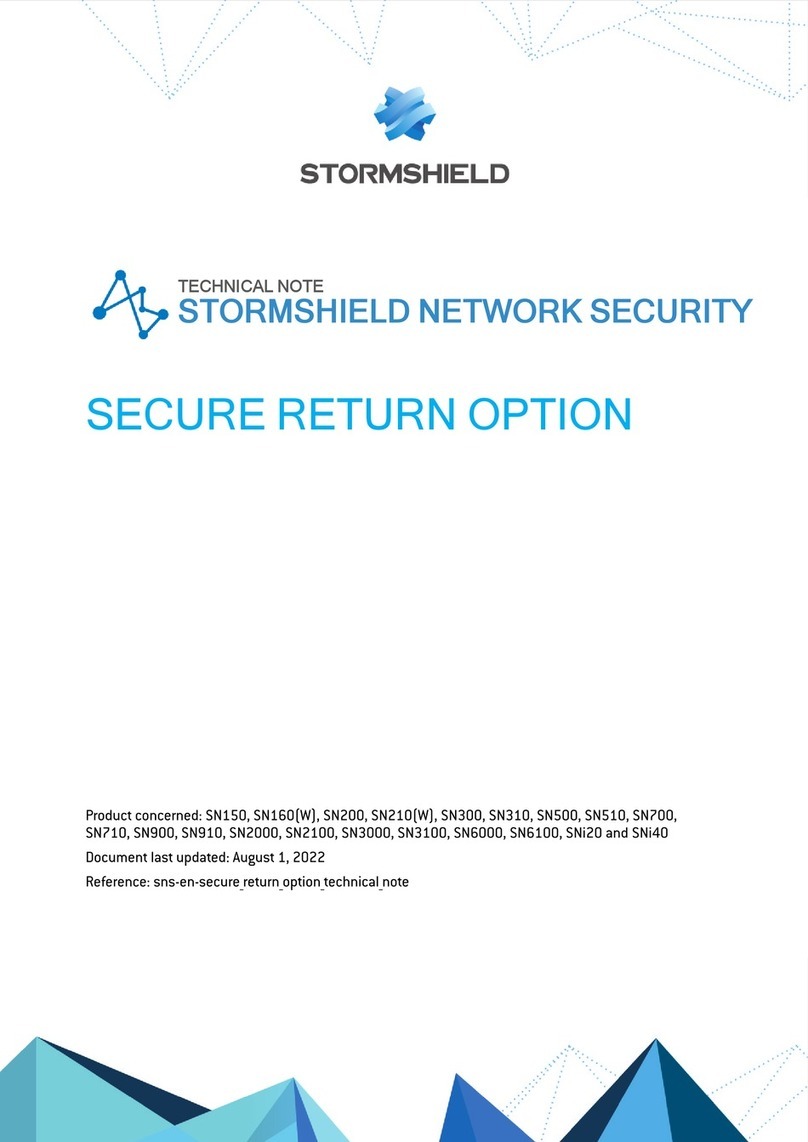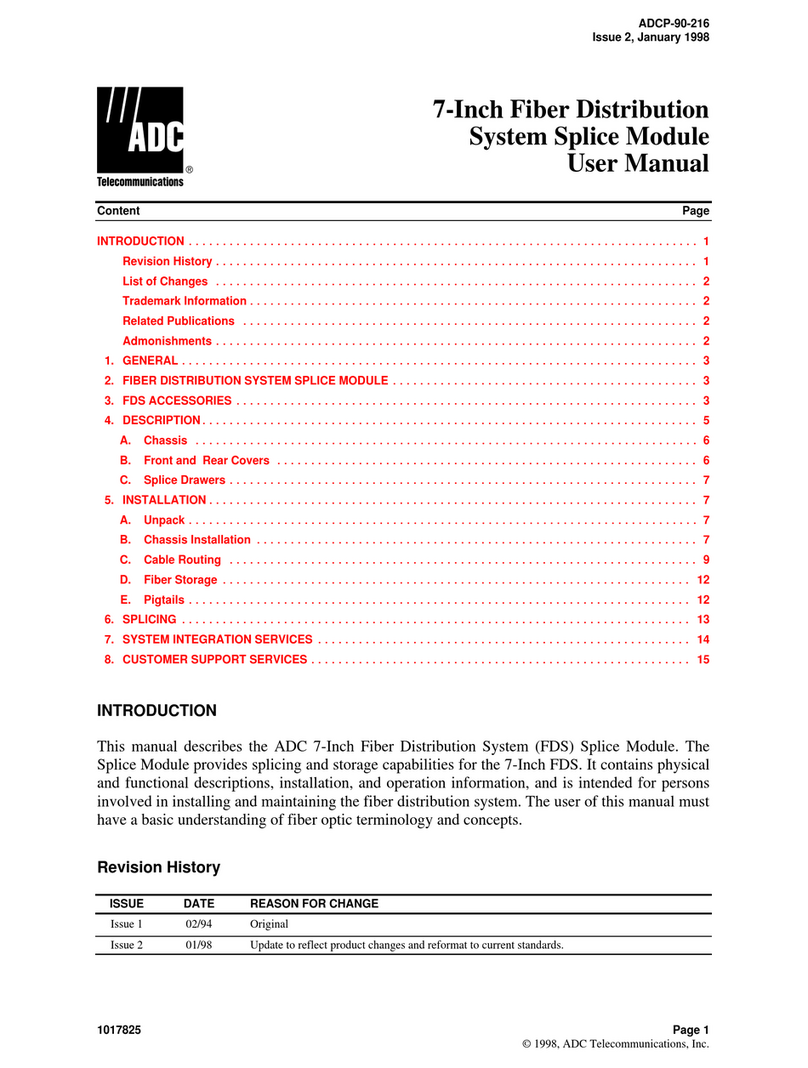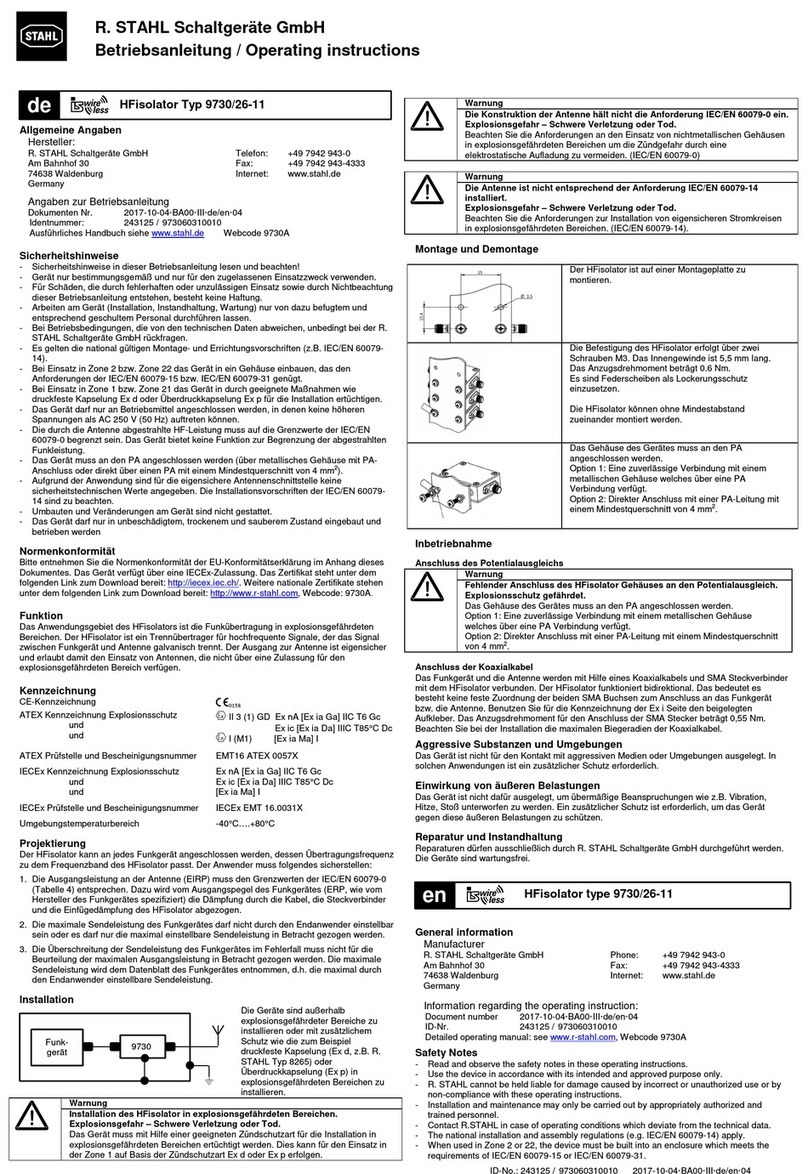Small-scale Deployment Installation
1500 Appliance Series R80.20.15 Centrally Managed Administration Guide | 16
7. On the Blade Configuration page, configure the required options and click Next:
Note - This page appears only if on the previous Blade Activation page you selected Activate and
configure software blades now.
nNAT - The Hide internal networks behind the Gateway's external IP checkbox is selected
by default.
nIPSec VPN - In the Participate in a site to site community field, select a VPN community
that this gateway participates in (you must create this VPN community before you start the
wizard). If it is a star community, this gateway becomes a VPN satellite gateway.
nQoS - Select the applicable inbound and outbound bandwidth rates.
8. On the VPN Domain page, configure the VPN Encryption Domain settings and click Next:
Note - This page appears only if on the previous Blade Activation page you selected the IPSec
VPN Software Blade.
Available options:
nHide VPN domain behind this gateway's external IP
Select this option only if you want to hide all internal networks behind this gateway's external
IP. All outgoing traffic from networks behind this gateway to other sites that participate in VPN
community is encrypted.
With this option, connections that are initiated from other sites that are directed to hosts
behind this gateway are not encrypted. If you need access to hosts behind this gateway,
select other options (define VPN topology) or make sure all traffic from other sites is directed
to this gateway's external IP address and define corresponding NAT port-forwarding rules,
such as: translate the destination of incoming HTTP connections that are directed to this
gateway's external IP address to the IP address of a web server behind this gateway.
nCreate a new VPN domain
a. In the Name field, enter a name for the group.
b. From the Available objects list, select the applicable objects and click Add. The
objects are added to the VPN domain members list.
Note - To select multiple separate objects, press and hold the Ctrl key while you click
them. To select multiple adjacent objects, press and hold the Shift key while you click
the first and the last of them.
nSelect an existing VPN domain
You must create this VPN domain before you start the wizard.
9. On the Installation Wizard Completion page:
You see a summary of the configuration parameters you set.
If you want to configure more options of the Security Gateway, select Edit Gateway properties for
further configuration.
Click Finish.
10. The General Properties window of the newly defined object opens.
Configure the applicable settings and click OK.
11. Install the Security Policy on the gateway object.